Remove SkilledInitiator Hijacker From Mac
SkilledInitiator: Complete Delete Process
SkilledInitiator is a potentially unwanted program that has qualities of both adware as well as a browser hijacker. Once this nasty PUP infiltrates the Mac computers, it makes changes to default browser’s settings to promote fake search engines. It usually promotes z6airr.com, nonetheless, it promotes search.dominantmethod.com on Google Chrome browser. Furthermore, most browser-based intruders are capable of tracking users’ online activities that are utilized to gather victims’ sensitive data which is very helpful for the creation of personalized advertisements. Users’ don’t often install these PUPs with intent. In most cases, they are spread via deceptive tactics like software bundling or via fake Adobe Flash Player updates.
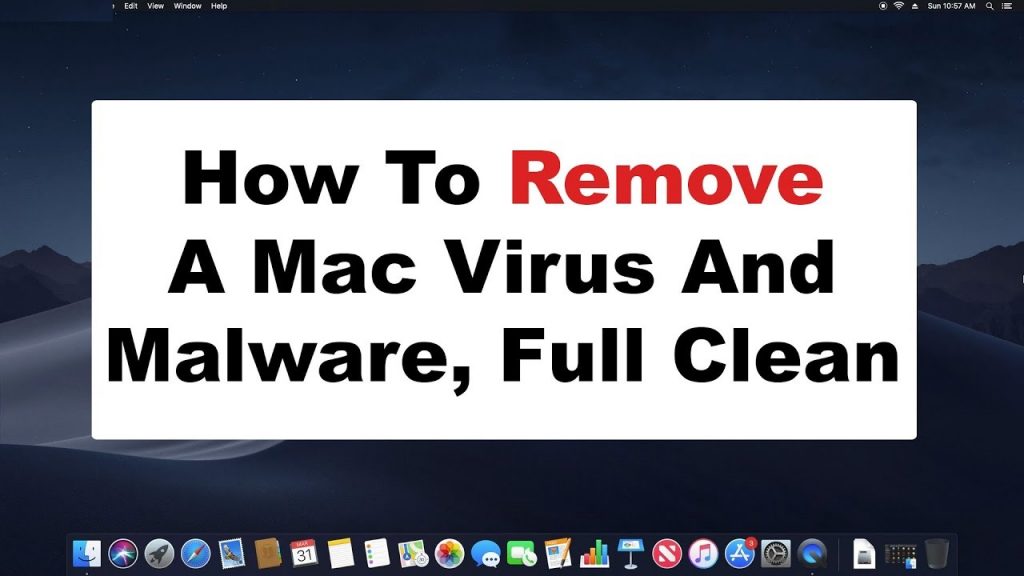
SkilledInitiator Displays Intrusive Advertisements:
When SkilledInitiator hijacks your web browser, it shows annoying ads in forms of coupons, pop-ups, banners, surveys, full-page etc. on each web page you visit. These ads cover the entire page and diminish browsing speed, consequently reduce the overall online experience. They have redirecting feature and when clicked, take users to several dubious, phishing/scam, malware-laden, gaming, gambling and other insecure websites. Some of them can stealthily trigger the download and installation of malicious software or potentially unwanted programs (PUPs). This nasty adware can target all the most used internet browsers including Chrome, Safari, Firefox.
SkilledInitiator sets the homepage, default search engine and new tab Windows URLs as the addresses of fake search tools. Afterwards, each time victims open a new tab and type something on the URL bar, they are redirected to z6airr.com or to search.dominantmethod.com (on Chrome browser). These fake search providers are not able to deliver results, so they reroute to Google, Yahoo, Bing and other legitimate ones. However, the results are still not organic as they usually contain ads and sponsored links that are placed right at the top.
As mentioned in the first paragraph, SkilledInitiator is capable of tracking users’ web activities. So, it can gather browsing-related and even private information such as URLs visited, pages viewed, IP addresses, geolocations, search queries typed, credit card, banking and other details. Later on, the collected data is sold to third-parties and even cyber offenders and can be utilized for generating personalized advertisements, making fraudulent transactions, unauthorized purchases and so on. Hence, this nasty PUP may result in severe privacy issues, identity theft and huge financial loss. So, SkilledInitiator removal should not be delayed.
Penetration Of SkilledInitiator:
Users install potentially unwanted programs believing that they are actually helpful and this is the goal of their developers. Software bundles are commonly employed by PUP developers to spread their vicious apps as users are tricked into installing programs they otherwise would not. This occurs when they opt for Quick or Recommended installation settings.
Therefore, before you install new software to your device, you should check the reviews online, as this usually indicates whether the app is actually useful. Moreover, you should be very cautious when installing free applications from third-party websites, as it is well known that almost all of them bundle software. Never rush the installation, read the instructions carefully, refuse all the offers, and always select the Advanced/Custom settings if prompted.
Additionally, watch out for misleading ads and fake updates. If a popup or a notification on a random site claims that something is outdated, is missing, or that your system is infected ignore these warnings as they are all scam. Visit official sources to update your software instead. But at the moment, you must remove SkilledInitiator from the Mac without wasting any time.
Special Offer (For Macintosh)
SkilledInitiator can be creepy computer infection that may regain its presence again and again as it keeps its files hidden on computers. To accomplish a hassle free removal of this malware, we suggest you take a try with a powerful antimalware scanner to help you getting rid of this virus
Remove Files and Folders Related to SkilledInitiator

Open the “Menu” bar and click the “Finder” icon. Select “Go” and click on “Go to Folder…”
Step 1: Search the suspicious and doubtful malware generated files in /Library/LaunchAgents folder

Type /Library/LaunchAgents in the “Go to Folder” option

In the “Launch Agent” folder, search for all the files that you have recently downloaded and move them to “Trash”. Few of the examples of files created by browser-hijacker or adware are as follow, “myppes.download.plist”, “mykotlerino.Itvbit.plist”, installmac.AppRemoval.plist”, and “kuklorest.update.plist” and so on.
Step 2: Detect and remove the files generated by the adware in “/Library/Application” Support folder

In the “Go to Folder..bar”, type “/Library/Application Support”

Search for any suspicious newly added folders in “Application Support” folder. If you detect any one of these like “NicePlayer” or “MPlayerX” then send them to “Trash” folder.
Step 3: Look for the files generated by malware in /Library/LaunchAgent Folder:

Go to Folder bar and type /Library/LaunchAgents

You are in the “LaunchAgents” folder. Here, you have to search for all the newly added files and move them to “Trash” if you find them suspicious. Some of the examples of suspicious files generated by malware are “myppes.download.plist”, “installmac.AppRemoved.plist”, “kuklorest.update.plist”, “mykotlerino.ltvbit.plist” and so on.
Step4: Go to /Library/LaunchDaemons Folder and search for the files created by malware

Type /Library/LaunchDaemons in the “Go To Folder” option

In the newly opened “LaunchDaemons” folder, search for any recently added suspicious files and move them to “Trash”. Examples of some of the suspicious files are “com.kuklorest.net-preferences.plist”, “com.avickUpd.plist”, “com.myppes.net-preference.plist”, “com.aoudad.net-preferences.plist” and so on.
Step 5: Use Combo Cleaner Anti-Malware and Scan your Mac PC
The malware infections could be removed from the Mac PC if you execute all the steps mentioned above in the correct way. However, it is always advised to be sure that your PC is not infected. It is suggested to scan the work-station with “Combo Cleaner Anti-virus”.
Special Offer (For Macintosh)
SkilledInitiator can be creepy computer infection that may regain its presence again and again as it keeps its files hidden on computers. To accomplish a hassle free removal of this malware, we suggest you take a try with a powerful antimalware scanner to help you getting rid of this virus
Once the file gets downloaded, double click on combocleaner.dmg installer in the newly opened window. Next is to open the “Launchpad” and press on “Combo Cleaner” icon. It is advised to wait until “Combo Cleaner” updates the latest definition for malware detection. Click on “Start Combo Scan” button.

A depth scan of your Mac PC will be executed in order to detect malware. If the Anti-virus scan report says “no threat found” then you can continue with guide further. On the other hand, it is recommended to delete the detected malware infection before continuing.

Now the files and folders created by the adware is removed, you have to remove the rogue extensions from the browsers.
Remove SkilledInitiator from Internet Browsers
Delete Doubtful and Malicious Extension from Safari

Go to “Menu Bar” and open “Safari” browser. Select “Safari” and then “Preferences”

In the opened “preferences” window, select “Extensions” that you have recently installed. All such extensions should be detected and click the “Uninstall” button next to it. If you are doubtful then you can remove all the extensions from “Safari” browser as none of them are important for smooth functionality of the browser.
In case if you continue facing unwanted webpage redirections or aggressive advertisements bombarding, you can reset the “Safari” browser.
“Reset Safari”
Open the Safari menu and choose “preferences…” from the drop-down menu.

Go to the “Extension” tab and set the extension slider to “Off” position. This disables all the installed extensions in the Safari browser

Next step is to check the homepage. Go to “Preferences…” option and choose “General” tab. Change the homepage to your preferred URL.

Also check the default search-engine provider settings. Go to “Preferences…” window and select the “Search” tab and select the search-engine provider that you want such as “Google”.

Next is to clear the Safari browser Cache- Go to “Preferences…” window and select “Advanced” tab and click on “Show develop menu in the menu bar.“

Go to “Develop” menu and select “Empty Caches”.

Remove website data and browsing history. Go to “Safari” menu and select “Clear History and Website Data”. Choose “all history” and then click on “Clear History”.

Remove Unwanted and Malicious Plug-ins from Mozilla Firefox
Delete SkilledInitiator add-ons from Mozilla Firefox

Open the Firefox Mozilla browser. Click on the “Open Menu” present in the top right corner of the screen. From the newly opened menu, choose “Add-ons”.

Go to “Extension” option and detect all the latest installed add-ons. Select each of the suspicious add-ons and click on “Remove” button next to them.
In case if you want to “reset” the Mozilla Firefox browser then follow the steps that has been mentioned below.
Reset Mozilla Firefox Settings
Open the Firefox Mozilla browser and click on “Firefox” button situated at the top left corner of the screen.

In the new menu, go to “Help” sub-menu and choose “Troubleshooting Information”

In the “Troubleshooting Information” page, click on “Reset Firefox” button.

Confirm that you want to reset the Mozilla Firefox settings to default by pressing on “Reset Firefox” option

The browser will get restarted and the settings changes to factory default
Delete Unwanted and Malicious Extensions from Google Chrome

Open the chrome browser and click on “Chrome menu”. From the drop down option, choose “More Tools” and then “Extensions”.

In the “Extensions” option, search for all the recently installed add-ons and extensions. Select them and choose “Trash” button. Any third-party extension is not important for the smooth functionality of the browser.
Reset Google Chrome Settings
Open the browser and click on three line bar at the top right side corner of the window.

Go to the bottom of the newly opened window and select “Show advanced settings”.

In the newly opened window, scroll down to the bottom and choose “Reset browser settings”

Click on the “Reset” button on the opened “Reset browser settings” window

Restart the browser and the changes you get will be applied
The above mentioned manual process should be executed as it is mentioned. It is a cumbersome process and requires a lot of technical expertise. And hence it is advised for technical experts only. To be sure that your PC is free from malware, it is better that you scan the work-station with a powerful anti-malware tool. The automatic malware removal application is preferred because it doesn’t requires any additional technical skills and expertise.
Special Offer (For Macintosh)
SkilledInitiator can be creepy computer infection that may regain its presence again and again as it keeps its files hidden on computers. To accomplish a hassle free removal of this malware, we suggest you take a try with a powerful antimalware scanner to help you getting rid of this virus
Download the application and execute it on the PC to begin the depth scanning. Once the scanning gets completed, it shows the list of all the files related to SkilledInitiator. You can select such harmful files and folders and remove them immediately.





