Remove Searchwebhelp.com From PC
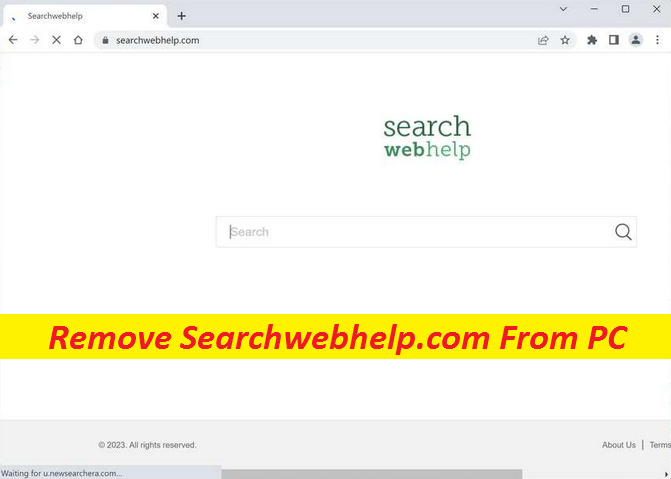
Easy Process To Delete Hijacking Software
Searchwebhelp.com is a fraudulent search engine which tends to hijack web browser and alter the homepage and search engine settings. These kinds programs fall under the category of browser hijacker. Once inside your work-station, it can cause a lot of problems including making your computer security and privacy vulnerable. Besides, if you try to eliminate this parasite, you won’t succeed as the infection will keep coming back after the elimination which is very frustrating. This guide is aimed to help you remove Searchwebhelp.com and all of its related components from the system once and for all.
Threat Details
Name: Searchwebhelp.com
Category: Browser Hijacker, Redirect virus
Characteristics: Makes changes to default browser’s settings, shows irritating advertising contents, redirects users to unfamiliar domains
Danger level: Medium
Signs: Browser modifications, regular ads flow, page-redirects, etc.
Distribution: Usually gets spread via bundled freeware
Searchwebhelp.com: Depth View
Searchwebhelp.com is an annoying software piece considered as a potentially unwanted program because it generally intrudes the computer device without users’ consent. Apps like this, Moatads.com, etc. don’t have any real value. Threat actors typically design them to manipulate users’ virtual activities and display intrusive advertisements so as to generate pay-per-click revenue. It’s really a sneaky infection and may cause lots of unpleasant issues inside the compromised device if allowed to roam in the background for long. At first, it assigns itself as the main search engine and also alters the default starting page. Every time you open the affected web platform, a new tab with this domain will get opened automatically.
Searchwebhelp.com will provide lots of affiliated search results and intrusive advertising materials that reroute your browser to sponsored websites. It can compromise any internet app, be it Chrome, Edge, Firefox, Safari, and others, in order to affect as many users as possible. Threats like this are not amongst the dangerous computer infections and are not supposed to significantly harm your PC. Despite this, its presence inside the machine cannot be overlooked as some of the ads delivered by may take you to quite dangerous web places where you might encounter deadly cyber threats. Hence, Searchwebhelp.com removal from the device is a must ASAP.
Distribution Of Browser Hijacker:
Browser-based parasites don’t need users’ approval to sneak into their computer. It tends to get added to the web platform as an extension. It can get into your machine when you download free software as a freeware bundle. Many application developers include additional programs into the installer of their apps in order to earn some extra profits by offering the free stuff. As now you know how the hijacker enters PCs, you can stop it from entering therein. You can do this by picking the Custom or Advanced installation process and unticking the checkboxes next to any unwanted programs.
Frequently Asked Questions
What harms Searchwebhelp.com can do in my PC?
Even though hijackers are not a dangerous virus or malware, it can still cause a lot of troubles. For example, it can severely interrupt your online sessions with regular ads flow and page redirects to different websites. Besides, it can collect your browsing history and then share it with cyber criminals for malicious purposes.
How to stop the hijacker from causing damage?
If you don’t want this unwanted program to cause significant damage inside your computer, you need to remove it and all of its associated files from the machine as early as possible. You can do this manually, but the automatic process is suggested if you’re not so tech-savvy person.
Special Offer (For Windows)
Searchwebhelp.com can be creepy computer infection that may regain its presence again and again as it keeps its files hidden on computers. To accomplish a hassle free removal of this malware, we suggest you take a try with a powerful Spyhunter antimalware scanner to check if the program can help you getting rid of this virus.
Do make sure to read SpyHunter’s EULA, Threat Assessment Criteria, and Privacy Policy. Spyhunter free scanner downloaded just scans and detect present threats from computers and can remove them as well once, however it requires you to wiat for next 48 hours. If you intend to remove detected therats instantly, then you will have to buy its licenses version that will activate the software fully.
Special Offer (For Macintosh) If you are a Mac user and Searchwebhelp.com has affected it, then you can download free antimalware scanner for Mac here to check if the program works for you.
Antimalware Details And User Guide
Click Here For Windows Click Here For Mac
Important Note: This malware asks you to enable the web browser notifications. So, before you go the manual removal process, execute these steps.
Google Chrome (PC)
- Go to right upper corner of the screen and click on three dots to open the Menu button
- Select “Settings”. Scroll the mouse downward to choose “Advanced” option
- Go to “Privacy and Security” section by scrolling downward and then select “Content settings” and then “Notification” option
- Find each suspicious URLs and click on three dots on the right side and choose “Block” or “Remove” option

Google Chrome (Android)
- Go to right upper corner of the screen and click on three dots to open the menu button and then click on “Settings”
- Scroll down further to click on “site settings” and then press on “notifications” option
- In the newly opened window, choose each suspicious URLs one by one
- In the permission section, select “notification” and “Off” the toggle button

Mozilla Firefox
- On the right corner of the screen, you will notice three dots which is the “Menu” button
- Select “Options” and choose “Privacy and Security” in the toolbar present in the left side of the screen
- Slowly scroll down and go to “Permission” section then choose “Settings” option next to “Notifications”
- In the newly opened window, select all the suspicious URLs. Click on the drop-down menu and select “Block”

Internet Explorer
- In the Internet Explorer window, select the Gear button present on the right corner
- Choose “Internet Options”
- Select “Privacy” tab and then “Settings” under the “Pop-up Blocker” section
- Select all the suspicious URLs one by one and click on the “Remove” option

Microsoft Edge
- Open the Microsoft Edge and click on the three dots on the right corner of the screen to open the menu
- Scroll down and select “Settings”
- Scroll down further to choose “view advanced settings”
- In the “Website Permission” option, click on “Manage” option
- Click on switch under every suspicious URL

Safari (Mac):
- On the upper right side corner, click on “Safari” and then select “Preferences”
- Go to “website” tab and then choose “Notification” section on the left pane
- Search for the suspicious URLs and choose “Deny” option for each one of them

Manual Steps to Remove Searchwebhelp.com:
Remove the related items of Searchwebhelp.com using Control-Panel
Windows 7 Users
Click “Start” (the windows logo at the bottom left corner of the desktop screen), select “Control Panel”. Locate the “Programs” and then followed by clicking on “Uninstall Program”

Windows XP Users
Click “Start” and then choose “Settings” and then click “Control Panel”. Search and click on “Add or Remove Program’ option

Windows 10 and 8 Users:
Go to the lower left corner of the screen and right-click. In the “Quick Access” menu, choose “Control Panel”. In the newly opened window, choose “Program and Features”

Mac OSX Users
Click on “Finder” option. Choose “Application” in the newly opened screen. In the “Application” folder, drag the app to “Trash”. Right click on the Trash icon and then click on “Empty Trash”.

In the uninstall programs window, search for the PUAs. Choose all the unwanted and suspicious entries and click on “Uninstall” or “Remove”.

After you uninstall all the potentially unwanted program causing Searchwebhelp.com issues, scan your computer with an anti-malware tool for any remaining PUPs and PUAs or possible malware infection. To scan the PC, use the recommended the anti-malware tool.
Special Offer (For Windows)
Searchwebhelp.com can be creepy computer infection that may regain its presence again and again as it keeps its files hidden on computers. To accomplish a hassle free removal of this malware, we suggest you take a try with a powerful Spyhunter antimalware scanner to check if the program can help you getting rid of this virus.
Do make sure to read SpyHunter’s EULA, Threat Assessment Criteria, and Privacy Policy. Spyhunter free scanner downloaded just scans and detect present threats from computers and can remove them as well once, however it requires you to wiat for next 48 hours. If you intend to remove detected therats instantly, then you will have to buy its licenses version that will activate the software fully.
Special Offer (For Macintosh) If you are a Mac user and Searchwebhelp.com has affected it, then you can download free antimalware scanner for Mac here to check if the program works for you.
How to Remove Adware (Searchwebhelp.com) from Internet Browsers
Delete malicious add-ons and extensions from IE
Click on the gear icon at the top right corner of Internet Explorer. Select “Manage Add-ons”. Search for any recently installed plug-ins or add-ons and click on “Remove”.

Additional Option
If you still face issues related to Searchwebhelp.com removal, you can reset the Internet Explorer to its default setting.
Windows XP users: Press on “Start” and click “Run”. In the newly opened window, type “inetcpl.cpl” and click on the “Advanced” tab and then press on “Reset”.

Windows Vista and Windows 7 Users: Press the Windows logo, type inetcpl.cpl in the start search box and press enter. In the newly opened window, click on the “Advanced Tab” followed by “Reset” button.

For Windows 8 Users: Open IE and click on the “gear” icon. Choose “Internet Options”

Select the “Advanced” tab in the newly opened window

Press on “Reset” option

You have to press on the “Reset” button again to confirm that you really want to reset the IE

Remove Doubtful and Harmful Extension from Google Chrome
Go to menu of Google Chrome by pressing on three vertical dots and select on “More tools” and then “Extensions”. You can search for all the recently installed add-ons and remove all of them.

Optional Method
If the problems related to Searchwebhelp.com still persists or you face any issue in removing, then it is advised that your reset the Google Chrome browse settings. Go to three dotted points at the top right corner and choose “Settings”. Scroll down bottom and click on “Advanced”.

At the bottom, notice the “Reset” option and click on it.

In the next opened window, confirm that you want to reset the Google Chrome settings by click on the “Reset” button.

Remove Searchwebhelp.com plugins (including all other doubtful plug-ins) from Firefox Mozilla
Open the Firefox menu and select “Add-ons”. Click “Extensions”. Select all the recently installed browser plug-ins.

Optional Method
If you face problems in Searchwebhelp.com removal then you have the option to rese the settings of Mozilla Firefox.
Open the browser (Mozilla Firefox) and click on the “menu” and then click on “Help”.

Choose “Troubleshooting Information”

In the newly opened pop-up window, click “Refresh Firefox” button

The next step is to confirm that really want to reset the Mozilla Firefox settings to its default by clicking on “Refresh Firefox” button.
Remove Malicious Extension from Safari
Open the Safari and go to its “Menu” and select “Preferences”.

Click on the “Extension” and select all the recently installed “Extensions” and then click on “Uninstall”.

Optional Method
Open the “Safari” and go menu. In the drop-down menu, choose “Clear History and Website Data”.

In the newly opened window, select “All History” and then press on “Clear History” option.

Delete Searchwebhelp.com (malicious add-ons) from Microsoft Edge
Open Microsoft Edge and go to three horizontal dot icons at the top right corner of the browser. Select all the recently installed extensions and right click on the mouse to “uninstall”

Optional Method
Open the browser (Microsoft Edge) and select “Settings”

Next steps is to click on “Choose what to clear” button

Click on “show more” and then select everything and then press on “Clear” button.

Conclusion
In most cases, the PUPs and adware gets inside the marked PC through unsafe freeware downloads. It is advised that you should only choose developers website only while downloading any kind of free applications. Choose custom or advanced installation process so that you can trace the additional PUPs listed for installation along with the main program.
Special Offer (For Windows)
Searchwebhelp.com can be creepy computer infection that may regain its presence again and again as it keeps its files hidden on computers. To accomplish a hassle free removal of this malware, we suggest you take a try with a powerful Spyhunter antimalware scanner to check if the program can help you getting rid of this virus.
Do make sure to read SpyHunter’s EULA, Threat Assessment Criteria, and Privacy Policy. Spyhunter free scanner downloaded just scans and detect present threats from computers and can remove them as well once, however it requires you to wiat for next 48 hours. If you intend to remove detected therats instantly, then you will have to buy its licenses version that will activate the software fully.
Special Offer (For Macintosh) If you are a Mac user and Searchwebhelp.com has affected it, then you can download free antimalware scanner for Mac here to check if the program works for you.





