Remove SearchMine browser hijacker from Mac PC
Simple process to delete SearchMine
SearchMine is another variant weknow.ac and chumsearch.com fake web search engines. This website claims to enhance the online browsing experience by providing quick searching results so several popular websites related to Facebook, YouTube and so on but does the opposite instead. At the first appearance, it seems legitimate since it is promoted by using fake Adobe Flash Player updater. If this type of browser hijacker is installed then there is a chance that it could bring dangerous sites through ads on your computer. Furthermore, this suspicious search engine is designed to gather information as well as redirect users to other fake search engines.
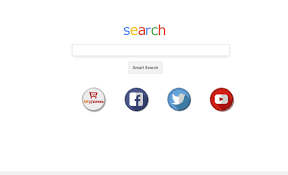
Fake installation setups promote websites such as SearchMine by hijacking popular and well known browsers such as Google chrome, Mozilla Firefox, Edge and many others. Once installed, it makes several unwanted changes into web browser settings such as default search engine, new tab URL and homepage options by assigning them to promoted URLs. Thus, these changes seem insignificant but users are unable to revert them. Therefore, returning browsers to their previous states become impossible and thus users are encouraged to visit the said domain when they open new browsing tab or type any query into URL bar.
Beware that, SearchMine also have data tracking abilities. Such fake search engines usually gather various information including websites visited, pages viewed, IP addresses, entered search queries and many more. Further, all recorded data are shared with third parties who misuse it in order to generate income as much as possible. Therefore, information tracking might results in various privacy issues including identity theft. So, to prevent all such problems it is very much important to eliminate all suspicious applications and browser extensions immediately from the PC upon detection.
Short description
Name: SearchMine
Type: Browser hijacker, Redirect, Mac malware, Mac virus
Short Description: The program shows various types of advertised content after “hijacking” your browser, hence it’s categorized as a browser hijacker.
Symptoms: Your Mac becomes slower than normal, you see unwanted pop-up ads, and you are redirected to dubious websites.
Distribution methods: Deceptive pop-up ads, free software installers (bundling), fake flash player installers, torrent file downloads.
Damage: Internet browser tracking (potential privacy issues), display of unwanted ads, redirects to dubious websites, loss of private information.
Removal: Use reliable antivirus removal tool to remove SearchMine completely from the Mac operating system.
How system gets infected from SearchMine?
As mentioned in the introduction, SearchMine is usually promoted by using fake Adobe Flash Player updaters. These are typically infiltrated by using rogue websites that deliver fake pop-up errors. These claims that your Flash Player is outdated and insists users to update it immediately. The main purpose of these fake updaters is to inject additional unwanted application and promote fake search engines without having user’s knowledge. Therefore, if you encounter unwanted redirects then you are advised to remove all installed unwanted applications immediately. Besides this, this malware can also invade inside through spam email campaigns, bundles of free software programs, suspicious websites, harmful links, p2p sharing networks and by using other dubious methods.
How to avoid installation of PUAs?
In order to keep system web browser safe and secure, you are highly recommended to go through given below steps:
- For any software download, use only official and trustworthy websites.
- Third party installer, unofficial pages and other similar sources should not be used.
- Read the installation guide carefully till the end.
- Carefully analyze each step of installation processes and dismiss offers with the chosen software.
- Avoid clicking on intrusive ads that are especially displayed on dubious pages related to pornography, adult-dating and so on.
Remove SearchMine
Complete removal process is described below. Follow it so that you will not find any trouble while performing virus removal process. Instead this, if you are novice users then we suggest you to use some reliable antimalware removal tool such as Combo Cleaner Antivirus for macOS that can remove SearchMine easily and effectively from the computer.
Special Offer (For Macintosh)
SearchMine can be creepy computer infection that may regain its presence again and again as it keeps its files hidden on computers. To accomplish a hassle free removal of this malware, we suggest you take a try with a powerful antimalware scanner to help you getting rid of this virus
Remove Files and Folders Related to SearchMine

Open the “Menu” bar and click the “Finder” icon. Select “Go” and click on “Go to Folder…”
Step 1: Search the suspicious and doubtful malware generated files in /Library/LaunchAgents folder

Type /Library/LaunchAgents in the “Go to Folder” option

In the “Launch Agent” folder, search for all the files that you have recently downloaded and move them to “Trash”. Few of the examples of files created by browser-hijacker or adware are as follow, “myppes.download.plist”, “mykotlerino.Itvbit.plist”, installmac.AppRemoval.plist”, and “kuklorest.update.plist” and so on.
Step 2: Detect and remove the files generated by the adware in “/Library/Application” Support folder

In the “Go to Folder..bar”, type “/Library/Application Support”

Search for any suspicious newly added folders in “Application Support” folder. If you detect any one of these like “NicePlayer” or “MPlayerX” then send them to “Trash” folder.
Step 3: Look for the files generated by malware in /Library/LaunchAgent Folder:

Go to Folder bar and type /Library/LaunchAgents

You are in the “LaunchAgents” folder. Here, you have to search for all the newly added files and move them to “Trash” if you find them suspicious. Some of the examples of suspicious files generated by malware are “myppes.download.plist”, “installmac.AppRemoved.plist”, “kuklorest.update.plist”, “mykotlerino.ltvbit.plist” and so on.
Step4: Go to /Library/LaunchDaemons Folder and search for the files created by malware

Type /Library/LaunchDaemons in the “Go To Folder” option

In the newly opened “LaunchDaemons” folder, search for any recently added suspicious files and move them to “Trash”. Examples of some of the suspicious files are “com.kuklorest.net-preferences.plist”, “com.avickUpd.plist”, “com.myppes.net-preference.plist”, “com.aoudad.net-preferences.plist” and so on.
Step 5: Use Combo Cleaner Anti-Malware and Scan your Mac PC
The malware infections could be removed from the Mac PC if you execute all the steps mentioned above in the correct way. However, it is always advised to be sure that your PC is not infected. It is suggested to scan the work-station with “Combo Cleaner Anti-virus”.
Special Offer (For Macintosh)
SearchMine can be creepy computer infection that may regain its presence again and again as it keeps its files hidden on computers. To accomplish a hassle free removal of this malware, we suggest you take a try with a powerful antimalware scanner to help you getting rid of this virus
Once the file gets downloaded, double click on combocleaner.dmg installer in the newly opened window. Next is to open the “Launchpad” and press on “Combo Cleaner” icon. It is advised to wait until “Combo Cleaner” updates the latest definition for malware detection. Click on “Start Combo Scan” button.

A depth scan of your Mac PC will be executed in order to detect malware. If the Anti-virus scan report says “no threat found” then you can continue with guide further. On the other hand, it is recommended to delete the detected malware infection before continuing.

Now the files and folders created by the adware is removed, you have to remove the rogue extensions from the browsers.
Remove SearchMine from Internet Browsers
Delete Doubtful and Malicious Extension from Safari

Go to “Menu Bar” and open “Safari” browser. Select “Safari” and then “Preferences”

In the opened “preferences” window, select “Extensions” that you have recently installed. All such extensions should be detected and click the “Uninstall” button next to it. If you are doubtful then you can remove all the extensions from “Safari” browser as none of them are important for smooth functionality of the browser.
In case if you continue facing unwanted webpage redirections or aggressive advertisements bombarding, you can reset the “Safari” browser.
“Reset Safari”
Open the Safari menu and choose “preferences…” from the drop-down menu.

Go to the “Extension” tab and set the extension slider to “Off” position. This disables all the installed extensions in the Safari browser

Next step is to check the homepage. Go to “Preferences…” option and choose “General” tab. Change the homepage to your preferred URL.

Also check the default search-engine provider settings. Go to “Preferences…” window and select the “Search” tab and select the search-engine provider that you want such as “Google”.

Next is to clear the Safari browser Cache- Go to “Preferences…” window and select “Advanced” tab and click on “Show develop menu in the menu bar.“

Go to “Develop” menu and select “Empty Caches”.

Remove website data and browsing history. Go to “Safari” menu and select “Clear History and Website Data”. Choose “all history” and then click on “Clear History”.

Remove Unwanted and Malicious Plug-ins from Mozilla Firefox
Delete SearchMine add-ons from Mozilla Firefox

Open the Firefox Mozilla browser. Click on the “Open Menu” present in the top right corner of the screen. From the newly opened menu, choose “Add-ons”.

Go to “Extension” option and detect all the latest installed add-ons. Select each of the suspicious add-ons and click on “Remove” button next to them.
In case if you want to “reset” the Mozilla Firefox browser then follow the steps that has been mentioned below.
Reset Mozilla Firefox Settings
Open the Firefox Mozilla browser and click on “Firefox” button situated at the top left corner of the screen.

In the new menu, go to “Help” sub-menu and choose “Troubleshooting Information”

In the “Troubleshooting Information” page, click on “Reset Firefox” button.

Confirm that you want to reset the Mozilla Firefox settings to default by pressing on “Reset Firefox” option

The browser will get restarted and the settings changes to factory default
Delete Unwanted and Malicious Extensions from Google Chrome

Open the chrome browser and click on “Chrome menu”. From the drop down option, choose “More Tools” and then “Extensions”.

In the “Extensions” option, search for all the recently installed add-ons and extensions. Select them and choose “Trash” button. Any third-party extension is not important for the smooth functionality of the browser.
Reset Google Chrome Settings
Open the browser and click on three line bar at the top right side corner of the window.

Go to the bottom of the newly opened window and select “Show advanced settings”.

In the newly opened window, scroll down to the bottom and choose “Reset browser settings”

Click on the “Reset” button on the opened “Reset browser settings” window

Restart the browser and the changes you get will be applied
The above mentioned manual process should be executed as it is mentioned. It is a cumbersome process and requires a lot of technical expertise. And hence it is advised for technical experts only. To be sure that your PC is free from malware, it is better that you scan the work-station with a powerful anti-malware tool. The automatic malware removal application is preferred because it doesn’t requires any additional technical skills and expertise.
Special Offer (For Macintosh)
SearchMine can be creepy computer infection that may regain its presence again and again as it keeps its files hidden on computers. To accomplish a hassle free removal of this malware, we suggest you take a try with a powerful antimalware scanner to help you getting rid of this virus
Download the application and execute it on the PC to begin the depth scanning. Once the scanning gets completed, it shows the list of all the files related to SearchMine. You can select such harmful files and folders and remove them immediately.




