How To Remove Searchatwebs.com From PC
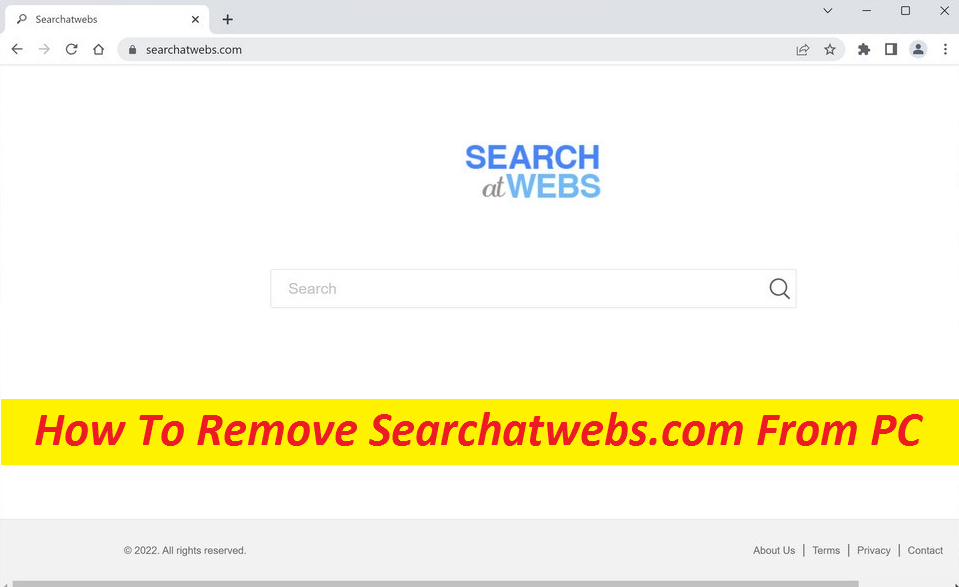
Easy Steps To Eliminate Hijacking Application
Searchatwebs.com is an ad-generating tool of the browser-hijacking type that usually targets Windows devices. It secretly enters the browser and modifies the homepage URL so as to begin spamming users with intrusive ads and page redirects every time they go online. The goal of this program is simple – the ad-generation and the reroutes that it triggers are all related to a Pay-Per-Click scheme that ensures each click and visit they obtain earn a small sort of income. The purpose of this hijacker is to generate as much revenue as possible by promoting sponsored sites, products, and services on the compromised devices’ screens.
Threat Summary
Name: Searchatwebs.com
Category: Browser hijacker
Characteristics: Makes changes to default browser’s settings, shows intrusive ads, redirects users to affiliated websites
Danger level: Medium
Signs: Altered browser’s settings, appearance of annoying ads, page-redirects to unfamiliar sites
Infiltration tactics: Sneaks into the PCs via bundled freeware, misleading ads, etc.
Searchatwebs.com: Depth Analysis
To be more efficient at promotion, Searchatwebs.com replaces the search engine of the web platform as well as its starting page in order to expose users to as many advertisements as possible. Regardless of what browser you are employing – Chrome, Edge, Firefox, Opera, or any other, they all can get contaminated by this undesired software piece and get their settings modified without your approval. It is typically not difficult to tell if there is a hijacking app in your internet app. Unlike some other malware pests, these browser-based infections don’t try to stay unseen by the user.
Searchatwebs.com, Mediumhiquality.com, or other similar apps would try their best to become perceived and to be as prominent as possible as this enhances its odds of receiving clicks on its commercials. You might even have ads, banners, pop-ups, and redirect links shown in the most tiresome of webpages you are on at the moment. Clicking on these adverts would lead to you getting forwarded to different portals and flooded with even more advertising contents. It’s pertinent to note that at some place that the hijacker might take you to, you may encounter devastating cyber parasites like Trojan or ransomware. So, to avoid this occurrence, remove Searchatwebs.com from the machine ASAP.
How Does The Hijacker Intrude Systems?
In most cases, browser hijackers tend to infiltrate the computer devices via software bundling tactic along with other free applications. Furthermore, they can also sneak into the systems via deceptive ads and links, fraudulent software updates, corrupt torrent files, and so on. In order to prevent such intrusions, you need to be aware of these potential online sources that can be responsible for the browser hijacker infection. When you are about to install new software on your computer, always select the Advanced or Custom type of installation in order to check the file list and untick the boxes next to any needless programs or apps.
Frequently Asked Questions
How harmful is the Searchatwebs.com app?
If you’re one of the victims of this hijacker, you shouldn’t be too worried as it cannot brutally damage you computer. At its most, it can annoy you with intrusive ads and page-redirects to different sites. However, some of its sponsored sites might contain dreadful viruses, so stay away from these ads.
How to avoid browser hijacking?
It is significant to always have an up-to-date security app installed. Perform constant system scans in order to find and eliminate any unwanted program. Besides, avoid doing activities that can cause PUPs intrusion, such as visiting questionable sources, rushing through the installation process, interacting with random online content, etc.
Special Offer (For Windows)
Searchatwebs.com can be creepy computer infection that may regain its presence again and again as it keeps its files hidden on computers. To accomplish a hassle free removal of this malware, we suggest you take a try with a powerful Spyhunter antimalware scanner to check if the program can help you getting rid of this virus.
Do make sure to read SpyHunter’s EULA, Threat Assessment Criteria, and Privacy Policy. Spyhunter free scanner downloaded just scans and detect present threats from computers and can remove them as well once, however it requires you to wiat for next 48 hours. If you intend to remove detected therats instantly, then you will have to buy its licenses version that will activate the software fully.
Special Offer (For Macintosh) If you are a Mac user and Searchatwebs.com has affected it, then you can download free antimalware scanner for Mac here to check if the program works for you.
Antimalware Details And User Guide
Click Here For Windows Click Here For Mac
Important Note: This malware asks you to enable the web browser notifications. So, before you go the manual removal process, execute these steps.
Google Chrome (PC)
- Go to right upper corner of the screen and click on three dots to open the Menu button
- Select “Settings”. Scroll the mouse downward to choose “Advanced” option
- Go to “Privacy and Security” section by scrolling downward and then select “Content settings” and then “Notification” option
- Find each suspicious URLs and click on three dots on the right side and choose “Block” or “Remove” option

Google Chrome (Android)
- Go to right upper corner of the screen and click on three dots to open the menu button and then click on “Settings”
- Scroll down further to click on “site settings” and then press on “notifications” option
- In the newly opened window, choose each suspicious URLs one by one
- In the permission section, select “notification” and “Off” the toggle button

Mozilla Firefox
- On the right corner of the screen, you will notice three dots which is the “Menu” button
- Select “Options” and choose “Privacy and Security” in the toolbar present in the left side of the screen
- Slowly scroll down and go to “Permission” section then choose “Settings” option next to “Notifications”
- In the newly opened window, select all the suspicious URLs. Click on the drop-down menu and select “Block”

Internet Explorer
- In the Internet Explorer window, select the Gear button present on the right corner
- Choose “Internet Options”
- Select “Privacy” tab and then “Settings” under the “Pop-up Blocker” section
- Select all the suspicious URLs one by one and click on the “Remove” option

Microsoft Edge
- Open the Microsoft Edge and click on the three dots on the right corner of the screen to open the menu
- Scroll down and select “Settings”
- Scroll down further to choose “view advanced settings”
- In the “Website Permission” option, click on “Manage” option
- Click on switch under every suspicious URL

Safari (Mac):
- On the upper right side corner, click on “Safari” and then select “Preferences”
- Go to “website” tab and then choose “Notification” section on the left pane
- Search for the suspicious URLs and choose “Deny” option for each one of them

Manual Steps to Remove Searchatwebs.com:
Remove the related items of Searchatwebs.com using Control-Panel
Windows 7 Users
Click “Start” (the windows logo at the bottom left corner of the desktop screen), select “Control Panel”. Locate the “Programs” and then followed by clicking on “Uninstall Program”

Windows XP Users
Click “Start” and then choose “Settings” and then click “Control Panel”. Search and click on “Add or Remove Program’ option

Windows 10 and 8 Users:
Go to the lower left corner of the screen and right-click. In the “Quick Access” menu, choose “Control Panel”. In the newly opened window, choose “Program and Features”

Mac OSX Users
Click on “Finder” option. Choose “Application” in the newly opened screen. In the “Application” folder, drag the app to “Trash”. Right click on the Trash icon and then click on “Empty Trash”.

In the uninstall programs window, search for the PUAs. Choose all the unwanted and suspicious entries and click on “Uninstall” or “Remove”.

After you uninstall all the potentially unwanted program causing Searchatwebs.com issues, scan your computer with an anti-malware tool for any remaining PUPs and PUAs or possible malware infection. To scan the PC, use the recommended the anti-malware tool.
Special Offer (For Windows)
Searchatwebs.com can be creepy computer infection that may regain its presence again and again as it keeps its files hidden on computers. To accomplish a hassle free removal of this malware, we suggest you take a try with a powerful Spyhunter antimalware scanner to check if the program can help you getting rid of this virus.
Do make sure to read SpyHunter’s EULA, Threat Assessment Criteria, and Privacy Policy. Spyhunter free scanner downloaded just scans and detect present threats from computers and can remove them as well once, however it requires you to wiat for next 48 hours. If you intend to remove detected therats instantly, then you will have to buy its licenses version that will activate the software fully.
Special Offer (For Macintosh) If you are a Mac user and Searchatwebs.com has affected it, then you can download free antimalware scanner for Mac here to check if the program works for you.
How to Remove Adware (Searchatwebs.com) from Internet Browsers
Delete malicious add-ons and extensions from IE
Click on the gear icon at the top right corner of Internet Explorer. Select “Manage Add-ons”. Search for any recently installed plug-ins or add-ons and click on “Remove”.

Additional Option
If you still face issues related to Searchatwebs.com removal, you can reset the Internet Explorer to its default setting.
Windows XP users: Press on “Start” and click “Run”. In the newly opened window, type “inetcpl.cpl” and click on the “Advanced” tab and then press on “Reset”.

Windows Vista and Windows 7 Users: Press the Windows logo, type inetcpl.cpl in the start search box and press enter. In the newly opened window, click on the “Advanced Tab” followed by “Reset” button.

For Windows 8 Users: Open IE and click on the “gear” icon. Choose “Internet Options”

Select the “Advanced” tab in the newly opened window

Press on “Reset” option

You have to press on the “Reset” button again to confirm that you really want to reset the IE

Remove Doubtful and Harmful Extension from Google Chrome
Go to menu of Google Chrome by pressing on three vertical dots and select on “More tools” and then “Extensions”. You can search for all the recently installed add-ons and remove all of them.

Optional Method
If the problems related to Searchatwebs.com still persists or you face any issue in removing, then it is advised that your reset the Google Chrome browse settings. Go to three dotted points at the top right corner and choose “Settings”. Scroll down bottom and click on “Advanced”.

At the bottom, notice the “Reset” option and click on it.

In the next opened window, confirm that you want to reset the Google Chrome settings by click on the “Reset” button.

Remove Searchatwebs.com plugins (including all other doubtful plug-ins) from Firefox Mozilla
Open the Firefox menu and select “Add-ons”. Click “Extensions”. Select all the recently installed browser plug-ins.

Optional Method
If you face problems in Searchatwebs.com removal then you have the option to rese the settings of Mozilla Firefox.
Open the browser (Mozilla Firefox) and click on the “menu” and then click on “Help”.

Choose “Troubleshooting Information”

In the newly opened pop-up window, click “Refresh Firefox” button

The next step is to confirm that really want to reset the Mozilla Firefox settings to its default by clicking on “Refresh Firefox” button.
Remove Malicious Extension from Safari
Open the Safari and go to its “Menu” and select “Preferences”.

Click on the “Extension” and select all the recently installed “Extensions” and then click on “Uninstall”.

Optional Method
Open the “Safari” and go menu. In the drop-down menu, choose “Clear History and Website Data”.

In the newly opened window, select “All History” and then press on “Clear History” option.

Delete Searchatwebs.com (malicious add-ons) from Microsoft Edge
Open Microsoft Edge and go to three horizontal dot icons at the top right corner of the browser. Select all the recently installed extensions and right click on the mouse to “uninstall”

Optional Method
Open the browser (Microsoft Edge) and select “Settings”

Next steps is to click on “Choose what to clear” button

Click on “show more” and then select everything and then press on “Clear” button.

Conclusion
In most cases, the PUPs and adware gets inside the marked PC through unsafe freeware downloads. It is advised that you should only choose developers website only while downloading any kind of free applications. Choose custom or advanced installation process so that you can trace the additional PUPs listed for installation along with the main program.
Special Offer (For Windows)
Searchatwebs.com can be creepy computer infection that may regain its presence again and again as it keeps its files hidden on computers. To accomplish a hassle free removal of this malware, we suggest you take a try with a powerful Spyhunter antimalware scanner to check if the program can help you getting rid of this virus.
Do make sure to read SpyHunter’s EULA, Threat Assessment Criteria, and Privacy Policy. Spyhunter free scanner downloaded just scans and detect present threats from computers and can remove them as well once, however it requires you to wiat for next 48 hours. If you intend to remove detected therats instantly, then you will have to buy its licenses version that will activate the software fully.
Special Offer (For Macintosh) If you are a Mac user and Searchatwebs.com has affected it, then you can download free antimalware scanner for Mac here to check if the program works for you.






