Remove Search.search-bee.com From Mac
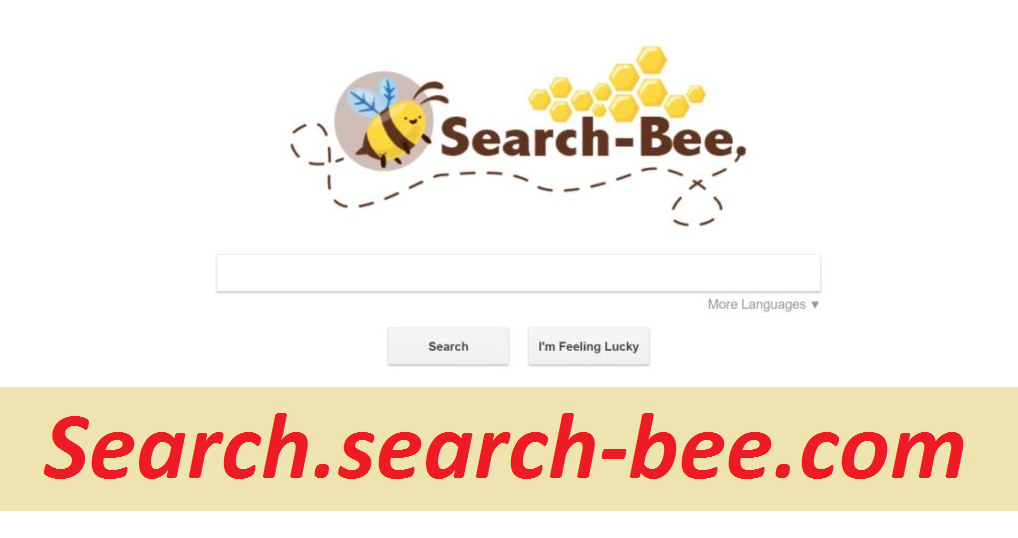
To remove Search.search-bee.com from a Mac, follow these steps:
- Go to the “Applications” folder and remove any suspicious apps.
- Go to “System Preferences” and select “Profiles”. Remove any unknown profiles.
- Go to “Safari” preferences and remove any suspicious extensions.
- Reset Safari to its default settings.
- Restart your Mac.
Simple Process To Eliminate Advertising App
Search.search-bee.com is a bogus search engine that claims to provide enhanced search results. It closely resembles legitimate search engines such as Google, Bing, and Yahoo, leading many users to believe it is trustworthy. However, this site is actually promoted through a deceptive browser hijacking application called Search-Bee. Furthermore, both Search-Bee and Search.search-bee.com track user browsing activity and collect sensitive data. It is essential to remove this malicious software from your Mac to prevent potential security and privacy risks.
Threat Summary
Name: Search.search-bee.com
Category: Mac virus, Redirect virus
Features: Alters default browser’s settings, shows annoying ads and causes page redirects without users’ consent
Danger level: Medium
Signs: Users experience regular ads flow, browser alterations, page redirects, etc.
Intrusion: Software bundling, deceptive ads
Depth View On Search.search-bee.com:
Recent studies have revealed that Search-Bee is responsible for the promotion of Search.search-bee.com through browser hijacking. The browser hijacker targets popular web browsers such as Safari, Mozilla Firefox, and Google Chrome, altering their default search engine, homepage, and new tab URLs. What’s worse is that it does not allow users to revert these changes, meaning that users are stuck with Search.search-bee.com as their default search engine. This negatively impacts the browsing experience and exposes users to potential privacy threats.
Both Search.search-bee.com and Search-Bee track users’ browsing behavior and collect sensitive information, such as IP addresses, website URLs, search queries, and pages viewed. This data is often shared with third parties, including cybercriminals, who exploit personal information for financial gain. As a result, data tracking can lead to serious privacy issues and identity theft. To safeguard your privacy, it is crucial to remove Search.search-bee.com as well as the Search-Bee browser hijacker from your Mac and never return to this fraudulent search tool.
How Does Hijacker Spread?
The creators of Search-Bee have an official download website, but they also use more intrusive methods to spread their software. One such method is through the use of aggressive advertisements that redirect users to malicious websites. These websites can contain harmful scripts that download and install unwanted programs or malware without the user’s knowledge or consent.
Another common tactic employed by the developers of this hijacker is “bundling.” This technique involves hiding potentially unwanted programs within the installation process of other software or applications. The bundled programs are typically concealed within the “Custom/Advanced” settings or other sections of the installation process, making it difficult for users to identify and deselect them during the installation process. As a result, users unwittingly install PUPs alongside their desired software, leading to a compromised device and a negative user experience.
Frequently Asked Questions
How can Search.search-bee.com affect my online experience?
Search.search-bee.com can negatively impact your online experience by altering your web browser settings, redirecting you to unwanted pages, and displaying intrusive advertisements. It can also collect your sensitive information and expose you to privacy and security risks.
How to prevent Search.search-bee.com infection?
It is essential to exercise caution when browsing the internet and downloading software to prevent PUP infiltration, as developers often use aggressive and convincing advertising tactics to lure unsuspecting users into clicking on their ads. These ads typically redirect users to dubious websites, such as those featuring gambling, adult dating, or pornography, as well as PUPs. Therefore, you need to be extremely attentive when browsing online and ensure that you only download software from trusted sources to avoid these risks.
Special Offer (For Macintosh)
Search.search-bee.com can be creepy computer infection that may regain its presence again and again as it keeps its files hidden on computers. To accomplish a hassle free removal of this malware, we suggest you take a try with a powerful antimalware scanner to help you getting rid of this virus
Remove Files and Folders Related to Search.search-bee.com

Open the “Menu” bar and click the “Finder” icon. Select “Go” and click on “Go to Folder…”
Step 1: Search the suspicious and doubtful malware generated files in /Library/LaunchAgents folder

Type /Library/LaunchAgents in the “Go to Folder” option

In the “Launch Agent” folder, search for all the files that you have recently downloaded and move them to “Trash”. Few of the examples of files created by browser-hijacker or adware are as follow, “myppes.download.plist”, “mykotlerino.Itvbit.plist”, installmac.AppRemoval.plist”, and “kuklorest.update.plist” and so on.
Step 2: Detect and remove the files generated by the adware in “/Library/Application” Support folder

In the “Go to Folder..bar”, type “/Library/Application Support”

Search for any suspicious newly added folders in “Application Support” folder. If you detect any one of these like “NicePlayer” or “MPlayerX” then send them to “Trash” folder.
Step 3: Look for the files generated by malware in /Library/LaunchAgent Folder:

Go to Folder bar and type /Library/LaunchAgents

You are in the “LaunchAgents” folder. Here, you have to search for all the newly added files and move them to “Trash” if you find them suspicious. Some of the examples of suspicious files generated by malware are “myppes.download.plist”, “installmac.AppRemoved.plist”, “kuklorest.update.plist”, “mykotlerino.ltvbit.plist” and so on.
Step4: Go to /Library/LaunchDaemons Folder and search for the files created by malware

Type /Library/LaunchDaemons in the “Go To Folder” option

In the newly opened “LaunchDaemons” folder, search for any recently added suspicious files and move them to “Trash”. Examples of some of the suspicious files are “com.kuklorest.net-preferences.plist”, “com.avickUpd.plist”, “com.myppes.net-preference.plist”, “com.aoudad.net-preferences.plist” and so on.
Step 5: Use Combo Cleaner Anti-Malware and Scan your Mac PC
The malware infections could be removed from the Mac PC if you execute all the steps mentioned above in the correct way. However, it is always advised to be sure that your PC is not infected. It is suggested to scan the work-station with “Combo Cleaner Anti-virus”.
Special Offer (For Macintosh)
Search.search-bee.com can be creepy computer infection that may regain its presence again and again as it keeps its files hidden on computers. To accomplish a hassle free removal of this malware, we suggest you take a try with a powerful antimalware scanner to help you getting rid of this virus
Once the file gets downloaded, double click on combocleaner.dmg installer in the newly opened window. Next is to open the “Launchpad” and press on “Combo Cleaner” icon. It is advised to wait until “Combo Cleaner” updates the latest definition for malware detection. Click on “Start Combo Scan” button.

A depth scan of your Mac PC will be executed in order to detect malware. If the Anti-virus scan report says “no threat found” then you can continue with guide further. On the other hand, it is recommended to delete the detected malware infection before continuing.

Now the files and folders created by the adware is removed, you have to remove the rogue extensions from the browsers.
Remove Search.search-bee.com from Internet Browsers
Delete Doubtful and Malicious Extension from Safari

Go to “Menu Bar” and open “Safari” browser. Select “Safari” and then “Preferences”

In the opened “preferences” window, select “Extensions” that you have recently installed. All such extensions should be detected and click the “Uninstall” button next to it. If you are doubtful then you can remove all the extensions from “Safari” browser as none of them are important for smooth functionality of the browser.
In case if you continue facing unwanted webpage redirections or aggressive advertisements bombarding, you can reset the “Safari” browser.
“Reset Safari”
Open the Safari menu and choose “preferences…” from the drop-down menu.

Go to the “Extension” tab and set the extension slider to “Off” position. This disables all the installed extensions in the Safari browser

Next step is to check the homepage. Go to “Preferences…” option and choose “General” tab. Change the homepage to your preferred URL.

Also check the default search-engine provider settings. Go to “Preferences…” window and select the “Search” tab and select the search-engine provider that you want such as “Google”.

Next is to clear the Safari browser Cache- Go to “Preferences…” window and select “Advanced” tab and click on “Show develop menu in the menu bar.“

Go to “Develop” menu and select “Empty Caches”.

Remove website data and browsing history. Go to “Safari” menu and select “Clear History and Website Data”. Choose “all history” and then click on “Clear History”.

Remove Unwanted and Malicious Plug-ins from Mozilla Firefox
Delete Search.search-bee.com add-ons from Mozilla Firefox

Open the Firefox Mozilla browser. Click on the “Open Menu” present in the top right corner of the screen. From the newly opened menu, choose “Add-ons”.

Go to “Extension” option and detect all the latest installed add-ons. Select each of the suspicious add-ons and click on “Remove” button next to them.
In case if you want to “reset” the Mozilla Firefox browser then follow the steps that has been mentioned below.
Reset Mozilla Firefox Settings
Open the Firefox Mozilla browser and click on “Firefox” button situated at the top left corner of the screen.

In the new menu, go to “Help” sub-menu and choose “Troubleshooting Information”

In the “Troubleshooting Information” page, click on “Reset Firefox” button.

Confirm that you want to reset the Mozilla Firefox settings to default by pressing on “Reset Firefox” option

The browser will get restarted and the settings changes to factory default
Delete Unwanted and Malicious Extensions from Google Chrome

Open the chrome browser and click on “Chrome menu”. From the drop down option, choose “More Tools” and then “Extensions”.

In the “Extensions” option, search for all the recently installed add-ons and extensions. Select them and choose “Trash” button. Any third-party extension is not important for the smooth functionality of the browser.
Reset Google Chrome Settings
Open the browser and click on three line bar at the top right side corner of the window.

Go to the bottom of the newly opened window and select “Show advanced settings”.

In the newly opened window, scroll down to the bottom and choose “Reset browser settings”

Click on the “Reset” button on the opened “Reset browser settings” window

Restart the browser and the changes you get will be applied
The above mentioned manual process should be executed as it is mentioned. It is a cumbersome process and requires a lot of technical expertise. And hence it is advised for technical experts only. To be sure that your PC is free from malware, it is better that you scan the work-station with a powerful anti-malware tool. The automatic malware removal application is preferred because it doesn’t requires any additional technical skills and expertise.
Special Offer (For Macintosh)
Search.search-bee.com can be creepy computer infection that may regain its presence again and again as it keeps its files hidden on computers. To accomplish a hassle free removal of this malware, we suggest you take a try with a powerful antimalware scanner to help you getting rid of this virus
Download the application and execute it on the PC to begin the depth scanning. Once the scanning gets completed, it shows the list of all the files related to Search.search-bee.com. You can select such harmful files and folders and remove them immediately.



