Remove Sandboxtest Ransomware and recover encrypted files
Complete tips for Sandboxtest Ransomware removal and files recovery
Sandboxtest Ransomware is a ransomware and a part of Xorist ransomware group. Like all its predecessors such as Txt, Wannacry and Raped, the malware encodes all stored files and then demands ransom payment for the decryption. During the encryption process it appends each of the encrypted files with .sandboxtest extension. For example, a file 1.jpg would appear something similar to 1.jph.sandboxtest, 2.jpg as 2.jpg.sandboxtest and so on. Following the files encryption, the ransom demanding message is dropped. It appears in a .txt file named “КАК РАСШИФРОВАТЬ ФАЙЛЫ.txt”. Also, a pop-up window is dropped. Text message in both the pop-up window and text file is identical, written in Russian language.
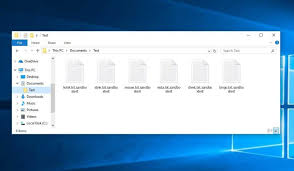
The ransom note displayed by Sandboxtest Ransomware is incomplete. It does not include any contact information like the cybercriminals’ contact details. So, it can be said that the malware is at its initial stage or the stage of being tested. Later on, the virus developers might release it with the issues fixes. The text file (and the pop-up window) informs the user about the attack that led to files encoded and inaccessible. Also, it provides alleged instruction to them that they need to contact to the crooks behind the ransomware via SMS so as to get the files in the earlier accessible condition. However, there is no such phone number provided through which the users can message them. They are alerted that they have only five attempts to enter the correct decryption code. If the attempts exceeded, the files decryption will not be possible anytime in future.
Full text presented in the pop-up window and the .txt file dropped by Sandboxtest Ransomware:
Внимание! Все Ваши файлы зашифрованы!
Чтобы восстановить свои файлы и получить к ним доступ,
отправьте смс с текстом SOC на номер MTS
У вас есть 5 попыток ввода кода. При превышении этого
количества, все данные необратимо испортятся. Будьте
внимательны при вводе кода!
Unfortunately, in major cases with system infections with ransomware viruses, the files recovery is not possible without the involvement of the crooks behind them. It might be when there are some flaws or bugs detected in the threats or the malware is at its development stage. Whatever the case, you require not to pay the ransom fee at any cost- the crooks will never provide you the decryption tool. If you pay- you will be scammed -you will suffer the financial loss and have the files remains at encrypted form. To prevent the virus from encryption left unencrypted files and conduct other major damages, you require remove Sandboxtest Ransomware as soon as possible.
However, this process will not restore already encrypted files. For this, you can use the backup you have or switch to other alternatives such as Shadow Volume Copies or data recovery tools – for the complete guide how to recover the files using these options you should refer our data recovery section provided below the post. There, you will also find complete manual as well as automatic guide to remove Sandboxtest Ransomware from the system. Choose the one that you think the best for you. However, we recommend you go with the second option, especially when you are beginner as performing virus removal manually, you have to go through much, rebooting the system in safe mode, following commands and most importantly looking for the files associated with the malware – these all are complicated process and any mistakes can cause major system damages. So, if you not much confident on your IT skill, you should refer to automatic malware removal option.
How did Sandboxtest Ransomware infiltrate my computer?
Ransomware and other malicious malware are often distributed through spam campaigns. The term scam campaign is used to define a large scale operation during which thousands of spam emails are designed and delivered. These letters contain infectious files or links for such files as attachments. The infectious files could be in any formats like archives, executables, PDFs, Microsoft Office Documents, JavaScript and etc. When these files are executed, run or otherwise opened -the malicious malware download/ installation process is triggered. Malware can also be distributed through unofficial and free file hosting sites, p2p networks and other third party downloaders/ installers. Illegal activation tools and fake updaters are prime examples of that. Cracks cause infections instead of activating licensed products. Illegitimate updaters infect systems by abusing the weaknesses of outdated programs and/or by install malware instead of promised update.
Threat Summary
Name: Sandboxtest Ransomware
Family: Xorist ransomware group
Classification: ransomware/file-encrypting malware
File marker: .Sandboxtest
Distribution: The malware is typically distributed via malicious e-mail message attachments, unprotected RDP posts, P2P networks or pirated software
Other traits: Once installed, the malware locks files and drops a ransom note containing the information on data recovery and ransom payment from crooks behind it
Removal: Use some reputable antivirus tool or follow manual malware removal guide in order to remove Sandboxtest Ransomware from the system
Files recovery: Data recovery would be an easy task for you, if you have back up files. However, if you have lack of such files, refer the data recovery section below the post where you will find step by step instruction on how to get the files in the previously accessible condition using Shadow Volume Copy or any data recovery tool
How to prevent ransomware infection?
To avoid system infection via spam email, you need to avoid opening any suspicious/ irrelevant emails – especially any attachments or website links found in them. It is recommended use only official websites and direct links for any software download. Additionally, activate and update any programs with the tools/ functions provided by official software developers only. To ensure the device integrity and personal safety, it is also important to have a reputable antivirus tool and keep it up-to-date. Further, this software should always be used to run regular system scans and to remove any detected threats. If the computer is already infected with ransomware, use some reputable antivirus tool and remove it right away.
Special Offer (For Windows)
Sandboxtest Ransomware can be creepy computer infection that may regain its presence again and again as it keeps its files hidden on computers. To accomplish a hassle free removal of this malware, we suggest you take a try with a powerful Spyhunter antimalware scanner to check if the program can help you getting rid of this virus.
Do make sure to read SpyHunter’s EULA, Threat Assessment Criteria, and Privacy Policy. Spyhunter free scanner downloaded just scans and detect present threats from computers and can remove them as well once, however it requires you to wiat for next 48 hours. If you intend to remove detected therats instantly, then you will have to buy its licenses version that will activate the software fully.
Data Recovery Offer
We Suggest you to choose your lately created backup files in order to restore your encrypted files, however in case if you don’t have any such backups, you can try a data recovery tool to check if you can restore your lost data.
Antimalware Details And User Guide
Step 1: Remove Sandboxtest Ransomware through “Safe Mode with Networking”
Step 2: Delete Sandboxtest Ransomware using “System Restore”
Step 1: Remove Sandboxtest Ransomware through “Safe Mode with Networking”
For Windows XP and Windows 7 users: Boot the PC in “Safe Mode”. Click on “Start” option and continuously press on F8 during the start process until the “Windows Advanced Option” menu appears on the screen. Choose “Safe Mode with Networking” from the list.

Now, a windows homescreen appears on the desktop and work-station is now working on “Safe mode with networking”.
For Windows 8 Users: Go to the “Start Screen”. In the search results select settings, type “Advanced”. In the “General PC Settings” option, choose “Advanced startup” option. Again, click on the “Restart Now” option. The work-station boots to “Advanced Startup Option Menu”. Press on “Troubleshoot” and then “Advanced options” button. In the “Advanced Option Screen”, press on “Startup Settings”. Again, click on “Restart” button. The work-station will now restart in to the “Startup Setting” screen. Next is to press F5 to boot in Safe Mode in Networking.

For Windows 10 Users: Press on Windows logo and on the “Power” icon. In the newly opened menu, choose “Restart” while continuously holding “Shift” button on the keyboard. In the new open “Choose an option” window, click on “Troubleshoot” and then on the “Advanced Options”. Select “Startup Settings” and press on “Restart”. In the next window, click on “F5” button on the key-board.

Step 2: Delete Sandboxtest Ransomware using “System Restore”
Log-in to the account infected with Sandboxtest Ransomware. Open the browser and download a legitimate anti-malware tool. Do a full System scanning. Remove all the malicious detected entries.
Special Offer (For Windows)
Sandboxtest Ransomware can be creepy computer infection that may regain its presence again and again as it keeps its files hidden on computers. To accomplish a hassle free removal of this malware, we suggest you take a try with a powerful Spyhunter antimalware scanner to check if the program can help you getting rid of this virus.
Do make sure to read SpyHunter’s EULA, Threat Assessment Criteria, and Privacy Policy. Spyhunter free scanner downloaded just scans and detect present threats from computers and can remove them as well once, however it requires you to wiat for next 48 hours. If you intend to remove detected therats instantly, then you will have to buy its licenses version that will activate the software fully.
Data Recovery Offer
We Suggest you to choose your lately created backup files in order to restore your encrypted files, however in case if you don’t have any such backups, you can try a data recovery tool to check if you can restore your lost data.
In case if you cannot start the PC in “Safe Mode with Networking”, Try using “System Restore”
- During the “Startup”, continuously press on F8 key until the “Advanced Option” menu appears. From the list, choose “Safe Mode with Command Prompt” and then press “Enter”

- In the new opened command prompt, enter “cd restore” and then press “Enter”.

- Type: rstrui.exe and Press “ENTER”

- Click “Next” on the new windows

- Choose any of the “Restore Points” and click on “Next”. (This step will restore the work-station to its earlier time and date prior to Sandboxtest Ransomware infiltration in the PC.

- In the newly opened windows, press on “Yes”.

Once your PC gets restored to its previous date and time, download the recommended anti-malware tool and perform a deep scanning in order to remove Sandboxtest Ransomware files if they left in the work-station.
In order to restore the each (separate) file by this ransomware, use “Windows Previous Version” feature. This method is effective when “System Restore Function” is enabled in the work-station.
Important Note: Some variants of Sandboxtest Ransomware delete the “Shadow Volume Copies” as well hence this feature may not work all the time and is applicable for selective computers only.
How to Restore Individual Encrypted File:
In order to restore a single file, right click on it and go to “Properties”. Select “Previous Version” tab. Select a “Restore Point” and click on “Restore” option.

In order to access the files encrypted by Sandboxtest Ransomware, you can also try using “Shadow Explorer”. In order to get more information on this application, press here.

Important: Data Encryption Ransomware are highly dangerous and it is always better that you take precautions to avoid its attack on your work-station. It is advised to use a powerful anti-malware tool in order to get protection in real-time. With this help of “SpyHunter”, “group policy objects” are implanted in the registries in order to block harmful infections like Sandboxtest Ransomware.
Also, In Windows 10, you get a very unique feature called “Fall Creators Update” that offer “Controlled Folder Access” feature in order to block any kind of encryption to the files. With the help of this feature, any files stored in the locations such as “Documents”, “Pictures”, “Music”, “Videos”, “Favorites” and “Desktop” folders are safe by default.

It is very important that you install this “Windows 10 Fall Creators Update” in your PC to protect your important files and data from ransomware encryption. The more information on how to get this update and add an additional protection form rnasomware attack has been discussed here.
How to Recover the Files Encrypted by Sandboxtest Ransomware?
Till now, you would have understood that what had happed to your personal files that got encrypted and how you can remove the scripts and payloads associated with Sandboxtest Ransomware in order to protect your personal files that has not been damaged or encrypted until now. In order to retrieve the locked files, the depth information related to “System Restore” and “Shadow Volume Copies” has already been discussed earlier. However, in case if you are still unable to access the encrypted files then you can try using a data recovery tool.
Use of Data Recovery Tool
This step is for all those victims who have already tries all the above mentioned process but didn’t find any solution. Also it is important that you are able to access the PC and can install any software. The data recovery tool works on the basis of System scanning and recovery algorithm. It searches the System partitions in order to locate the original files which were deleted, corrupted or damaged by the malware. Remember that you must not re-install the Windows OS otherwise the “previous” copies will get deleted permanently. You have to clean the work-station at first and remove Sandboxtest Ransomware infection. Leave the locked files as it is and follow the steps mentioned below.
Step1: Download the software in the work-station by clicking on the “Download” button below.
Step2: Execute the installer by clicking on downloaded files.

Step3: A license agreement page appears on the screen. Click on “Accept” to agree with its terms and use. Follow the on-screen instruction as mentioned and click on “Finish” button.

Step4: Once the installation gets completed, the program gets executed automatically. In the newly opened interface, select the file types that you want to recover and click on “Next”.

Step5: You can select the “Drives” on which you want the software to run and execute the recovery process. Next is to click on the “Scan” button.

Step6: Based on drive you select for scanning, the restore process begins. The whole process may take time depending on the volume of the selected drive and number of files. Once the process gets completed, a data explorer appears on the screen with preview of that data that is to be recovered. Select the files that you want to restore.

Step7. Next is to locate the location where you want to saver the recovered files.

Special Offer (For Windows)
Sandboxtest Ransomware can be creepy computer infection that may regain its presence again and again as it keeps its files hidden on computers. To accomplish a hassle free removal of this malware, we suggest you take a try with a powerful Spyhunter antimalware scanner to check if the program can help you getting rid of this virus.
Do make sure to read SpyHunter’s EULA, Threat Assessment Criteria, and Privacy Policy. Spyhunter free scanner downloaded just scans and detect present threats from computers and can remove them as well once, however it requires you to wiat for next 48 hours. If you intend to remove detected therats instantly, then you will have to buy its licenses version that will activate the software fully.
Data Recovery Offer
We Suggest you to choose your lately created backup files in order to restore your encrypted files, however in case if you don’t have any such backups, you can try a data recovery tool to check if you can restore your lost data.





