Remove ROG ransomware And Open Locked Data
ROG ransomware: Simple Delete Process
ROG ransomware is kind of very dangerous computer virus that belongs to the family of Dharma ransomware. Once this hazardous crypto-malware enters the Windows devices, it encrypts data stored inside the machine using a powerful encryption algorithm and makes victims unable to open them again. Just like Four ransomware or any other file-encoding virus, it can also lock almost all types of files including videos, audios, images, documents, PDFs etc. and make them totally useless. Those files can be easily identified as it renames them by adding unique ID, attackers’ email address and appending the “.ROG” extension with each of them.

ROG ransomware Displays Ransom Notes And Threaten Victims:
Once the encryption process is completed, ROG ransomware exhibits a pop-up window and a text file named “FILES ENCRYPTED.txt” and informs the affected people regarding the attack. They are also instructed to contact the criminals via the [email protected] email address to get further details. Victims are also warned not to rename the data or attempt to decrypt them using some third-party tools, or else, it may lead to permanent data loss. At the end, they may have to pay the attackers a hefty sum of ransom to acquire the decryption software.
Paying Ransom Doesn’t Worth:
Under any circumstance, ROG ransomware victims should not consider dealing with the hackers as they don’t give any assurance that they will deliver the tool even after taking extortion. It has been tendency of such crooks that they usually disappear once the ransom is paid or provide shady application in the name of decryption tool which causes even more hazards to the work-station once installed. In addition to that, paying the demanded fees to the attackers will only encourage them to trigger more such attacks for further revenues. So, this is never an option.
Ways To Recover The Infected Files:
To restore the data locked by ROG ransomware, you should use backup that was created before the attack and was stored in an external location. However, if you don’t have an appropriate backup, you can also try a powerful file-recovery application. Be very careful while choosing a recovery tool as scammers may try to deceive you into purchasing a bogus application. You can download a legitimate and effective data-recovery software at this very place (link provided under this article).
However, before trying to recover the compromised files, you should first focus on ROG ransomware removal from the computer as early as possible. The longer this deadly crypto-malware stays inside your PC, it keeps ruining your other essential files and causing more severe issues onto the machine. Due to its presence, victims may have to deal with application malfunctioning, hard drive crash, software failure, boot errors and so on.
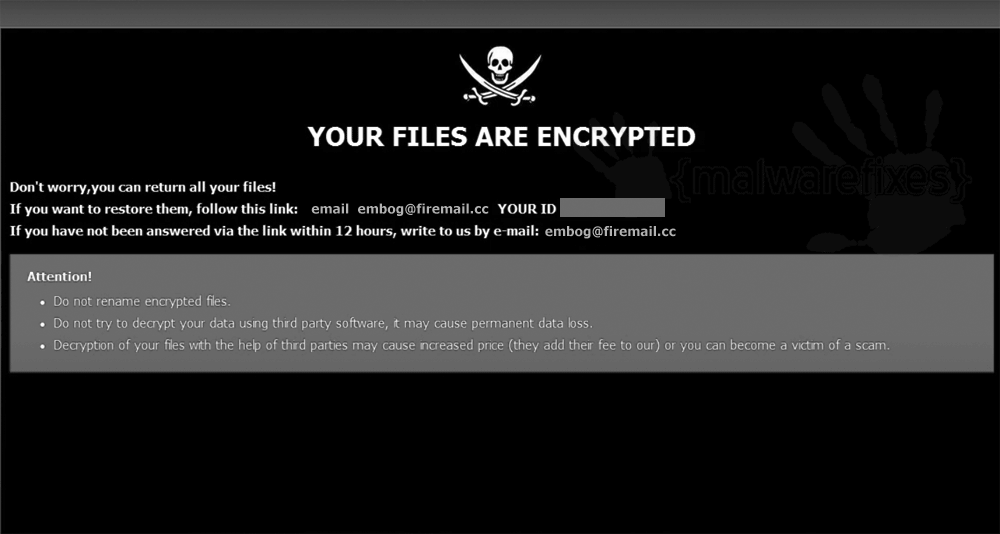
Ways To Spread ROG ransomware:
This type of ransomware programs mostly sneak into the target computers via spam emails that are launched on a massive scale. In order to tempt recipients into opening those files and downloading their attachments, the senders design those mails in an eye-catching manner and present them as official letters from some well-known companies or institutions. However, these phishing emails generally contain malicious files which once clicked, trigger the installation of crypto-virus.
The virulent files can be in multiple formats such as Microsoft Office and PDF documents, executables (.exe, .run, etc.), archives (RAR, ZIP, etc.), JavaScript, and so. And thus, it is important for system users to avoid opening emails or downloading their attachments that are coming from unknown addresses, especially before scanning it using a reputable anti-malware tool. In case your PC is already infected with this crypto-virus, you must remove ROG ransomware from the machine without wasting any time.
Text Presented In The Pop-up Window:
YOUR FILES ARE ENCRYPTED
Don’t worry,you can return all your files!
If you want to restore them, follow this link:email [email protected] YOUR ID –
If you have not been answered via the link within 12 hours, write to us by e-mail:[email protected]
Attention!
Do not rename encrypted files.
Do not try to decrypt your data using third party software, it may cause permanent data loss.
Decryption of your files with the help of third parties may cause increased price (they add their fee to our) or you can become a victim of a scam.
Text Presented In The “FILES ENCRYPTED.txt” File:
all your data has been locked us
You want to return?
write email [email protected] or [email protected]
Special Offer (For Windows)
ROG ransomware can be creepy computer infection that may regain its presence again and again as it keeps its files hidden on computers. To accomplish a hassle free removal of this malware, we suggest you take a try with a powerful Spyhunter antimalware scanner to check if the program can help you getting rid of this virus.
Do make sure to read SpyHunter’s EULA, Threat Assessment Criteria, and Privacy Policy. Spyhunter free scanner downloaded just scans and detect present threats from computers and can remove them as well once, however it requires you to wiat for next 48 hours. If you intend to remove detected therats instantly, then you will have to buy its licenses version that will activate the software fully.
Data Recovery Offer
We Suggest you to choose your lately created backup files in order to restore your encrypted files, however in case if you don’t have any such backups, you can try a data recovery tool to check if you can restore your lost data.
Antimalware Details And User Guide
Step 1: Remove ROG ransomware through “Safe Mode with Networking”
Step 2: Delete ROG ransomware using “System Restore”
Step 1: Remove ROG ransomware through “Safe Mode with Networking”
For Windows XP and Windows 7 users: Boot the PC in “Safe Mode”. Click on “Start” option and continuously press on F8 during the start process until the “Windows Advanced Option” menu appears on the screen. Choose “Safe Mode with Networking” from the list.

Now, a windows homescreen appears on the desktop and work-station is now working on “Safe mode with networking”.
For Windows 8 Users: Go to the “Start Screen”. In the search results select settings, type “Advanced”. In the “General PC Settings” option, choose “Advanced startup” option. Again, click on the “Restart Now” option. The work-station boots to “Advanced Startup Option Menu”. Press on “Troubleshoot” and then “Advanced options” button. In the “Advanced Option Screen”, press on “Startup Settings”. Again, click on “Restart” button. The work-station will now restart in to the “Startup Setting” screen. Next is to press F5 to boot in Safe Mode in Networking.

For Windows 10 Users: Press on Windows logo and on the “Power” icon. In the newly opened menu, choose “Restart” while continuously holding “Shift” button on the keyboard. In the new open “Choose an option” window, click on “Troubleshoot” and then on the “Advanced Options”. Select “Startup Settings” and press on “Restart”. In the next window, click on “F5” button on the key-board.

Step 2: Delete ROG ransomware using “System Restore”
Log-in to the account infected with ROG ransomware. Open the browser and download a legitimate anti-malware tool. Do a full System scanning. Remove all the malicious detected entries.
Special Offer (For Windows)
ROG ransomware can be creepy computer infection that may regain its presence again and again as it keeps its files hidden on computers. To accomplish a hassle free removal of this malware, we suggest you take a try with a powerful Spyhunter antimalware scanner to check if the program can help you getting rid of this virus.
Do make sure to read SpyHunter’s EULA, Threat Assessment Criteria, and Privacy Policy. Spyhunter free scanner downloaded just scans and detect present threats from computers and can remove them as well once, however it requires you to wiat for next 48 hours. If you intend to remove detected therats instantly, then you will have to buy its licenses version that will activate the software fully.
Data Recovery Offer
We Suggest you to choose your lately created backup files in order to restore your encrypted files, however in case if you don’t have any such backups, you can try a data recovery tool to check if you can restore your lost data.
In case if you cannot start the PC in “Safe Mode with Networking”, Try using “System Restore”
- During the “Startup”, continuously press on F8 key until the “Advanced Option” menu appears. From the list, choose “Safe Mode with Command Prompt” and then press “Enter”

- In the new opened command prompt, enter “cd restore” and then press “Enter”.

- Type: rstrui.exe and Press “ENTER”

- Click “Next” on the new windows

- Choose any of the “Restore Points” and click on “Next”. (This step will restore the work-station to its earlier time and date prior to ROG ransomware infiltration in the PC.

- In the newly opened windows, press on “Yes”.

Once your PC gets restored to its previous date and time, download the recommended anti-malware tool and perform a deep scanning in order to remove ROG ransomware files if they left in the work-station.
In order to restore the each (separate) file by this ransomware, use “Windows Previous Version” feature. This method is effective when “System Restore Function” is enabled in the work-station.
Important Note: Some variants of ROG ransomware delete the “Shadow Volume Copies” as well hence this feature may not work all the time and is applicable for selective computers only.
How to Restore Individual Encrypted File:
In order to restore a single file, right click on it and go to “Properties”. Select “Previous Version” tab. Select a “Restore Point” and click on “Restore” option.

In order to access the files encrypted by ROG ransomware, you can also try using “Shadow Explorer”. In order to get more information on this application, press here.

Important: Data Encryption Ransomware are highly dangerous and it is always better that you take precautions to avoid its attack on your work-station. It is advised to use a powerful anti-malware tool in order to get protection in real-time. With this help of “SpyHunter”, “group policy objects” are implanted in the registries in order to block harmful infections like ROG ransomware.
Also, In Windows 10, you get a very unique feature called “Fall Creators Update” that offer “Controlled Folder Access” feature in order to block any kind of encryption to the files. With the help of this feature, any files stored in the locations such as “Documents”, “Pictures”, “Music”, “Videos”, “Favorites” and “Desktop” folders are safe by default.

It is very important that you install this “Windows 10 Fall Creators Update” in your PC to protect your important files and data from ransomware encryption. The more information on how to get this update and add an additional protection form rnasomware attack has been discussed here.
How to Recover the Files Encrypted by ROG ransomware?
Till now, you would have understood that what had happed to your personal files that got encrypted and how you can remove the scripts and payloads associated with ROG ransomware in order to protect your personal files that has not been damaged or encrypted until now. In order to retrieve the locked files, the depth information related to “System Restore” and “Shadow Volume Copies” has already been discussed earlier. However, in case if you are still unable to access the encrypted files then you can try using a data recovery tool.
Use of Data Recovery Tool
This step is for all those victims who have already tries all the above mentioned process but didn’t find any solution. Also it is important that you are able to access the PC and can install any software. The data recovery tool works on the basis of System scanning and recovery algorithm. It searches the System partitions in order to locate the original files which were deleted, corrupted or damaged by the malware. Remember that you must not re-install the Windows OS otherwise the “previous” copies will get deleted permanently. You have to clean the work-station at first and remove ROG ransomware infection. Leave the locked files as it is and follow the steps mentioned below.
Step1: Download the software in the work-station by clicking on the “Download” button below.
Step2: Execute the installer by clicking on downloaded files.

Step3: A license agreement page appears on the screen. Click on “Accept” to agree with its terms and use. Follow the on-screen instruction as mentioned and click on “Finish” button.

Step4: Once the installation gets completed, the program gets executed automatically. In the newly opened interface, select the file types that you want to recover and click on “Next”.

Step5: You can select the “Drives” on which you want the software to run and execute the recovery process. Next is to click on the “Scan” button.

Step6: Based on drive you select for scanning, the restore process begins. The whole process may take time depending on the volume of the selected drive and number of files. Once the process gets completed, a data explorer appears on the screen with preview of that data that is to be recovered. Select the files that you want to restore.

Step7. Next is to locate the location where you want to saver the recovered files.

Special Offer (For Windows)
ROG ransomware can be creepy computer infection that may regain its presence again and again as it keeps its files hidden on computers. To accomplish a hassle free removal of this malware, we suggest you take a try with a powerful Spyhunter antimalware scanner to check if the program can help you getting rid of this virus.
Do make sure to read SpyHunter’s EULA, Threat Assessment Criteria, and Privacy Policy. Spyhunter free scanner downloaded just scans and detect present threats from computers and can remove them as well once, however it requires you to wiat for next 48 hours. If you intend to remove detected therats instantly, then you will have to buy its licenses version that will activate the software fully.
Data Recovery Offer
We Suggest you to choose your lately created backup files in order to restore your encrypted files, however in case if you don’t have any such backups, you can try a data recovery tool to check if you can restore your lost data.





