Remove Retrievedata ransomware: Open Locked Data
Retrievedata ransomware: Simple Delete Process
Retrievedata ransomware is a hazardous crypto-virus which encrypts data and then asks victims to pay the attackers a huge amount of ransom for the decryption tools. Malware of this type most often enter the targeted computers stealthily via malspam campaign and then make alterations to registry settings to create persistence. Soon after sneaking into the machine, it encrypts all users’ important files including images, audios, videos, PDFs, documents, spreadsheets, etc. and makes them completely inaccessible or unusable. The Retrievedata virus uses a strong cryptographic algorithm to lock the data and also renames them by appending the “.retrievedata300@gmailcom” extension with each of them.
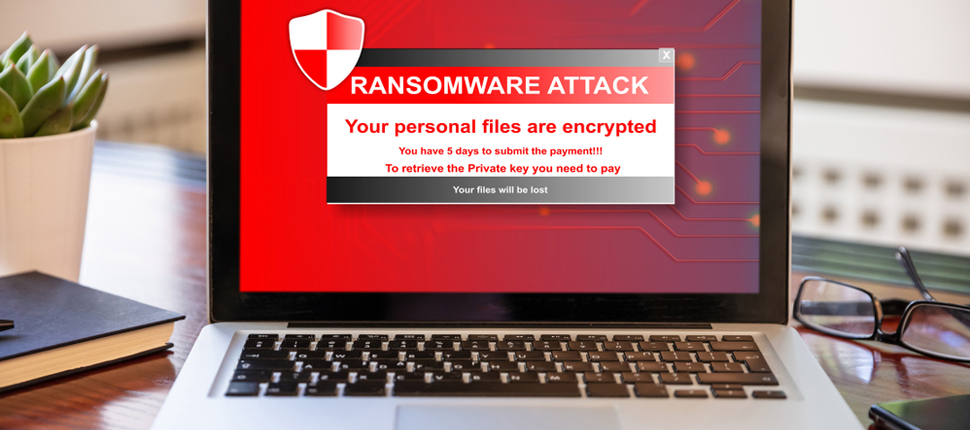
Retrievedata ransomware Displays Ransom Note After Encryption:
After completing the encryption process, Retrievedata ransomware drops a ransom note named “help_data.txt” on the desktop and informs the affected users regarding the attack. They are also instructed to pay the criminals a ransom amount of 300 USD in Bitcoin cryptocurrency to restore the data. After the payment, they have to send the proof of the transaction to the attackers’ email address “[email protected]”.
Paying Ransom Never Works:
In most cases, files encrypted by Retrievedata ransomware or other crypto-viruses can’t be opened without the interference of attackers. However, there is still no need to deal with the criminals under any circumstance. This is because these people can’t be trusted as they have no ethics. Their only motive is to extort illicit ransom money from the victims; they are not in data-recovery business. In addition, paying ransom to these hackers will only enforce the idea that ransomware is a business model that is very profitable. So, never do that and try to perform Retrievedata ransomware removal from the device as early as possible.
Recover Data From Backup:
For file-recovery, the best thing you can do is to use a backup created before the attack and stored on any external location like hard drive, pen drive, SSD, SD card, cloud storage, etc. Creating backups at regular intervals is strongly recommended as it can be very useful in retrieving the contaminated files in such hazardous situation. However, even if you don’t have an appropriate backup, you can still get your data back by using third-party file-recovery application. These recovery tools don’t always provide the desired results but can still be very handy.
Distribution of Retrievedata ransomware:
Retrievedata ransomware and other file-locking threats are mostly propagated along with deceptive emails sent by cyber crooks in thousands in a large-scale operation. These scam mails are often disguised as ‘important’, ‘urgent’, or ‘crucial’ or pretend to be from legitimate companies. However, they have malicious files attached to them which once opened, trigger the installation of the virus. The virulent file could be in several formats e.g., archives, executables, Microsoft Office and PDF documents, JavaScript, etc.
To avoid such lethal attacks, never open suspect or irrelevant emails coming from unknown addresses. Whenever you are sent an email that was not expected, you should first scan its attachment using a reputable anti-malware tool. Moreover, software should updated/activated using the tools or features provided by legitimate developers only. Also, rely only on official sites, and trustworthy channels for you software and avoid using free file-hosting site, Peer-to-peer networks, and other third-party downloaders. If your PC is already contaminated with this crypto-virus, you must remove Retrievedata ransomware from the device without wasting any time.
Text Presented In The Ransom Note:
All of your files have been encrypted!
The harddisks of your computer have been encrypted with an military grade
encryption algorithm. There is no way to restore your data without a special
key Delta Plus.
Contact: [email protected]
To purchase your key and restore your data, please follow these three easy
steps:
- The price for the software is $300 USD.
Payment can be made in Bitcoin only.
- Bitcoin Address: bc1qw0ll8p9m8uezhqhyd7z459ajrk722yn8c5j4fg
- You receive your key within 20 minutes:
Once paid, send payment photo:
Email: [email protected]
Special Offer (For Windows)
Retrievedata ransomware can be creepy computer infection that may regain its presence again and again as it keeps its files hidden on computers. To accomplish a hassle free removal of this malware, we suggest you take a try with a powerful Spyhunter antimalware scanner to check if the program can help you getting rid of this virus.
Do make sure to read SpyHunter’s EULA, Threat Assessment Criteria, and Privacy Policy. Spyhunter free scanner downloaded just scans and detect present threats from computers and can remove them as well once, however it requires you to wiat for next 48 hours. If you intend to remove detected therats instantly, then you will have to buy its licenses version that will activate the software fully.
Data Recovery Offer
We Suggest you to choose your lately created backup files in order to restore your encrypted files, however in case if you don’t have any such backups, you can try a data recovery tool to check if you can restore your lost data.
Antimalware Details And User Guide
Step 1: Remove Retrievedata ransomware through “Safe Mode with Networking”
Step 2: Delete Retrievedata ransomware using “System Restore”
Step 1: Remove Retrievedata ransomware through “Safe Mode with Networking”
For Windows XP and Windows 7 users: Boot the PC in “Safe Mode”. Click on “Start” option and continuously press on F8 during the start process until the “Windows Advanced Option” menu appears on the screen. Choose “Safe Mode with Networking” from the list.

Now, a windows homescreen appears on the desktop and work-station is now working on “Safe mode with networking”.
For Windows 8 Users: Go to the “Start Screen”. In the search results select settings, type “Advanced”. In the “General PC Settings” option, choose “Advanced startup” option. Again, click on the “Restart Now” option. The work-station boots to “Advanced Startup Option Menu”. Press on “Troubleshoot” and then “Advanced options” button. In the “Advanced Option Screen”, press on “Startup Settings”. Again, click on “Restart” button. The work-station will now restart in to the “Startup Setting” screen. Next is to press F5 to boot in Safe Mode in Networking.

For Windows 10 Users: Press on Windows logo and on the “Power” icon. In the newly opened menu, choose “Restart” while continuously holding “Shift” button on the keyboard. In the new open “Choose an option” window, click on “Troubleshoot” and then on the “Advanced Options”. Select “Startup Settings” and press on “Restart”. In the next window, click on “F5” button on the key-board.

Step 2: Delete Retrievedata ransomware using “System Restore”
Log-in to the account infected with Retrievedata ransomware. Open the browser and download a legitimate anti-malware tool. Do a full System scanning. Remove all the malicious detected entries.
Special Offer (For Windows)
Retrievedata ransomware can be creepy computer infection that may regain its presence again and again as it keeps its files hidden on computers. To accomplish a hassle free removal of this malware, we suggest you take a try with a powerful Spyhunter antimalware scanner to check if the program can help you getting rid of this virus.
Do make sure to read SpyHunter’s EULA, Threat Assessment Criteria, and Privacy Policy. Spyhunter free scanner downloaded just scans and detect present threats from computers and can remove them as well once, however it requires you to wiat for next 48 hours. If you intend to remove detected therats instantly, then you will have to buy its licenses version that will activate the software fully.
Data Recovery Offer
We Suggest you to choose your lately created backup files in order to restore your encrypted files, however in case if you don’t have any such backups, you can try a data recovery tool to check if you can restore your lost data.
In case if you cannot start the PC in “Safe Mode with Networking”, Try using “System Restore”
- During the “Startup”, continuously press on F8 key until the “Advanced Option” menu appears. From the list, choose “Safe Mode with Command Prompt” and then press “Enter”

- In the new opened command prompt, enter “cd restore” and then press “Enter”.

- Type: rstrui.exe and Press “ENTER”

- Click “Next” on the new windows

- Choose any of the “Restore Points” and click on “Next”. (This step will restore the work-station to its earlier time and date prior to Retrievedata ransomware infiltration in the PC.

- In the newly opened windows, press on “Yes”.

Once your PC gets restored to its previous date and time, download the recommended anti-malware tool and perform a deep scanning in order to remove Retrievedata ransomware files if they left in the work-station.
In order to restore the each (separate) file by this ransomware, use “Windows Previous Version” feature. This method is effective when “System Restore Function” is enabled in the work-station.
Important Note: Some variants of Retrievedata ransomware delete the “Shadow Volume Copies” as well hence this feature may not work all the time and is applicable for selective computers only.
How to Restore Individual Encrypted File:
In order to restore a single file, right click on it and go to “Properties”. Select “Previous Version” tab. Select a “Restore Point” and click on “Restore” option.

In order to access the files encrypted by Retrievedata ransomware, you can also try using “Shadow Explorer”. In order to get more information on this application, press here.

Important: Data Encryption Ransomware are highly dangerous and it is always better that you take precautions to avoid its attack on your work-station. It is advised to use a powerful anti-malware tool in order to get protection in real-time. With this help of “SpyHunter”, “group policy objects” are implanted in the registries in order to block harmful infections like Retrievedata ransomware.
Also, In Windows 10, you get a very unique feature called “Fall Creators Update” that offer “Controlled Folder Access” feature in order to block any kind of encryption to the files. With the help of this feature, any files stored in the locations such as “Documents”, “Pictures”, “Music”, “Videos”, “Favorites” and “Desktop” folders are safe by default.

It is very important that you install this “Windows 10 Fall Creators Update” in your PC to protect your important files and data from ransomware encryption. The more information on how to get this update and add an additional protection form rnasomware attack has been discussed here.
How to Recover the Files Encrypted by Retrievedata ransomware?
Till now, you would have understood that what had happed to your personal files that got encrypted and how you can remove the scripts and payloads associated with Retrievedata ransomware in order to protect your personal files that has not been damaged or encrypted until now. In order to retrieve the locked files, the depth information related to “System Restore” and “Shadow Volume Copies” has already been discussed earlier. However, in case if you are still unable to access the encrypted files then you can try using a data recovery tool.
Use of Data Recovery Tool
This step is for all those victims who have already tries all the above mentioned process but didn’t find any solution. Also it is important that you are able to access the PC and can install any software. The data recovery tool works on the basis of System scanning and recovery algorithm. It searches the System partitions in order to locate the original files which were deleted, corrupted or damaged by the malware. Remember that you must not re-install the Windows OS otherwise the “previous” copies will get deleted permanently. You have to clean the work-station at first and remove Retrievedata ransomware infection. Leave the locked files as it is and follow the steps mentioned below.
Step1: Download the software in the work-station by clicking on the “Download” button below.
Step2: Execute the installer by clicking on downloaded files.

Step3: A license agreement page appears on the screen. Click on “Accept” to agree with its terms and use. Follow the on-screen instruction as mentioned and click on “Finish” button.

Step4: Once the installation gets completed, the program gets executed automatically. In the newly opened interface, select the file types that you want to recover and click on “Next”.

Step5: You can select the “Drives” on which you want the software to run and execute the recovery process. Next is to click on the “Scan” button.

Step6: Based on drive you select for scanning, the restore process begins. The whole process may take time depending on the volume of the selected drive and number of files. Once the process gets completed, a data explorer appears on the screen with preview of that data that is to be recovered. Select the files that you want to restore.

Step7. Next is to locate the location where you want to saver the recovered files.

Special Offer (For Windows)
Retrievedata ransomware can be creepy computer infection that may regain its presence again and again as it keeps its files hidden on computers. To accomplish a hassle free removal of this malware, we suggest you take a try with a powerful Spyhunter antimalware scanner to check if the program can help you getting rid of this virus.
Do make sure to read SpyHunter’s EULA, Threat Assessment Criteria, and Privacy Policy. Spyhunter free scanner downloaded just scans and detect present threats from computers and can remove them as well once, however it requires you to wiat for next 48 hours. If you intend to remove detected therats instantly, then you will have to buy its licenses version that will activate the software fully.
Data Recovery Offer
We Suggest you to choose your lately created backup files in order to restore your encrypted files, however in case if you don’t have any such backups, you can try a data recovery tool to check if you can restore your lost data.




