Remove Redl ransomware And Recover Infected Files
Proper Guide To Delete Redl ransomware From System
Redl ransomware is a highly dangerous file-encrypting malware that belongs to the family of Stop/Djvu ransomware. This notorious crypto-threat silently infiltrates your computer without your approval and encrypts all your crucial files and data stored inside the device. It uses a very strong encryption algorithm to lock your essential data and makes them completely inaccessible or unusable. Files locked by this hazardous malware can be easily identified as it appends “.redl” extension with each of them as suffix. After that, you will not be able to open such of such files without using the decryption tool.
Following successful encryption, Redl ransomware leave a ransom note “_readme.txt” on the desktop and informs you about the unpleasant situation. It also states that, to regain access to the locked files, you must buy the decryption software from the attackers. To get more details, you are asked to establish a contact with the crooks through the email ID provided with the note. The price of the required tool is $980 but if you contact the criminals within seventy-two hours, the amount will be halved and you will only have to pay $490 as ransom amount. To prove that the decryption is possible, you are offered to decrypt a file for free but it should not contain any valuable information.
Text Presented in The Ransom Note:
ATTENTION!
Don’t worry, you can return all your files!
All your files like photos, databases, documents and other important are encrypted with
strongest encryption and unique key.
The only method of recovering files is to purchase decrypt tool and unique key for you.
This software will decrypt all your encrypted files.
What guarantees you have?
You can send one of your encrypted file from your PC and we decrypt it for free.
But we can decrypt only 1 file for free. File must not contain valuable information.
You can get and look video overview decrypt tool:
hxxps://we.tl/t-lfgsmr5vzo
Price of private key and decrypt software is $980.
Discount 50% available if you contact us first 72 hours, that’s price for you is $490.
Please note that you’ll never restore your data without payment.
Check your e-mail “Spam” or “Junk” folder if you don’t get answer more than 6 hours.
To get this software you need write on our e-mail:
[email protected]
Reserve e-mail address to contact us:
[email protected]
Your personal ID:
0196Asd374y5iuhldFs3mxoA4gBevsJDrkkfQIRhCr9U7pyR9qyj9M1d4
Should You Pay the Ransom:
Although, it is true that files locked by Redl ransomware can’t be accessed without using the decryption tool but still, we highly advice to not make any sort of payment to the hackers. It is worth mentioning here that the only motive of the hackers is to extort illicit revenues from the victimized users, they will never decrypt your files even after taking the ransom. And therefore, you are strongly denied from establishing contact with the criminals or making any sort of payment to them under any circumstance. Sometimes, scammers provide rogue software to the users in the name of decryption tool which only harms the machine badly upon getting installed. And hence, never consider dealing with the hackers and try to remove Redl ransomware from the machine badly as early as possible.
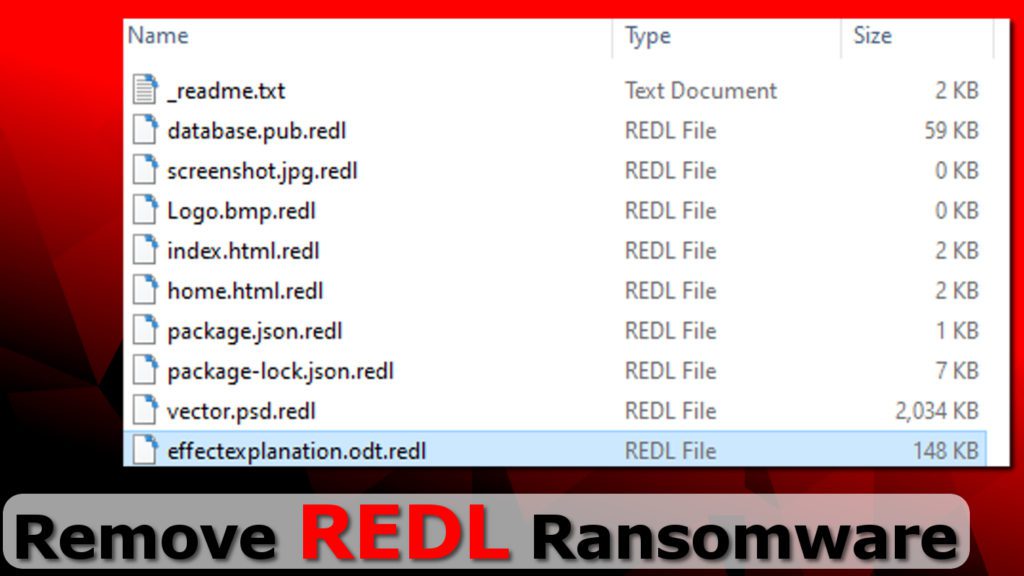
How Does The Redl ransomware Get Spread:
Opening spam email attachments, playing Online games, using infected removal devices, sharing peer to peer network, watching adult movies etc. are major reasons behind its infiltration into the Windows PCs. And hence, you need to be very careful while browsing the web and stay away from these vicious sources to keep the machine harmless and secured. Moreover, some users may download Redl ransomware totally willingly finding a way to get rid of a problem for free. You should always keep in mind that there is not an easy way to get rich. If some web portals offer you free accounts, free money or some questionable high discounts, then is probably a scam. The motive will be either to steal your confidential information or to inject malware to your PC.
Threat Details
Name- Redl ransomware
Type- Ransomware, Crypto-virus
Description- Destructive malware that aims to encrypt users’ crucial files and then ask them to pay off for the decryption key.
Extension-“.redl”
Ransom note- “_readme.txt”
Attackers’ Contact- [email protected] and [email protected]
Symptoms- All of your important files and data are locked and can’t be opened without using a private key.
Distribution- Spam email campaigns, Executable files etc.
Damage- Causes permanent data loss and can also drop other pernicious infections onto the compromised device.
Removal- Manual and automatic guidelines as provided under this article
Ways to Recover Data and Other Malevolent Traits of This Virus:
As far as restoring the compromised data is concerned, you should use a genuine third-party file-recovery application or if you have a recently made backup, you can easily retrieve them back. This pernicious malware has ability to deactivate all the running security measures and make the PC vulnerable for more nasty infections. Redl ransomware consumes enormous amount of memory resources and drags down the overall computer performance severely. It displays fake security warnings, error messages etc. and tries to deceive you into installing bogus application. It messes with important system files which assure efficient PC functioning and prevents many installed apps as well as drivers from working normally. Looking at all these stuffs, you must delete Redl ransomware from the work-station quickly by following the dedicated malware removal solution like the one given below.
Special Offer (For Windows)
Redl ransomware can be creepy computer infection that may regain its presence again and again as it keeps its files hidden on computers. To accomplish a hassle free removal of this malware, we suggest you take a try with a powerful Spyhunter antimalware scanner to check if the program can help you getting rid of this virus.
Do make sure to read SpyHunter’s EULA, Threat Assessment Criteria, and Privacy Policy. Spyhunter free scanner downloaded just scans and detect present threats from computers and can remove them as well once, however it requires you to wiat for next 48 hours. If you intend to remove detected therats instantly, then you will have to buy its licenses version that will activate the software fully.
Data Recovery Offer
We Suggest you to choose your lately created backup files in order to restore your encrypted files, however in case if you don’t have any such backups, you can try a data recovery tool to check if you can restore your lost data.
Antimalware Details And User Guide
Step 1: Remove Redl ransomware through “Safe Mode with Networking”
Step 2: Delete Redl ransomware using “System Restore”
Step 1: Remove Redl ransomware through “Safe Mode with Networking”
For Windows XP and Windows 7 users: Boot the PC in “Safe Mode”. Click on “Start” option and continuously press on F8 during the start process until the “Windows Advanced Option” menu appears on the screen. Choose “Safe Mode with Networking” from the list.

Now, a windows homescreen appears on the desktop and work-station is now working on “Safe mode with networking”.
For Windows 8 Users: Go to the “Start Screen”. In the search results select settings, type “Advanced”. In the “General PC Settings” option, choose “Advanced startup” option. Again, click on the “Restart Now” option. The work-station boots to “Advanced Startup Option Menu”. Press on “Troubleshoot” and then “Advanced options” button. In the “Advanced Option Screen”, press on “Startup Settings”. Again, click on “Restart” button. The work-station will now restart in to the “Startup Setting” screen. Next is to press F5 to boot in Safe Mode in Networking.

For Windows 10 Users: Press on Windows logo and on the “Power” icon. In the newly opened menu, choose “Restart” while continuously holding “Shift” button on the keyboard. In the new open “Choose an option” window, click on “Troubleshoot” and then on the “Advanced Options”. Select “Startup Settings” and press on “Restart”. In the next window, click on “F5” button on the key-board.

Step 2: Delete Redl ransomware using “System Restore”
Log-in to the account infected with Redl ransomware. Open the browser and download a legitimate anti-malware tool. Do a full System scanning. Remove all the malicious detected entries.
Special Offer (For Windows)
Redl ransomware can be creepy computer infection that may regain its presence again and again as it keeps its files hidden on computers. To accomplish a hassle free removal of this malware, we suggest you take a try with a powerful Spyhunter antimalware scanner to check if the program can help you getting rid of this virus.
Do make sure to read SpyHunter’s EULA, Threat Assessment Criteria, and Privacy Policy. Spyhunter free scanner downloaded just scans and detect present threats from computers and can remove them as well once, however it requires you to wiat for next 48 hours. If you intend to remove detected therats instantly, then you will have to buy its licenses version that will activate the software fully.
Data Recovery Offer
We Suggest you to choose your lately created backup files in order to restore your encrypted files, however in case if you don’t have any such backups, you can try a data recovery tool to check if you can restore your lost data.
In case if you cannot start the PC in “Safe Mode with Networking”, Try using “System Restore”
- During the “Startup”, continuously press on F8 key until the “Advanced Option” menu appears. From the list, choose “Safe Mode with Command Prompt” and then press “Enter”

- In the new opened command prompt, enter “cd restore” and then press “Enter”.

- Type: rstrui.exe and Press “ENTER”

- Click “Next” on the new windows

- Choose any of the “Restore Points” and click on “Next”. (This step will restore the work-station to its earlier time and date prior to Redl ransomware infiltration in the PC.

- In the newly opened windows, press on “Yes”.

Once your PC gets restored to its previous date and time, download the recommended anti-malware tool and perform a deep scanning in order to remove Redl ransomware files if they left in the work-station.
In order to restore the each (separate) file by this ransomware, use “Windows Previous Version” feature. This method is effective when “System Restore Function” is enabled in the work-station.
Important Note: Some variants of Redl ransomware delete the “Shadow Volume Copies” as well hence this feature may not work all the time and is applicable for selective computers only.
How to Restore Individual Encrypted File:
In order to restore a single file, right click on it and go to “Properties”. Select “Previous Version” tab. Select a “Restore Point” and click on “Restore” option.

In order to access the files encrypted by Redl ransomware, you can also try using “Shadow Explorer”. In order to get more information on this application, press here.

Important: Data Encryption Ransomware are highly dangerous and it is always better that you take precautions to avoid its attack on your work-station. It is advised to use a powerful anti-malware tool in order to get protection in real-time. With this help of “SpyHunter”, “group policy objects” are implanted in the registries in order to block harmful infections like Redl ransomware.
Also, In Windows 10, you get a very unique feature called “Fall Creators Update” that offer “Controlled Folder Access” feature in order to block any kind of encryption to the files. With the help of this feature, any files stored in the locations such as “Documents”, “Pictures”, “Music”, “Videos”, “Favorites” and “Desktop” folders are safe by default.

It is very important that you install this “Windows 10 Fall Creators Update” in your PC to protect your important files and data from ransomware encryption. The more information on how to get this update and add an additional protection form rnasomware attack has been discussed here.
How to Recover the Files Encrypted by Redl ransomware?
Till now, you would have understood that what had happed to your personal files that got encrypted and how you can remove the scripts and payloads associated with Redl ransomware in order to protect your personal files that has not been damaged or encrypted until now. In order to retrieve the locked files, the depth information related to “System Restore” and “Shadow Volume Copies” has already been discussed earlier. However, in case if you are still unable to access the encrypted files then you can try using a data recovery tool.
Use of Data Recovery Tool
This step is for all those victims who have already tries all the above mentioned process but didn’t find any solution. Also it is important that you are able to access the PC and can install any software. The data recovery tool works on the basis of System scanning and recovery algorithm. It searches the System partitions in order to locate the original files which were deleted, corrupted or damaged by the malware. Remember that you must not re-install the Windows OS otherwise the “previous” copies will get deleted permanently. You have to clean the work-station at first and remove Redl ransomware infection. Leave the locked files as it is and follow the steps mentioned below.
Step1: Download the software in the work-station by clicking on the “Download” button below.
Step2: Execute the installer by clicking on downloaded files.

Step3: A license agreement page appears on the screen. Click on “Accept” to agree with its terms and use. Follow the on-screen instruction as mentioned and click on “Finish” button.

Step4: Once the installation gets completed, the program gets executed automatically. In the newly opened interface, select the file types that you want to recover and click on “Next”.

Step5: You can select the “Drives” on which you want the software to run and execute the recovery process. Next is to click on the “Scan” button.

Step6: Based on drive you select for scanning, the restore process begins. The whole process may take time depending on the volume of the selected drive and number of files. Once the process gets completed, a data explorer appears on the screen with preview of that data that is to be recovered. Select the files that you want to restore.

Step7. Next is to locate the location where you want to saver the recovered files.

Special Offer (For Windows)
Redl ransomware can be creepy computer infection that may regain its presence again and again as it keeps its files hidden on computers. To accomplish a hassle free removal of this malware, we suggest you take a try with a powerful Spyhunter antimalware scanner to check if the program can help you getting rid of this virus.
Do make sure to read SpyHunter’s EULA, Threat Assessment Criteria, and Privacy Policy. Spyhunter free scanner downloaded just scans and detect present threats from computers and can remove them as well once, however it requires you to wiat for next 48 hours. If you intend to remove detected therats instantly, then you will have to buy its licenses version that will activate the software fully.
Data Recovery Offer
We Suggest you to choose your lately created backup files in order to restore your encrypted files, however in case if you don’t have any such backups, you can try a data recovery tool to check if you can restore your lost data.





