Remove RANZYLOCKED Ransomware And Decrypt Locked Files
RANZYLOCKED Ransomware: Proper Uninstall Process
RANZYLOCKED Ransomware is a type of computer virus that prevents users from accessing their files by encrypting them with a strong cipher. This hazardous crypto-malware comes from the family of Ranzy Locker ransomware and can encrypt almost all kinds of data stored inside an infected device including videos, audios, pictures, documents, spreadsheets etc. Victims can easily identify the compromised files as it renames them by appending “.RANZYLOCKED” extension with each of them as suffix. After getting locked, those files are no longer accessible and can only be opened by using a decryption tool which allegedly only attackers can provide.
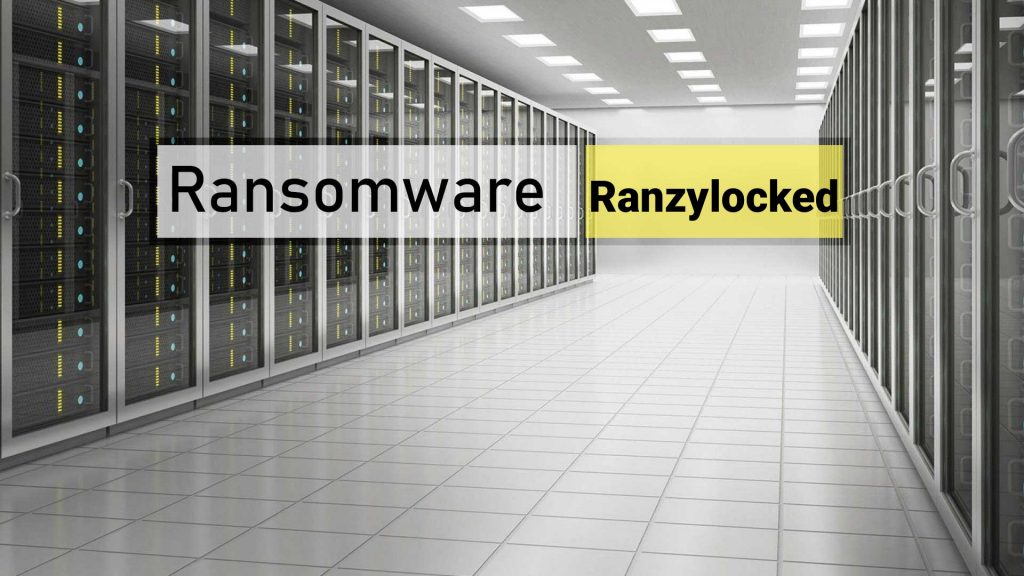
Depth Analysis of RANZYLOCKED Ransomware:
Once the encryption process is completed, RANZYLOCKED Ransomware leaves a ransom note named “readme.txt” on each affected folder and informs victims regarding the attack. The text file also instructs them to contact the criminals via the provided email addresses to get details on how to purchase the required decryptor and what is its price. The mail should also include users’ personal ID. At the end, the affected people may have to pay the hackers a ransom amount of $200 to $1500 as ransom amount that may have to transfer in a cryptocurrency wallet such as BitCoin.
Should You Pay The Ransom?
Though, it is true that data encrypted by RANZYLOCKED Ransomware can’t be opened without using a proper decryption tool/key. But still, there is no need to deal with the attackers as you might be deceived and end up with losing both files as well as money. Remember that the only purpose of such hackers is to extort illicit revenues from the victimized users. They don’t give any assurance that they will deliver the functional decryptor even after taking the ransom. There are various occasions when crooks just disappeared once the ransom is paid or provided shady software in the name of decryption tool.
How To Recover The Infected Data?
Before you attempt to restore the locked files, you should first focus on RANZYLOCKED Ransomware removal from the computer immediately. If you keep this deadly virus in your work-station for a longer period, you may have to deal with many other serious issues such as application malfunctioning, boot errors, sluggish system performance, hard drive crash, software failure and so on. It messes with vital system files which assure efficient computer functioning and prevents many running apps as well as drivers from working in a proper manner. And thus, try to get rid of this malware without wasting any time.
For data-recovery, you can use backups, saved on any external location. In the absence of an appropriate backup, you can also try a powerful file-recovery program that you can download at this very place (link provided under this article).
Ways To Spread RANZYLOCKED Ransomware:
RANZYLOCKED Ransomware or other crypto-viruses can infiltrate the target PC systems via several deceptive techniques such as malspam emails, software ‘cracking’ tools and fake software updating tools, unreliable channels for downloading programs, files. However, in most cases, they are spread via spam email campaigns. These emails pretend to be from some well-known companies or institutions or are presented as ‘important’ or ‘crucial’. However, they generally include vicious attachments in forms of JavaScript files, PDF or Microsoft documents, executable files (.exe), archive files (RAR, ZIP. As soon as the malicious attachments is opened, run or executed, it triggers the installation of malware.
And hence, ignore suspicious emails that you receive from unknown addresses as you never know that they are bringing to your device. Additionally, avoid downloading software or products from unreliable sources, peer-to-peer sharing networks, third-party downloders/installers etc. and rely only on official pages, trustworthy channels, direct links etc. In case your PC is already infected with this deadly crypto-malware, you must remove RANZYLOCKED Ransomware from the computer as soon as possible.
Text Presented In The Ransom Note:
Your servers is LOCKED. Do not try to use other software.
For decryption write us via email:
In subject write your personal id
Recovery information:
key: –
personal id: –
Special Offer (For Windows)
RANZYLOCKED Ransomware can be creepy computer infection that may regain its presence again and again as it keeps its files hidden on computers. To accomplish a hassle free removal of this malware, we suggest you take a try with a powerful Spyhunter antimalware scanner to check if the program can help you getting rid of this virus.
Do make sure to read SpyHunter’s EULA, Threat Assessment Criteria, and Privacy Policy. Spyhunter free scanner downloaded just scans and detect present threats from computers and can remove them as well once, however it requires you to wiat for next 48 hours. If you intend to remove detected therats instantly, then you will have to buy its licenses version that will activate the software fully.
Data Recovery Offer
We Suggest you to choose your lately created backup files in order to restore your encrypted files, however in case if you don’t have any such backups, you can try a data recovery tool to check if you can restore your lost data.
Antimalware Details And User Guide
Step 1: Remove RANZYLOCKED Ransomware through “Safe Mode with Networking”
Step 2: Delete RANZYLOCKED Ransomware using “System Restore”
Step 1: Remove RANZYLOCKED Ransomware through “Safe Mode with Networking”
For Windows XP and Windows 7 users: Boot the PC in “Safe Mode”. Click on “Start” option and continuously press on F8 during the start process until the “Windows Advanced Option” menu appears on the screen. Choose “Safe Mode with Networking” from the list.

Now, a windows homescreen appears on the desktop and work-station is now working on “Safe mode with networking”.
For Windows 8 Users: Go to the “Start Screen”. In the search results select settings, type “Advanced”. In the “General PC Settings” option, choose “Advanced startup” option. Again, click on the “Restart Now” option. The work-station boots to “Advanced Startup Option Menu”. Press on “Troubleshoot” and then “Advanced options” button. In the “Advanced Option Screen”, press on “Startup Settings”. Again, click on “Restart” button. The work-station will now restart in to the “Startup Setting” screen. Next is to press F5 to boot in Safe Mode in Networking.

For Windows 10 Users: Press on Windows logo and on the “Power” icon. In the newly opened menu, choose “Restart” while continuously holding “Shift” button on the keyboard. In the new open “Choose an option” window, click on “Troubleshoot” and then on the “Advanced Options”. Select “Startup Settings” and press on “Restart”. In the next window, click on “F5” button on the key-board.

Step 2: Delete RANZYLOCKED Ransomware using “System Restore”
Log-in to the account infected with RANZYLOCKED Ransomware. Open the browser and download a legitimate anti-malware tool. Do a full System scanning. Remove all the malicious detected entries.
Special Offer (For Windows)
RANZYLOCKED Ransomware can be creepy computer infection that may regain its presence again and again as it keeps its files hidden on computers. To accomplish a hassle free removal of this malware, we suggest you take a try with a powerful Spyhunter antimalware scanner to check if the program can help you getting rid of this virus.
Do make sure to read SpyHunter’s EULA, Threat Assessment Criteria, and Privacy Policy. Spyhunter free scanner downloaded just scans and detect present threats from computers and can remove them as well once, however it requires you to wiat for next 48 hours. If you intend to remove detected therats instantly, then you will have to buy its licenses version that will activate the software fully.
Data Recovery Offer
We Suggest you to choose your lately created backup files in order to restore your encrypted files, however in case if you don’t have any such backups, you can try a data recovery tool to check if you can restore your lost data.
In case if you cannot start the PC in “Safe Mode with Networking”, Try using “System Restore”
- During the “Startup”, continuously press on F8 key until the “Advanced Option” menu appears. From the list, choose “Safe Mode with Command Prompt” and then press “Enter”

- In the new opened command prompt, enter “cd restore” and then press “Enter”.

- Type: rstrui.exe and Press “ENTER”

- Click “Next” on the new windows

- Choose any of the “Restore Points” and click on “Next”. (This step will restore the work-station to its earlier time and date prior to RANZYLOCKED Ransomware infiltration in the PC.

- In the newly opened windows, press on “Yes”.

Once your PC gets restored to its previous date and time, download the recommended anti-malware tool and perform a deep scanning in order to remove RANZYLOCKED Ransomware files if they left in the work-station.
In order to restore the each (separate) file by this ransomware, use “Windows Previous Version” feature. This method is effective when “System Restore Function” is enabled in the work-station.
Important Note: Some variants of RANZYLOCKED Ransomware delete the “Shadow Volume Copies” as well hence this feature may not work all the time and is applicable for selective computers only.
How to Restore Individual Encrypted File:
In order to restore a single file, right click on it and go to “Properties”. Select “Previous Version” tab. Select a “Restore Point” and click on “Restore” option.

In order to access the files encrypted by RANZYLOCKED Ransomware, you can also try using “Shadow Explorer”. In order to get more information on this application, press here.

Important: Data Encryption Ransomware are highly dangerous and it is always better that you take precautions to avoid its attack on your work-station. It is advised to use a powerful anti-malware tool in order to get protection in real-time. With this help of “SpyHunter”, “group policy objects” are implanted in the registries in order to block harmful infections like RANZYLOCKED Ransomware.
Also, In Windows 10, you get a very unique feature called “Fall Creators Update” that offer “Controlled Folder Access” feature in order to block any kind of encryption to the files. With the help of this feature, any files stored in the locations such as “Documents”, “Pictures”, “Music”, “Videos”, “Favorites” and “Desktop” folders are safe by default.

It is very important that you install this “Windows 10 Fall Creators Update” in your PC to protect your important files and data from ransomware encryption. The more information on how to get this update and add an additional protection form rnasomware attack has been discussed here.
How to Recover the Files Encrypted by RANZYLOCKED Ransomware?
Till now, you would have understood that what had happed to your personal files that got encrypted and how you can remove the scripts and payloads associated with RANZYLOCKED Ransomware in order to protect your personal files that has not been damaged or encrypted until now. In order to retrieve the locked files, the depth information related to “System Restore” and “Shadow Volume Copies” has already been discussed earlier. However, in case if you are still unable to access the encrypted files then you can try using a data recovery tool.
Use of Data Recovery Tool
This step is for all those victims who have already tries all the above mentioned process but didn’t find any solution. Also it is important that you are able to access the PC and can install any software. The data recovery tool works on the basis of System scanning and recovery algorithm. It searches the System partitions in order to locate the original files which were deleted, corrupted or damaged by the malware. Remember that you must not re-install the Windows OS otherwise the “previous” copies will get deleted permanently. You have to clean the work-station at first and remove RANZYLOCKED Ransomware infection. Leave the locked files as it is and follow the steps mentioned below.
Step1: Download the software in the work-station by clicking on the “Download” button below.
Step2: Execute the installer by clicking on downloaded files.

Step3: A license agreement page appears on the screen. Click on “Accept” to agree with its terms and use. Follow the on-screen instruction as mentioned and click on “Finish” button.

Step4: Once the installation gets completed, the program gets executed automatically. In the newly opened interface, select the file types that you want to recover and click on “Next”.

Step5: You can select the “Drives” on which you want the software to run and execute the recovery process. Next is to click on the “Scan” button.

Step6: Based on drive you select for scanning, the restore process begins. The whole process may take time depending on the volume of the selected drive and number of files. Once the process gets completed, a data explorer appears on the screen with preview of that data that is to be recovered. Select the files that you want to restore.

Step7. Next is to locate the location where you want to saver the recovered files.

Special Offer (For Windows)
RANZYLOCKED Ransomware can be creepy computer infection that may regain its presence again and again as it keeps its files hidden on computers. To accomplish a hassle free removal of this malware, we suggest you take a try with a powerful Spyhunter antimalware scanner to check if the program can help you getting rid of this virus.
Do make sure to read SpyHunter’s EULA, Threat Assessment Criteria, and Privacy Policy. Spyhunter free scanner downloaded just scans and detect present threats from computers and can remove them as well once, however it requires you to wiat for next 48 hours. If you intend to remove detected therats instantly, then you will have to buy its licenses version that will activate the software fully.
Data Recovery Offer
We Suggest you to choose your lately created backup files in order to restore your encrypted files, however in case if you don’t have any such backups, you can try a data recovery tool to check if you can restore your lost data.





