Remove RadioSearchPro Hijacker From PC
RadioSearchPro: Step-by-step Delete Process
RadioSearchPro is a rogue browser extension that is categorized as a browser hijacker. As soon as this notorious threat successfully infiltrates the Windows computers, it makes alterations to default browser’s settings to promote radiosearchpro.com- a fake search engine. This potentially unwanted program (PUP) applies this deceptive URL as the new search engine, homepage and new tab addresses and acquires full control over the entire browser. It also has data-tracking abilities that are employed by advertisers to customize ads according to users’ interests. Most PUPs infiltrate the targeted devices by stealth using illusive method such as software bundling.
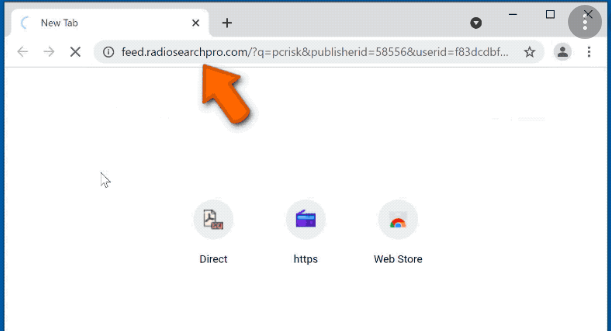
RadioSearchPro Manipulates Search Results:
While having RadioSearchPro installed on your work-station, each time you open a new tab/window, or type something into the URL bar, you are redirected to radiosearchpro.com. It’s a deceptive search tool that is not even capable of providing results by itself, so it generally reroutes to Yahoo and nearbyme.io (or maybe others). But the search outcomes delivered by these fraudulent engines are not relevant as they promote unreliable or malicious content. In addition to that, this perilous hijacker also installs various suspicious extensions, plug-ins, toolbars, add-ons on the browser that work as spyware and record all the keystrokes.
RadioSearchPro constantly tracks victims’ online activities and records browsing-related and personal data such as viewed webpages, visited URLs, searched queries, IP addresses/ geolocations, personally identifiable details, etc. The gathered information is later on shared with or sold to third-parties and even cyber criminals and can be employed for generating personalized ads, making fraudulent transactions, unauthorized purchases and so on. Hence, presence of this nasty hijacker in your device may lead to severe privacy issues, identity theft, huge monetary losses etc.
Victims of RadioSearchPro have to deal with an excessive amount of annoying advertisements all over the day that makes their web sessions very complex. These ads come with redirecting feature and can take users to pre-defined websites that could be even hazardous ones including, malware-laden, tech support scam, gaming, gambling etc. Visiting on such pernicious domains may result in malware infections, sensitive data exposure, and other notorious issues. So, it is highly advisable to avoid interacting with these adverts no matter how attractive or useful they look at the first glance and focus on RadioSearchPro removal from the computer immediately.
Ways To Distribute RadioSearchPro:
Browser hijackers are usually spread through software bundling technique along with other free applications. The main advantage of bundling is that it allows hiding PUP under “Quick” settings. This setup is widely used among users. Thus, authors of such programs take advantage of this bad habit. If you choose installation settings that are provided by the software installer as such as “Quick”, “Recommended”, “Default” and “Standard,” sometimes – “Express” or “Basic” installation options, you allow all the components bundled to the package get installed along with the main software.
To protect your computer from undesired apps, you must opt for Advanced/Custom installation settings and de-select pre-selected optional programs. Also, whenever you need a new program, make sure you download it from a secure and reliable website. We strongly suggest avoiding strange file-sharing sites, Peer-to-peer networks, and other third-party downloaders. If your device is already contaminated with this hijacker, you must remove RadioSearchPro from the machine without wasting any time.
Special Offer (For Windows)
RadioSearchPro can be creepy computer infection that may regain its presence again and again as it keeps its files hidden on computers. To accomplish a hassle free removal of this malware, we suggest you take a try with a powerful Spyhunter antimalware scanner to check if the program can help you getting rid of this virus.
Do make sure to read SpyHunter’s EULA, Threat Assessment Criteria, and Privacy Policy. Spyhunter free scanner downloaded just scans and detect present threats from computers and can remove them as well once, however it requires you to wiat for next 48 hours. If you intend to remove detected therats instantly, then you will have to buy its licenses version that will activate the software fully.
Special Offer (For Macintosh) If you are a Mac user and RadioSearchPro has affected it, then you can download free antimalware scanner for Mac here to check if the program works for you.
Antimalware Details And User Guide
Click Here For Windows Click Here For Mac
Important Note: This malware asks you to enable the web browser notifications. So, before you go the manual removal process, execute these steps.
Google Chrome (PC)
- Go to right upper corner of the screen and click on three dots to open the Menu button
- Select “Settings”. Scroll the mouse downward to choose “Advanced” option
- Go to “Privacy and Security” section by scrolling downward and then select “Content settings” and then “Notification” option
- Find each suspicious URLs and click on three dots on the right side and choose “Block” or “Remove” option

Google Chrome (Android)
- Go to right upper corner of the screen and click on three dots to open the menu button and then click on “Settings”
- Scroll down further to click on “site settings” and then press on “notifications” option
- In the newly opened window, choose each suspicious URLs one by one
- In the permission section, select “notification” and “Off” the toggle button

Mozilla Firefox
- On the right corner of the screen, you will notice three dots which is the “Menu” button
- Select “Options” and choose “Privacy and Security” in the toolbar present in the left side of the screen
- Slowly scroll down and go to “Permission” section then choose “Settings” option next to “Notifications”
- In the newly opened window, select all the suspicious URLs. Click on the drop-down menu and select “Block”

Internet Explorer
- In the Internet Explorer window, select the Gear button present on the right corner
- Choose “Internet Options”
- Select “Privacy” tab and then “Settings” under the “Pop-up Blocker” section
- Select all the suspicious URLs one by one and click on the “Remove” option

Microsoft Edge
- Open the Microsoft Edge and click on the three dots on the right corner of the screen to open the menu
- Scroll down and select “Settings”
- Scroll down further to choose “view advanced settings”
- In the “Website Permission” option, click on “Manage” option
- Click on switch under every suspicious URL

Safari (Mac):
- On the upper right side corner, click on “Safari” and then select “Preferences”
- Go to “website” tab and then choose “Notification” section on the left pane
- Search for the suspicious URLs and choose “Deny” option for each one of them

Manual Steps to Remove RadioSearchPro:
Remove the related items of RadioSearchPro using Control-Panel
Windows 7 Users
Click “Start” (the windows logo at the bottom left corner of the desktop screen), select “Control Panel”. Locate the “Programs” and then followed by clicking on “Uninstall Program”

Windows XP Users
Click “Start” and then choose “Settings” and then click “Control Panel”. Search and click on “Add or Remove Program’ option

Windows 10 and 8 Users:
Go to the lower left corner of the screen and right-click. In the “Quick Access” menu, choose “Control Panel”. In the newly opened window, choose “Program and Features”

Mac OSX Users
Click on “Finder” option. Choose “Application” in the newly opened screen. In the “Application” folder, drag the app to “Trash”. Right click on the Trash icon and then click on “Empty Trash”.

In the uninstall programs window, search for the PUAs. Choose all the unwanted and suspicious entries and click on “Uninstall” or “Remove”.

After you uninstall all the potentially unwanted program causing RadioSearchPro issues, scan your computer with an anti-malware tool for any remaining PUPs and PUAs or possible malware infection. To scan the PC, use the recommended the anti-malware tool.
Special Offer (For Windows)
RadioSearchPro can be creepy computer infection that may regain its presence again and again as it keeps its files hidden on computers. To accomplish a hassle free removal of this malware, we suggest you take a try with a powerful Spyhunter antimalware scanner to check if the program can help you getting rid of this virus.
Do make sure to read SpyHunter’s EULA, Threat Assessment Criteria, and Privacy Policy. Spyhunter free scanner downloaded just scans and detect present threats from computers and can remove them as well once, however it requires you to wiat for next 48 hours. If you intend to remove detected therats instantly, then you will have to buy its licenses version that will activate the software fully.
Special Offer (For Macintosh) If you are a Mac user and RadioSearchPro has affected it, then you can download free antimalware scanner for Mac here to check if the program works for you.
How to Remove Adware (RadioSearchPro) from Internet Browsers
Delete malicious add-ons and extensions from IE
Click on the gear icon at the top right corner of Internet Explorer. Select “Manage Add-ons”. Search for any recently installed plug-ins or add-ons and click on “Remove”.

Additional Option
If you still face issues related to RadioSearchPro removal, you can reset the Internet Explorer to its default setting.
Windows XP users: Press on “Start” and click “Run”. In the newly opened window, type “inetcpl.cpl” and click on the “Advanced” tab and then press on “Reset”.

Windows Vista and Windows 7 Users: Press the Windows logo, type inetcpl.cpl in the start search box and press enter. In the newly opened window, click on the “Advanced Tab” followed by “Reset” button.

For Windows 8 Users: Open IE and click on the “gear” icon. Choose “Internet Options”

Select the “Advanced” tab in the newly opened window

Press on “Reset” option

You have to press on the “Reset” button again to confirm that you really want to reset the IE

Remove Doubtful and Harmful Extension from Google Chrome
Go to menu of Google Chrome by pressing on three vertical dots and select on “More tools” and then “Extensions”. You can search for all the recently installed add-ons and remove all of them.

Optional Method
If the problems related to RadioSearchPro still persists or you face any issue in removing, then it is advised that your reset the Google Chrome browse settings. Go to three dotted points at the top right corner and choose “Settings”. Scroll down bottom and click on “Advanced”.

At the bottom, notice the “Reset” option and click on it.

In the next opened window, confirm that you want to reset the Google Chrome settings by click on the “Reset” button.

Remove RadioSearchPro plugins (including all other doubtful plug-ins) from Firefox Mozilla
Open the Firefox menu and select “Add-ons”. Click “Extensions”. Select all the recently installed browser plug-ins.

Optional Method
If you face problems in RadioSearchPro removal then you have the option to rese the settings of Mozilla Firefox.
Open the browser (Mozilla Firefox) and click on the “menu” and then click on “Help”.

Choose “Troubleshooting Information”

In the newly opened pop-up window, click “Refresh Firefox” button

The next step is to confirm that really want to reset the Mozilla Firefox settings to its default by clicking on “Refresh Firefox” button.
Remove Malicious Extension from Safari
Open the Safari and go to its “Menu” and select “Preferences”.

Click on the “Extension” and select all the recently installed “Extensions” and then click on “Uninstall”.

Optional Method
Open the “Safari” and go menu. In the drop-down menu, choose “Clear History and Website Data”.

In the newly opened window, select “All History” and then press on “Clear History” option.

Delete RadioSearchPro (malicious add-ons) from Microsoft Edge
Open Microsoft Edge and go to three horizontal dot icons at the top right corner of the browser. Select all the recently installed extensions and right click on the mouse to “uninstall”

Optional Method
Open the browser (Microsoft Edge) and select “Settings”

Next steps is to click on “Choose what to clear” button

Click on “show more” and then select everything and then press on “Clear” button.

Conclusion
In most cases, the PUPs and adware gets inside the marked PC through unsafe freeware downloads. It is advised that you should only choose developers website only while downloading any kind of free applications. Choose custom or advanced installation process so that you can trace the additional PUPs listed for installation along with the main program.
Special Offer (For Windows)
RadioSearchPro can be creepy computer infection that may regain its presence again and again as it keeps its files hidden on computers. To accomplish a hassle free removal of this malware, we suggest you take a try with a powerful Spyhunter antimalware scanner to check if the program can help you getting rid of this virus.
Do make sure to read SpyHunter’s EULA, Threat Assessment Criteria, and Privacy Policy. Spyhunter free scanner downloaded just scans and detect present threats from computers and can remove them as well once, however it requires you to wiat for next 48 hours. If you intend to remove detected therats instantly, then you will have to buy its licenses version that will activate the software fully.
Special Offer (For Macintosh) If you are a Mac user and RadioSearchPro has affected it, then you can download free antimalware scanner for Mac here to check if the program works for you.




