Remove Quickmode.biz adware
Easy steps to delete Quickmode.biz
Usually, websites like Quickmode.biz get opened after clicking on dubious advertisements, while visiting unreliable websites or by installed potentially unwanted applications. Most of the users do not visit such pages intentionally. If a browser constantly opens such pages by itself then it is very likely that it has some PUA installed on it. As a rule, pages like this promote other untrustworthy pages or displays dubious content by themselves. It depends on the geo-location of their users.
Quickmode.biz wants to Show notifications
Your file is ready for download. Download
Quickmode.biz also asks for a permission to show notifications. Typically, such pages use one or another clickbait method to deceive their visitors into giving such permissions. Once user allowed, they start to show notifications that contain untrustworthy ads, promote dubious pages and so on. Therefore, it is advised not to click on the allow button to show their notifications. It could lead unwanted downloads or installations. Another risk associated with Quickmode.biz is the data tracking.
The dubious site and the PUP that cause its appearance can monitor the browsing related data and provide the collected details to their developers. These people might share the details to potent cyber criminals to gain huge commission. These evil people misuse the details which can turn into any privacy risks, identity theft and so on. In short, websites like Quickmode.biz and the pages that they open cannot be trusted. If an app of this type is already installed then should be removed immediately.
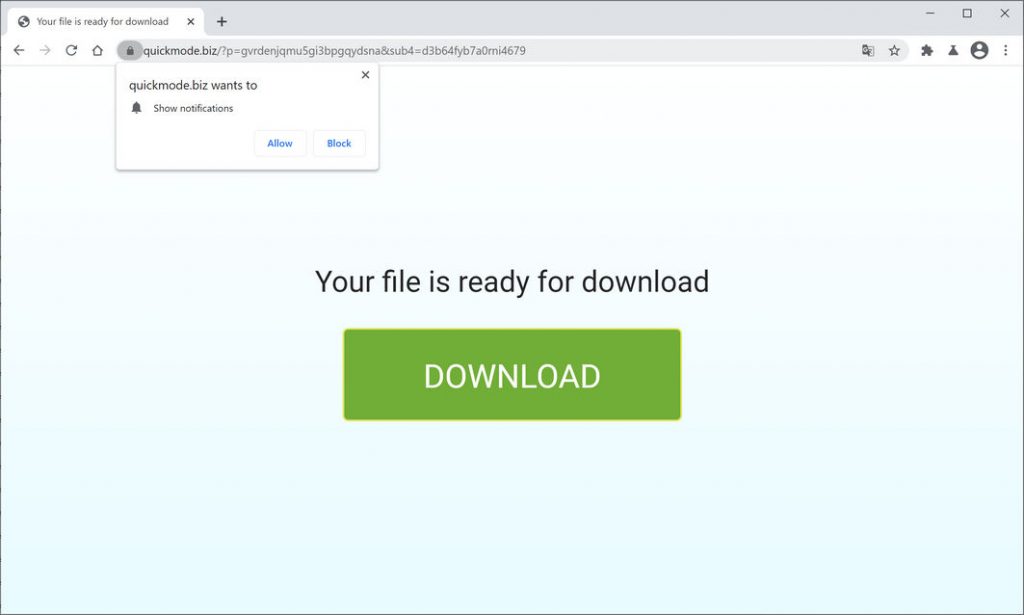
Intrusion techniques of Quickmode.biz:
A small number of potentially unwanted apps have their official websites. Most of PUPs are distributed via several social engineering methods. One of this is software bundling. In this method, hackers are allowed to attach their created app under free software. What they do is hide the bundled app under custom/advanced settings of these procedures to avoid the malicious unwanted app installation notification. Now the main problem is that users do not pay close attention during downloading/installing any software and at the installation moment. Their rush behavior and skipping installation step procedures are the main reason why the final intrusion of potentially unwanted app happens.
How to prevent intruding unwanted apps?
- Programs and files should only be downloaded by using official and trustworthy websites.
- Other sources like third party installers, unofficial pages, peer to peer sharing networks etc should not be used.
- It is important to read terms and license agreements carefully before installing any program.
- Always choose custom, advance options as well other similar settings of installation setups.
- Adverts that appear on questionable pages should not be clicked as those ads are often designed to open various other harmful pages of this kind.
Remove Quickmode.biz
Complete removal instructions have been discussed below under this article in step by step manner. Go through it so that you will not find any trouble when performing virus removal process. Users are recommended to use some reliable antivirus removal tool that has the capability to remove Quickmode.biz and all dubious applications completely and safely from the system.
Threat specification
Name: Quickmode.biz
Type: Adware, Malicious domain, unwanted ads, pop-up ads
Short Description: Aims to modify the settings on your web browser in order to get it to cause browser redirects and display different advertisements.
Symptoms: Your web browser begins to display various types of online advertisements, which results in slowing down of your system.
Distribution methods: free software installers, deceptive pop-up ads, torrent file downloads, harmful links and other social engineering methods.
Damage: loss of private information, internet browser tracking (possibly privacy issues), and display of unwanted ads and redirect you to dubious websites.
Removal: In order to remove Quickmode.biz from the infected system, we recommend you to follow given below removal instructions.
Special Offer (For Windows)
Quickmode.biz can be creepy computer infection that may regain its presence again and again as it keeps its files hidden on computers. To accomplish a hassle free removal of this malware, we suggest you take a try with a powerful Spyhunter antimalware scanner to check if the program can help you getting rid of this virus.
Do make sure to read SpyHunter’s EULA, Threat Assessment Criteria, and Privacy Policy. Spyhunter free scanner downloaded just scans and detect present threats from computers and can remove them as well once, however it requires you to wiat for next 48 hours. If you intend to remove detected therats instantly, then you will have to buy its licenses version that will activate the software fully.
Special Offer (For Macintosh) If you are a Mac user and Quickmode.biz has affected it, then you can download free antimalware scanner for Mac here to check if the program works for you.
Antimalware Details And User Guide
Click Here For Windows Click Here For Mac
Important Note: This malware asks you to enable the web browser notifications. So, before you go the manual removal process, execute these steps.
Google Chrome (PC)
- Go to right upper corner of the screen and click on three dots to open the Menu button
- Select “Settings”. Scroll the mouse downward to choose “Advanced” option
- Go to “Privacy and Security” section by scrolling downward and then select “Content settings” and then “Notification” option
- Find each suspicious URLs and click on three dots on the right side and choose “Block” or “Remove” option

Google Chrome (Android)
- Go to right upper corner of the screen and click on three dots to open the menu button and then click on “Settings”
- Scroll down further to click on “site settings” and then press on “notifications” option
- In the newly opened window, choose each suspicious URLs one by one
- In the permission section, select “notification” and “Off” the toggle button

Mozilla Firefox
- On the right corner of the screen, you will notice three dots which is the “Menu” button
- Select “Options” and choose “Privacy and Security” in the toolbar present in the left side of the screen
- Slowly scroll down and go to “Permission” section then choose “Settings” option next to “Notifications”
- In the newly opened window, select all the suspicious URLs. Click on the drop-down menu and select “Block”

Internet Explorer
- In the Internet Explorer window, select the Gear button present on the right corner
- Choose “Internet Options”
- Select “Privacy” tab and then “Settings” under the “Pop-up Blocker” section
- Select all the suspicious URLs one by one and click on the “Remove” option

Microsoft Edge
- Open the Microsoft Edge and click on the three dots on the right corner of the screen to open the menu
- Scroll down and select “Settings”
- Scroll down further to choose “view advanced settings”
- In the “Website Permission” option, click on “Manage” option
- Click on switch under every suspicious URL

Safari (Mac):
- On the upper right side corner, click on “Safari” and then select “Preferences”
- Go to “website” tab and then choose “Notification” section on the left pane
- Search for the suspicious URLs and choose “Deny” option for each one of them

Manual Steps to Remove Quickmode.biz:
Remove the related items of Quickmode.biz using Control-Panel
Windows 7 Users
Click “Start” (the windows logo at the bottom left corner of the desktop screen), select “Control Panel”. Locate the “Programs” and then followed by clicking on “Uninstall Program”

Windows XP Users
Click “Start” and then choose “Settings” and then click “Control Panel”. Search and click on “Add or Remove Program’ option

Windows 10 and 8 Users:
Go to the lower left corner of the screen and right-click. In the “Quick Access” menu, choose “Control Panel”. In the newly opened window, choose “Program and Features”

Mac OSX Users
Click on “Finder” option. Choose “Application” in the newly opened screen. In the “Application” folder, drag the app to “Trash”. Right click on the Trash icon and then click on “Empty Trash”.

In the uninstall programs window, search for the PUAs. Choose all the unwanted and suspicious entries and click on “Uninstall” or “Remove”.

After you uninstall all the potentially unwanted program causing Quickmode.biz issues, scan your computer with an anti-malware tool for any remaining PUPs and PUAs or possible malware infection. To scan the PC, use the recommended the anti-malware tool.
Special Offer (For Windows)
Quickmode.biz can be creepy computer infection that may regain its presence again and again as it keeps its files hidden on computers. To accomplish a hassle free removal of this malware, we suggest you take a try with a powerful Spyhunter antimalware scanner to check if the program can help you getting rid of this virus.
Do make sure to read SpyHunter’s EULA, Threat Assessment Criteria, and Privacy Policy. Spyhunter free scanner downloaded just scans and detect present threats from computers and can remove them as well once, however it requires you to wiat for next 48 hours. If you intend to remove detected therats instantly, then you will have to buy its licenses version that will activate the software fully.
Special Offer (For Macintosh) If you are a Mac user and Quickmode.biz has affected it, then you can download free antimalware scanner for Mac here to check if the program works for you.
How to Remove Adware (Quickmode.biz) from Internet Browsers
Delete malicious add-ons and extensions from IE
Click on the gear icon at the top right corner of Internet Explorer. Select “Manage Add-ons”. Search for any recently installed plug-ins or add-ons and click on “Remove”.

Additional Option
If you still face issues related to Quickmode.biz removal, you can reset the Internet Explorer to its default setting.
Windows XP users: Press on “Start” and click “Run”. In the newly opened window, type “inetcpl.cpl” and click on the “Advanced” tab and then press on “Reset”.

Windows Vista and Windows 7 Users: Press the Windows logo, type inetcpl.cpl in the start search box and press enter. In the newly opened window, click on the “Advanced Tab” followed by “Reset” button.

For Windows 8 Users: Open IE and click on the “gear” icon. Choose “Internet Options”

Select the “Advanced” tab in the newly opened window

Press on “Reset” option

You have to press on the “Reset” button again to confirm that you really want to reset the IE

Remove Doubtful and Harmful Extension from Google Chrome
Go to menu of Google Chrome by pressing on three vertical dots and select on “More tools” and then “Extensions”. You can search for all the recently installed add-ons and remove all of them.

Optional Method
If the problems related to Quickmode.biz still persists or you face any issue in removing, then it is advised that your reset the Google Chrome browse settings. Go to three dotted points at the top right corner and choose “Settings”. Scroll down bottom and click on “Advanced”.

At the bottom, notice the “Reset” option and click on it.

In the next opened window, confirm that you want to reset the Google Chrome settings by click on the “Reset” button.

Remove Quickmode.biz plugins (including all other doubtful plug-ins) from Firefox Mozilla
Open the Firefox menu and select “Add-ons”. Click “Extensions”. Select all the recently installed browser plug-ins.

Optional Method
If you face problems in Quickmode.biz removal then you have the option to rese the settings of Mozilla Firefox.
Open the browser (Mozilla Firefox) and click on the “menu” and then click on “Help”.

Choose “Troubleshooting Information”

In the newly opened pop-up window, click “Refresh Firefox” button

The next step is to confirm that really want to reset the Mozilla Firefox settings to its default by clicking on “Refresh Firefox” button.
Remove Malicious Extension from Safari
Open the Safari and go to its “Menu” and select “Preferences”.

Click on the “Extension” and select all the recently installed “Extensions” and then click on “Uninstall”.

Optional Method
Open the “Safari” and go menu. In the drop-down menu, choose “Clear History and Website Data”.

In the newly opened window, select “All History” and then press on “Clear History” option.

Delete Quickmode.biz (malicious add-ons) from Microsoft Edge
Open Microsoft Edge and go to three horizontal dot icons at the top right corner of the browser. Select all the recently installed extensions and right click on the mouse to “uninstall”

Optional Method
Open the browser (Microsoft Edge) and select “Settings”

Next steps is to click on “Choose what to clear” button

Click on “show more” and then select everything and then press on “Clear” button.

Conclusion
In most cases, the PUPs and adware gets inside the marked PC through unsafe freeware downloads. It is advised that you should only choose developers website only while downloading any kind of free applications. Choose custom or advanced installation process so that you can trace the additional PUPs listed for installation along with the main program.
Special Offer (For Windows)
Quickmode.biz can be creepy computer infection that may regain its presence again and again as it keeps its files hidden on computers. To accomplish a hassle free removal of this malware, we suggest you take a try with a powerful Spyhunter antimalware scanner to check if the program can help you getting rid of this virus.
Do make sure to read SpyHunter’s EULA, Threat Assessment Criteria, and Privacy Policy. Spyhunter free scanner downloaded just scans and detect present threats from computers and can remove them as well once, however it requires you to wiat for next 48 hours. If you intend to remove detected therats instantly, then you will have to buy its licenses version that will activate the software fully.
Special Offer (For Macintosh) If you are a Mac user and Quickmode.biz has affected it, then you can download free antimalware scanner for Mac here to check if the program works for you.




