Remove Qualitydating.top Ads (Proper Guide)
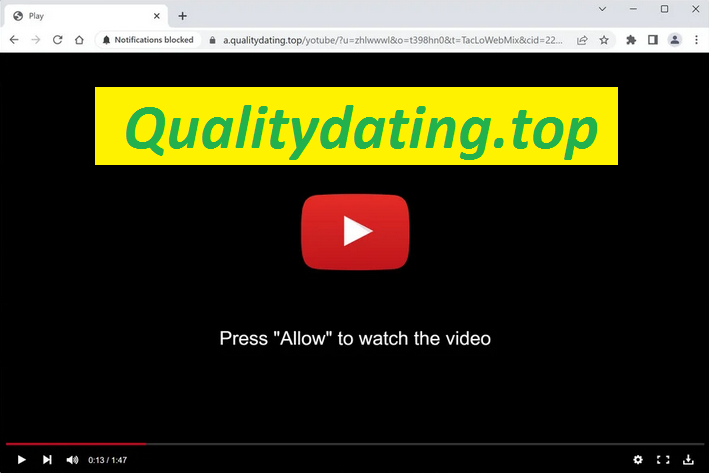
To remove Qualitydating.top ads, first, close any pop-ups or windows associated with the website. Then, clear your browser history and cookies. Finally, run a full scan of your computer with an anti-malware tool to remove any adware or malware related to Qualitydating.top.
Easy Steps To Uninstall Unwanted Program
Qualitydating.top is fake website that tries to trick people into accepting its notifications by using misleading or alarming messages. The site shows deceptive message stating that users need to accept its notifications to prove that they’re not robots or watch a video. Once they do, the shady webpage starts displaying intrusive advertising contents that come directly on users’ desktop or phone even if they are not surfing the web. The purpose of the site behind displaying these pop-up ads is to create the pay-per-click advertising income for the developers. Every time users click on these adverts, these people earn a small sort of money.
Threat Summary
Name: Qualitydating.top
Class: Push notification virus, Adware
Features: Aims to trick users into enabling its notifications and later flood them with annoying ads
Danger Level: Medium
Symptoms: Automatic page reroutes, intrusive notification prompts, invasive ads display, etc.
Distribution: Bundled software, misleading advertising contents, etc.
Qualitydating.top Ads Are Not Reliable:
Ads shown by deceptive sites like Qualitydating.top, Vipcaptchanow.top, etc. are not trusted for several reasons. Firstly, the website displays aggressive pop-up ads and notifications that urge users to download and install additional software, which may be adware or other potentially unwanted programs. Secondly, the site may collect user data and display targeted ads based on browsing behavior, which can compromise the user’s privacy. Lastly, these aggressive Qualitydating.top ads and pop-ups can lead to accidental clicks or downloads, which may harm the user’s computer or expose them to other security risks. As such, it’s best to stay away from these ads even if they very enticing.
Regular redirects to this dubious page mean adware infection. Adware can redirect users to unsafe sites by modifying the browser’s settings or injecting ads or pop-ups that contain malicious links. When you click on these links, you may be redirected to phishing sites, download malware or potentially unwanted programs, or expose your personal information to hackers. So, remove Qualitydating.top adware from the computer ASAP to avoid unwanted redirects.
How Does Adware Enter Computer?
Potentially unwanted programs can enter PC systems through bundled freeware when users download and install free software from untrustworthy sources or websites. Often, these programs come bundled with adware that is installed alongside the software without user awareness. To avoid this, users should only download software from trusted and reputable sources, read reviews and user comments before downloading, and be cautious of any additional software that is bundled with the program. During the installation process, you should select the custom or advanced option to review and deselect any unwanted or unfamiliar programs.
Frequently Asked Questions
How to avoid Qualitydating.top ads?
To avoid push notifications from unsafe sites like Qualitydating.top, you can block notifications from these sites in your browser settings or use an ad blocker to prevent pop-ups and notifications from appearing.
Are the Qualitydating.top ads dangerous?
Yes, the ads shown by Qualitydating.top can be dangerous as they may redirect you to other insecure sites, lead to the installation of malware or other potentially unwanted programs, compromise your privacy, or expose you to phishing attacks.
Special Offer (For Windows)
Qualitydating.top can be creepy computer infection that may regain its presence again and again as it keeps its files hidden on computers. To accomplish a hassle free removal of this malware, we suggest you take a try with a powerful Spyhunter antimalware scanner to check if the program can help you getting rid of this virus.
Do make sure to read SpyHunter’s EULA, Threat Assessment Criteria, and Privacy Policy. Spyhunter free scanner downloaded just scans and detect present threats from computers and can remove them as well once, however it requires you to wiat for next 48 hours. If you intend to remove detected therats instantly, then you will have to buy its licenses version that will activate the software fully.
Special Offer (For Macintosh) If you are a Mac user and Qualitydating.top has affected it, then you can download free antimalware scanner for Mac here to check if the program works for you.
Antimalware Details And User Guide
Click Here For Windows Click Here For Mac
Important Note: This malware asks you to enable the web browser notifications. So, before you go the manual removal process, execute these steps.
Google Chrome (PC)
- Go to right upper corner of the screen and click on three dots to open the Menu button
- Select “Settings”. Scroll the mouse downward to choose “Advanced” option
- Go to “Privacy and Security” section by scrolling downward and then select “Content settings” and then “Notification” option
- Find each suspicious URLs and click on three dots on the right side and choose “Block” or “Remove” option

Google Chrome (Android)
- Go to right upper corner of the screen and click on three dots to open the menu button and then click on “Settings”
- Scroll down further to click on “site settings” and then press on “notifications” option
- In the newly opened window, choose each suspicious URLs one by one
- In the permission section, select “notification” and “Off” the toggle button

Mozilla Firefox
- On the right corner of the screen, you will notice three dots which is the “Menu” button
- Select “Options” and choose “Privacy and Security” in the toolbar present in the left side of the screen
- Slowly scroll down and go to “Permission” section then choose “Settings” option next to “Notifications”
- In the newly opened window, select all the suspicious URLs. Click on the drop-down menu and select “Block”

Internet Explorer
- In the Internet Explorer window, select the Gear button present on the right corner
- Choose “Internet Options”
- Select “Privacy” tab and then “Settings” under the “Pop-up Blocker” section
- Select all the suspicious URLs one by one and click on the “Remove” option

Microsoft Edge
- Open the Microsoft Edge and click on the three dots on the right corner of the screen to open the menu
- Scroll down and select “Settings”
- Scroll down further to choose “view advanced settings”
- In the “Website Permission” option, click on “Manage” option
- Click on switch under every suspicious URL

Safari (Mac):
- On the upper right side corner, click on “Safari” and then select “Preferences”
- Go to “website” tab and then choose “Notification” section on the left pane
- Search for the suspicious URLs and choose “Deny” option for each one of them

Manual Steps to Remove Qualitydating.top:
Remove the related items of Qualitydating.top using Control-Panel
Windows 7 Users
Click “Start” (the windows logo at the bottom left corner of the desktop screen), select “Control Panel”. Locate the “Programs” and then followed by clicking on “Uninstall Program”

Windows XP Users
Click “Start” and then choose “Settings” and then click “Control Panel”. Search and click on “Add or Remove Program’ option

Windows 10 and 8 Users:
Go to the lower left corner of the screen and right-click. In the “Quick Access” menu, choose “Control Panel”. In the newly opened window, choose “Program and Features”

Mac OSX Users
Click on “Finder” option. Choose “Application” in the newly opened screen. In the “Application” folder, drag the app to “Trash”. Right click on the Trash icon and then click on “Empty Trash”.

In the uninstall programs window, search for the PUAs. Choose all the unwanted and suspicious entries and click on “Uninstall” or “Remove”.

After you uninstall all the potentially unwanted program causing Qualitydating.top issues, scan your computer with an anti-malware tool for any remaining PUPs and PUAs or possible malware infection. To scan the PC, use the recommended the anti-malware tool.
Special Offer (For Windows)
Qualitydating.top can be creepy computer infection that may regain its presence again and again as it keeps its files hidden on computers. To accomplish a hassle free removal of this malware, we suggest you take a try with a powerful Spyhunter antimalware scanner to check if the program can help you getting rid of this virus.
Do make sure to read SpyHunter’s EULA, Threat Assessment Criteria, and Privacy Policy. Spyhunter free scanner downloaded just scans and detect present threats from computers and can remove them as well once, however it requires you to wiat for next 48 hours. If you intend to remove detected therats instantly, then you will have to buy its licenses version that will activate the software fully.
Special Offer (For Macintosh) If you are a Mac user and Qualitydating.top has affected it, then you can download free antimalware scanner for Mac here to check if the program works for you.
How to Remove Adware (Qualitydating.top) from Internet Browsers
Delete malicious add-ons and extensions from IE
Click on the gear icon at the top right corner of Internet Explorer. Select “Manage Add-ons”. Search for any recently installed plug-ins or add-ons and click on “Remove”.

Additional Option
If you still face issues related to Qualitydating.top removal, you can reset the Internet Explorer to its default setting.
Windows XP users: Press on “Start” and click “Run”. In the newly opened window, type “inetcpl.cpl” and click on the “Advanced” tab and then press on “Reset”.

Windows Vista and Windows 7 Users: Press the Windows logo, type inetcpl.cpl in the start search box and press enter. In the newly opened window, click on the “Advanced Tab” followed by “Reset” button.

For Windows 8 Users: Open IE and click on the “gear” icon. Choose “Internet Options”

Select the “Advanced” tab in the newly opened window

Press on “Reset” option

You have to press on the “Reset” button again to confirm that you really want to reset the IE

Remove Doubtful and Harmful Extension from Google Chrome
Go to menu of Google Chrome by pressing on three vertical dots and select on “More tools” and then “Extensions”. You can search for all the recently installed add-ons and remove all of them.

Optional Method
If the problems related to Qualitydating.top still persists or you face any issue in removing, then it is advised that your reset the Google Chrome browse settings. Go to three dotted points at the top right corner and choose “Settings”. Scroll down bottom and click on “Advanced”.

At the bottom, notice the “Reset” option and click on it.

In the next opened window, confirm that you want to reset the Google Chrome settings by click on the “Reset” button.

Remove Qualitydating.top plugins (including all other doubtful plug-ins) from Firefox Mozilla
Open the Firefox menu and select “Add-ons”. Click “Extensions”. Select all the recently installed browser plug-ins.

Optional Method
If you face problems in Qualitydating.top removal then you have the option to rese the settings of Mozilla Firefox.
Open the browser (Mozilla Firefox) and click on the “menu” and then click on “Help”.

Choose “Troubleshooting Information”

In the newly opened pop-up window, click “Refresh Firefox” button

The next step is to confirm that really want to reset the Mozilla Firefox settings to its default by clicking on “Refresh Firefox” button.
Remove Malicious Extension from Safari
Open the Safari and go to its “Menu” and select “Preferences”.

Click on the “Extension” and select all the recently installed “Extensions” and then click on “Uninstall”.

Optional Method
Open the “Safari” and go menu. In the drop-down menu, choose “Clear History and Website Data”.

In the newly opened window, select “All History” and then press on “Clear History” option.

Delete Qualitydating.top (malicious add-ons) from Microsoft Edge
Open Microsoft Edge and go to three horizontal dot icons at the top right corner of the browser. Select all the recently installed extensions and right click on the mouse to “uninstall”

Optional Method
Open the browser (Microsoft Edge) and select “Settings”

Next steps is to click on “Choose what to clear” button

Click on “show more” and then select everything and then press on “Clear” button.

Conclusion
In most cases, the PUPs and adware gets inside the marked PC through unsafe freeware downloads. It is advised that you should only choose developers website only while downloading any kind of free applications. Choose custom or advanced installation process so that you can trace the additional PUPs listed for installation along with the main program.
Special Offer (For Windows)
Qualitydating.top can be creepy computer infection that may regain its presence again and again as it keeps its files hidden on computers. To accomplish a hassle free removal of this malware, we suggest you take a try with a powerful Spyhunter antimalware scanner to check if the program can help you getting rid of this virus.
Do make sure to read SpyHunter’s EULA, Threat Assessment Criteria, and Privacy Policy. Spyhunter free scanner downloaded just scans and detect present threats from computers and can remove them as well once, however it requires you to wiat for next 48 hours. If you intend to remove detected therats instantly, then you will have to buy its licenses version that will activate the software fully.
Special Offer (For Macintosh) If you are a Mac user and Qualitydating.top has affected it, then you can download free antimalware scanner for Mac here to check if the program works for you.




