Remove Protected-connect.com POP-UP Scam from Mac OSX
Proper methods to delete Protected-connect.com POP-UP Scam
Protected-connect.com POP-UP Scam is a scamming website that tricks people into downloading and installing potentially unwanted program in their PCs. The pop-up states that computer and other devices are infected with viruses. In order to secure them, users need to download and install a VPN service. However, users must know that installing apps from such links can be risky. Therefore, websites like this should never be trusted. They are commonly opened through installed PUAs or dubious ads.
Protected-connect.com POP-UP Scam warning is nothing new. It is a common scare tactics used to cyber criminals that claim that their device is infected with 27 viruses, which apparently infected the PC through an adult website. It states that viruses must be removed immediately otherwise they will damage the PC, SIM card and delete contacts. Another pop-up is disguised as a notification where users are encouraged to encrypt web traffic and change the IP address.
Both notifications deceive users into installing Virtual Private Network software. At the time of research, Protected-connect.com POP-UP Scam led to the download page of an app named iNinja VPN. It is available for download on Apple App Store and it is not a potentially harmful app. So, users are highly advice don’t trust on such type of message and always download applications only from official pages. If a browser opens pages like this then it might have potentially unwanted application installed.
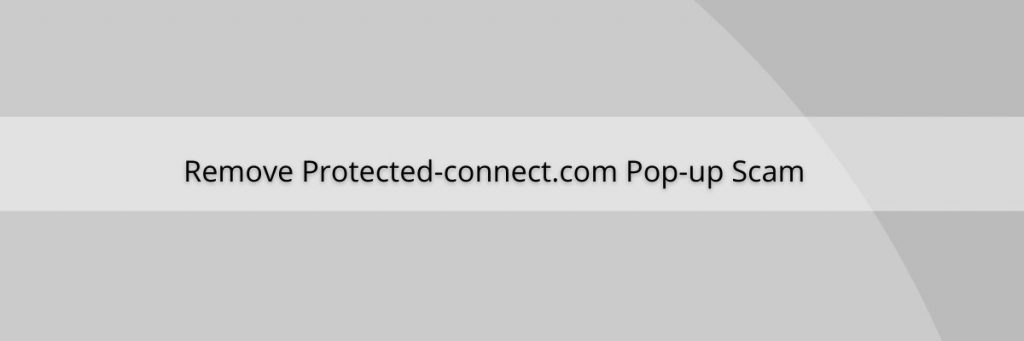
As mentioned earlier, you are noticing Protected-connect.com POP-UP Scam or errors because there are some kinds of adware of PUPs already present in the system. They are spying agent that gathers your sensitive data including IP address, search queries and so on. These collected details are sold to third parties for personal financial benefits. Generally, PUAs display various ads and upon being clicked they often open unreliable pages. Sometimes, they can execute scripts that are designed to download software.
Text in the protected-connection[.]com pop-up window:
Someone May Be Watching
What You Browse
Your IP 104.243.238.154 could be exposed.
Someone may know your Apple iPhone
Follow three steps to encrypt your web traffic and change your IP address:
Click below to download VPN.
Open app, click connect button.
Browse web and apps anonymously.
Install Now Cancel
Text in this pop-up:
Critical threat
Your device has been infected with 27 viruses after visiting an Adult website. If the problem is not resolved immediately, viruses will damage your device, harm the SIM card and delete all your contacts. To protect your device from the viruses, click the button “Remove all viruses” below, install VPNcurity app from the AppStore, open it and run cleaning procedure.
Remove all viruses
Symptoms of Protected-connect.com POP-UP Scam on your Mac:
- Mac speed become slower and has poor performance in general.
- You see installed apps on your Mac, running automatically and you do not remember installing them.
- You see all type of ads, like ad-supported search results, pop-ups and redirects to randomly appear.
- You have toolbars or extensions installed on your web browsers that you don’t remember adding.
- You see suspicious processes running in your Mac operating system.
How did PUAs intrude on my system?
PUAs often get onto user’s PCs via social engineering tactics; legitimate applications trick the user to install additional software. it can be done through:
- Installing additional software by default
- Tricking the user into taking unnecessary actions
- Writing up a misleading description of the software
- Claiming that the installation of additional software is mandatory
To protect yourself from PUAs, when downloading any software or app, be on the lookout for any pre-checked option boxes. Read through the information in the top navigation bar of an installation wizard to catch names of unwanted programs.
How to avoid installation of unwanted programs?
Software should not be downloaded through third party downloader’s (or installers), peer to peer networks, dubious sites or other sources as this can lead to the installation of unwanted apps. It is recommended that software should only be downloaded from official websites and through direct links. Additionally, do not click on advertisements that appear on shady pages as they can open untrusted websites or download or install potentially unwanted apps. In case, if your PC is already infected with PUAs, then we recommend our users to use some reliable antimalware tool that has capability to eliminate them immediately.
Special Offer (For Macintosh)
Protected-connect.com POP-UP Scam can be creepy computer infection that may regain its presence again and again as it keeps its files hidden on computers. To accomplish a hassle free removal of this malware, we suggest you take a try with a powerful antimalware scanner to help you getting rid of this virus
Remove Files and Folders Related to Protected-connect.com POP-UP Scam

Open the “Menu” bar and click the “Finder” icon. Select “Go” and click on “Go to Folder…”
Step 1: Search the suspicious and doubtful malware generated files in /Library/LaunchAgents folder

Type /Library/LaunchAgents in the “Go to Folder” option

In the “Launch Agent” folder, search for all the files that you have recently downloaded and move them to “Trash”. Few of the examples of files created by browser-hijacker or adware are as follow, “myppes.download.plist”, “mykotlerino.Itvbit.plist”, installmac.AppRemoval.plist”, and “kuklorest.update.plist” and so on.
Step 2: Detect and remove the files generated by the adware in “/Library/Application” Support folder

In the “Go to Folder..bar”, type “/Library/Application Support”

Search for any suspicious newly added folders in “Application Support” folder. If you detect any one of these like “NicePlayer” or “MPlayerX” then send them to “Trash” folder.
Step 3: Look for the files generated by malware in /Library/LaunchAgent Folder:

Go to Folder bar and type /Library/LaunchAgents

You are in the “LaunchAgents” folder. Here, you have to search for all the newly added files and move them to “Trash” if you find them suspicious. Some of the examples of suspicious files generated by malware are “myppes.download.plist”, “installmac.AppRemoved.plist”, “kuklorest.update.plist”, “mykotlerino.ltvbit.plist” and so on.
Step4: Go to /Library/LaunchDaemons Folder and search for the files created by malware

Type /Library/LaunchDaemons in the “Go To Folder” option

In the newly opened “LaunchDaemons” folder, search for any recently added suspicious files and move them to “Trash”. Examples of some of the suspicious files are “com.kuklorest.net-preferences.plist”, “com.avickUpd.plist”, “com.myppes.net-preference.plist”, “com.aoudad.net-preferences.plist” and so on.
Step 5: Use Combo Cleaner Anti-Malware and Scan your Mac PC
The malware infections could be removed from the Mac PC if you execute all the steps mentioned above in the correct way. However, it is always advised to be sure that your PC is not infected. It is suggested to scan the work-station with “Combo Cleaner Anti-virus”.
Special Offer (For Macintosh)
Protected-connect.com POP-UP Scam can be creepy computer infection that may regain its presence again and again as it keeps its files hidden on computers. To accomplish a hassle free removal of this malware, we suggest you take a try with a powerful antimalware scanner to help you getting rid of this virus
Once the file gets downloaded, double click on combocleaner.dmg installer in the newly opened window. Next is to open the “Launchpad” and press on “Combo Cleaner” icon. It is advised to wait until “Combo Cleaner” updates the latest definition for malware detection. Click on “Start Combo Scan” button.

A depth scan of your Mac PC will be executed in order to detect malware. If the Anti-virus scan report says “no threat found” then you can continue with guide further. On the other hand, it is recommended to delete the detected malware infection before continuing.

Now the files and folders created by the adware is removed, you have to remove the rogue extensions from the browsers.
Remove Protected-connect.com POP-UP Scam from Internet Browsers
Delete Doubtful and Malicious Extension from Safari

Go to “Menu Bar” and open “Safari” browser. Select “Safari” and then “Preferences”

In the opened “preferences” window, select “Extensions” that you have recently installed. All such extensions should be detected and click the “Uninstall” button next to it. If you are doubtful then you can remove all the extensions from “Safari” browser as none of them are important for smooth functionality of the browser.
In case if you continue facing unwanted webpage redirections or aggressive advertisements bombarding, you can reset the “Safari” browser.
“Reset Safari”
Open the Safari menu and choose “preferences…” from the drop-down menu.

Go to the “Extension” tab and set the extension slider to “Off” position. This disables all the installed extensions in the Safari browser

Next step is to check the homepage. Go to “Preferences…” option and choose “General” tab. Change the homepage to your preferred URL.

Also check the default search-engine provider settings. Go to “Preferences…” window and select the “Search” tab and select the search-engine provider that you want such as “Google”.

Next is to clear the Safari browser Cache- Go to “Preferences…” window and select “Advanced” tab and click on “Show develop menu in the menu bar.“

Go to “Develop” menu and select “Empty Caches”.

Remove website data and browsing history. Go to “Safari” menu and select “Clear History and Website Data”. Choose “all history” and then click on “Clear History”.

Remove Unwanted and Malicious Plug-ins from Mozilla Firefox
Delete Protected-connect.com POP-UP Scam add-ons from Mozilla Firefox

Open the Firefox Mozilla browser. Click on the “Open Menu” present in the top right corner of the screen. From the newly opened menu, choose “Add-ons”.

Go to “Extension” option and detect all the latest installed add-ons. Select each of the suspicious add-ons and click on “Remove” button next to them.
In case if you want to “reset” the Mozilla Firefox browser then follow the steps that has been mentioned below.
Reset Mozilla Firefox Settings
Open the Firefox Mozilla browser and click on “Firefox” button situated at the top left corner of the screen.

In the new menu, go to “Help” sub-menu and choose “Troubleshooting Information”

In the “Troubleshooting Information” page, click on “Reset Firefox” button.

Confirm that you want to reset the Mozilla Firefox settings to default by pressing on “Reset Firefox” option

The browser will get restarted and the settings changes to factory default
Delete Unwanted and Malicious Extensions from Google Chrome

Open the chrome browser and click on “Chrome menu”. From the drop down option, choose “More Tools” and then “Extensions”.

In the “Extensions” option, search for all the recently installed add-ons and extensions. Select them and choose “Trash” button. Any third-party extension is not important for the smooth functionality of the browser.
Reset Google Chrome Settings
Open the browser and click on three line bar at the top right side corner of the window.

Go to the bottom of the newly opened window and select “Show advanced settings”.

In the newly opened window, scroll down to the bottom and choose “Reset browser settings”

Click on the “Reset” button on the opened “Reset browser settings” window

Restart the browser and the changes you get will be applied
The above mentioned manual process should be executed as it is mentioned. It is a cumbersome process and requires a lot of technical expertise. And hence it is advised for technical experts only. To be sure that your PC is free from malware, it is better that you scan the work-station with a powerful anti-malware tool. The automatic malware removal application is preferred because it doesn’t requires any additional technical skills and expertise.
Special Offer (For Macintosh)
Protected-connect.com POP-UP Scam can be creepy computer infection that may regain its presence again and again as it keeps its files hidden on computers. To accomplish a hassle free removal of this malware, we suggest you take a try with a powerful antimalware scanner to help you getting rid of this virus
Download the application and execute it on the PC to begin the depth scanning. Once the scanning gets completed, it shows the list of all the files related to Protected-connect.com POP-UP Scam. You can select such harmful files and folders and remove them immediately.



