Remove ProManagerRecord Hijacker From Mac
ProManagerRecord: Manual Delete Steps
ProManagerRecord is a really suspicious application that can be categorized as both adware as well browser hijacker. Once this notorious threat successfully infiltrates the Mac computers, it makes changes to default browser’s settings to promote a fake search engine that we highly recommend avoiding. No matter that it may look like a legitimate search provider, you should get rid of it without any delay. Otherwise, you will constantly encounter unpleasant redirects to unknown websites because it may show you altered search results. Beware that such redirects may easily end up with the penetration of suspicious applications and unwanted problems, so you should never use this engine for your searches.
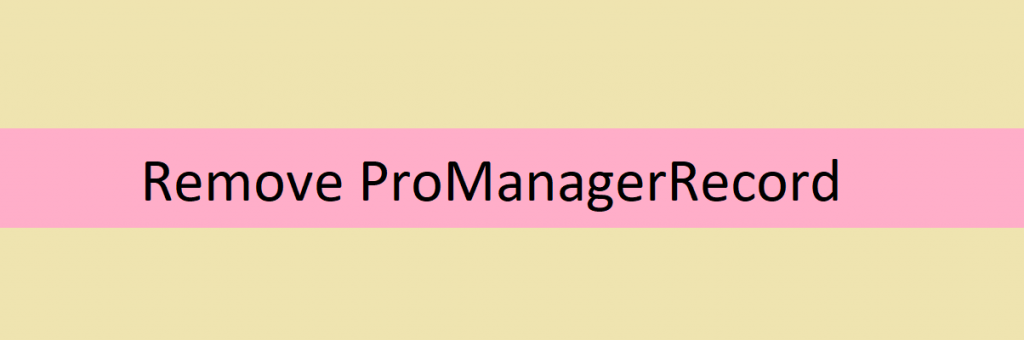
ProManagerRecord Can Monitor Users’ Online Activities:
Similarly to SearchForWords and other PUPs, ProManagerRecord may start tracking your activities on the Internet and collect various information. It can gather data like what sites users tend to visit, how much time they spend on each of them, what information they enter and similar details. Nonetheless, it seems that it may also record your computer’s location, IP address, email address and similar things, and share them with its developers. If you have already noticed unwanted redirects, it’s the clearest sign showing that your Mac was hijacked by this browser hijacker.
ProManagerRecord may not only interrupt your online activities but may also pose harm to your cyber security. First of all, you should know that it is generally utilized by various third parties who seek to promote their websites and increase their page ranking or sales. This pernicious adware even delivers manipulated search results merely for this purpose. The concerning fact here is that there is no guarantee if those third parties seek to promote trustworthy content. Always remember the fact that creators of this add-on do not observe the material they endorse, so there is a high possibility that some ProManagerRecord redirect may take you to a site filled with questionable content.
Moreover, this misleading search tool is able to slow down your web browsers by filling your search results with sponsored advertisements, which naturally increases the PC’s exposure. If you want to stay safe and maintain your cyber security, you should avoid keeping such unwanted programs. If it invades your browser without consent, do not hesitate and proceed to the ProManagerRecord removal as early as possible.
Infiltration Of ProManagerRecord:
This deceptive browser add-on generally travels as an additional component along with free software and gets inside without being noticed when users unconsciously accept to install it. If you tend to install free software by selecting “Quick” or “Basic” installation option and continually accelerate the process by pressing “Next,” you may not even be informed about additional components and may end up installing them potentially unwanted programs.
To avoid this, you should start looking at the software installation more responsibly. Otherwise, you may start undergoing several troubles, such as alterations of DNS setting, system slowdowns, redirects and so on. That’s why you should always pick “Advanced” or “Custom” installation option when installing freeware, cautiously check every box and deselect all additional objects. By this way, you will be able to opt-out the components that you don’t want to be installed or look questioning. In case your Mac is already infected with this PUP, you must remove ProManagerRecord from the computer as early as possible.
Special Offer (For Macintosh)
ProManagerRecord can be creepy computer infection that may regain its presence again and again as it keeps its files hidden on computers. To accomplish a hassle free removal of this malware, we suggest you take a try with a powerful antimalware scanner to help you getting rid of this virus
Remove Files and Folders Related to ProManagerRecord

Open the “Menu” bar and click the “Finder” icon. Select “Go” and click on “Go to Folder…”
Step 1: Search the suspicious and doubtful malware generated files in /Library/LaunchAgents folder

Type /Library/LaunchAgents in the “Go to Folder” option

In the “Launch Agent” folder, search for all the files that you have recently downloaded and move them to “Trash”. Few of the examples of files created by browser-hijacker or adware are as follow, “myppes.download.plist”, “mykotlerino.Itvbit.plist”, installmac.AppRemoval.plist”, and “kuklorest.update.plist” and so on.
Step 2: Detect and remove the files generated by the adware in “/Library/Application” Support folder

In the “Go to Folder..bar”, type “/Library/Application Support”

Search for any suspicious newly added folders in “Application Support” folder. If you detect any one of these like “NicePlayer” or “MPlayerX” then send them to “Trash” folder.
Step 3: Look for the files generated by malware in /Library/LaunchAgent Folder:

Go to Folder bar and type /Library/LaunchAgents

You are in the “LaunchAgents” folder. Here, you have to search for all the newly added files and move them to “Trash” if you find them suspicious. Some of the examples of suspicious files generated by malware are “myppes.download.plist”, “installmac.AppRemoved.plist”, “kuklorest.update.plist”, “mykotlerino.ltvbit.plist” and so on.
Step4: Go to /Library/LaunchDaemons Folder and search for the files created by malware

Type /Library/LaunchDaemons in the “Go To Folder” option

In the newly opened “LaunchDaemons” folder, search for any recently added suspicious files and move them to “Trash”. Examples of some of the suspicious files are “com.kuklorest.net-preferences.plist”, “com.avickUpd.plist”, “com.myppes.net-preference.plist”, “com.aoudad.net-preferences.plist” and so on.
Step 5: Use Combo Cleaner Anti-Malware and Scan your Mac PC
The malware infections could be removed from the Mac PC if you execute all the steps mentioned above in the correct way. However, it is always advised to be sure that your PC is not infected. It is suggested to scan the work-station with “Combo Cleaner Anti-virus”.
Special Offer (For Macintosh)
ProManagerRecord can be creepy computer infection that may regain its presence again and again as it keeps its files hidden on computers. To accomplish a hassle free removal of this malware, we suggest you take a try with a powerful antimalware scanner to help you getting rid of this virus
Once the file gets downloaded, double click on combocleaner.dmg installer in the newly opened window. Next is to open the “Launchpad” and press on “Combo Cleaner” icon. It is advised to wait until “Combo Cleaner” updates the latest definition for malware detection. Click on “Start Combo Scan” button.

A depth scan of your Mac PC will be executed in order to detect malware. If the Anti-virus scan report says “no threat found” then you can continue with guide further. On the other hand, it is recommended to delete the detected malware infection before continuing.

Now the files and folders created by the adware is removed, you have to remove the rogue extensions from the browsers.
Remove ProManagerRecord from Internet Browsers
Delete Doubtful and Malicious Extension from Safari

Go to “Menu Bar” and open “Safari” browser. Select “Safari” and then “Preferences”

In the opened “preferences” window, select “Extensions” that you have recently installed. All such extensions should be detected and click the “Uninstall” button next to it. If you are doubtful then you can remove all the extensions from “Safari” browser as none of them are important for smooth functionality of the browser.
In case if you continue facing unwanted webpage redirections or aggressive advertisements bombarding, you can reset the “Safari” browser.
“Reset Safari”
Open the Safari menu and choose “preferences…” from the drop-down menu.

Go to the “Extension” tab and set the extension slider to “Off” position. This disables all the installed extensions in the Safari browser

Next step is to check the homepage. Go to “Preferences…” option and choose “General” tab. Change the homepage to your preferred URL.

Also check the default search-engine provider settings. Go to “Preferences…” window and select the “Search” tab and select the search-engine provider that you want such as “Google”.

Next is to clear the Safari browser Cache- Go to “Preferences…” window and select “Advanced” tab and click on “Show develop menu in the menu bar.“

Go to “Develop” menu and select “Empty Caches”.

Remove website data and browsing history. Go to “Safari” menu and select “Clear History and Website Data”. Choose “all history” and then click on “Clear History”.

Remove Unwanted and Malicious Plug-ins from Mozilla Firefox
Delete ProManagerRecord add-ons from Mozilla Firefox

Open the Firefox Mozilla browser. Click on the “Open Menu” present in the top right corner of the screen. From the newly opened menu, choose “Add-ons”.

Go to “Extension” option and detect all the latest installed add-ons. Select each of the suspicious add-ons and click on “Remove” button next to them.
In case if you want to “reset” the Mozilla Firefox browser then follow the steps that has been mentioned below.
Reset Mozilla Firefox Settings
Open the Firefox Mozilla browser and click on “Firefox” button situated at the top left corner of the screen.

In the new menu, go to “Help” sub-menu and choose “Troubleshooting Information”

In the “Troubleshooting Information” page, click on “Reset Firefox” button.

Confirm that you want to reset the Mozilla Firefox settings to default by pressing on “Reset Firefox” option

The browser will get restarted and the settings changes to factory default
Delete Unwanted and Malicious Extensions from Google Chrome

Open the chrome browser and click on “Chrome menu”. From the drop down option, choose “More Tools” and then “Extensions”.

In the “Extensions” option, search for all the recently installed add-ons and extensions. Select them and choose “Trash” button. Any third-party extension is not important for the smooth functionality of the browser.
Reset Google Chrome Settings
Open the browser and click on three line bar at the top right side corner of the window.

Go to the bottom of the newly opened window and select “Show advanced settings”.

In the newly opened window, scroll down to the bottom and choose “Reset browser settings”

Click on the “Reset” button on the opened “Reset browser settings” window

Restart the browser and the changes you get will be applied
The above mentioned manual process should be executed as it is mentioned. It is a cumbersome process and requires a lot of technical expertise. And hence it is advised for technical experts only. To be sure that your PC is free from malware, it is better that you scan the work-station with a powerful anti-malware tool. The automatic malware removal application is preferred because it doesn’t requires any additional technical skills and expertise.
Special Offer (For Macintosh)
ProManagerRecord can be creepy computer infection that may regain its presence again and again as it keeps its files hidden on computers. To accomplish a hassle free removal of this malware, we suggest you take a try with a powerful antimalware scanner to help you getting rid of this virus
Download the application and execute it on the PC to begin the depth scanning. Once the scanning gets completed, it shows the list of all the files related to ProManagerRecord. You can select such harmful files and folders and remove them immediately.




