How to remove ProgressExpert from Mac
Easy steps to delete ProgressExpert
ProgressExpert is an adware type application that serves advertisements in the form of pop-ups, banners, coupons, deals, and surveys and so on. However, this app also shares the traits of browser hijacking app. Browser hijackers promote fake search engine after modifying settings of installed web browsers. This app promotes Safe Finder through akamaihd.net. In addition, it can spy on users’ browsing activity. Due to deceptive tactics used for its distribution, the app is deemed to be a potentially unwanted app or PUA as well.
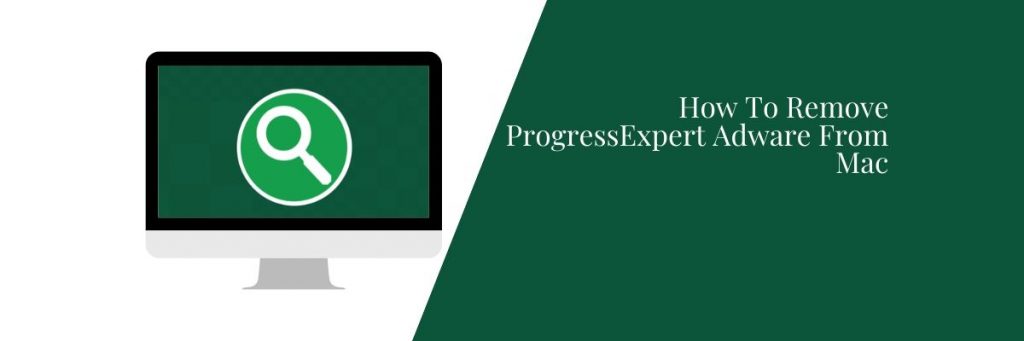
ProgressExpert: common features
ProgressExpert behaves like adware as well as browser hijacking app. Like adware, it enables the placement of third party graphical content, frequent on any visited website. It delivers pop-ups, surveys, coupons, banners and other similar advertisements that overlay web-pages and slow down the browsing speed. In addition, when click, these ads cause redirects to various untrustworthy and malicious pages. Some of the ads might run malicious scripts to stealthily download/install malware.
Further, like a browser hijacking app, ProgressExpert changes the homepage, new tab page and default search engine of the installed browsers. It assigns these options to the illegitimate URL address. Fake search engines cannot provide search results -they tend to redirect to Google, Yahoo, Bing and other legitimate ones. Therefore, such tools have no genuine value. The Safe Finder (through akamaidhd.net) that this app promotes simply redirects the session to Search.yahoo.com -a legit web searching tool from Yahoo web browser. However the redirection is harmless, this happens continuously that affects the browsing functions and operations significantly. In order to stop these activities by the browser, you should remove ProgressExpert from the system.
Threat Summary
Name: ProgressExpert
Threat type: Mac virus, Mac malware
Additional Information: This application belongs to Adload malware family
Symptoms: Your Mac becomes slower than normal. You see unwanted pop-ups, and fake redirection to dubious websites
Distribution methods: deceptive pop-ups, free software installers (bundling), fake flash player installers, torrent file downloads
Damage: Internet browser tracking (potentially privacy issues), display of unwanted ads, redirects to dubious websites, loss of private information
Malware removal: To eliminate possible malware infections, scan your Mac with reputable antivirus tool or follow manual instruction provided below the post
Other harmful risks associated with the infection
Most unwanted applications can track users’ browsing data and the ProgressExpert is not excluded from this. This app can record the browsing activity (URLs visited, pages viewed, search queries typed etc) and collect sensitive information extracted from it (IP addresses, geo-locations and other details). These collected data could be shared to third parties (potentially, cyber criminals), who misuse them for financial gain and cause huge financial loss, and can create identity exposure – a risk to the privacy. To prevent such risks, immediately remove ProgressExpert from the device.
How did ProgressExpert infiltrate in?
PUPs can be downloaded/installed alongside other products. The deceptive marketing method of bundling allows the secret installation of one app with other. During the download/install moment, if you ignore terms, skip steps and sections, use pre-set options or otherwise rush through these processes, the risk of inadvertent installation of some unwanted apps is high. Some potentially unwanted applications have their official websites from where users can download them. Intrusive advertisements can be used for distributing such apps into systems as well.
How to avoid potentially unwanted applications intrusion?
It is recommend you to research products well before their download/install. For the download, you are advised to use only official and verified sources. Untrustworthy channels like free file hosting sites, peer-to-peer networks, and other third party downloaders can offer deceptive and/or bundled content. Thus, you should stay away from these channels. Further, pay attention during the installation moment -read the terms, study all available options and use Custom/Advanced settings and opt out from supplementary apps, tools, functions and other additions. Also, it is important to pay caution when receiving any intrusive ads as they cause redirection to various questionable sites and bring malware infection. Commonly these ads redirect to some gambling, pornography and adult-dating pages. So, if you encounter any such pages, inspect the device well and immediately remove all suspecting apps and browser extensions/plug-ins from it.
Remove ProgressExpert
Manual malware removal guide is provided below in step by step manner. Follow it so that you will not find any trouble during removal process. You can use some reputable antivirus tool to automatically remove ProgressExpert from the system.
Special Offer (For Macintosh)
ProgressExpert can be creepy computer infection that may regain its presence again and again as it keeps its files hidden on computers. To accomplish a hassle free removal of this malware, we suggest you take a try with a powerful antimalware scanner to help you getting rid of this virus
Remove Files and Folders Related to ProgressExpert

Open the “Menu” bar and click the “Finder” icon. Select “Go” and click on “Go to Folder…”
Step 1: Search the suspicious and doubtful malware generated files in /Library/LaunchAgents folder

Type /Library/LaunchAgents in the “Go to Folder” option

In the “Launch Agent” folder, search for all the files that you have recently downloaded and move them to “Trash”. Few of the examples of files created by browser-hijacker or adware are as follow, “myppes.download.plist”, “mykotlerino.Itvbit.plist”, installmac.AppRemoval.plist”, and “kuklorest.update.plist” and so on.
Step 2: Detect and remove the files generated by the adware in “/Library/Application” Support folder

In the “Go to Folder..bar”, type “/Library/Application Support”

Search for any suspicious newly added folders in “Application Support” folder. If you detect any one of these like “NicePlayer” or “MPlayerX” then send them to “Trash” folder.
Step 3: Look for the files generated by malware in /Library/LaunchAgent Folder:

Go to Folder bar and type /Library/LaunchAgents

You are in the “LaunchAgents” folder. Here, you have to search for all the newly added files and move them to “Trash” if you find them suspicious. Some of the examples of suspicious files generated by malware are “myppes.download.plist”, “installmac.AppRemoved.plist”, “kuklorest.update.plist”, “mykotlerino.ltvbit.plist” and so on.
Step4: Go to /Library/LaunchDaemons Folder and search for the files created by malware

Type /Library/LaunchDaemons in the “Go To Folder” option

In the newly opened “LaunchDaemons” folder, search for any recently added suspicious files and move them to “Trash”. Examples of some of the suspicious files are “com.kuklorest.net-preferences.plist”, “com.avickUpd.plist”, “com.myppes.net-preference.plist”, “com.aoudad.net-preferences.plist” and so on.
Step 5: Use Combo Cleaner Anti-Malware and Scan your Mac PC
The malware infections could be removed from the Mac PC if you execute all the steps mentioned above in the correct way. However, it is always advised to be sure that your PC is not infected. It is suggested to scan the work-station with “Combo Cleaner Anti-virus”.
Special Offer (For Macintosh)
ProgressExpert can be creepy computer infection that may regain its presence again and again as it keeps its files hidden on computers. To accomplish a hassle free removal of this malware, we suggest you take a try with a powerful antimalware scanner to help you getting rid of this virus
Once the file gets downloaded, double click on combocleaner.dmg installer in the newly opened window. Next is to open the “Launchpad” and press on “Combo Cleaner” icon. It is advised to wait until “Combo Cleaner” updates the latest definition for malware detection. Click on “Start Combo Scan” button.

A depth scan of your Mac PC will be executed in order to detect malware. If the Anti-virus scan report says “no threat found” then you can continue with guide further. On the other hand, it is recommended to delete the detected malware infection before continuing.

Now the files and folders created by the adware is removed, you have to remove the rogue extensions from the browsers.
Remove ProgressExpert from Internet Browsers
Delete Doubtful and Malicious Extension from Safari

Go to “Menu Bar” and open “Safari” browser. Select “Safari” and then “Preferences”

In the opened “preferences” window, select “Extensions” that you have recently installed. All such extensions should be detected and click the “Uninstall” button next to it. If you are doubtful then you can remove all the extensions from “Safari” browser as none of them are important for smooth functionality of the browser.
In case if you continue facing unwanted webpage redirections or aggressive advertisements bombarding, you can reset the “Safari” browser.
“Reset Safari”
Open the Safari menu and choose “preferences…” from the drop-down menu.

Go to the “Extension” tab and set the extension slider to “Off” position. This disables all the installed extensions in the Safari browser

Next step is to check the homepage. Go to “Preferences…” option and choose “General” tab. Change the homepage to your preferred URL.

Also check the default search-engine provider settings. Go to “Preferences…” window and select the “Search” tab and select the search-engine provider that you want such as “Google”.

Next is to clear the Safari browser Cache- Go to “Preferences…” window and select “Advanced” tab and click on “Show develop menu in the menu bar.“

Go to “Develop” menu and select “Empty Caches”.

Remove website data and browsing history. Go to “Safari” menu and select “Clear History and Website Data”. Choose “all history” and then click on “Clear History”.

Remove Unwanted and Malicious Plug-ins from Mozilla Firefox
Delete ProgressExpert add-ons from Mozilla Firefox

Open the Firefox Mozilla browser. Click on the “Open Menu” present in the top right corner of the screen. From the newly opened menu, choose “Add-ons”.

Go to “Extension” option and detect all the latest installed add-ons. Select each of the suspicious add-ons and click on “Remove” button next to them.
In case if you want to “reset” the Mozilla Firefox browser then follow the steps that has been mentioned below.
Reset Mozilla Firefox Settings
Open the Firefox Mozilla browser and click on “Firefox” button situated at the top left corner of the screen.

In the new menu, go to “Help” sub-menu and choose “Troubleshooting Information”

In the “Troubleshooting Information” page, click on “Reset Firefox” button.

Confirm that you want to reset the Mozilla Firefox settings to default by pressing on “Reset Firefox” option

The browser will get restarted and the settings changes to factory default
Delete Unwanted and Malicious Extensions from Google Chrome

Open the chrome browser and click on “Chrome menu”. From the drop down option, choose “More Tools” and then “Extensions”.

In the “Extensions” option, search for all the recently installed add-ons and extensions. Select them and choose “Trash” button. Any third-party extension is not important for the smooth functionality of the browser.
Reset Google Chrome Settings
Open the browser and click on three line bar at the top right side corner of the window.

Go to the bottom of the newly opened window and select “Show advanced settings”.

In the newly opened window, scroll down to the bottom and choose “Reset browser settings”

Click on the “Reset” button on the opened “Reset browser settings” window

Restart the browser and the changes you get will be applied
The above mentioned manual process should be executed as it is mentioned. It is a cumbersome process and requires a lot of technical expertise. And hence it is advised for technical experts only. To be sure that your PC is free from malware, it is better that you scan the work-station with a powerful anti-malware tool. The automatic malware removal application is preferred because it doesn’t requires any additional technical skills and expertise.
Special Offer (For Macintosh)
ProgressExpert can be creepy computer infection that may regain its presence again and again as it keeps its files hidden on computers. To accomplish a hassle free removal of this malware, we suggest you take a try with a powerful antimalware scanner to help you getting rid of this virus
Download the application and execute it on the PC to begin the depth scanning. Once the scanning gets completed, it shows the list of all the files related to ProgressExpert. You can select such harmful files and folders and remove them immediately.




