Remove PayMe100USD Ransomware And Open Infected Files
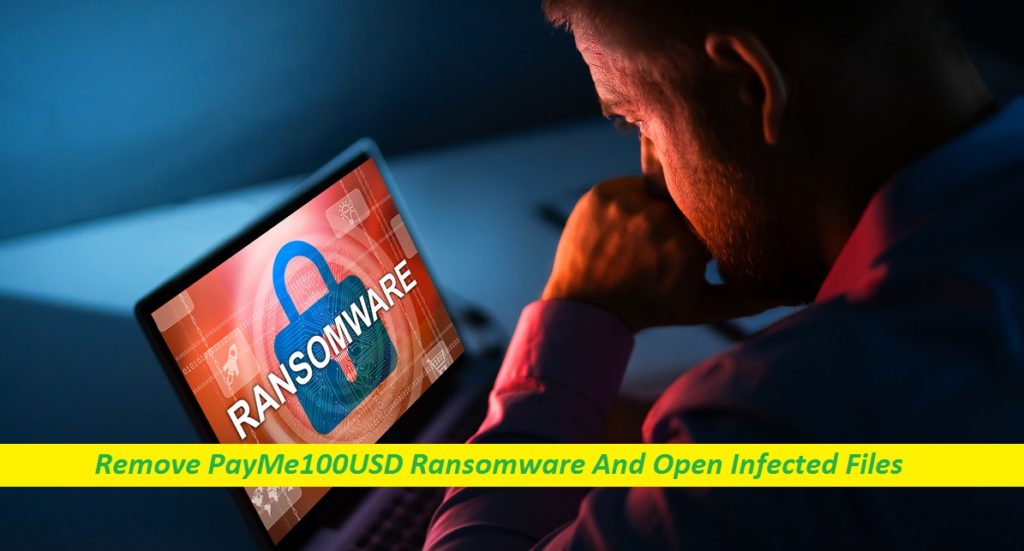
Simple Steps To Terminate Crypto-virus
PayMe100USD Ransomware is a crypto-malware that can restrict access to important user data through encryption. Those affected with this nasty malware will know about the attack once a ransom message “PayMe00000001.txt” appears on their screen. Typically, ransomware programs like this, Baal ransomware, etc. are very complex. Cyber cooks who create them employ various tactics to spread them on as many devices as possible. Soon after the successful penetration, the PayMe100USD virus locks up all of the infected files using an advanced algorithm and also renames them by appending the “.PayMe100USD” extension to their names. After that, those files cannot be accessed regardless of what you try.
Quick Glance
Name: PayMe100USD Ransomware
Category: Ransomware, File-locking malware
Features: Encrypts users’ files and extorts ransom money for the release
Extension: .PayMe100USD
Danger level: High
Ransom note: PayMe00000001.txt
Ransom Amount: 100 USD in Bitcoin cryptocurrency
Crooks’ Contact: [email protected]
Hackers’ Cryptowallet Address: 37V4tnUy9Y8uAeg6yZWvCvZZM2ZDURLcXa (Bitcoin)
Signs: Data turn out to be inaccessible, odd file extension, display of ransom note
Distribution: Malicious email attachments, insecure download sources, etc.
PayMe100USD Ransomware: Depth View
Ransom note shown by PayMe100USD Ransomware explains victims regarding the assault and also instructs them to pay the hackers $100 in Bitcoin cryptocurrency within 48 hours if they want access to their files back. After the payment, they have to send the transaction proof to the criminals by contacting them through the [email protected] email address. If the users fail to make the payment within the deadline, they are warned that they will end up permanently losing their data as well as the stolen content of theirs will be published to the dark web.
Is It Worthy To Pay Ransom?
The ransom payment asked by the PayMe100USD Ransomware authors has to be paid in Bitcoins, which is an untraceable digital currency. So, as obvious, the possibility of returning your money is nothing. Still, so many affected individuals decide to risk their money hope that the attackers will provide them with a decryption key. Unfortunately, many of them left their data locked even after meeting all the criminals’ demands. So, never go for this option and instead, remove PayMe100USD Ransomware from the machine without delays before the malware contaminates more of your vital data.
How To Restore The Infected Files?
If you don’t want to be scammed by the hackers, we recommend never trusting them. To retrieve your information, the best thing you can do is using backup copies stored on any external drives or any cloud. And therefore, creating and maintaining frequent backups is highly essential as it can be very supportive if you ever fall into such malevolent circumstance. Even if you don’t have any backup, don’t be worried as you can still get your data back with the help of our effective file-recovery software provided here down below. Don’t forget to eradicate the virus from the device before attempting the file-recovery.
Frequently Asked Questions
Is PayMe100USD Ransomware a dangerous virus?
Without any doubt it is one of the most dreadful PC threats you can come across online. Infections like this tend to lock up users’ crucial data and force them to pay off for the decryption key. It makes you completely helpless, and you cannot do much if you fall victim to this parasite.
How to open the locked data?
The direct access to those files is not possible. So, you need to back them up using backup copies kept elsewhere outside the compromised system. If you don’t possess an appropriate backup, we suggest using our file-recovery application but before that, remove the malware from the PC.
Message In The Ransom Note:
Pay 100 USD worth of Bitcoin to the following BTC address within 48 hours.
37V4tnUy9Y8uAeg6yZWvCvZZM2ZDURLcXa
Once you have sent the payment, please send the payment proof via email to [email protected].
Failure to make the payment within the given time frame will result in permanent loss of your data, which will be sold on the dark web.
Special Offer (For Windows)
PayMe100USD Ransomware can be creepy computer infection that may regain its presence again and again as it keeps its files hidden on computers. To accomplish a hassle free removal of this malware, we suggest you take a try with a powerful Spyhunter antimalware scanner to check if the program can help you getting rid of this virus.
Do make sure to read SpyHunter’s EULA, Threat Assessment Criteria, and Privacy Policy. Spyhunter free scanner downloaded just scans and detect present threats from computers and can remove them as well once, however it requires you to wiat for next 48 hours. If you intend to remove detected therats instantly, then you will have to buy its licenses version that will activate the software fully.
Data Recovery Offer
We Suggest you to choose your lately created backup files in order to restore your encrypted files, however in case if you don’t have any such backups, you can try a data recovery tool to check if you can restore your lost data.
Antimalware Details And User Guide
Step 1: Remove PayMe100USD Ransomware through “Safe Mode with Networking”
Step 2: Delete PayMe100USD Ransomware using “System Restore”
Step 1: Remove PayMe100USD Ransomware through “Safe Mode with Networking”
For Windows XP and Windows 7 users: Boot the PC in “Safe Mode”. Click on “Start” option and continuously press on F8 during the start process until the “Windows Advanced Option” menu appears on the screen. Choose “Safe Mode with Networking” from the list.

Now, a windows homescreen appears on the desktop and work-station is now working on “Safe mode with networking”.
For Windows 8 Users: Go to the “Start Screen”. In the search results select settings, type “Advanced”. In the “General PC Settings” option, choose “Advanced startup” option. Again, click on the “Restart Now” option. The work-station boots to “Advanced Startup Option Menu”. Press on “Troubleshoot” and then “Advanced options” button. In the “Advanced Option Screen”, press on “Startup Settings”. Again, click on “Restart” button. The work-station will now restart in to the “Startup Setting” screen. Next is to press F5 to boot in Safe Mode in Networking.

For Windows 10 Users: Press on Windows logo and on the “Power” icon. In the newly opened menu, choose “Restart” while continuously holding “Shift” button on the keyboard. In the new open “Choose an option” window, click on “Troubleshoot” and then on the “Advanced Options”. Select “Startup Settings” and press on “Restart”. In the next window, click on “F5” button on the key-board.

Step 2: Delete PayMe100USD Ransomware using “System Restore”
Log-in to the account infected with PayMe100USD Ransomware. Open the browser and download a legitimate anti-malware tool. Do a full System scanning. Remove all the malicious detected entries.
Special Offer (For Windows)
PayMe100USD Ransomware can be creepy computer infection that may regain its presence again and again as it keeps its files hidden on computers. To accomplish a hassle free removal of this malware, we suggest you take a try with a powerful Spyhunter antimalware scanner to check if the program can help you getting rid of this virus.
Do make sure to read SpyHunter’s EULA, Threat Assessment Criteria, and Privacy Policy. Spyhunter free scanner downloaded just scans and detect present threats from computers and can remove them as well once, however it requires you to wiat for next 48 hours. If you intend to remove detected therats instantly, then you will have to buy its licenses version that will activate the software fully.
Data Recovery Offer
We Suggest you to choose your lately created backup files in order to restore your encrypted files, however in case if you don’t have any such backups, you can try a data recovery tool to check if you can restore your lost data.
In case if you cannot start the PC in “Safe Mode with Networking”, Try using “System Restore”
- During the “Startup”, continuously press on F8 key until the “Advanced Option” menu appears. From the list, choose “Safe Mode with Command Prompt” and then press “Enter”

- In the new opened command prompt, enter “cd restore” and then press “Enter”.

- Type: rstrui.exe and Press “ENTER”

- Click “Next” on the new windows

- Choose any of the “Restore Points” and click on “Next”. (This step will restore the work-station to its earlier time and date prior to PayMe100USD Ransomware infiltration in the PC.

- In the newly opened windows, press on “Yes”.

Once your PC gets restored to its previous date and time, download the recommended anti-malware tool and perform a deep scanning in order to remove PayMe100USD Ransomware files if they left in the work-station.
In order to restore the each (separate) file by this ransomware, use “Windows Previous Version” feature. This method is effective when “System Restore Function” is enabled in the work-station.
Important Note: Some variants of PayMe100USD Ransomware delete the “Shadow Volume Copies” as well hence this feature may not work all the time and is applicable for selective computers only.
How to Restore Individual Encrypted File:
In order to restore a single file, right click on it and go to “Properties”. Select “Previous Version” tab. Select a “Restore Point” and click on “Restore” option.

In order to access the files encrypted by PayMe100USD Ransomware, you can also try using “Shadow Explorer”. In order to get more information on this application, press here.

Important: Data Encryption Ransomware are highly dangerous and it is always better that you take precautions to avoid its attack on your work-station. It is advised to use a powerful anti-malware tool in order to get protection in real-time. With this help of “SpyHunter”, “group policy objects” are implanted in the registries in order to block harmful infections like PayMe100USD Ransomware.
Also, In Windows 10, you get a very unique feature called “Fall Creators Update” that offer “Controlled Folder Access” feature in order to block any kind of encryption to the files. With the help of this feature, any files stored in the locations such as “Documents”, “Pictures”, “Music”, “Videos”, “Favorites” and “Desktop” folders are safe by default.

It is very important that you install this “Windows 10 Fall Creators Update” in your PC to protect your important files and data from ransomware encryption. The more information on how to get this update and add an additional protection form rnasomware attack has been discussed here.
How to Recover the Files Encrypted by PayMe100USD Ransomware?
Till now, you would have understood that what had happed to your personal files that got encrypted and how you can remove the scripts and payloads associated with PayMe100USD Ransomware in order to protect your personal files that has not been damaged or encrypted until now. In order to retrieve the locked files, the depth information related to “System Restore” and “Shadow Volume Copies” has already been discussed earlier. However, in case if you are still unable to access the encrypted files then you can try using a data recovery tool.
Use of Data Recovery Tool
This step is for all those victims who have already tries all the above mentioned process but didn’t find any solution. Also it is important that you are able to access the PC and can install any software. The data recovery tool works on the basis of System scanning and recovery algorithm. It searches the System partitions in order to locate the original files which were deleted, corrupted or damaged by the malware. Remember that you must not re-install the Windows OS otherwise the “previous” copies will get deleted permanently. You have to clean the work-station at first and remove PayMe100USD Ransomware infection. Leave the locked files as it is and follow the steps mentioned below.
Step1: Download the software in the work-station by clicking on the “Download” button below.
Step2: Execute the installer by clicking on downloaded files.

Step3: A license agreement page appears on the screen. Click on “Accept” to agree with its terms and use. Follow the on-screen instruction as mentioned and click on “Finish” button.

Step4: Once the installation gets completed, the program gets executed automatically. In the newly opened interface, select the file types that you want to recover and click on “Next”.

Step5: You can select the “Drives” on which you want the software to run and execute the recovery process. Next is to click on the “Scan” button.

Step6: Based on drive you select for scanning, the restore process begins. The whole process may take time depending on the volume of the selected drive and number of files. Once the process gets completed, a data explorer appears on the screen with preview of that data that is to be recovered. Select the files that you want to restore.

Step7. Next is to locate the location where you want to saver the recovered files.

Special Offer (For Windows)
PayMe100USD Ransomware can be creepy computer infection that may regain its presence again and again as it keeps its files hidden on computers. To accomplish a hassle free removal of this malware, we suggest you take a try with a powerful Spyhunter antimalware scanner to check if the program can help you getting rid of this virus.
Do make sure to read SpyHunter’s EULA, Threat Assessment Criteria, and Privacy Policy. Spyhunter free scanner downloaded just scans and detect present threats from computers and can remove them as well once, however it requires you to wiat for next 48 hours. If you intend to remove detected therats instantly, then you will have to buy its licenses version that will activate the software fully.
Data Recovery Offer
We Suggest you to choose your lately created backup files in order to restore your encrypted files, however in case if you don’t have any such backups, you can try a data recovery tool to check if you can restore your lost data.




