Remove ParameterQuest Hijacker from Mac
ParameterQuest: Manual Delete Steps
ParameterQuest is a type of notorious PC threat that can be classified as both adware as well as a browser hijacker. It mainly targets Mac computer devices and is more perilous than those adware designed to target Windows OS. Potentially unwanted programs (PUPs) like this are spread using social engineering tactics. Most times it is the users who get deceived and install it themselves. The first thing victims notice is an altered browser, where the default search engine, homepage and new tab address are different. The main purpose of the creators of this intruder is to generate online revenues. So, it contributes several evil deeds inside to accomplish its motive.
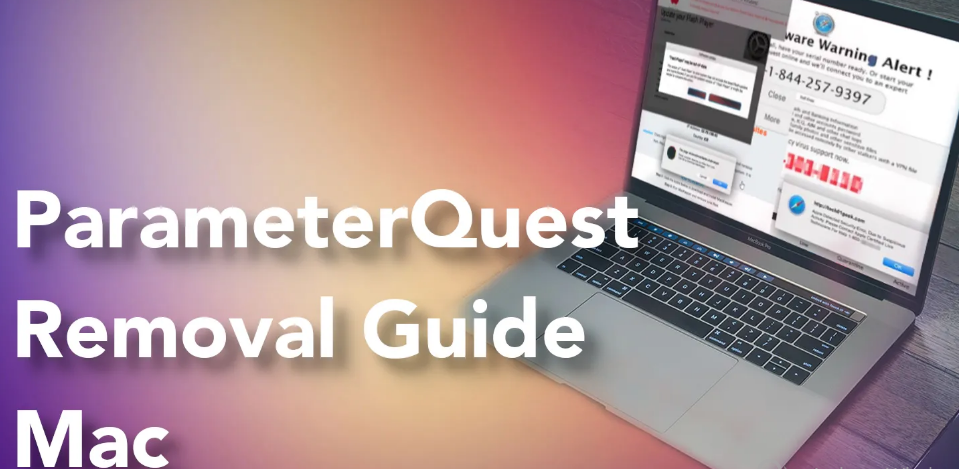
ParameterQuest Displays Annoying Ads:
Browser modifications made by ParameterQuest lead to many users’ privacy and security concerns because the search results get inserted with ads and harmful links, their online activity is monitored. Apart from this, the Mac virus can trigger the installation of other unwanted applications and malware in the background without the victims’ knowledge. The malicious software bombards your computer screen with various kinds of ads, e.g., pop-ups, banners, push notification pop-ups, text ads, ad-supported search results, and so on.
ParameterQuest ads come with redirecting ability and can take people to several fake software updates, tech support scams, malware-laden, phishing, porn, gambling, online gaming, and other insecure portals. Visiting on such precarious domains may lead to sensitive data exposure to con artists, malware infection, and other unkind dilemmas. So, it is expressly advised to avoid interacting with these adverts no matter how eye-catching they seem at the first glance. It’s a common fact that potentially unwanted programs come along with tags, cookies, geo-location and other types of trackers that are used to acquire the following data:
- Browsing history
- Search inquiries
- IP addresses
- Locations
- Bookmarks
- Visited sites, etc.
Information collected by ParameterQuest is then monetized by being sold to other interested parties. Commercial content generators employ your browsing preferences to customize ads tailored to your interests; hence you are more likely to click on them. In addition, if scammers can access your personal data like credit card details, they can misuse it for making fraudulent transactions, online purchases, and other deceptive purposes, which may result in huge monetary losses. To avoid being a victim of identity theft or cyber crime, an instant ParameterQuest removal is strongly required.
Adware Distribution Techniques:
Fake Flash Player updates are very common Mac viruses distribution method. Many users are not aware of it and get tricked by fake update prompts. Moreover, software bundling is another technique to spread adware, browser hijackers and other PUPs. Third-parties include additional programs in their freeware installer in order to earn pay-per-install income. When people install a free app using the Quick or Default configuration mode, they find that several PUPs have been installed alongside the main software.
You should never believe a random page saying your software is out-of-date. Always go to the official source, open the application itself or visit the website and check if there are actually updates ready for you. Furthermore, always select Custom or Advanced installation option where you will be able to see the programs added to the package and opt-out those that are unnecessary. If you let this PUP to run inside your Mac for some more time, it may lead to many other pernicious issues. Thus, you must remove ParameterQuest from the device without wasting any time.
Special Offer (For Macintosh)
ParameterQuest can be creepy computer infection that may regain its presence again and again as it keeps its files hidden on computers. To accomplish a hassle free removal of this malware, we suggest you take a try with a powerful antimalware scanner to help you getting rid of this virus
Remove Files and Folders Related to ParameterQuest

Open the “Menu” bar and click the “Finder” icon. Select “Go” and click on “Go to Folder…”
Step 1: Search the suspicious and doubtful malware generated files in /Library/LaunchAgents folder

Type /Library/LaunchAgents in the “Go to Folder” option

In the “Launch Agent” folder, search for all the files that you have recently downloaded and move them to “Trash”. Few of the examples of files created by browser-hijacker or adware are as follow, “myppes.download.plist”, “mykotlerino.Itvbit.plist”, installmac.AppRemoval.plist”, and “kuklorest.update.plist” and so on.
Step 2: Detect and remove the files generated by the adware in “/Library/Application” Support folder

In the “Go to Folder..bar”, type “/Library/Application Support”

Search for any suspicious newly added folders in “Application Support” folder. If you detect any one of these like “NicePlayer” or “MPlayerX” then send them to “Trash” folder.
Step 3: Look for the files generated by malware in /Library/LaunchAgent Folder:

Go to Folder bar and type /Library/LaunchAgents

You are in the “LaunchAgents” folder. Here, you have to search for all the newly added files and move them to “Trash” if you find them suspicious. Some of the examples of suspicious files generated by malware are “myppes.download.plist”, “installmac.AppRemoved.plist”, “kuklorest.update.plist”, “mykotlerino.ltvbit.plist” and so on.
Step4: Go to /Library/LaunchDaemons Folder and search for the files created by malware

Type /Library/LaunchDaemons in the “Go To Folder” option

In the newly opened “LaunchDaemons” folder, search for any recently added suspicious files and move them to “Trash”. Examples of some of the suspicious files are “com.kuklorest.net-preferences.plist”, “com.avickUpd.plist”, “com.myppes.net-preference.plist”, “com.aoudad.net-preferences.plist” and so on.
Step 5: Use Combo Cleaner Anti-Malware and Scan your Mac PC
The malware infections could be removed from the Mac PC if you execute all the steps mentioned above in the correct way. However, it is always advised to be sure that your PC is not infected. It is suggested to scan the work-station with “Combo Cleaner Anti-virus”.
Special Offer (For Macintosh)
ParameterQuest can be creepy computer infection that may regain its presence again and again as it keeps its files hidden on computers. To accomplish a hassle free removal of this malware, we suggest you take a try with a powerful antimalware scanner to help you getting rid of this virus
Once the file gets downloaded, double click on combocleaner.dmg installer in the newly opened window. Next is to open the “Launchpad” and press on “Combo Cleaner” icon. It is advised to wait until “Combo Cleaner” updates the latest definition for malware detection. Click on “Start Combo Scan” button.

A depth scan of your Mac PC will be executed in order to detect malware. If the Anti-virus scan report says “no threat found” then you can continue with guide further. On the other hand, it is recommended to delete the detected malware infection before continuing.

Now the files and folders created by the adware is removed, you have to remove the rogue extensions from the browsers.
Remove ParameterQuest from Internet Browsers
Delete Doubtful and Malicious Extension from Safari

Go to “Menu Bar” and open “Safari” browser. Select “Safari” and then “Preferences”

In the opened “preferences” window, select “Extensions” that you have recently installed. All such extensions should be detected and click the “Uninstall” button next to it. If you are doubtful then you can remove all the extensions from “Safari” browser as none of them are important for smooth functionality of the browser.
In case if you continue facing unwanted webpage redirections or aggressive advertisements bombarding, you can reset the “Safari” browser.
“Reset Safari”
Open the Safari menu and choose “preferences…” from the drop-down menu.

Go to the “Extension” tab and set the extension slider to “Off” position. This disables all the installed extensions in the Safari browser

Next step is to check the homepage. Go to “Preferences…” option and choose “General” tab. Change the homepage to your preferred URL.

Also check the default search-engine provider settings. Go to “Preferences…” window and select the “Search” tab and select the search-engine provider that you want such as “Google”.

Next is to clear the Safari browser Cache- Go to “Preferences…” window and select “Advanced” tab and click on “Show develop menu in the menu bar.“

Go to “Develop” menu and select “Empty Caches”.

Remove website data and browsing history. Go to “Safari” menu and select “Clear History and Website Data”. Choose “all history” and then click on “Clear History”.

Remove Unwanted and Malicious Plug-ins from Mozilla Firefox
Delete ParameterQuest add-ons from Mozilla Firefox

Open the Firefox Mozilla browser. Click on the “Open Menu” present in the top right corner of the screen. From the newly opened menu, choose “Add-ons”.

Go to “Extension” option and detect all the latest installed add-ons. Select each of the suspicious add-ons and click on “Remove” button next to them.
In case if you want to “reset” the Mozilla Firefox browser then follow the steps that has been mentioned below.
Reset Mozilla Firefox Settings
Open the Firefox Mozilla browser and click on “Firefox” button situated at the top left corner of the screen.

In the new menu, go to “Help” sub-menu and choose “Troubleshooting Information”

In the “Troubleshooting Information” page, click on “Reset Firefox” button.

Confirm that you want to reset the Mozilla Firefox settings to default by pressing on “Reset Firefox” option

The browser will get restarted and the settings changes to factory default
Delete Unwanted and Malicious Extensions from Google Chrome

Open the chrome browser and click on “Chrome menu”. From the drop down option, choose “More Tools” and then “Extensions”.

In the “Extensions” option, search for all the recently installed add-ons and extensions. Select them and choose “Trash” button. Any third-party extension is not important for the smooth functionality of the browser.
Reset Google Chrome Settings
Open the browser and click on three line bar at the top right side corner of the window.

Go to the bottom of the newly opened window and select “Show advanced settings”.

In the newly opened window, scroll down to the bottom and choose “Reset browser settings”

Click on the “Reset” button on the opened “Reset browser settings” window

Restart the browser and the changes you get will be applied
The above mentioned manual process should be executed as it is mentioned. It is a cumbersome process and requires a lot of technical expertise. And hence it is advised for technical experts only. To be sure that your PC is free from malware, it is better that you scan the work-station with a powerful anti-malware tool. The automatic malware removal application is preferred because it doesn’t requires any additional technical skills and expertise.
Special Offer (For Macintosh)
ParameterQuest can be creepy computer infection that may regain its presence again and again as it keeps its files hidden on computers. To accomplish a hassle free removal of this malware, we suggest you take a try with a powerful antimalware scanner to help you getting rid of this virus
Download the application and execute it on the PC to begin the depth scanning. Once the scanning gets completed, it shows the list of all the files related to ParameterQuest. You can select such harmful files and folders and remove them immediately.



