Remove OurConverterSearch browser hijacker
Proper guide to delete OurConverterSearch
OurConverterSearch is malicious domain that pretends it as legit and useful search engine by false claims to enhance user’s web browsing experience by providing best and accurate searching results. On the first inspection, this searching site seems useful and legit. But regrettably, all such claims made by them are fake and bogus and you should not believe on such site in any situation. Once installed, it hijacks web browsers by making changes on some of their settings to promote dubious search engine.
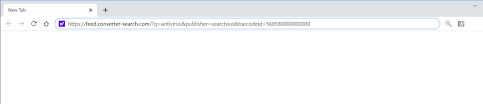
Redirects such as OurConverterSearch target over primary browsers like Google chrome, Mozilla Firefox, IE, Edge, Safari, Opera and other ones. After infiltration, it makes alterations to its settings to make ourconvertersearch.com as the addresses of homepage, default search engine and new tab page so that users would visit it while opening new browsing tab. Once user used such web, they redirect them to search.yahoo.com. Such search engines displays result generated by Yahoo instead of providing its own results.
Due to this reasons, such search engines are called fake. One more reason to remove install browser hijackers is that apps like OurConverterSearch are specifically designed to collect information such as visited websites, viewed pages, IP addresses and other sensitive, personal details as well. Thus, developers behind this shared all collected data with third parties who misuse those data to make illegal revenue. Therefore, users who have still installed such software may become victims of identity theft and other issues.
Quick Glance of OurConverterSearch:
- Type: Browser Hijacker, Redirect, Search Hijacker, Toolbar, Unwanted New Tab.
- Functionality: Improved browsing experience (supposedly).
- Description: Each browser on your PC could get affected as they can redirect your searches on unknown sites constantly.
- Symptoms: Manipulated internet browser settings. Users are forced to visit the hijacker’s website and search the internet using their search engines.
- Distribution methods: Deceptive pop-up ads, free software installers (bundling), fake Flash Player installers, Corrupted websites, harmful links and so on.
- Damage: Internet browser tracking (potential privacy issues), loss of sensitive information, display of unwanted and harmful ads, redirects to dubious websites.
- Removal: In order to remove OurConverterSearch and other infiltrated browser hijacker use reliable antivirus removal tool.
How OurConverterSearch infiltrates?
This harmful browser hijacker is intruded by the cyber criminals just to generating online money. They follow the deceptive methods for its intrusion. In this methods, the authentic programs additionally attachment with some harmful malware. This pirated software are delivered by cyber hackers via advertisements programs, ads, pop-ups, creating suspicious links, unknown sites, spam emails and so on. Information about all such applications can be found in advanced, custom, manual or other settings of installation setups. Due to lack of knowledge and reckless behavior, the users download it. This is how OurConverterSearch intrudes with the system.
How to prevent intruding unwanted apps?
For downloading and installing any software, use official websites and direct download links. Other unreliable sources should be avoided as they can commonly offer deceptive/bundled content. While installing any program, it is important to read terms, explore all possible options, use custom or advance settings and opt out for all additionally included programs with the chosen software for download. Further, it is not safe to click on intrusive ads as they redirect you to harmful WebPages or cause unwanted downloads and installations of software. Moreover, in order to keep your PC safe and secured from further more issues, you are advised to remove OurConverterSearch and all suspicious apps immediately from the system.
Special Offer (For Windows)
OurConverterSearch can be creepy computer infection that may regain its presence again and again as it keeps its files hidden on computers. To accomplish a hassle free removal of this malware, we suggest you take a try with a powerful Spyhunter antimalware scanner to check if the program can help you getting rid of this virus.
Do make sure to read SpyHunter’s EULA, Threat Assessment Criteria, and Privacy Policy. Spyhunter free scanner downloaded just scans and detect present threats from computers and can remove them as well once, however it requires you to wiat for next 48 hours. If you intend to remove detected therats instantly, then you will have to buy its licenses version that will activate the software fully.
Special Offer (For Macintosh) If you are a Mac user and OurConverterSearch has affected it, then you can download free antimalware scanner for Mac here to check if the program works for you.
Antimalware Details And User Guide
Click Here For Windows Click Here For Mac
Important Note: This malware asks you to enable the web browser notifications. So, before you go the manual removal process, execute these steps.
Google Chrome (PC)
- Go to right upper corner of the screen and click on three dots to open the Menu button
- Select “Settings”. Scroll the mouse downward to choose “Advanced” option
- Go to “Privacy and Security” section by scrolling downward and then select “Content settings” and then “Notification” option
- Find each suspicious URLs and click on three dots on the right side and choose “Block” or “Remove” option

Google Chrome (Android)
- Go to right upper corner of the screen and click on three dots to open the menu button and then click on “Settings”
- Scroll down further to click on “site settings” and then press on “notifications” option
- In the newly opened window, choose each suspicious URLs one by one
- In the permission section, select “notification” and “Off” the toggle button

Mozilla Firefox
- On the right corner of the screen, you will notice three dots which is the “Menu” button
- Select “Options” and choose “Privacy and Security” in the toolbar present in the left side of the screen
- Slowly scroll down and go to “Permission” section then choose “Settings” option next to “Notifications”
- In the newly opened window, select all the suspicious URLs. Click on the drop-down menu and select “Block”

Internet Explorer
- In the Internet Explorer window, select the Gear button present on the right corner
- Choose “Internet Options”
- Select “Privacy” tab and then “Settings” under the “Pop-up Blocker” section
- Select all the suspicious URLs one by one and click on the “Remove” option

Microsoft Edge
- Open the Microsoft Edge and click on the three dots on the right corner of the screen to open the menu
- Scroll down and select “Settings”
- Scroll down further to choose “view advanced settings”
- In the “Website Permission” option, click on “Manage” option
- Click on switch under every suspicious URL

Safari (Mac):
- On the upper right side corner, click on “Safari” and then select “Preferences”
- Go to “website” tab and then choose “Notification” section on the left pane
- Search for the suspicious URLs and choose “Deny” option for each one of them

Manual Steps to Remove OurConverterSearch:
Remove the related items of OurConverterSearch using Control-Panel
Windows 7 Users
Click “Start” (the windows logo at the bottom left corner of the desktop screen), select “Control Panel”. Locate the “Programs” and then followed by clicking on “Uninstall Program”

Windows XP Users
Click “Start” and then choose “Settings” and then click “Control Panel”. Search and click on “Add or Remove Program’ option

Windows 10 and 8 Users:
Go to the lower left corner of the screen and right-click. In the “Quick Access” menu, choose “Control Panel”. In the newly opened window, choose “Program and Features”

Mac OSX Users
Click on “Finder” option. Choose “Application” in the newly opened screen. In the “Application” folder, drag the app to “Trash”. Right click on the Trash icon and then click on “Empty Trash”.

In the uninstall programs window, search for the PUAs. Choose all the unwanted and suspicious entries and click on “Uninstall” or “Remove”.

After you uninstall all the potentially unwanted program causing OurConverterSearch issues, scan your computer with an anti-malware tool for any remaining PUPs and PUAs or possible malware infection. To scan the PC, use the recommended the anti-malware tool.
Special Offer (For Windows)
OurConverterSearch can be creepy computer infection that may regain its presence again and again as it keeps its files hidden on computers. To accomplish a hassle free removal of this malware, we suggest you take a try with a powerful Spyhunter antimalware scanner to check if the program can help you getting rid of this virus.
Do make sure to read SpyHunter’s EULA, Threat Assessment Criteria, and Privacy Policy. Spyhunter free scanner downloaded just scans and detect present threats from computers and can remove them as well once, however it requires you to wiat for next 48 hours. If you intend to remove detected therats instantly, then you will have to buy its licenses version that will activate the software fully.
Special Offer (For Macintosh) If you are a Mac user and OurConverterSearch has affected it, then you can download free antimalware scanner for Mac here to check if the program works for you.
How to Remove Adware (OurConverterSearch) from Internet Browsers
Delete malicious add-ons and extensions from IE
Click on the gear icon at the top right corner of Internet Explorer. Select “Manage Add-ons”. Search for any recently installed plug-ins or add-ons and click on “Remove”.

Additional Option
If you still face issues related to OurConverterSearch removal, you can reset the Internet Explorer to its default setting.
Windows XP users: Press on “Start” and click “Run”. In the newly opened window, type “inetcpl.cpl” and click on the “Advanced” tab and then press on “Reset”.

Windows Vista and Windows 7 Users: Press the Windows logo, type inetcpl.cpl in the start search box and press enter. In the newly opened window, click on the “Advanced Tab” followed by “Reset” button.

For Windows 8 Users: Open IE and click on the “gear” icon. Choose “Internet Options”

Select the “Advanced” tab in the newly opened window

Press on “Reset” option

You have to press on the “Reset” button again to confirm that you really want to reset the IE

Remove Doubtful and Harmful Extension from Google Chrome
Go to menu of Google Chrome by pressing on three vertical dots and select on “More tools” and then “Extensions”. You can search for all the recently installed add-ons and remove all of them.

Optional Method
If the problems related to OurConverterSearch still persists or you face any issue in removing, then it is advised that your reset the Google Chrome browse settings. Go to three dotted points at the top right corner and choose “Settings”. Scroll down bottom and click on “Advanced”.

At the bottom, notice the “Reset” option and click on it.

In the next opened window, confirm that you want to reset the Google Chrome settings by click on the “Reset” button.

Remove OurConverterSearch plugins (including all other doubtful plug-ins) from Firefox Mozilla
Open the Firefox menu and select “Add-ons”. Click “Extensions”. Select all the recently installed browser plug-ins.

Optional Method
If you face problems in OurConverterSearch removal then you have the option to rese the settings of Mozilla Firefox.
Open the browser (Mozilla Firefox) and click on the “menu” and then click on “Help”.

Choose “Troubleshooting Information”

In the newly opened pop-up window, click “Refresh Firefox” button

The next step is to confirm that really want to reset the Mozilla Firefox settings to its default by clicking on “Refresh Firefox” button.
Remove Malicious Extension from Safari
Open the Safari and go to its “Menu” and select “Preferences”.

Click on the “Extension” and select all the recently installed “Extensions” and then click on “Uninstall”.

Optional Method
Open the “Safari” and go menu. In the drop-down menu, choose “Clear History and Website Data”.

In the newly opened window, select “All History” and then press on “Clear History” option.

Delete OurConverterSearch (malicious add-ons) from Microsoft Edge
Open Microsoft Edge and go to three horizontal dot icons at the top right corner of the browser. Select all the recently installed extensions and right click on the mouse to “uninstall”

Optional Method
Open the browser (Microsoft Edge) and select “Settings”

Next steps is to click on “Choose what to clear” button

Click on “show more” and then select everything and then press on “Clear” button.

Conclusion
In most cases, the PUPs and adware gets inside the marked PC through unsafe freeware downloads. It is advised that you should only choose developers website only while downloading any kind of free applications. Choose custom or advanced installation process so that you can trace the additional PUPs listed for installation along with the main program.
Special Offer (For Windows)
OurConverterSearch can be creepy computer infection that may regain its presence again and again as it keeps its files hidden on computers. To accomplish a hassle free removal of this malware, we suggest you take a try with a powerful Spyhunter antimalware scanner to check if the program can help you getting rid of this virus.
Do make sure to read SpyHunter’s EULA, Threat Assessment Criteria, and Privacy Policy. Spyhunter free scanner downloaded just scans and detect present threats from computers and can remove them as well once, however it requires you to wiat for next 48 hours. If you intend to remove detected therats instantly, then you will have to buy its licenses version that will activate the software fully.
Special Offer (For Macintosh) If you are a Mac user and OurConverterSearch has affected it, then you can download free antimalware scanner for Mac here to check if the program works for you.




