Remove Osiris ransomware and decrypt .osiris extension files
Complete tips for Osiris ransomware removal and files recovery
Osiris ransomware is the recently crafted ransomware variant from Locky ransomware. Like other viruses of this family, *.osiris encrypts all stored files using asymmetric cryptographic algorithm. The encrypted files will receive an extension which is with this pattern: “[8_random_characters]-[4_random_characters]-[4_random_characters]-[8_random_characters]-[12_random_characters].osiris”. For example, a file 1.jpg would appear sometime similar to “GD89LL14-G8A1-9G01-AF1G9L1K-H0AK3LH0GM17”.
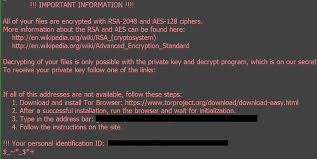
Right after this, the ransomware creates an HTML file “OSIRIS-ede4.html” and drops it on each folder containing encrypted files and also changes the desktop wallpaper. Both the .html file and desktop wallpaper contain identical messages. They state the files have been encrypted using some asymmetric encryption algorithm and that the only way to get them back is to use a private key. This information is not correct because during asymmetric encryption algorithms, two keys are generated; namely the public that is the encryption and private and decryption key. The malicious authors store the private key to their own server.
They ask users to submit 2.5 Bitcoin (which is approximately equal to $1875 at the moment). The payment instructions are provided on a Tor website (the link is given in the message). Be aware that the crooks responsible for the development of the ransomware-type viruses often ignore the victims, despite all their demands are met. Therefore, you are strongly advised not to submit the ransom payment and avoid contacting them. It is highly probable that they will deliver malware through the presented link in the message content on the ransom note. For the files recovery, you can use some alternatives such as backups.
If the backups are not available, you should check if the Shadows copies exist – these are automatically created backups designed by OS. In the data recovery section provided below the post, you will find an option how to recover the files using the shadow copies. Other data recovery option for you is third party data recovery tool. We strongly advise you to remove Osiris ransomware from your system before attempting to recover the files or otherwise the malware will interfere during files recovery process and may corrupt the tools you are using for files recovery.
Text presented in the pop-up window and the .html file dropped by Osiris ransomware:
$|$+$**
|+__.-
!!! IMPORTANT INFORMATION !!!
All of your files are encrypted with RSA-2048 and AES-128 ciphers.
More information about RSA and AES can be found here:
hxxp://en.wikipedia.org/wiki/RSA (cryptosystem)
hxxp://en.wikipedia.org/wiki/Advanced Encryption Standard
Decrypting of your files is only possible with the private key and decrypt program, which is on our secret server.
To receive your private key follow one of the links:
If all of this addresses are not available, follow these steps:
- Download and install Tor Browser: hxxp://www.torproject.org/download/download-easy.html
- After a successful installation, run the browser and wait for initialisation.
- Type in the address bar:
- Follow the instructions on the site.
!!! Your personal identification ID: D56F3331E80D9E17 !!!
_$+=$.$-*$$$
+*-++|| *==_*-a-
__+$|+++-$-.+
Text message with the opened Tor website:
Locky Decryptor™
We present a special software – Locky Decryptor™ –
which allows to decrypt and return control to all your encrypted files.
How to buy Locky Decryptor™?
You can make a payment with BitCoins, there are many methods to get them.
You should register BitCoin wallet:
Simplest online wallet or Some other methods of creating wallet
Purchasing Bitcoins, although it’s not yet easy to buy bitcoins, it’s getting simpler every day.
Send 2.5 BTC to Bitcoin address: 1BkR8zL6jAn8zcF4t6FM85DYLFG1dZ12ip
Note: Payment pending up to 30 mins or more for transaction confirmation, please be patient…
Refresh the page and download decryptor.
When Bitcoin transactions will receive one confirmation, you will be redirected to the page for downloading the decryptor.
How did Osiris ransomware infiltrate my system?
Cyber criminals often proliferate to ransomware-type viruses through spam email campaigns (email attachments), p2p networks and other third party software download sources (such as Torrents, eMule, free file hosting websites, freeware download websites and etc), rogue software updating tools, Trojans and unofficial software activation tools. Presented attachments in spam emails as a part of scam campaigns often contain malicious executables in them that automatically launch with the opening of the provided attachments and lead to the virus infection.
Such malware containing files and programs can also be distributed using untrustworthy downloading channels aforementioned. Rogue software updating tools exploit bugs/ flaws of outdated software or directly download malware instead of providing updates. Trojans are malicious malware that are designed to cause additional malware download/ installation. Unofficial software activation tools infect systems by supposedly bypassing activation keys for paid software.
How to avoid ransomware intrusion?
Irrelevant emails that have unknown, suspicious senders should never be opened, especially the provided attachment files in them. All files and programs should be downloaded from official websites and direct links. Installed software should always be updated/ activated using the tools/ functions provided by official software developers only. To ensure the device integrity and personal safety, it is also important to have a reputable antivirus tool always installed and kept updated. If some ransomware is already installed on the system, use some powerful antivirus tool to remove it right away.
Special Offer (For Windows)
Osiris ransomware can be creepy computer infection that may regain its presence again and again as it keeps its files hidden on computers. To accomplish a hassle free removal of this malware, we suggest you take a try with a powerful Spyhunter antimalware scanner to check if the program can help you getting rid of this virus.
Do make sure to read SpyHunter’s EULA, Threat Assessment Criteria, and Privacy Policy. Spyhunter free scanner downloaded just scans and detect present threats from computers and can remove them as well once, however it requires you to wiat for next 48 hours. If you intend to remove detected therats instantly, then you will have to buy its licenses version that will activate the software fully.
Data Recovery Offer
We Suggest you to choose your lately created backup files in order to restore your encrypted files, however in case if you don’t have any such backups, you can try a data recovery tool to check if you can restore your lost data.
Antimalware Details And User Guide
Step 1: Remove Osiris ransomware through “Safe Mode with Networking”
Step 2: Delete Osiris ransomware using “System Restore”
Step 1: Remove Osiris ransomware through “Safe Mode with Networking”
For Windows XP and Windows 7 users: Boot the PC in “Safe Mode”. Click on “Start” option and continuously press on F8 during the start process until the “Windows Advanced Option” menu appears on the screen. Choose “Safe Mode with Networking” from the list.

Now, a windows homescreen appears on the desktop and work-station is now working on “Safe mode with networking”.
For Windows 8 Users: Go to the “Start Screen”. In the search results select settings, type “Advanced”. In the “General PC Settings” option, choose “Advanced startup” option. Again, click on the “Restart Now” option. The work-station boots to “Advanced Startup Option Menu”. Press on “Troubleshoot” and then “Advanced options” button. In the “Advanced Option Screen”, press on “Startup Settings”. Again, click on “Restart” button. The work-station will now restart in to the “Startup Setting” screen. Next is to press F5 to boot in Safe Mode in Networking.

For Windows 10 Users: Press on Windows logo and on the “Power” icon. In the newly opened menu, choose “Restart” while continuously holding “Shift” button on the keyboard. In the new open “Choose an option” window, click on “Troubleshoot” and then on the “Advanced Options”. Select “Startup Settings” and press on “Restart”. In the next window, click on “F5” button on the key-board.

Step 2: Delete Osiris ransomware using “System Restore”
Log-in to the account infected with Osiris ransomware. Open the browser and download a legitimate anti-malware tool. Do a full System scanning. Remove all the malicious detected entries.
Special Offer (For Windows)
Osiris ransomware can be creepy computer infection that may regain its presence again and again as it keeps its files hidden on computers. To accomplish a hassle free removal of this malware, we suggest you take a try with a powerful Spyhunter antimalware scanner to check if the program can help you getting rid of this virus.
Do make sure to read SpyHunter’s EULA, Threat Assessment Criteria, and Privacy Policy. Spyhunter free scanner downloaded just scans and detect present threats from computers and can remove them as well once, however it requires you to wiat for next 48 hours. If you intend to remove detected therats instantly, then you will have to buy its licenses version that will activate the software fully.
Data Recovery Offer
We Suggest you to choose your lately created backup files in order to restore your encrypted files, however in case if you don’t have any such backups, you can try a data recovery tool to check if you can restore your lost data.
In case if you cannot start the PC in “Safe Mode with Networking”, Try using “System Restore”
- During the “Startup”, continuously press on F8 key until the “Advanced Option” menu appears. From the list, choose “Safe Mode with Command Prompt” and then press “Enter”

- In the new opened command prompt, enter “cd restore” and then press “Enter”.

- Type: rstrui.exe and Press “ENTER”

- Click “Next” on the new windows

- Choose any of the “Restore Points” and click on “Next”. (This step will restore the work-station to its earlier time and date prior to Osiris ransomware infiltration in the PC.

- In the newly opened windows, press on “Yes”.

Once your PC gets restored to its previous date and time, download the recommended anti-malware tool and perform a deep scanning in order to remove Osiris ransomware files if they left in the work-station.
In order to restore the each (separate) file by this ransomware, use “Windows Previous Version” feature. This method is effective when “System Restore Function” is enabled in the work-station.
Important Note: Some variants of Osiris ransomware delete the “Shadow Volume Copies” as well hence this feature may not work all the time and is applicable for selective computers only.
How to Restore Individual Encrypted File:
In order to restore a single file, right click on it and go to “Properties”. Select “Previous Version” tab. Select a “Restore Point” and click on “Restore” option.

In order to access the files encrypted by Osiris ransomware, you can also try using “Shadow Explorer”. In order to get more information on this application, press here.

Important: Data Encryption Ransomware are highly dangerous and it is always better that you take precautions to avoid its attack on your work-station. It is advised to use a powerful anti-malware tool in order to get protection in real-time. With this help of “SpyHunter”, “group policy objects” are implanted in the registries in order to block harmful infections like Osiris ransomware.
Also, In Windows 10, you get a very unique feature called “Fall Creators Update” that offer “Controlled Folder Access” feature in order to block any kind of encryption to the files. With the help of this feature, any files stored in the locations such as “Documents”, “Pictures”, “Music”, “Videos”, “Favorites” and “Desktop” folders are safe by default.

It is very important that you install this “Windows 10 Fall Creators Update” in your PC to protect your important files and data from ransomware encryption. The more information on how to get this update and add an additional protection form rnasomware attack has been discussed here.
How to Recover the Files Encrypted by Osiris ransomware?
Till now, you would have understood that what had happed to your personal files that got encrypted and how you can remove the scripts and payloads associated with Osiris ransomware in order to protect your personal files that has not been damaged or encrypted until now. In order to retrieve the locked files, the depth information related to “System Restore” and “Shadow Volume Copies” has already been discussed earlier. However, in case if you are still unable to access the encrypted files then you can try using a data recovery tool.
Use of Data Recovery Tool
This step is for all those victims who have already tries all the above mentioned process but didn’t find any solution. Also it is important that you are able to access the PC and can install any software. The data recovery tool works on the basis of System scanning and recovery algorithm. It searches the System partitions in order to locate the original files which were deleted, corrupted or damaged by the malware. Remember that you must not re-install the Windows OS otherwise the “previous” copies will get deleted permanently. You have to clean the work-station at first and remove Osiris ransomware infection. Leave the locked files as it is and follow the steps mentioned below.
Step1: Download the software in the work-station by clicking on the “Download” button below.
Step2: Execute the installer by clicking on downloaded files.

Step3: A license agreement page appears on the screen. Click on “Accept” to agree with its terms and use. Follow the on-screen instruction as mentioned and click on “Finish” button.

Step4: Once the installation gets completed, the program gets executed automatically. In the newly opened interface, select the file types that you want to recover and click on “Next”.

Step5: You can select the “Drives” on which you want the software to run and execute the recovery process. Next is to click on the “Scan” button.

Step6: Based on drive you select for scanning, the restore process begins. The whole process may take time depending on the volume of the selected drive and number of files. Once the process gets completed, a data explorer appears on the screen with preview of that data that is to be recovered. Select the files that you want to restore.

Step7. Next is to locate the location where you want to saver the recovered files.

Special Offer (For Windows)
Osiris ransomware can be creepy computer infection that may regain its presence again and again as it keeps its files hidden on computers. To accomplish a hassle free removal of this malware, we suggest you take a try with a powerful Spyhunter antimalware scanner to check if the program can help you getting rid of this virus.
Do make sure to read SpyHunter’s EULA, Threat Assessment Criteria, and Privacy Policy. Spyhunter free scanner downloaded just scans and detect present threats from computers and can remove them as well once, however it requires you to wiat for next 48 hours. If you intend to remove detected therats instantly, then you will have to buy its licenses version that will activate the software fully.
Data Recovery Offer
We Suggest you to choose your lately created backup files in order to restore your encrypted files, however in case if you don’t have any such backups, you can try a data recovery tool to check if you can restore your lost data.





