Remove Online Advertising Support ads
Online Advertising Support ads: Easy Delete Process
While surfing the web, you may receive Online Advertising Support ads that are caused by potentially unwanted program (PUP) running inside your system. Typically, these browser-based intruders penetrate browsers via software bundling methods and are often promoted as useful tool, able to enhance users’ online experience. Reports say, these ads are triggered by browser plug-ins named “Friven”, “PluSHD”, “HQ-V-Pro”, and “PlusVid”, “Fre_Ven_s Pro”. They seem legitimate at the first glance even claim to improve users’ web browsing experience by offering several helpful features. However, they usually get into the target computers by stealth and hence, often categorized as potentially unwanted applications (PUPs).
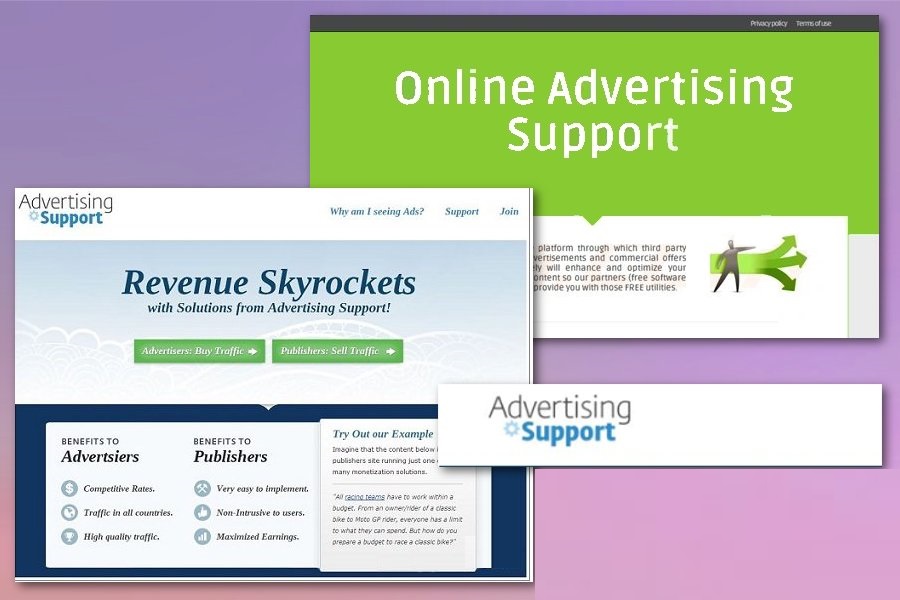
Online Advertising Support Displays Ads In Multiple Forms:
Online Advertising Support ads come in several formats such as coupons, banners, pop-ups, pop-unders, deals, discounts etc. that keep appearing all the time on each web page users visit. These adverts are labelled as “OnlineBrowserAdvertising” and cause redirect to hxxp://asrv-a.akamaihd.net site. Dubious browser extensions that generate “Online Advertising Support” ads also exhibit in-text ads that include hyperlinks. Similar to Dailymedia ads and other PUPs, Online Advertising Support can also track users’ web browsing actions and record data such as search queries, operating system types, IP addresses, browsing history, physical locations and so on.
Information gathered by this nasty adware is very helpful for the advertisers to generate personalized Online Advertising Support ads in order to get as many clicks on them as possible and earn maximum revenues via pay-per-click scheme. We highly advise to not click on these adverts as they contain perilous links and redirect users to potentially dangerous sites that could be promoting rogue software, fake surveys, destructive PC threats like ransomware, PUPs and so on. In addition, Online Advertising Support can also steal your personal data like credit card and banking details and expose them to cyber criminals who can misuse that data for making fraudulent transactions or purchases.
Online Advertising Support ads keep showing up all the time that downgrade the performance of the browser and affect your web sessions badly. Your system also starts working in a very slow manner and takes more than usual time to complete any task. Due to this infection, you may have to deal with many other hazardous issues such as frequent system crash, hard drive failure, data loss, boot errors, application malfunctioning, and so on. And thus, a quick Online Advertising Support removal is strongly recommended.
How Does This Adware Intrude Your PC?
These potentially unwanted programs are most often distributed via software bundling tactic along with regular application. It often occurs when users download a free app from third-party sites like cnet.com, soft32.com, softonic.com, download.com etc. and then perform rushed installation process such as ignoring terms and sections, skipping steps, using pre-set configuration settings etc. The Quick or Default mode don’t disclose the components added to the software package and hence, they easily manage to find their place in the device without users’ knowledge.
To prevent your computer from such intrusions, it is strongly recommended to be very careful while downloading/installing freeware. Always select the Custom/Advanced settings and then opt-out the contents that you don’t want to be installed. Moreover, try to download software from official pages and direct links only and avoid using Peer-to-peer sharing networks, third-party downloaders etc. If you are already bothered with Online Advertising Support ads, you must remove Online Advertising Support from the system without wasting any time.
Special Offer (For Windows)
Online Advertising Support ads can be creepy computer infection that may regain its presence again and again as it keeps its files hidden on computers. To accomplish a hassle free removal of this malware, we suggest you take a try with a powerful Spyhunter antimalware scanner to check if the program can help you getting rid of this virus.
Do make sure to read SpyHunter’s EULA, Threat Assessment Criteria, and Privacy Policy. Spyhunter free scanner downloaded just scans and detect present threats from computers and can remove them as well once, however it requires you to wiat for next 48 hours. If you intend to remove detected therats instantly, then you will have to buy its licenses version that will activate the software fully.
Special Offer (For Macintosh) If you are a Mac user and Online Advertising Support ads has affected it, then you can download free antimalware scanner for Mac here to check if the program works for you.
Antimalware Details And User Guide
Click Here For Windows Click Here For Mac
Important Note: This malware asks you to enable the web browser notifications. So, before you go the manual removal process, execute these steps.
Google Chrome (PC)
- Go to right upper corner of the screen and click on three dots to open the Menu button
- Select “Settings”. Scroll the mouse downward to choose “Advanced” option
- Go to “Privacy and Security” section by scrolling downward and then select “Content settings” and then “Notification” option
- Find each suspicious URLs and click on three dots on the right side and choose “Block” or “Remove” option

Google Chrome (Android)
- Go to right upper corner of the screen and click on three dots to open the menu button and then click on “Settings”
- Scroll down further to click on “site settings” and then press on “notifications” option
- In the newly opened window, choose each suspicious URLs one by one
- In the permission section, select “notification” and “Off” the toggle button

Mozilla Firefox
- On the right corner of the screen, you will notice three dots which is the “Menu” button
- Select “Options” and choose “Privacy and Security” in the toolbar present in the left side of the screen
- Slowly scroll down and go to “Permission” section then choose “Settings” option next to “Notifications”
- In the newly opened window, select all the suspicious URLs. Click on the drop-down menu and select “Block”

Internet Explorer
- In the Internet Explorer window, select the Gear button present on the right corner
- Choose “Internet Options”
- Select “Privacy” tab and then “Settings” under the “Pop-up Blocker” section
- Select all the suspicious URLs one by one and click on the “Remove” option

Microsoft Edge
- Open the Microsoft Edge and click on the three dots on the right corner of the screen to open the menu
- Scroll down and select “Settings”
- Scroll down further to choose “view advanced settings”
- In the “Website Permission” option, click on “Manage” option
- Click on switch under every suspicious URL

Safari (Mac):
- On the upper right side corner, click on “Safari” and then select “Preferences”
- Go to “website” tab and then choose “Notification” section on the left pane
- Search for the suspicious URLs and choose “Deny” option for each one of them

Manual Steps to Remove Online Advertising Support ads:
Remove the related items of Online Advertising Support ads using Control-Panel
Windows 7 Users
Click “Start” (the windows logo at the bottom left corner of the desktop screen), select “Control Panel”. Locate the “Programs” and then followed by clicking on “Uninstall Program”

Windows XP Users
Click “Start” and then choose “Settings” and then click “Control Panel”. Search and click on “Add or Remove Program’ option

Windows 10 and 8 Users:
Go to the lower left corner of the screen and right-click. In the “Quick Access” menu, choose “Control Panel”. In the newly opened window, choose “Program and Features”

Mac OSX Users
Click on “Finder” option. Choose “Application” in the newly opened screen. In the “Application” folder, drag the app to “Trash”. Right click on the Trash icon and then click on “Empty Trash”.

In the uninstall programs window, search for the PUAs. Choose all the unwanted and suspicious entries and click on “Uninstall” or “Remove”.

After you uninstall all the potentially unwanted program causing Online Advertising Support ads issues, scan your computer with an anti-malware tool for any remaining PUPs and PUAs or possible malware infection. To scan the PC, use the recommended the anti-malware tool.
Special Offer (For Windows)
Online Advertising Support ads can be creepy computer infection that may regain its presence again and again as it keeps its files hidden on computers. To accomplish a hassle free removal of this malware, we suggest you take a try with a powerful Spyhunter antimalware scanner to check if the program can help you getting rid of this virus.
Do make sure to read SpyHunter’s EULA, Threat Assessment Criteria, and Privacy Policy. Spyhunter free scanner downloaded just scans and detect present threats from computers and can remove them as well once, however it requires you to wiat for next 48 hours. If you intend to remove detected therats instantly, then you will have to buy its licenses version that will activate the software fully.
Special Offer (For Macintosh) If you are a Mac user and Online Advertising Support ads has affected it, then you can download free antimalware scanner for Mac here to check if the program works for you.
How to Remove Adware (Online Advertising Support ads) from Internet Browsers
Delete malicious add-ons and extensions from IE
Click on the gear icon at the top right corner of Internet Explorer. Select “Manage Add-ons”. Search for any recently installed plug-ins or add-ons and click on “Remove”.

Additional Option
If you still face issues related to Online Advertising Support ads removal, you can reset the Internet Explorer to its default setting.
Windows XP users: Press on “Start” and click “Run”. In the newly opened window, type “inetcpl.cpl” and click on the “Advanced” tab and then press on “Reset”.

Windows Vista and Windows 7 Users: Press the Windows logo, type inetcpl.cpl in the start search box and press enter. In the newly opened window, click on the “Advanced Tab” followed by “Reset” button.

For Windows 8 Users: Open IE and click on the “gear” icon. Choose “Internet Options”

Select the “Advanced” tab in the newly opened window

Press on “Reset” option

You have to press on the “Reset” button again to confirm that you really want to reset the IE

Remove Doubtful and Harmful Extension from Google Chrome
Go to menu of Google Chrome by pressing on three vertical dots and select on “More tools” and then “Extensions”. You can search for all the recently installed add-ons and remove all of them.

Optional Method
If the problems related to Online Advertising Support ads still persists or you face any issue in removing, then it is advised that your reset the Google Chrome browse settings. Go to three dotted points at the top right corner and choose “Settings”. Scroll down bottom and click on “Advanced”.

At the bottom, notice the “Reset” option and click on it.

In the next opened window, confirm that you want to reset the Google Chrome settings by click on the “Reset” button.

Remove Online Advertising Support ads plugins (including all other doubtful plug-ins) from Firefox Mozilla
Open the Firefox menu and select “Add-ons”. Click “Extensions”. Select all the recently installed browser plug-ins.

Optional Method
If you face problems in Online Advertising Support ads removal then you have the option to rese the settings of Mozilla Firefox.
Open the browser (Mozilla Firefox) and click on the “menu” and then click on “Help”.

Choose “Troubleshooting Information”

In the newly opened pop-up window, click “Refresh Firefox” button

The next step is to confirm that really want to reset the Mozilla Firefox settings to its default by clicking on “Refresh Firefox” button.
Remove Malicious Extension from Safari
Open the Safari and go to its “Menu” and select “Preferences”.

Click on the “Extension” and select all the recently installed “Extensions” and then click on “Uninstall”.

Optional Method
Open the “Safari” and go menu. In the drop-down menu, choose “Clear History and Website Data”.

In the newly opened window, select “All History” and then press on “Clear History” option.

Delete Online Advertising Support ads (malicious add-ons) from Microsoft Edge
Open Microsoft Edge and go to three horizontal dot icons at the top right corner of the browser. Select all the recently installed extensions and right click on the mouse to “uninstall”

Optional Method
Open the browser (Microsoft Edge) and select “Settings”

Next steps is to click on “Choose what to clear” button

Click on “show more” and then select everything and then press on “Clear” button.

Conclusion
In most cases, the PUPs and adware gets inside the marked PC through unsafe freeware downloads. It is advised that you should only choose developers website only while downloading any kind of free applications. Choose custom or advanced installation process so that you can trace the additional PUPs listed for installation along with the main program.
Special Offer (For Windows)
Online Advertising Support ads can be creepy computer infection that may regain its presence again and again as it keeps its files hidden on computers. To accomplish a hassle free removal of this malware, we suggest you take a try with a powerful Spyhunter antimalware scanner to check if the program can help you getting rid of this virus.
Do make sure to read SpyHunter’s EULA, Threat Assessment Criteria, and Privacy Policy. Spyhunter free scanner downloaded just scans and detect present threats from computers and can remove them as well once, however it requires you to wiat for next 48 hours. If you intend to remove detected therats instantly, then you will have to buy its licenses version that will activate the software fully.
Special Offer (For Macintosh) If you are a Mac user and Online Advertising Support ads has affected it, then you can download free antimalware scanner for Mac here to check if the program works for you.




