Remove ObliqueRAT Malware From PC
ObliqueRAT Malware: Complete Guide To Delete
ObliqueRAT Malware is a Remote Access Trojan that is used by cyber criminals to remotely access and control the infected PC systems. This notorious virus can be employed for several malicious purposes such as stealing sensitive data, infecting computers with other vicious programs, triggering DDoS (distributed denial-of-service) attacks and so on. This perilous trojan has been updated several times and has at least five variants. It was first started distributing in April 2020 and targets organizations in South Asia, and is still under progress. Once this hazardous threat successfully gets into the target devices, it may lead to a number of pernicious issues onto the machine.
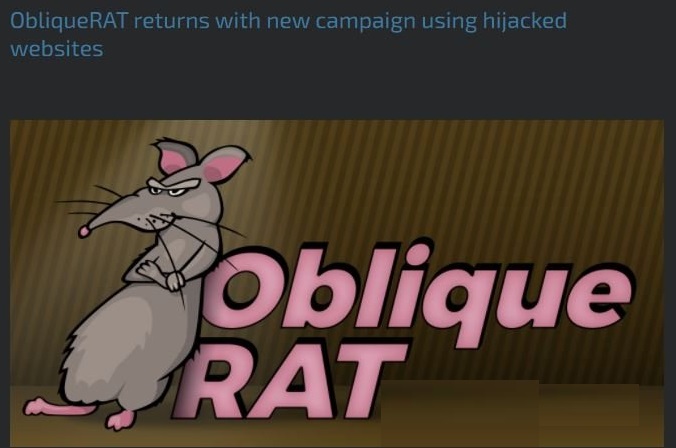
ObliqueRAT Malware Steals Data And Poses High Risk To Users’ Privacy:
According to the report, the latest version of ObliqueRAT Malware can gather system information such as OS version, name, user account name and can also check directories and files in them. The virus can also prevent its execution on the systems, having particular usernames (typically used by malware researchers) or when it notices certain processes (such as processes that belong to Virtual Machines/VM software) running on the compromised devices. It has been found that this notorious trojan manages files in the drives on the infected systems and extracts files from the removable drives that have .csv, .doc, .docx, .pdf, .ppt., .pptx., .txt., .xls, .xlsx extensions.
Moreover, ObliqueRAT Malware is able to access webcam, record videos and take the screenshots (capture screen). These contents are often utilized by cyber crooks to blackmail victims or to extract sensitive data like social security numbers, credit card details, passwords etc. Additionally, similar to JSSLOADER and other trojan viruses, it can also spread other cyber infections. It can deactivate all the running security services and make the machine vulnerable for more nasty parasites. It allows other online threats such as ransomware, spyware, browser hijackers, rootkits, worms etc. to sneak into the infected PCs and cause more damages inside.
ObliqueRAT Malware makes spiteful entries in Windows registries and alters its default settings which allows the virus to remain persistent and get automatically activated with each PC startup. It ruins important system files that are essential for smooth computer functioning and prevents many running apps as well as drivers from working in a proper manner. This hazardous trojan keeps contributing malevolent activities in the background all the time which consume enormous amount of memory resources and drag down the overall PC performance severely. And hence, an instant ObliqueRAT Malware removal is strongly required.
Ways To Spread ObliqueRAT Malware:
As per the research, this notorious trojan is often propagated through vicious MS Office documents. These documents download BMP (bitmap) image file which contains a ZIP file. As soon as this ZIP file is extracted, it triggers the installation of this virus. The image files download by MS Office documents usually exist on infectious sites. They are often sent via email by cyber criminals in order to trick recipients into opening the malicious file. These deceptive mails are represented as important or urgent letters from genuine organizations. Besides Microsoft Office documents, they can also be in forms of PDF documents, JavaScript files, ZIP, RAR and other archive files, EXE, and other executable files.
And hence, emails that are coming from unknown addresses or look suspicious should never be opened. You should first scan the attachment using a reputable anti-malware tool and if you find anything doubtful, ignore the mail. Also, download any software or product from official sources and direct links only and avoid using peer-to-peer sharing networks, third-party downloaders etc. In case your device is already infected with this trojan, you must remove ObliqueRAT Malware from the PC without wasting any time.
Special Offer (For Windows)
ObliqueRAT Malware can be creepy computer infection that may regain its presence again and again as it keeps its files hidden on computers. To accomplish a hassle free removal of this malware, we suggest you take a try with a powerful Spyhunter antimalware scanner to check if the program can help you getting rid of this virus.
Do make sure to read SpyHunter’s EULA, Threat Assessment Criteria, and Privacy Policy. Spyhunter free scanner downloaded just scans and detect present threats from computers and can remove them as well once, however it requires you to wiat for next 48 hours. If you intend to remove detected therats instantly, then you will have to buy its licenses version that will activate the software fully.
Special Offer (For Macintosh) If you are a Mac user and ObliqueRAT Malware has affected it, then you can download free antimalware scanner for Mac here to check if the program works for you.
Antimalware Details And User Guide
Click Here For Windows Click Here For Mac
Important Note: This malware asks you to enable the web browser notifications. So, before you go the manual removal process, execute these steps.
Google Chrome (PC)
- Go to right upper corner of the screen and click on three dots to open the Menu button
- Select “Settings”. Scroll the mouse downward to choose “Advanced” option
- Go to “Privacy and Security” section by scrolling downward and then select “Content settings” and then “Notification” option
- Find each suspicious URLs and click on three dots on the right side and choose “Block” or “Remove” option

Google Chrome (Android)
- Go to right upper corner of the screen and click on three dots to open the menu button and then click on “Settings”
- Scroll down further to click on “site settings” and then press on “notifications” option
- In the newly opened window, choose each suspicious URLs one by one
- In the permission section, select “notification” and “Off” the toggle button

Mozilla Firefox
- On the right corner of the screen, you will notice three dots which is the “Menu” button
- Select “Options” and choose “Privacy and Security” in the toolbar present in the left side of the screen
- Slowly scroll down and go to “Permission” section then choose “Settings” option next to “Notifications”
- In the newly opened window, select all the suspicious URLs. Click on the drop-down menu and select “Block”

Internet Explorer
- In the Internet Explorer window, select the Gear button present on the right corner
- Choose “Internet Options”
- Select “Privacy” tab and then “Settings” under the “Pop-up Blocker” section
- Select all the suspicious URLs one by one and click on the “Remove” option

Microsoft Edge
- Open the Microsoft Edge and click on the three dots on the right corner of the screen to open the menu
- Scroll down and select “Settings”
- Scroll down further to choose “view advanced settings”
- In the “Website Permission” option, click on “Manage” option
- Click on switch under every suspicious URL

Safari (Mac):
- On the upper right side corner, click on “Safari” and then select “Preferences”
- Go to “website” tab and then choose “Notification” section on the left pane
- Search for the suspicious URLs and choose “Deny” option for each one of them

Manual Steps to Remove ObliqueRAT Malware:
Remove the related items of ObliqueRAT Malware using Control-Panel
Windows 7 Users
Click “Start” (the windows logo at the bottom left corner of the desktop screen), select “Control Panel”. Locate the “Programs” and then followed by clicking on “Uninstall Program”

Windows XP Users
Click “Start” and then choose “Settings” and then click “Control Panel”. Search and click on “Add or Remove Program’ option

Windows 10 and 8 Users:
Go to the lower left corner of the screen and right-click. In the “Quick Access” menu, choose “Control Panel”. In the newly opened window, choose “Program and Features”

Mac OSX Users
Click on “Finder” option. Choose “Application” in the newly opened screen. In the “Application” folder, drag the app to “Trash”. Right click on the Trash icon and then click on “Empty Trash”.

In the uninstall programs window, search for the PUAs. Choose all the unwanted and suspicious entries and click on “Uninstall” or “Remove”.

After you uninstall all the potentially unwanted program causing ObliqueRAT Malware issues, scan your computer with an anti-malware tool for any remaining PUPs and PUAs or possible malware infection. To scan the PC, use the recommended the anti-malware tool.
Special Offer (For Windows)
ObliqueRAT Malware can be creepy computer infection that may regain its presence again and again as it keeps its files hidden on computers. To accomplish a hassle free removal of this malware, we suggest you take a try with a powerful Spyhunter antimalware scanner to check if the program can help you getting rid of this virus.
Do make sure to read SpyHunter’s EULA, Threat Assessment Criteria, and Privacy Policy. Spyhunter free scanner downloaded just scans and detect present threats from computers and can remove them as well once, however it requires you to wiat for next 48 hours. If you intend to remove detected therats instantly, then you will have to buy its licenses version that will activate the software fully.
Special Offer (For Macintosh) If you are a Mac user and ObliqueRAT Malware has affected it, then you can download free antimalware scanner for Mac here to check if the program works for you.
How to Remove Adware (ObliqueRAT Malware) from Internet Browsers
Delete malicious add-ons and extensions from IE
Click on the gear icon at the top right corner of Internet Explorer. Select “Manage Add-ons”. Search for any recently installed plug-ins or add-ons and click on “Remove”.

Additional Option
If you still face issues related to ObliqueRAT Malware removal, you can reset the Internet Explorer to its default setting.
Windows XP users: Press on “Start” and click “Run”. In the newly opened window, type “inetcpl.cpl” and click on the “Advanced” tab and then press on “Reset”.

Windows Vista and Windows 7 Users: Press the Windows logo, type inetcpl.cpl in the start search box and press enter. In the newly opened window, click on the “Advanced Tab” followed by “Reset” button.

For Windows 8 Users: Open IE and click on the “gear” icon. Choose “Internet Options”

Select the “Advanced” tab in the newly opened window

Press on “Reset” option

You have to press on the “Reset” button again to confirm that you really want to reset the IE

Remove Doubtful and Harmful Extension from Google Chrome
Go to menu of Google Chrome by pressing on three vertical dots and select on “More tools” and then “Extensions”. You can search for all the recently installed add-ons and remove all of them.

Optional Method
If the problems related to ObliqueRAT Malware still persists or you face any issue in removing, then it is advised that your reset the Google Chrome browse settings. Go to three dotted points at the top right corner and choose “Settings”. Scroll down bottom and click on “Advanced”.

At the bottom, notice the “Reset” option and click on it.

In the next opened window, confirm that you want to reset the Google Chrome settings by click on the “Reset” button.

Remove ObliqueRAT Malware plugins (including all other doubtful plug-ins) from Firefox Mozilla
Open the Firefox menu and select “Add-ons”. Click “Extensions”. Select all the recently installed browser plug-ins.

Optional Method
If you face problems in ObliqueRAT Malware removal then you have the option to rese the settings of Mozilla Firefox.
Open the browser (Mozilla Firefox) and click on the “menu” and then click on “Help”.

Choose “Troubleshooting Information”

In the newly opened pop-up window, click “Refresh Firefox” button

The next step is to confirm that really want to reset the Mozilla Firefox settings to its default by clicking on “Refresh Firefox” button.
Remove Malicious Extension from Safari
Open the Safari and go to its “Menu” and select “Preferences”.

Click on the “Extension” and select all the recently installed “Extensions” and then click on “Uninstall”.

Optional Method
Open the “Safari” and go menu. In the drop-down menu, choose “Clear History and Website Data”.

In the newly opened window, select “All History” and then press on “Clear History” option.

Delete ObliqueRAT Malware (malicious add-ons) from Microsoft Edge
Open Microsoft Edge and go to three horizontal dot icons at the top right corner of the browser. Select all the recently installed extensions and right click on the mouse to “uninstall”

Optional Method
Open the browser (Microsoft Edge) and select “Settings”

Next steps is to click on “Choose what to clear” button

Click on “show more” and then select everything and then press on “Clear” button.

Conclusion
In most cases, the PUPs and adware gets inside the marked PC through unsafe freeware downloads. It is advised that you should only choose developers website only while downloading any kind of free applications. Choose custom or advanced installation process so that you can trace the additional PUPs listed for installation along with the main program.
Special Offer (For Windows)
ObliqueRAT Malware can be creepy computer infection that may regain its presence again and again as it keeps its files hidden on computers. To accomplish a hassle free removal of this malware, we suggest you take a try with a powerful Spyhunter antimalware scanner to check if the program can help you getting rid of this virus.
Do make sure to read SpyHunter’s EULA, Threat Assessment Criteria, and Privacy Policy. Spyhunter free scanner downloaded just scans and detect present threats from computers and can remove them as well once, however it requires you to wiat for next 48 hours. If you intend to remove detected therats instantly, then you will have to buy its licenses version that will activate the software fully.
Special Offer (For Macintosh) If you are a Mac user and ObliqueRAT Malware has affected it, then you can download free antimalware scanner for Mac here to check if the program works for you.



