Remove NEVADA Ransomware (Recover Infected Files)
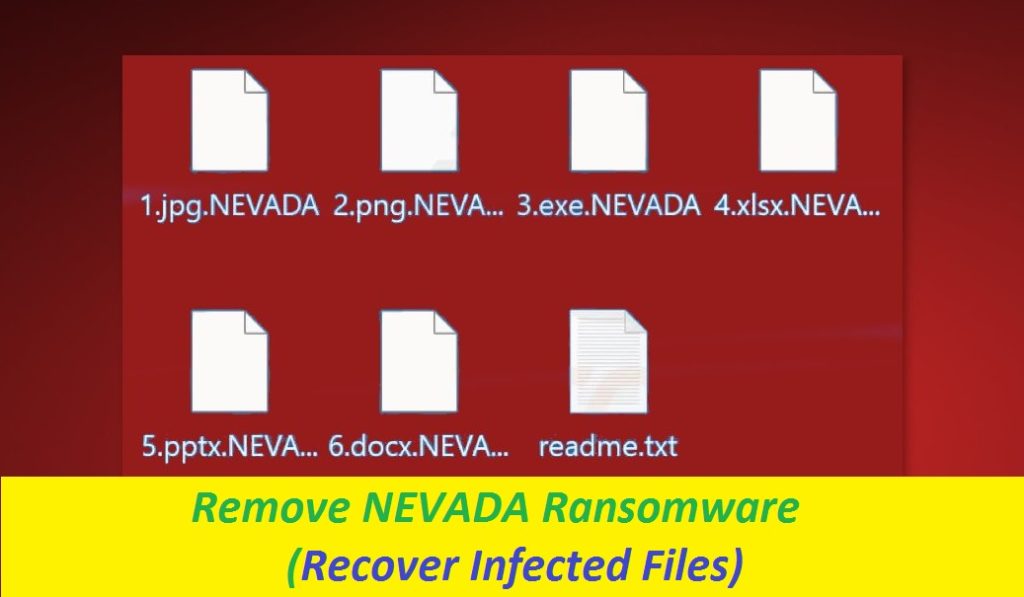
Complete Guide To Uninstall File-recovery Application
One of the worst PC threats that you may encounter today is NEVADA Ransomware. It’s a new crypto-malware that is able to encrypt users’ personal data and add “.NEVADA” extension to their names and therefore, they cannot be opened or used by any software. The NEVADA virus locks up the targeted files so as to gain leverage and then demand a ransom payment in exchange for a special decryption key, which is required to decode the locked files. As Rdapdylvb Ransomware, and most file-locking threats, this one employs a very sophisticated encryption algorithm, which makes the compromised information unusable right after it gets applied.
Quick Glance
Name: NEVADA Ransomware
Class: Ransomware, File-locking virus, Crypto-malware
Features: Known for encrypting users’ essential data in order to make them pay ransom money for the decryption key
Extension: .NEVADA
Ransom note: readme.txt
Danger level: High
Criminals’ Contact: Chat on Tor website
Distribution methods: Typically gets spread via spam emails, unsafe download sources, etc.
Signs: Inaccessible data, strange extension, ransom-demanding message
NEVADA Ransomware: Depth Analysis
The NEVADA Ransomware victims won’t be able to open any of their personal files and are threatened by a frightening ransom message “readme.txt,” put on each affected folder, that if they don’t make the ransom payment, they will lose their files forever. The ransom note also claims that the data has been stolen apart from being encoded and gives victims two options: either to pay a ransom to restore the data and prevent it from being published or lose the files forever. They’re also asked to contact the criminals within three days and are warned against certain activities.
Is It Good To Pay Ransom?
We need to warn you that the decryption key that the NEVADA Ransomware authors are promoting may not be even available. Once you pay the ransom, crooks may just disappear or just send you the malicious software in the name of decryption tool. Besides, you might be also asked to make more payment if you decide to pay once. In addition to that, needless to say that paying to such malevolent individuals will only enforce the idea that ransomware is a fairly lucrative business model, so your contribution will only boost the grow of the company.
Methods To Recover The Infected Files:
Prior to the data recovery, you should remove NEVADA Ransomware from the system without giving a second thought. After that, the safest way to restore your data is through a personal backup stored on external drive. If you don’t have a backup, you may also try our file-recovery software that has already helped so many similar users get their compromised data back. Whatever the option you go for, you must eliminate the dreadful parasite from the PC first. For this purpose, we recommend following our complete removal guide down below.
How Does The Ransomware Infiltrate Systems?
File-encoding viruses like NEVADA Ransomware in general sneak into the computer devices when users install “cracked” software from Torrent websites and file-sharing pages. These platforms are not regulated, so there are typically utilized to spread different types of malware. Apart from this, spam emails are also highly employed to distribute ransomware-type infections which include malicious links or infected attachments. So, refrain from opening irrelevant emails sent from unknown addresses, and choose official or verified sources only to download, update or activate software. Moreover, install a reputable security app and keep it up-to-date, as it will inform you when NEVADA Ransomware or other malware tries to infiltrate your system.
Frequently Asked Questions
Why I can’t open the “.NEVADA” files?
These files have gotten encrypted by the dangerous ransomware program and turned out to be totally inaccessible or unusable. For this reason, you are not able to open or use them. Every time you try to open such a file, a ransom-demanding message will appear informing you about the file encryption and asking you to pay off.
Isn’t it a good idea to pay ransom?
Paying ransom to threat actors is never a recommended option as it doesn’t guarantee data recovery. Hackers may promise that once the payment is done, they’ll provide you the decryption software, but in general, they disappear without sending in return.
Message In The Ransom Note:
Greetings! Your files were stolen and encrypted.
You have two ways:
-> Pay a ransom and save your reputation.
-> Wait for a miracle and lose precious time.
We advise you not to wait.
After 2 days of your silence we will make call your superiors and notificate them about what’s happened.
After another 2 days all your competitors will be informed about your decision.
Finally, after 3 days we will post your critical data on our TOR-website.
If you are going to recover your files from backupsa and forget this like a nightmare, we are hurry to inform you – you can’t prevent a leak.
Recommendations:
-> Don’t delete/rename encrypted files
-> Don’t use any public “decryptor”, they contain viruses.
You have to download TOR browser.
To contact with us your can use the following link:
–
The cat is out of the bag.
Special Offer (For Windows)
NEVADA Ransomware can be creepy computer infection that may regain its presence again and again as it keeps its files hidden on computers. To accomplish a hassle free removal of this malware, we suggest you take a try with a powerful Spyhunter antimalware scanner to check if the program can help you getting rid of this virus.
Do make sure to read SpyHunter’s EULA, Threat Assessment Criteria, and Privacy Policy. Spyhunter free scanner downloaded just scans and detect present threats from computers and can remove them as well once, however it requires you to wiat for next 48 hours. If you intend to remove detected therats instantly, then you will have to buy its licenses version that will activate the software fully.
Data Recovery Offer
We Suggest you to choose your lately created backup files in order to restore your encrypted files, however in case if you don’t have any such backups, you can try a data recovery tool to check if you can restore your lost data.
Antimalware Details And User Guide
Step 1: Remove NEVADA Ransomware through “Safe Mode with Networking”
Step 2: Delete NEVADA Ransomware using “System Restore”
Step 1: Remove NEVADA Ransomware through “Safe Mode with Networking”
For Windows XP and Windows 7 users: Boot the PC in “Safe Mode”. Click on “Start” option and continuously press on F8 during the start process until the “Windows Advanced Option” menu appears on the screen. Choose “Safe Mode with Networking” from the list.

Now, a windows homescreen appears on the desktop and work-station is now working on “Safe mode with networking”.
For Windows 8 Users: Go to the “Start Screen”. In the search results select settings, type “Advanced”. In the “General PC Settings” option, choose “Advanced startup” option. Again, click on the “Restart Now” option. The work-station boots to “Advanced Startup Option Menu”. Press on “Troubleshoot” and then “Advanced options” button. In the “Advanced Option Screen”, press on “Startup Settings”. Again, click on “Restart” button. The work-station will now restart in to the “Startup Setting” screen. Next is to press F5 to boot in Safe Mode in Networking.

For Windows 10 Users: Press on Windows logo and on the “Power” icon. In the newly opened menu, choose “Restart” while continuously holding “Shift” button on the keyboard. In the new open “Choose an option” window, click on “Troubleshoot” and then on the “Advanced Options”. Select “Startup Settings” and press on “Restart”. In the next window, click on “F5” button on the key-board.

Step 2: Delete NEVADA Ransomware using “System Restore”
Log-in to the account infected with NEVADA Ransomware. Open the browser and download a legitimate anti-malware tool. Do a full System scanning. Remove all the malicious detected entries.
Special Offer (For Windows)
NEVADA Ransomware can be creepy computer infection that may regain its presence again and again as it keeps its files hidden on computers. To accomplish a hassle free removal of this malware, we suggest you take a try with a powerful Spyhunter antimalware scanner to check if the program can help you getting rid of this virus.
Do make sure to read SpyHunter’s EULA, Threat Assessment Criteria, and Privacy Policy. Spyhunter free scanner downloaded just scans and detect present threats from computers and can remove them as well once, however it requires you to wiat for next 48 hours. If you intend to remove detected therats instantly, then you will have to buy its licenses version that will activate the software fully.
Data Recovery Offer
We Suggest you to choose your lately created backup files in order to restore your encrypted files, however in case if you don’t have any such backups, you can try a data recovery tool to check if you can restore your lost data.
In case if you cannot start the PC in “Safe Mode with Networking”, Try using “System Restore”
- During the “Startup”, continuously press on F8 key until the “Advanced Option” menu appears. From the list, choose “Safe Mode with Command Prompt” and then press “Enter”

- In the new opened command prompt, enter “cd restore” and then press “Enter”.

- Type: rstrui.exe and Press “ENTER”

- Click “Next” on the new windows

- Choose any of the “Restore Points” and click on “Next”. (This step will restore the work-station to its earlier time and date prior to NEVADA Ransomware infiltration in the PC.

- In the newly opened windows, press on “Yes”.

Once your PC gets restored to its previous date and time, download the recommended anti-malware tool and perform a deep scanning in order to remove NEVADA Ransomware files if they left in the work-station.
In order to restore the each (separate) file by this ransomware, use “Windows Previous Version” feature. This method is effective when “System Restore Function” is enabled in the work-station.
Important Note: Some variants of NEVADA Ransomware delete the “Shadow Volume Copies” as well hence this feature may not work all the time and is applicable for selective computers only.
How to Restore Individual Encrypted File:
In order to restore a single file, right click on it and go to “Properties”. Select “Previous Version” tab. Select a “Restore Point” and click on “Restore” option.

In order to access the files encrypted by NEVADA Ransomware, you can also try using “Shadow Explorer”. In order to get more information on this application, press here.

Important: Data Encryption Ransomware are highly dangerous and it is always better that you take precautions to avoid its attack on your work-station. It is advised to use a powerful anti-malware tool in order to get protection in real-time. With this help of “SpyHunter”, “group policy objects” are implanted in the registries in order to block harmful infections like NEVADA Ransomware.
Also, In Windows 10, you get a very unique feature called “Fall Creators Update” that offer “Controlled Folder Access” feature in order to block any kind of encryption to the files. With the help of this feature, any files stored in the locations such as “Documents”, “Pictures”, “Music”, “Videos”, “Favorites” and “Desktop” folders are safe by default.

It is very important that you install this “Windows 10 Fall Creators Update” in your PC to protect your important files and data from ransomware encryption. The more information on how to get this update and add an additional protection form rnasomware attack has been discussed here.
How to Recover the Files Encrypted by NEVADA Ransomware?
Till now, you would have understood that what had happed to your personal files that got encrypted and how you can remove the scripts and payloads associated with NEVADA Ransomware in order to protect your personal files that has not been damaged or encrypted until now. In order to retrieve the locked files, the depth information related to “System Restore” and “Shadow Volume Copies” has already been discussed earlier. However, in case if you are still unable to access the encrypted files then you can try using a data recovery tool.
Use of Data Recovery Tool
This step is for all those victims who have already tries all the above mentioned process but didn’t find any solution. Also it is important that you are able to access the PC and can install any software. The data recovery tool works on the basis of System scanning and recovery algorithm. It searches the System partitions in order to locate the original files which were deleted, corrupted or damaged by the malware. Remember that you must not re-install the Windows OS otherwise the “previous” copies will get deleted permanently. You have to clean the work-station at first and remove NEVADA Ransomware infection. Leave the locked files as it is and follow the steps mentioned below.
Step1: Download the software in the work-station by clicking on the “Download” button below.
Step2: Execute the installer by clicking on downloaded files.

Step3: A license agreement page appears on the screen. Click on “Accept” to agree with its terms and use. Follow the on-screen instruction as mentioned and click on “Finish” button.

Step4: Once the installation gets completed, the program gets executed automatically. In the newly opened interface, select the file types that you want to recover and click on “Next”.

Step5: You can select the “Drives” on which you want the software to run and execute the recovery process. Next is to click on the “Scan” button.

Step6: Based on drive you select for scanning, the restore process begins. The whole process may take time depending on the volume of the selected drive and number of files. Once the process gets completed, a data explorer appears on the screen with preview of that data that is to be recovered. Select the files that you want to restore.

Step7. Next is to locate the location where you want to saver the recovered files.

Special Offer (For Windows)
NEVADA Ransomware can be creepy computer infection that may regain its presence again and again as it keeps its files hidden on computers. To accomplish a hassle free removal of this malware, we suggest you take a try with a powerful Spyhunter antimalware scanner to check if the program can help you getting rid of this virus.
Do make sure to read SpyHunter’s EULA, Threat Assessment Criteria, and Privacy Policy. Spyhunter free scanner downloaded just scans and detect present threats from computers and can remove them as well once, however it requires you to wiat for next 48 hours. If you intend to remove detected therats instantly, then you will have to buy its licenses version that will activate the software fully.
Data Recovery Offer
We Suggest you to choose your lately created backup files in order to restore your encrypted files, however in case if you don’t have any such backups, you can try a data recovery tool to check if you can restore your lost data.




