Remove MySearch Search browser hijacker
Easy steps to delete MySearch Search from computer
MySearch Search is categorized as browser hijacker program that pretends to be legitimate internet search websites. The installation of such objects normally occurs while installing some shareware or freeware bundles. After that some mobile users often get redirected to hxxp://m.web-search.click website and then to mysearch.com site. Such redirects often affect Android users and are also caused by potentially unwanted applications. Once installed, internet browsing activity is continually monitored. As you know, it is developed and created by cyber hackers with an aim to make illegal online profit.
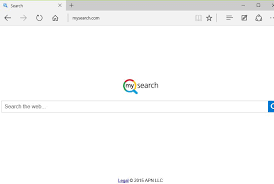
The main aim of this virus is to cause unwanted redirects, spying on users browsing activity and also deliver intrusive advertisements. This virus also has the ability to target well known browsers such as Mozilla Firefox, Opera, Edge, Safari, IE, Google chrome and other popular browsers. After intrusion, it changes all its default settings like homepage, search engine and new tab URL to the addresses of mysearch.com website. Therefore it becomes impossible for users to reset those changes unless you remove hijacking apps.
Further, it can also collect data related to your browser by tracking online activities and browsing history. Afterwards, people behind this share all those details with hackers who misuse it to generate income. Thus, presence of data tracking content on PC causes severe privacy issues, financial losses and even identity theft. Due to such dubious threats, we recommend you to remove MySearch Search and all suspicious applications soon from the computer.
How MySearch Search install on my PC?
As you know, some PUAs have its own official websites where they can often be downloaded without having user’s approval. But developers use false marketing method of pre-packing regular programs with unwanted software is called bundling. They know users rushed download and installation processes and skip most of the steps that’s why they hide bundled apps behind custom or advance options of installation setups. This virus can also be downloaded in your system by intrusive advertisements. Once clicked, they execute malicious or harmful scripts that are specifically designed for this purpose.
How to avoid installation of PUAs?
To prevent intrusion of harmful programs and other harmful threats, first of all you must avoid opening emails that look irrelevant or received from untrustworthy sources. Third party downloader/installer, questionable pages and other similar tools should not be used as they are used to offer rogue apps. To download programs, use only official and trustworthy websites as well as direct download links. The most important thing you must avoid clicking on ads that are especially displayed on shady pages. Once you do so, they open various untrustworthy sites that cause unwanted downloads or installation of software. While installing any program, always read terms and agreements carefully and choose custom or advance options of software setups.
Remove MySearch Search
Manual malware removal guide have been provided below. Follow it if you have any computer skill or with the help of expertise. Otherwise you can use Spyhunter an automatic malware removal tool to remove MySearch Search completely and safely from the system.
Short summary
Name: MySearch Search
Type: Browser hijacker, Redirect, Search hijacker, unwanted new tab, toolbar
Affected browser settings: default search engine, new tab and homepage
Symptoms: modifies internet browser settings without permission and encourage users to visit hijacker’s websites in order to browse the internet by using their search engines.
Distribution methods: malicious email attachments, malicious ads, torrent websites, harmful hyperlinks, software bundling, pirated or cracked software and other social engineering methods.
Damage: display lots of unwanted and annoying advertisements, redirect to unreliable websites, loss of private information, internet browser tracking (possibly privacy issues).
Removal: In order to remove MySearch Search and other browser hijacker infection, you are advised to follow given below step by step removal instructions that are provided under this article or you can use reliable anti-malware removal tool.
Special Offer (For Windows)
MySearch Search can be creepy computer infection that may regain its presence again and again as it keeps its files hidden on computers. To accomplish a hassle free removal of this malware, we suggest you take a try with a powerful Spyhunter antimalware scanner to check if the program can help you getting rid of this virus.
Do make sure to read SpyHunter’s EULA, Threat Assessment Criteria, and Privacy Policy. Spyhunter free scanner downloaded just scans and detect present threats from computers and can remove them as well once, however it requires you to wiat for next 48 hours. If you intend to remove detected therats instantly, then you will have to buy its licenses version that will activate the software fully.
Special Offer (For Macintosh) If you are a Mac user and MySearch Search has affected it, then you can download free antimalware scanner for Mac here to check if the program works for you.
Antimalware Details And User Guide
Click Here For Windows Click Here For Mac
Important Note: This malware asks you to enable the web browser notifications. So, before you go the manual removal process, execute these steps.
Google Chrome (PC)
- Go to right upper corner of the screen and click on three dots to open the Menu button
- Select “Settings”. Scroll the mouse downward to choose “Advanced” option
- Go to “Privacy and Security” section by scrolling downward and then select “Content settings” and then “Notification” option
- Find each suspicious URLs and click on three dots on the right side and choose “Block” or “Remove” option

Google Chrome (Android)
- Go to right upper corner of the screen and click on three dots to open the menu button and then click on “Settings”
- Scroll down further to click on “site settings” and then press on “notifications” option
- In the newly opened window, choose each suspicious URLs one by one
- In the permission section, select “notification” and “Off” the toggle button

Mozilla Firefox
- On the right corner of the screen, you will notice three dots which is the “Menu” button
- Select “Options” and choose “Privacy and Security” in the toolbar present in the left side of the screen
- Slowly scroll down and go to “Permission” section then choose “Settings” option next to “Notifications”
- In the newly opened window, select all the suspicious URLs. Click on the drop-down menu and select “Block”

Internet Explorer
- In the Internet Explorer window, select the Gear button present on the right corner
- Choose “Internet Options”
- Select “Privacy” tab and then “Settings” under the “Pop-up Blocker” section
- Select all the suspicious URLs one by one and click on the “Remove” option

Microsoft Edge
- Open the Microsoft Edge and click on the three dots on the right corner of the screen to open the menu
- Scroll down and select “Settings”
- Scroll down further to choose “view advanced settings”
- In the “Website Permission” option, click on “Manage” option
- Click on switch under every suspicious URL

Safari (Mac):
- On the upper right side corner, click on “Safari” and then select “Preferences”
- Go to “website” tab and then choose “Notification” section on the left pane
- Search for the suspicious URLs and choose “Deny” option for each one of them

Manual Steps to Remove MySearch Search:
Remove the related items of MySearch Search using Control-Panel
Windows 7 Users
Click “Start” (the windows logo at the bottom left corner of the desktop screen), select “Control Panel”. Locate the “Programs” and then followed by clicking on “Uninstall Program”

Windows XP Users
Click “Start” and then choose “Settings” and then click “Control Panel”. Search and click on “Add or Remove Program’ option

Windows 10 and 8 Users:
Go to the lower left corner of the screen and right-click. In the “Quick Access” menu, choose “Control Panel”. In the newly opened window, choose “Program and Features”

Mac OSX Users
Click on “Finder” option. Choose “Application” in the newly opened screen. In the “Application” folder, drag the app to “Trash”. Right click on the Trash icon and then click on “Empty Trash”.

In the uninstall programs window, search for the PUAs. Choose all the unwanted and suspicious entries and click on “Uninstall” or “Remove”.

After you uninstall all the potentially unwanted program causing MySearch Search issues, scan your computer with an anti-malware tool for any remaining PUPs and PUAs or possible malware infection. To scan the PC, use the recommended the anti-malware tool.
Special Offer (For Windows)
MySearch Search can be creepy computer infection that may regain its presence again and again as it keeps its files hidden on computers. To accomplish a hassle free removal of this malware, we suggest you take a try with a powerful Spyhunter antimalware scanner to check if the program can help you getting rid of this virus.
Do make sure to read SpyHunter’s EULA, Threat Assessment Criteria, and Privacy Policy. Spyhunter free scanner downloaded just scans and detect present threats from computers and can remove them as well once, however it requires you to wiat for next 48 hours. If you intend to remove detected therats instantly, then you will have to buy its licenses version that will activate the software fully.
Special Offer (For Macintosh) If you are a Mac user and MySearch Search has affected it, then you can download free antimalware scanner for Mac here to check if the program works for you.
How to Remove Adware (MySearch Search) from Internet Browsers
Delete malicious add-ons and extensions from IE
Click on the gear icon at the top right corner of Internet Explorer. Select “Manage Add-ons”. Search for any recently installed plug-ins or add-ons and click on “Remove”.

Additional Option
If you still face issues related to MySearch Search removal, you can reset the Internet Explorer to its default setting.
Windows XP users: Press on “Start” and click “Run”. In the newly opened window, type “inetcpl.cpl” and click on the “Advanced” tab and then press on “Reset”.

Windows Vista and Windows 7 Users: Press the Windows logo, type inetcpl.cpl in the start search box and press enter. In the newly opened window, click on the “Advanced Tab” followed by “Reset” button.

For Windows 8 Users: Open IE and click on the “gear” icon. Choose “Internet Options”

Select the “Advanced” tab in the newly opened window

Press on “Reset” option

You have to press on the “Reset” button again to confirm that you really want to reset the IE

Remove Doubtful and Harmful Extension from Google Chrome
Go to menu of Google Chrome by pressing on three vertical dots and select on “More tools” and then “Extensions”. You can search for all the recently installed add-ons and remove all of them.

Optional Method
If the problems related to MySearch Search still persists or you face any issue in removing, then it is advised that your reset the Google Chrome browse settings. Go to three dotted points at the top right corner and choose “Settings”. Scroll down bottom and click on “Advanced”.

At the bottom, notice the “Reset” option and click on it.

In the next opened window, confirm that you want to reset the Google Chrome settings by click on the “Reset” button.

Remove MySearch Search plugins (including all other doubtful plug-ins) from Firefox Mozilla
Open the Firefox menu and select “Add-ons”. Click “Extensions”. Select all the recently installed browser plug-ins.

Optional Method
If you face problems in MySearch Search removal then you have the option to rese the settings of Mozilla Firefox.
Open the browser (Mozilla Firefox) and click on the “menu” and then click on “Help”.

Choose “Troubleshooting Information”

In the newly opened pop-up window, click “Refresh Firefox” button

The next step is to confirm that really want to reset the Mozilla Firefox settings to its default by clicking on “Refresh Firefox” button.
Remove Malicious Extension from Safari
Open the Safari and go to its “Menu” and select “Preferences”.

Click on the “Extension” and select all the recently installed “Extensions” and then click on “Uninstall”.

Optional Method
Open the “Safari” and go menu. In the drop-down menu, choose “Clear History and Website Data”.

In the newly opened window, select “All History” and then press on “Clear History” option.

Delete MySearch Search (malicious add-ons) from Microsoft Edge
Open Microsoft Edge and go to three horizontal dot icons at the top right corner of the browser. Select all the recently installed extensions and right click on the mouse to “uninstall”

Optional Method
Open the browser (Microsoft Edge) and select “Settings”

Next steps is to click on “Choose what to clear” button

Click on “show more” and then select everything and then press on “Clear” button.

Conclusion
In most cases, the PUPs and adware gets inside the marked PC through unsafe freeware downloads. It is advised that you should only choose developers website only while downloading any kind of free applications. Choose custom or advanced installation process so that you can trace the additional PUPs listed for installation along with the main program.
Special Offer (For Windows)
MySearch Search can be creepy computer infection that may regain its presence again and again as it keeps its files hidden on computers. To accomplish a hassle free removal of this malware, we suggest you take a try with a powerful Spyhunter antimalware scanner to check if the program can help you getting rid of this virus.
Do make sure to read SpyHunter’s EULA, Threat Assessment Criteria, and Privacy Policy. Spyhunter free scanner downloaded just scans and detect present threats from computers and can remove them as well once, however it requires you to wiat for next 48 hours. If you intend to remove detected therats instantly, then you will have to buy its licenses version that will activate the software fully.
Special Offer (For Macintosh) If you are a Mac user and MySearch Search has affected it, then you can download free antimalware scanner for Mac here to check if the program works for you.




