Remove Mypdf-search.com browser hijacker
Steps to delete Mypdf-search.com from PC
Mypdf-search.com is defined as browser hijackers that are specifically designed to promote an address of dubious search engine by changing certain browser settings. Simply, it helps in generating fake search results and providing easy access to popular sites. However, it is promoted by various potentially unwanted programs that users install without paying enough attention. These apps modify the settings of installed browsers and cause the redirection to the said domain as a search. Additionally, this type of apps can collect data related to users browsing activities.
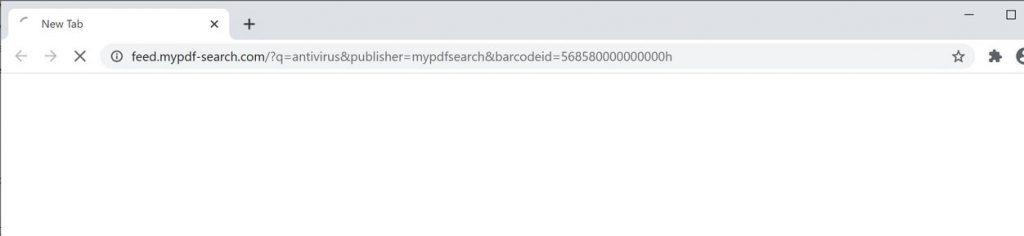
After intrusion, browser hijacker makes unwanted changes into browser including homepage, default search engine and new tab of URL bar and set mypdf-search.com domain in their places. As a result, every time users are insisted to visit the said domain while they open their new browsing tab or type any query into URL bar in order to search. Remember that such fake search engine does not generate unique search results. Thus, the restoration to previous browser settings is impossible until you uninstall Mypdf-search.com or other browser hijacker of this type.
Furthermore, fake search engine and browser hijacker can monitor users browsing habits and collect information that includes visitors IP addresses, pages viewed, entered search queries, geo-locations and other similar details. After that, developers behind this sell all those data to third parties who might be cyber criminals who misuse it in order to make profit into various other ways. This might causes problems to users relating to online privacy, monetary loss, web browsing safety and so on. So, in one way or another, installed browser hijacker should be removed immediately.
Distribution methods:
Usually, Mypdf-search.com gets inside the PC with the help of freeware and shareware programs, suspicious links, spam email campaigns, porn or torrent sites, misleading ads and pop-ups, commercial websites and other social engineering techniques. Bundling of freeware programs contains additional malicious files that cause lots of infections. While downloading and installing software from unknown websites without knowing about installation process as well as avoid custom or advance options as well as other similar settings offers to get installed potentially unwanted program or browser hijacker. So, be careful while doing any kind of online activities.
How to prevent installation of Mypdf-search.com?
In order to avoid intrusion of PUAs users are highly advice to stop using third party webpage for the installation of freeware programs. Always try to install any software from official websites and via direct links. Read the installation guide carefully till the end. Select custom or advance option during the preceding installation process. Moreover, avoid clicking on any ads especially if they are displayed on dubious pages. However, they often redirect users to other notorious websites or cause downloads and installations of unwanted software like PUAs. To keep system safe and secure from further malware attack users are highly suggested to remove Mypdf-search.com as soon as possible.
Short description
Name: Mypdf-search.com
Type: Browser Hijacker, Redirect, Search Hijacker, Toolbar, Unwanted New Tab
Affected browser settings: default search engine, homepage and new tab page
Description: Aims to modify the settings on your web browser in order to get it to cause browser redirects and display different advertisements.
Symptoms: Your web browser begins to display various types of online advertisements, which results in slowing down of your machine.
Distribution methods: Deceptive pop-up ads, free software installers (bundling), fake Flash Player installers, torrent file downloads and many more.
Damage: Internet browser tracking (potential privacy issues), display of unwanted ads, redirects to dubious websites and loss of personal information.
Removal: Use Spyhunter to remove Mypdf-search.com automatically from the computer.
Special Offer (For Windows)
Mypdf-search.com can be creepy computer infection that may regain its presence again and again as it keeps its files hidden on computers. To accomplish a hassle free removal of this malware, we suggest you take a try with a powerful Spyhunter antimalware scanner to check if the program can help you getting rid of this virus.
Do make sure to read SpyHunter’s EULA, Threat Assessment Criteria, and Privacy Policy. Spyhunter free scanner downloaded just scans and detect present threats from computers and can remove them as well once, however it requires you to wiat for next 48 hours. If you intend to remove detected therats instantly, then you will have to buy its licenses version that will activate the software fully.
Special Offer (For Macintosh) If you are a Mac user and Mypdf-search.com has affected it, then you can download free antimalware scanner for Mac here to check if the program works for you.
Antimalware Details And User Guide
Click Here For Windows Click Here For Mac
Important Note: This malware asks you to enable the web browser notifications. So, before you go the manual removal process, execute these steps.
Google Chrome (PC)
- Go to right upper corner of the screen and click on three dots to open the Menu button
- Select “Settings”. Scroll the mouse downward to choose “Advanced” option
- Go to “Privacy and Security” section by scrolling downward and then select “Content settings” and then “Notification” option
- Find each suspicious URLs and click on three dots on the right side and choose “Block” or “Remove” option

Google Chrome (Android)
- Go to right upper corner of the screen and click on three dots to open the menu button and then click on “Settings”
- Scroll down further to click on “site settings” and then press on “notifications” option
- In the newly opened window, choose each suspicious URLs one by one
- In the permission section, select “notification” and “Off” the toggle button

Mozilla Firefox
- On the right corner of the screen, you will notice three dots which is the “Menu” button
- Select “Options” and choose “Privacy and Security” in the toolbar present in the left side of the screen
- Slowly scroll down and go to “Permission” section then choose “Settings” option next to “Notifications”
- In the newly opened window, select all the suspicious URLs. Click on the drop-down menu and select “Block”

Internet Explorer
- In the Internet Explorer window, select the Gear button present on the right corner
- Choose “Internet Options”
- Select “Privacy” tab and then “Settings” under the “Pop-up Blocker” section
- Select all the suspicious URLs one by one and click on the “Remove” option

Microsoft Edge
- Open the Microsoft Edge and click on the three dots on the right corner of the screen to open the menu
- Scroll down and select “Settings”
- Scroll down further to choose “view advanced settings”
- In the “Website Permission” option, click on “Manage” option
- Click on switch under every suspicious URL

Safari (Mac):
- On the upper right side corner, click on “Safari” and then select “Preferences”
- Go to “website” tab and then choose “Notification” section on the left pane
- Search for the suspicious URLs and choose “Deny” option for each one of them

Manual Steps to Remove Mypdf-search.com:
Remove the related items of Mypdf-search.com using Control-Panel
Windows 7 Users
Click “Start” (the windows logo at the bottom left corner of the desktop screen), select “Control Panel”. Locate the “Programs” and then followed by clicking on “Uninstall Program”

Windows XP Users
Click “Start” and then choose “Settings” and then click “Control Panel”. Search and click on “Add or Remove Program’ option

Windows 10 and 8 Users:
Go to the lower left corner of the screen and right-click. In the “Quick Access” menu, choose “Control Panel”. In the newly opened window, choose “Program and Features”

Mac OSX Users
Click on “Finder” option. Choose “Application” in the newly opened screen. In the “Application” folder, drag the app to “Trash”. Right click on the Trash icon and then click on “Empty Trash”.

In the uninstall programs window, search for the PUAs. Choose all the unwanted and suspicious entries and click on “Uninstall” or “Remove”.

After you uninstall all the potentially unwanted program causing Mypdf-search.com issues, scan your computer with an anti-malware tool for any remaining PUPs and PUAs or possible malware infection. To scan the PC, use the recommended the anti-malware tool.
Special Offer (For Windows)
Mypdf-search.com can be creepy computer infection that may regain its presence again and again as it keeps its files hidden on computers. To accomplish a hassle free removal of this malware, we suggest you take a try with a powerful Spyhunter antimalware scanner to check if the program can help you getting rid of this virus.
Do make sure to read SpyHunter’s EULA, Threat Assessment Criteria, and Privacy Policy. Spyhunter free scanner downloaded just scans and detect present threats from computers and can remove them as well once, however it requires you to wiat for next 48 hours. If you intend to remove detected therats instantly, then you will have to buy its licenses version that will activate the software fully.
Special Offer (For Macintosh) If you are a Mac user and Mypdf-search.com has affected it, then you can download free antimalware scanner for Mac here to check if the program works for you.
How to Remove Adware (Mypdf-search.com) from Internet Browsers
Delete malicious add-ons and extensions from IE
Click on the gear icon at the top right corner of Internet Explorer. Select “Manage Add-ons”. Search for any recently installed plug-ins or add-ons and click on “Remove”.

Additional Option
If you still face issues related to Mypdf-search.com removal, you can reset the Internet Explorer to its default setting.
Windows XP users: Press on “Start” and click “Run”. In the newly opened window, type “inetcpl.cpl” and click on the “Advanced” tab and then press on “Reset”.

Windows Vista and Windows 7 Users: Press the Windows logo, type inetcpl.cpl in the start search box and press enter. In the newly opened window, click on the “Advanced Tab” followed by “Reset” button.

For Windows 8 Users: Open IE and click on the “gear” icon. Choose “Internet Options”

Select the “Advanced” tab in the newly opened window

Press on “Reset” option

You have to press on the “Reset” button again to confirm that you really want to reset the IE

Remove Doubtful and Harmful Extension from Google Chrome
Go to menu of Google Chrome by pressing on three vertical dots and select on “More tools” and then “Extensions”. You can search for all the recently installed add-ons and remove all of them.

Optional Method
If the problems related to Mypdf-search.com still persists or you face any issue in removing, then it is advised that your reset the Google Chrome browse settings. Go to three dotted points at the top right corner and choose “Settings”. Scroll down bottom and click on “Advanced”.

At the bottom, notice the “Reset” option and click on it.

In the next opened window, confirm that you want to reset the Google Chrome settings by click on the “Reset” button.

Remove Mypdf-search.com plugins (including all other doubtful plug-ins) from Firefox Mozilla
Open the Firefox menu and select “Add-ons”. Click “Extensions”. Select all the recently installed browser plug-ins.

Optional Method
If you face problems in Mypdf-search.com removal then you have the option to rese the settings of Mozilla Firefox.
Open the browser (Mozilla Firefox) and click on the “menu” and then click on “Help”.

Choose “Troubleshooting Information”

In the newly opened pop-up window, click “Refresh Firefox” button

The next step is to confirm that really want to reset the Mozilla Firefox settings to its default by clicking on “Refresh Firefox” button.
Remove Malicious Extension from Safari
Open the Safari and go to its “Menu” and select “Preferences”.

Click on the “Extension” and select all the recently installed “Extensions” and then click on “Uninstall”.

Optional Method
Open the “Safari” and go menu. In the drop-down menu, choose “Clear History and Website Data”.

In the newly opened window, select “All History” and then press on “Clear History” option.

Delete Mypdf-search.com (malicious add-ons) from Microsoft Edge
Open Microsoft Edge and go to three horizontal dot icons at the top right corner of the browser. Select all the recently installed extensions and right click on the mouse to “uninstall”

Optional Method
Open the browser (Microsoft Edge) and select “Settings”

Next steps is to click on “Choose what to clear” button

Click on “show more” and then select everything and then press on “Clear” button.

Conclusion
In most cases, the PUPs and adware gets inside the marked PC through unsafe freeware downloads. It is advised that you should only choose developers website only while downloading any kind of free applications. Choose custom or advanced installation process so that you can trace the additional PUPs listed for installation along with the main program.
Special Offer (For Windows)
Mypdf-search.com can be creepy computer infection that may regain its presence again and again as it keeps its files hidden on computers. To accomplish a hassle free removal of this malware, we suggest you take a try with a powerful Spyhunter antimalware scanner to check if the program can help you getting rid of this virus.
Do make sure to read SpyHunter’s EULA, Threat Assessment Criteria, and Privacy Policy. Spyhunter free scanner downloaded just scans and detect present threats from computers and can remove them as well once, however it requires you to wiat for next 48 hours. If you intend to remove detected therats instantly, then you will have to buy its licenses version that will activate the software fully.
Special Offer (For Macintosh) If you are a Mac user and Mypdf-search.com has affected it, then you can download free antimalware scanner for Mac here to check if the program works for you.




