Remove MyInternetProgram Adware From PC
MyInternetProgram: Simple Uninstall Guide
MyInternetProgram is a potentially unwanted program (PUP) that belongs to the adware category. Once this notorious threat successfully infiltrates your computer, it starts contributing malicious activities, slows down your overall device and interrupts your daily activities online. No matter which browser you use, Chrome, Explorer, Firefox, or any other, you may receive an excessive amount of commercial contents in multiple forms- pop-ups, pop-unders, in-text links, banners, discounts, offers, etc. These adverts might even cover most of the pages that you visit, which significantly diminishes your time online. Disrupting online behavior is just one of many notorious traits of this adware; it is capable of much more than this.
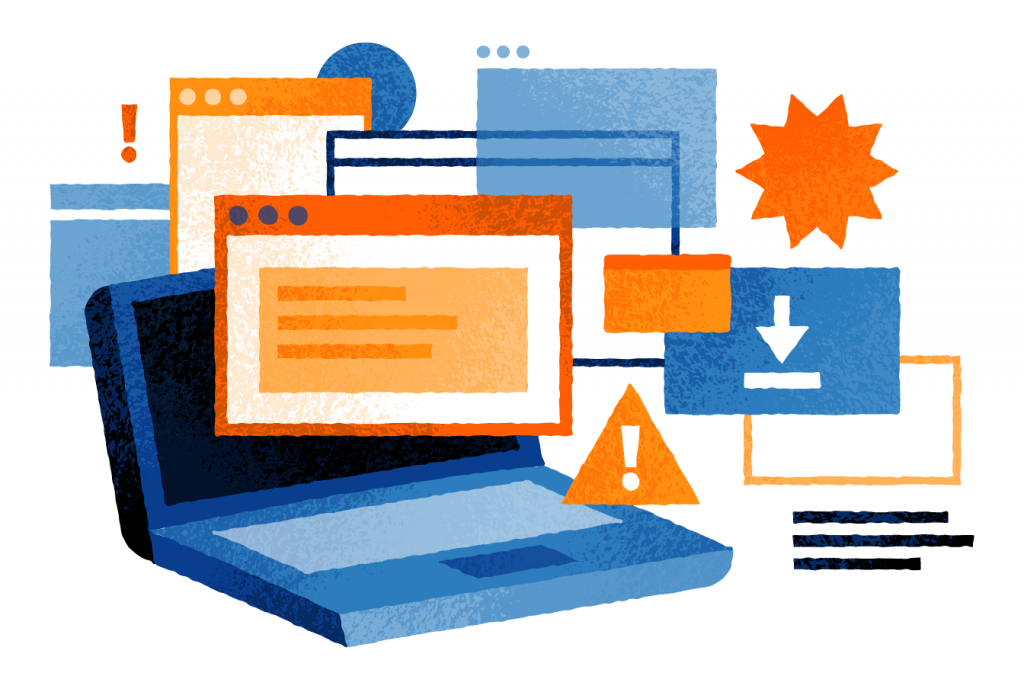
MyInternetProgram Implements Several Malicious Acts:
The suspicious behavior of MyInternetProgram initiates with its distribution. In most cases, people don’t install it intentionally. Instead, they do it when installing freeware programs obtained from third-party websites. Once installed, it starts changing the way the browser functions. It may even alter the homepage, new tab, and the search engine of your browser. This is especially true when another PUP is installed together with it. The main reason we advise users to get rid of the adware is not related to the irritation of its advertisements. That’s because of the risk of exposing your system to multiple cyber threats.
The main task of MyInternetProgram is to deliver sponsored ads, which once clicked, would redirect victims to pre-determined websites. This is where the problem lies. Even though most ads are linked to shopping websites, blogs, gaming portals, and similar things, there is no guarantee that some of them are not linked to questionable pages full of deceptive content. Moreover, be careful with fake update alerts brought by this PUP. It may inform about missing Flash Player updates, which, in reality, are filled with suspicious installers and, once clicked, activates PUP.
Just like other similar threats, MyInternetProgram also inserts tracking cookies and constantly monitors users’ web activities whatever they do online. It can gather various information such as IP addresses, geolocations, sites visited, pages viewed, credit card and banking details and share all these data with third-parties or even cyber offenders. This info can be then utilized for generating personalized advertisements and making fraudulent transactions, online purchases and for other evil motives. Due to this parasite, you may have to encounter many other hazardous issues e.g., hard drive crash, software failure, boot errors, application malfunctioning, data loss and many more. Hence, MyInternetProgram removal should not be delayed.
Distribution Of MyInternetProgram:
In most cases, adware and other potentially unwanted programs infiltrates targeted computers without asking the users’ approval directly. It may travel alongside freeware as an ‘optional component.’ Such distribution method is known as ‘bundling’ and is widely used since it allows freeware creators to earn easy money. Unfortunately, users frequently get deceived into installing various PUPs without even suspecting that. This occurs if they choose Quick or Recommended installation options.
To prevent installing unwanted apps, it’s very important to pay an appropriate amount of attention to the installation process of free apps you download from the web. You should always check all the provided details carefully and never rush through steps Also, select the Advanced or Custom installation option and read every notification cautiously. Make sure that you uncheck ticks from pre-selected boxes and pick only the required one. But at the moment, you must remove MyInternetProgram from the computer as soon as possible.
Special Offer (For Windows)
MyInternetProgram can be creepy computer infection that may regain its presence again and again as it keeps its files hidden on computers. To accomplish a hassle free removal of this malware, we suggest you take a try with a powerful Spyhunter antimalware scanner to check if the program can help you getting rid of this virus.
Do make sure to read SpyHunter’s EULA, Threat Assessment Criteria, and Privacy Policy. Spyhunter free scanner downloaded just scans and detect present threats from computers and can remove them as well once, however it requires you to wiat for next 48 hours. If you intend to remove detected therats instantly, then you will have to buy its licenses version that will activate the software fully.
Special Offer (For Macintosh) If you are a Mac user and MyInternetProgram has affected it, then you can download free antimalware scanner for Mac here to check if the program works for you.
Antimalware Details And User Guide
Click Here For Windows Click Here For Mac
Important Note: This malware asks you to enable the web browser notifications. So, before you go the manual removal process, execute these steps.
Google Chrome (PC)
- Go to right upper corner of the screen and click on three dots to open the Menu button
- Select “Settings”. Scroll the mouse downward to choose “Advanced” option
- Go to “Privacy and Security” section by scrolling downward and then select “Content settings” and then “Notification” option
- Find each suspicious URLs and click on three dots on the right side and choose “Block” or “Remove” option

Google Chrome (Android)
- Go to right upper corner of the screen and click on three dots to open the menu button and then click on “Settings”
- Scroll down further to click on “site settings” and then press on “notifications” option
- In the newly opened window, choose each suspicious URLs one by one
- In the permission section, select “notification” and “Off” the toggle button

Mozilla Firefox
- On the right corner of the screen, you will notice three dots which is the “Menu” button
- Select “Options” and choose “Privacy and Security” in the toolbar present in the left side of the screen
- Slowly scroll down and go to “Permission” section then choose “Settings” option next to “Notifications”
- In the newly opened window, select all the suspicious URLs. Click on the drop-down menu and select “Block”

Internet Explorer
- In the Internet Explorer window, select the Gear button present on the right corner
- Choose “Internet Options”
- Select “Privacy” tab and then “Settings” under the “Pop-up Blocker” section
- Select all the suspicious URLs one by one and click on the “Remove” option

Microsoft Edge
- Open the Microsoft Edge and click on the three dots on the right corner of the screen to open the menu
- Scroll down and select “Settings”
- Scroll down further to choose “view advanced settings”
- In the “Website Permission” option, click on “Manage” option
- Click on switch under every suspicious URL

Safari (Mac):
- On the upper right side corner, click on “Safari” and then select “Preferences”
- Go to “website” tab and then choose “Notification” section on the left pane
- Search for the suspicious URLs and choose “Deny” option for each one of them

Manual Steps to Remove MyInternetProgram:
Remove the related items of MyInternetProgram using Control-Panel
Windows 7 Users
Click “Start” (the windows logo at the bottom left corner of the desktop screen), select “Control Panel”. Locate the “Programs” and then followed by clicking on “Uninstall Program”

Windows XP Users
Click “Start” and then choose “Settings” and then click “Control Panel”. Search and click on “Add or Remove Program’ option

Windows 10 and 8 Users:
Go to the lower left corner of the screen and right-click. In the “Quick Access” menu, choose “Control Panel”. In the newly opened window, choose “Program and Features”

Mac OSX Users
Click on “Finder” option. Choose “Application” in the newly opened screen. In the “Application” folder, drag the app to “Trash”. Right click on the Trash icon and then click on “Empty Trash”.

In the uninstall programs window, search for the PUAs. Choose all the unwanted and suspicious entries and click on “Uninstall” or “Remove”.

After you uninstall all the potentially unwanted program causing MyInternetProgram issues, scan your computer with an anti-malware tool for any remaining PUPs and PUAs or possible malware infection. To scan the PC, use the recommended the anti-malware tool.
Special Offer (For Windows)
MyInternetProgram can be creepy computer infection that may regain its presence again and again as it keeps its files hidden on computers. To accomplish a hassle free removal of this malware, we suggest you take a try with a powerful Spyhunter antimalware scanner to check if the program can help you getting rid of this virus.
Do make sure to read SpyHunter’s EULA, Threat Assessment Criteria, and Privacy Policy. Spyhunter free scanner downloaded just scans and detect present threats from computers and can remove them as well once, however it requires you to wiat for next 48 hours. If you intend to remove detected therats instantly, then you will have to buy its licenses version that will activate the software fully.
Special Offer (For Macintosh) If you are a Mac user and MyInternetProgram has affected it, then you can download free antimalware scanner for Mac here to check if the program works for you.
How to Remove Adware (MyInternetProgram) from Internet Browsers
Delete malicious add-ons and extensions from IE
Click on the gear icon at the top right corner of Internet Explorer. Select “Manage Add-ons”. Search for any recently installed plug-ins or add-ons and click on “Remove”.

Additional Option
If you still face issues related to MyInternetProgram removal, you can reset the Internet Explorer to its default setting.
Windows XP users: Press on “Start” and click “Run”. In the newly opened window, type “inetcpl.cpl” and click on the “Advanced” tab and then press on “Reset”.

Windows Vista and Windows 7 Users: Press the Windows logo, type inetcpl.cpl in the start search box and press enter. In the newly opened window, click on the “Advanced Tab” followed by “Reset” button.

For Windows 8 Users: Open IE and click on the “gear” icon. Choose “Internet Options”

Select the “Advanced” tab in the newly opened window

Press on “Reset” option

You have to press on the “Reset” button again to confirm that you really want to reset the IE

Remove Doubtful and Harmful Extension from Google Chrome
Go to menu of Google Chrome by pressing on three vertical dots and select on “More tools” and then “Extensions”. You can search for all the recently installed add-ons and remove all of them.

Optional Method
If the problems related to MyInternetProgram still persists or you face any issue in removing, then it is advised that your reset the Google Chrome browse settings. Go to three dotted points at the top right corner and choose “Settings”. Scroll down bottom and click on “Advanced”.

At the bottom, notice the “Reset” option and click on it.

In the next opened window, confirm that you want to reset the Google Chrome settings by click on the “Reset” button.

Remove MyInternetProgram plugins (including all other doubtful plug-ins) from Firefox Mozilla
Open the Firefox menu and select “Add-ons”. Click “Extensions”. Select all the recently installed browser plug-ins.

Optional Method
If you face problems in MyInternetProgram removal then you have the option to rese the settings of Mozilla Firefox.
Open the browser (Mozilla Firefox) and click on the “menu” and then click on “Help”.

Choose “Troubleshooting Information”

In the newly opened pop-up window, click “Refresh Firefox” button

The next step is to confirm that really want to reset the Mozilla Firefox settings to its default by clicking on “Refresh Firefox” button.
Remove Malicious Extension from Safari
Open the Safari and go to its “Menu” and select “Preferences”.

Click on the “Extension” and select all the recently installed “Extensions” and then click on “Uninstall”.

Optional Method
Open the “Safari” and go menu. In the drop-down menu, choose “Clear History and Website Data”.

In the newly opened window, select “All History” and then press on “Clear History” option.

Delete MyInternetProgram (malicious add-ons) from Microsoft Edge
Open Microsoft Edge and go to three horizontal dot icons at the top right corner of the browser. Select all the recently installed extensions and right click on the mouse to “uninstall”

Optional Method
Open the browser (Microsoft Edge) and select “Settings”

Next steps is to click on “Choose what to clear” button

Click on “show more” and then select everything and then press on “Clear” button.

Conclusion
In most cases, the PUPs and adware gets inside the marked PC through unsafe freeware downloads. It is advised that you should only choose developers website only while downloading any kind of free applications. Choose custom or advanced installation process so that you can trace the additional PUPs listed for installation along with the main program.
Special Offer (For Windows)
MyInternetProgram can be creepy computer infection that may regain its presence again and again as it keeps its files hidden on computers. To accomplish a hassle free removal of this malware, we suggest you take a try with a powerful Spyhunter antimalware scanner to check if the program can help you getting rid of this virus.
Do make sure to read SpyHunter’s EULA, Threat Assessment Criteria, and Privacy Policy. Spyhunter free scanner downloaded just scans and detect present threats from computers and can remove them as well once, however it requires you to wiat for next 48 hours. If you intend to remove detected therats instantly, then you will have to buy its licenses version that will activate the software fully.
Special Offer (For Macintosh) If you are a Mac user and MyInternetProgram has affected it, then you can download free antimalware scanner for Mac here to check if the program works for you.



