Remove Mr.Frenk Ransomware and recover encrypted files
Complete tips to delete Mr.Frenk Ransomware and decrypt data
Mr.Frenk Ransomware encrypts files stored and modifies their names by appending the victims’ ID as the extension. For example, you would see a file 1.jpg after encrypted being renamed to “1.jpg[ID]xXreYrOz66PL9qHB[ID]”, “2.jpg” to “2.jpg[ID]xXreYrOz66PL9qHB[ID]”, and so on.
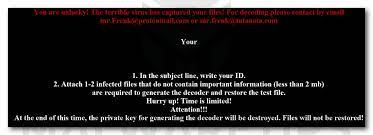
The then, the Mr. Frenk displays a pop-up window as its ransom note. The ransom note instructs users to send their ID number and one or two encrypted files to the provided email address belong to the crooks behind the infection.
After that, they are likely to get the payment information. The ransom note contains a countdown timer at the bottom, indicating that how much time the victims have to contact the crooks. It states that they will not be able to decrypt them once the timer runs out.
Files encrypted by the ransomware cannot be recovered without using a right decryption tool that can be purchased from the attacks. However, paying/ contacting these people are not recommended as these people are not trustworthy.
You might receive no decryption tool even if you fulfill all their demands. Better if you think of some alternatives. First of all, remove Mr.Frenk Ransomware from the system and prevent further files encryption, possible system damages and spread of the virus infection on the network.
After the successful virus removal, think of the possible alternatives for the files recovery. Existing backups are one such. If you have backups created before the files encryption and stored on some other location during the system attack, restore the files using them.
If you don’t have, you have to rely on Shadow Copies or data recovery tools. Shadow Copies are automatically designed backups from Windows OS. Data recovery tools available on internet sphere are designed to recover all damaged, altered, corrupted, missing and virus infected virus.
We do not guarantee that these third party tools will help you in the files recovery, but you should have a try. You don’t need to go anywhere -we have included Mr.Frenk Ransomware removal tips as well as the data recovery instructions just below the post.
How did Mr.Frenk Ransomware enter my system?
Many users infect their systems through emails received from crooks by executing a malicious attachment or a file downloaded from a website. Another popular way to distribute malware is to trick people into unknowingly installing some Trojans that inject their payload on already infected systems.
P2p networks, third party downloaders, freeware download pages, free file hosting sites, and unofficial pages are the examples of unreliable sources. Users infect their device by opening the malicious downloads. Two more popular way to distribute malware are fake software updaters and cracking tools.
Fake software updaters infect systems by injecting malware instead of installing updates, fixes for the installed programs or through bugs, flaws of outdated software. Cracking tools cause system infection by allegedly bypassing activation keys of paid software.
Text presented in Mr.Frenk Ransomware‘s pop-up window:
You are unlucky! The terrible virus has captured your files! For decoding please contact by email [email protected] or [email protected]
Your
[ID]-[ID]
- In the subject line, write your ID.
- Attach 1-2 infeted files that do not contain important information (less than 2mb) are required to generate the decoder and restore the test file.
Hurry up! Time is limited!
Attention!!!
At the end of this time, the private key for generating the decoder will be destroyed. Files will not be restored!
–
Day Hours Minutes Seconds
How to prevent ransomware infection?
Links and attachments in any irrelevant emails received from unknown, suspicious addresses should never be opened. Software should not be downloaded or installed through third-party downloaders, installers, from unofficial pages or other sources, tools of this kind. Use official websites and direct links for that.
Installed software should have to be updated and activated using tools/ functions from official software developers. Computer should have to be scanned using reputable antivirus or anti-spyware software regularly.
Special Offer (For Windows)
Mr.Frenk Ransomware can be creepy computer infection that may regain its presence again and again as it keeps its files hidden on computers. To accomplish a hassle free removal of this malware, we suggest you take a try with a powerful Spyhunter antimalware scanner to check if the program can help you getting rid of this virus.
Do make sure to read SpyHunter’s EULA, Threat Assessment Criteria, and Privacy Policy. Spyhunter free scanner downloaded just scans and detect present threats from computers and can remove them as well once, however it requires you to wiat for next 48 hours. If you intend to remove detected therats instantly, then you will have to buy its licenses version that will activate the software fully.
Data Recovery Offer
We Suggest you to choose your lately created backup files in order to restore your encrypted files, however in case if you don’t have any such backups, you can try a data recovery tool to check if you can restore your lost data.
Antimalware Details And User Guide
Step 1: Remove Mr.Frenk Ransomware through “Safe Mode with Networking”
Step 2: Delete Mr.Frenk Ransomware using “System Restore”
Step 1: Remove Mr.Frenk Ransomware through “Safe Mode with Networking”
For Windows XP and Windows 7 users: Boot the PC in “Safe Mode”. Click on “Start” option and continuously press on F8 during the start process until the “Windows Advanced Option” menu appears on the screen. Choose “Safe Mode with Networking” from the list.

Now, a windows homescreen appears on the desktop and work-station is now working on “Safe mode with networking”.
For Windows 8 Users: Go to the “Start Screen”. In the search results select settings, type “Advanced”. In the “General PC Settings” option, choose “Advanced startup” option. Again, click on the “Restart Now” option. The work-station boots to “Advanced Startup Option Menu”. Press on “Troubleshoot” and then “Advanced options” button. In the “Advanced Option Screen”, press on “Startup Settings”. Again, click on “Restart” button. The work-station will now restart in to the “Startup Setting” screen. Next is to press F5 to boot in Safe Mode in Networking.

For Windows 10 Users: Press on Windows logo and on the “Power” icon. In the newly opened menu, choose “Restart” while continuously holding “Shift” button on the keyboard. In the new open “Choose an option” window, click on “Troubleshoot” and then on the “Advanced Options”. Select “Startup Settings” and press on “Restart”. In the next window, click on “F5” button on the key-board.

Step 2: Delete Mr.Frenk Ransomware using “System Restore”
Log-in to the account infected with Mr.Frenk Ransomware. Open the browser and download a legitimate anti-malware tool. Do a full System scanning. Remove all the malicious detected entries.
Special Offer (For Windows)
Mr.Frenk Ransomware can be creepy computer infection that may regain its presence again and again as it keeps its files hidden on computers. To accomplish a hassle free removal of this malware, we suggest you take a try with a powerful Spyhunter antimalware scanner to check if the program can help you getting rid of this virus.
Do make sure to read SpyHunter’s EULA, Threat Assessment Criteria, and Privacy Policy. Spyhunter free scanner downloaded just scans and detect present threats from computers and can remove them as well once, however it requires you to wiat for next 48 hours. If you intend to remove detected therats instantly, then you will have to buy its licenses version that will activate the software fully.
Data Recovery Offer
We Suggest you to choose your lately created backup files in order to restore your encrypted files, however in case if you don’t have any such backups, you can try a data recovery tool to check if you can restore your lost data.
In case if you cannot start the PC in “Safe Mode with Networking”, Try using “System Restore”
- During the “Startup”, continuously press on F8 key until the “Advanced Option” menu appears. From the list, choose “Safe Mode with Command Prompt” and then press “Enter”

- In the new opened command prompt, enter “cd restore” and then press “Enter”.

- Type: rstrui.exe and Press “ENTER”

- Click “Next” on the new windows

- Choose any of the “Restore Points” and click on “Next”. (This step will restore the work-station to its earlier time and date prior to Mr.Frenk Ransomware infiltration in the PC.

- In the newly opened windows, press on “Yes”.

Once your PC gets restored to its previous date and time, download the recommended anti-malware tool and perform a deep scanning in order to remove Mr.Frenk Ransomware files if they left in the work-station.
In order to restore the each (separate) file by this ransomware, use “Windows Previous Version” feature. This method is effective when “System Restore Function” is enabled in the work-station.
Important Note: Some variants of Mr.Frenk Ransomware delete the “Shadow Volume Copies” as well hence this feature may not work all the time and is applicable for selective computers only.
How to Restore Individual Encrypted File:
In order to restore a single file, right click on it and go to “Properties”. Select “Previous Version” tab. Select a “Restore Point” and click on “Restore” option.

In order to access the files encrypted by Mr.Frenk Ransomware, you can also try using “Shadow Explorer”. In order to get more information on this application, press here.

Important: Data Encryption Ransomware are highly dangerous and it is always better that you take precautions to avoid its attack on your work-station. It is advised to use a powerful anti-malware tool in order to get protection in real-time. With this help of “SpyHunter”, “group policy objects” are implanted in the registries in order to block harmful infections like Mr.Frenk Ransomware.
Also, In Windows 10, you get a very unique feature called “Fall Creators Update” that offer “Controlled Folder Access” feature in order to block any kind of encryption to the files. With the help of this feature, any files stored in the locations such as “Documents”, “Pictures”, “Music”, “Videos”, “Favorites” and “Desktop” folders are safe by default.

It is very important that you install this “Windows 10 Fall Creators Update” in your PC to protect your important files and data from ransomware encryption. The more information on how to get this update and add an additional protection form rnasomware attack has been discussed here.
How to Recover the Files Encrypted by Mr.Frenk Ransomware?
Till now, you would have understood that what had happed to your personal files that got encrypted and how you can remove the scripts and payloads associated with Mr.Frenk Ransomware in order to protect your personal files that has not been damaged or encrypted until now. In order to retrieve the locked files, the depth information related to “System Restore” and “Shadow Volume Copies” has already been discussed earlier. However, in case if you are still unable to access the encrypted files then you can try using a data recovery tool.
Use of Data Recovery Tool
This step is for all those victims who have already tries all the above mentioned process but didn’t find any solution. Also it is important that you are able to access the PC and can install any software. The data recovery tool works on the basis of System scanning and recovery algorithm. It searches the System partitions in order to locate the original files which were deleted, corrupted or damaged by the malware. Remember that you must not re-install the Windows OS otherwise the “previous” copies will get deleted permanently. You have to clean the work-station at first and remove Mr.Frenk Ransomware infection. Leave the locked files as it is and follow the steps mentioned below.
Step1: Download the software in the work-station by clicking on the “Download” button below.
Step2: Execute the installer by clicking on downloaded files.

Step3: A license agreement page appears on the screen. Click on “Accept” to agree with its terms and use. Follow the on-screen instruction as mentioned and click on “Finish” button.

Step4: Once the installation gets completed, the program gets executed automatically. In the newly opened interface, select the file types that you want to recover and click on “Next”.

Step5: You can select the “Drives” on which you want the software to run and execute the recovery process. Next is to click on the “Scan” button.

Step6: Based on drive you select for scanning, the restore process begins. The whole process may take time depending on the volume of the selected drive and number of files. Once the process gets completed, a data explorer appears on the screen with preview of that data that is to be recovered. Select the files that you want to restore.

Step7. Next is to locate the location where you want to saver the recovered files.

Special Offer (For Windows)
Mr.Frenk Ransomware can be creepy computer infection that may regain its presence again and again as it keeps its files hidden on computers. To accomplish a hassle free removal of this malware, we suggest you take a try with a powerful Spyhunter antimalware scanner to check if the program can help you getting rid of this virus.
Do make sure to read SpyHunter’s EULA, Threat Assessment Criteria, and Privacy Policy. Spyhunter free scanner downloaded just scans and detect present threats from computers and can remove them as well once, however it requires you to wiat for next 48 hours. If you intend to remove detected therats instantly, then you will have to buy its licenses version that will activate the software fully.
Data Recovery Offer
We Suggest you to choose your lately created backup files in order to restore your encrypted files, however in case if you don’t have any such backups, you can try a data recovery tool to check if you can restore your lost data.





