Remove MovieSearchOnline Search: Stop Webpage Redirection
MovieSearchOnline Search: Easy Delete Steps
MovieSearchOnline Search is a browser hijacker that modifies settings of Chrome, Firefox, Explorer and other browsers and sets homepage, new tab URL and search engine to feed.moviesearchonline.com. The notorious app is generally spread with the help of bundled freeware and hence, also considered as a potentially unwanted program (PUP). Later on, this perilous hijacker may add additional browser-based programs, extensions, or system applications to control more of the online traffic and browsing functions or the system itself. After such actions, it starts initiating its malicious activities like redirecting to advertising services, and collecting revenue via pay-per-click schemes.
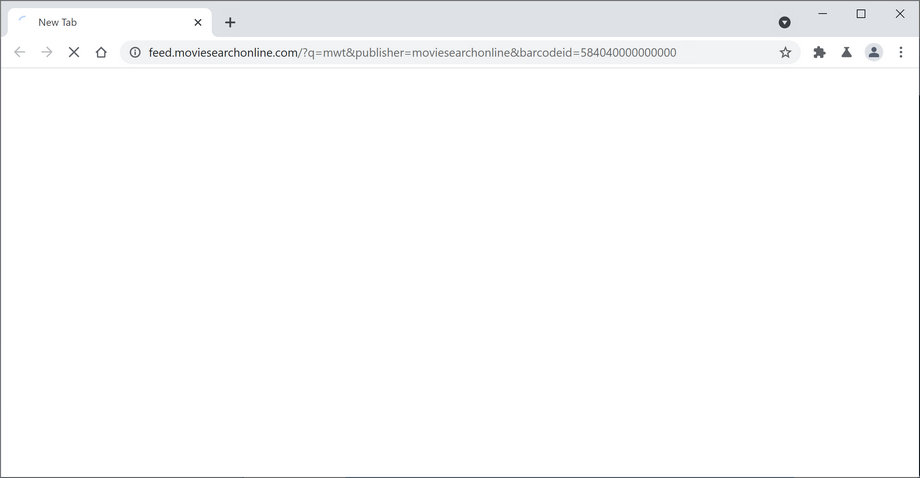
MovieSearchOnline Search Gathers Users’ Important Data:
MovieSearchOnline Search inserts spying cookies into the browser to track users’ online sessions and producing eye-catching adverts. There is very little to no value in most browser hijacking apps, so you should clean the device carefully in order to stop the excessive tracking and redirects. The PUP sets feed.moviesearchonline.com as the default search engine. Users note that this is the domain that searches and browsing sessions get redirected through. All the additional material that is delivered to your screen when online sessions get affected by the MovieSearchOnline Search hijacker which triggers banners, pop-ups, and other commercial material.
Also, online search attempts via this engine provide results filled with in-text links and other content without creating any alleged worth and value. These are the main symptoms of this dubious PUP:
- default homepage, new tab, and search engine gets changed to feed.moviesearchonline.com;
- add-ons, toolbars, extensions, and other content gets installed without your approval or knowledge;
- all search attempts redirects to other sites and display results filled with sponsored links and other types of commercial material;
- ads show up on sites where they aren’t supposed to be.
MovieSearchOnline Search might present itself as a useful product, however, do not fall for believing in these claims as you might easily get deceived by the developers. As stated before, this hijacking programs are able to track victims’ browsing activities. So, it can also gather personal information like passwords, credit card and banking details and share it with cyber offenders. Your sensitive data can be misused by the scammers for making fraudulent transactions or online purchases that may lead to huge monetary loss. And hence, an instant MovieSearchOnline Search removal is highly required.
Intrusion Of MovieSearchOnline Search:
This perilous hijacker spreads as an additional component packed with other free software that you download from multiple online sources. A browser hijack can take place when users select Recommended or Quick installation mode. The problem is that these setups do not inform about third-party software and installs it by default. PUPs are added along with regular software in a single installer. When users choose Quick installation options after downloading the freeware from third-party site, they end up with infecting their systems with unwanted threats.
The best to guard yourself from the undesired effects of a browser hijacker is to avoid installing it in the first place. Therefore, security experts recommend being very cautious while installing freeware. In order to avoid PUPs, you have to install software under Advanced or Custom settings and carefully follow each installation step. One of them may contain a checkbox with pre-selected contents. It goes without saying that you have to opt-out these entries. In case your device is already contaminated with this hijacker, you must remove MovieSearchOnline Search from the PC without wasting any time.
Special Offer (For Windows)
MovieSearchOnline Search can be creepy computer infection that may regain its presence again and again as it keeps its files hidden on computers. To accomplish a hassle free removal of this malware, we suggest you take a try with a powerful Spyhunter antimalware scanner to check if the program can help you getting rid of this virus.
Do make sure to read SpyHunter’s EULA, Threat Assessment Criteria, and Privacy Policy. Spyhunter free scanner downloaded just scans and detect present threats from computers and can remove them as well once, however it requires you to wiat for next 48 hours. If you intend to remove detected therats instantly, then you will have to buy its licenses version that will activate the software fully.
Special Offer (For Macintosh) If you are a Mac user and MovieSearchOnline Search has affected it, then you can download free antimalware scanner for Mac here to check if the program works for you.
Antimalware Details And User Guide
Click Here For Windows Click Here For Mac
Important Note: This malware asks you to enable the web browser notifications. So, before you go the manual removal process, execute these steps.
Google Chrome (PC)
- Go to right upper corner of the screen and click on three dots to open the Menu button
- Select “Settings”. Scroll the mouse downward to choose “Advanced” option
- Go to “Privacy and Security” section by scrolling downward and then select “Content settings” and then “Notification” option
- Find each suspicious URLs and click on three dots on the right side and choose “Block” or “Remove” option

Google Chrome (Android)
- Go to right upper corner of the screen and click on three dots to open the menu button and then click on “Settings”
- Scroll down further to click on “site settings” and then press on “notifications” option
- In the newly opened window, choose each suspicious URLs one by one
- In the permission section, select “notification” and “Off” the toggle button

Mozilla Firefox
- On the right corner of the screen, you will notice three dots which is the “Menu” button
- Select “Options” and choose “Privacy and Security” in the toolbar present in the left side of the screen
- Slowly scroll down and go to “Permission” section then choose “Settings” option next to “Notifications”
- In the newly opened window, select all the suspicious URLs. Click on the drop-down menu and select “Block”

Internet Explorer
- In the Internet Explorer window, select the Gear button present on the right corner
- Choose “Internet Options”
- Select “Privacy” tab and then “Settings” under the “Pop-up Blocker” section
- Select all the suspicious URLs one by one and click on the “Remove” option

Microsoft Edge
- Open the Microsoft Edge and click on the three dots on the right corner of the screen to open the menu
- Scroll down and select “Settings”
- Scroll down further to choose “view advanced settings”
- In the “Website Permission” option, click on “Manage” option
- Click on switch under every suspicious URL

Safari (Mac):
- On the upper right side corner, click on “Safari” and then select “Preferences”
- Go to “website” tab and then choose “Notification” section on the left pane
- Search for the suspicious URLs and choose “Deny” option for each one of them

Manual Steps to Remove MovieSearchOnline Search:
Remove the related items of MovieSearchOnline Search using Control-Panel
Windows 7 Users
Click “Start” (the windows logo at the bottom left corner of the desktop screen), select “Control Panel”. Locate the “Programs” and then followed by clicking on “Uninstall Program”

Windows XP Users
Click “Start” and then choose “Settings” and then click “Control Panel”. Search and click on “Add or Remove Program’ option

Windows 10 and 8 Users:
Go to the lower left corner of the screen and right-click. In the “Quick Access” menu, choose “Control Panel”. In the newly opened window, choose “Program and Features”

Mac OSX Users
Click on “Finder” option. Choose “Application” in the newly opened screen. In the “Application” folder, drag the app to “Trash”. Right click on the Trash icon and then click on “Empty Trash”.

In the uninstall programs window, search for the PUAs. Choose all the unwanted and suspicious entries and click on “Uninstall” or “Remove”.

After you uninstall all the potentially unwanted program causing MovieSearchOnline Search issues, scan your computer with an anti-malware tool for any remaining PUPs and PUAs or possible malware infection. To scan the PC, use the recommended the anti-malware tool.
Special Offer (For Windows)
MovieSearchOnline Search can be creepy computer infection that may regain its presence again and again as it keeps its files hidden on computers. To accomplish a hassle free removal of this malware, we suggest you take a try with a powerful Spyhunter antimalware scanner to check if the program can help you getting rid of this virus.
Do make sure to read SpyHunter’s EULA, Threat Assessment Criteria, and Privacy Policy. Spyhunter free scanner downloaded just scans and detect present threats from computers and can remove them as well once, however it requires you to wiat for next 48 hours. If you intend to remove detected therats instantly, then you will have to buy its licenses version that will activate the software fully.
Special Offer (For Macintosh) If you are a Mac user and MovieSearchOnline Search has affected it, then you can download free antimalware scanner for Mac here to check if the program works for you.
How to Remove Adware (MovieSearchOnline Search) from Internet Browsers
Delete malicious add-ons and extensions from IE
Click on the gear icon at the top right corner of Internet Explorer. Select “Manage Add-ons”. Search for any recently installed plug-ins or add-ons and click on “Remove”.

Additional Option
If you still face issues related to MovieSearchOnline Search removal, you can reset the Internet Explorer to its default setting.
Windows XP users: Press on “Start” and click “Run”. In the newly opened window, type “inetcpl.cpl” and click on the “Advanced” tab and then press on “Reset”.

Windows Vista and Windows 7 Users: Press the Windows logo, type inetcpl.cpl in the start search box and press enter. In the newly opened window, click on the “Advanced Tab” followed by “Reset” button.

For Windows 8 Users: Open IE and click on the “gear” icon. Choose “Internet Options”

Select the “Advanced” tab in the newly opened window

Press on “Reset” option

You have to press on the “Reset” button again to confirm that you really want to reset the IE

Remove Doubtful and Harmful Extension from Google Chrome
Go to menu of Google Chrome by pressing on three vertical dots and select on “More tools” and then “Extensions”. You can search for all the recently installed add-ons and remove all of them.

Optional Method
If the problems related to MovieSearchOnline Search still persists or you face any issue in removing, then it is advised that your reset the Google Chrome browse settings. Go to three dotted points at the top right corner and choose “Settings”. Scroll down bottom and click on “Advanced”.

At the bottom, notice the “Reset” option and click on it.

In the next opened window, confirm that you want to reset the Google Chrome settings by click on the “Reset” button.

Remove MovieSearchOnline Search plugins (including all other doubtful plug-ins) from Firefox Mozilla
Open the Firefox menu and select “Add-ons”. Click “Extensions”. Select all the recently installed browser plug-ins.

Optional Method
If you face problems in MovieSearchOnline Search removal then you have the option to rese the settings of Mozilla Firefox.
Open the browser (Mozilla Firefox) and click on the “menu” and then click on “Help”.

Choose “Troubleshooting Information”

In the newly opened pop-up window, click “Refresh Firefox” button

The next step is to confirm that really want to reset the Mozilla Firefox settings to its default by clicking on “Refresh Firefox” button.
Remove Malicious Extension from Safari
Open the Safari and go to its “Menu” and select “Preferences”.

Click on the “Extension” and select all the recently installed “Extensions” and then click on “Uninstall”.

Optional Method
Open the “Safari” and go menu. In the drop-down menu, choose “Clear History and Website Data”.

In the newly opened window, select “All History” and then press on “Clear History” option.

Delete MovieSearchOnline Search (malicious add-ons) from Microsoft Edge
Open Microsoft Edge and go to three horizontal dot icons at the top right corner of the browser. Select all the recently installed extensions and right click on the mouse to “uninstall”

Optional Method
Open the browser (Microsoft Edge) and select “Settings”

Next steps is to click on “Choose what to clear” button

Click on “show more” and then select everything and then press on “Clear” button.

Conclusion
In most cases, the PUPs and adware gets inside the marked PC through unsafe freeware downloads. It is advised that you should only choose developers website only while downloading any kind of free applications. Choose custom or advanced installation process so that you can trace the additional PUPs listed for installation along with the main program.
Special Offer (For Windows)
MovieSearchOnline Search can be creepy computer infection that may regain its presence again and again as it keeps its files hidden on computers. To accomplish a hassle free removal of this malware, we suggest you take a try with a powerful Spyhunter antimalware scanner to check if the program can help you getting rid of this virus.
Do make sure to read SpyHunter’s EULA, Threat Assessment Criteria, and Privacy Policy. Spyhunter free scanner downloaded just scans and detect present threats from computers and can remove them as well once, however it requires you to wiat for next 48 hours. If you intend to remove detected therats instantly, then you will have to buy its licenses version that will activate the software fully.
Special Offer (For Macintosh) If you are a Mac user and MovieSearchOnline Search has affected it, then you can download free antimalware scanner for Mac here to check if the program works for you.




