Remove Monero ransomware And Access Locked Data
Complete Guide To Delete Monero ransomware
Monero ransomware has been specially designed by a team of cyber criminals with their sole purpose to extort illicit money from the novice users. They do so by using these ransomware programs which tend to encrypt data and then display a ransom note with an aim to force victims into contacting the attackers and paying the demanded fee. Once this deadly crypto-malware successfully infiltrates the Windows computers, it locks all victims’ images, audios, videos, documents, presentations, spreadsheets etc. and makes them unable to access those files. The newest variant of Xorist ransomware marks the compromised data with “.monero” extension and hence, they can easily be recognized.
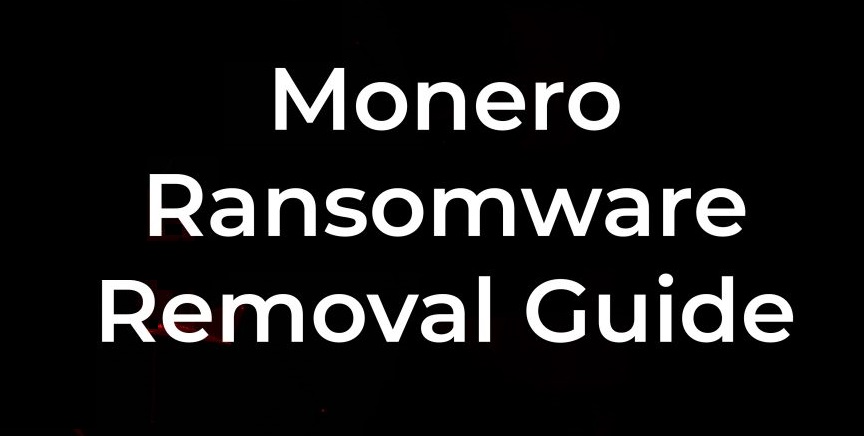
Monero ransomware Threatens Victims By Showing Ransom Note:
Similar to HelloKitty ransomware and other file-locking viruses, Monero ransomware also shows ransom notes in a pop-up window and the “HOW TO DECRYPT FILES.txt” text file and informs the affected people about the unkind situation. Victims are also urged to pay the criminals a ransom amount of $777 in XMR (Monero cryptocurrency) that has to be transferred in the provided wallet address within two weeks after the attack. After the payment, they have to contact the attackers via the [email protected] email address to get a decryption tool.
Is It Good To Make Payment?
In general, when files are locked by Monero ransomware or other crypto-viruses, it is not possible to access those files without using the proper decryption tool. It is also claimed that the attackers are the only who can deliver the right decryptor. However, security experts highly advise not making any sort of payment to the crooks as they don’t give any assurance that they will provide you to required tool/software even after taking the extortion. There are multiple instances when hackers just disappeared once the ransom is paid or delivered shady application in the name of decryption tool.
How To Restore The Compromised Data?
Before you try to recover the infected files, you should first focus on Monero ransomware removal from the computer immediately. If this hazardous virus could stay inside the machine for a longer duration, it can trigger many other precarious issues such as slow system performance, application malfunctioning, boot errors and so on. It can be also responsible for the penetration of many other online threats such as adware, rootkits, worms, spyware, browser hijackers etc. on your computer since it is able to deactivate the running security services and open backdoors for them.
As far as restoring the files locked by Monero ransomware is concerned, you should use backup if you have created before the attack and saved on any external location. Nonetheless, if you don’t have any appropriate backup, you can also try an effective file-recovery application that you can download at this very place (link provided under this article). These recovery tools don’t often provide the best results but can still be very handy.
Spam Emails Trigger Ransomware Installation:
These file-encrypting viruses can be spread via various deceptive techniques, from drive-by-downloads to Remote Desktop Protocol (RDP) attacks. But research suggests that the most popular method to spread crypto-malware is malspam campaign. In this technique, cyber criminals send thousands of phishing emails that may look legitimate letters from shipping/shopping company, bank etc. But in reality, these mails often contain several virus payload files or hyperlinks. As soon recipients open, run or execute the malicious file, it leads to the penetration of Monero ransomware or other similar infections.
And thus, whenever you get an email from unknown sender, you should first check its legitimacy. These deceptive mails might have grammatical mistakes, push you to do something immediately, not addressing you by your full name and so on. If you see any of these symptoms, avoid downloading their attachments or opening any given links. In case your system is already infected with this file-encoding virus, you must remove Monero ransomware from the device without wasting any time.
Text Presented In The Ransom Notes:
ALERT!
Your files have been encrypted!
You cannot decrypt your files without us so any usage of “file recovery” programs will result in the corruption of your files. You have 4 tries for the password or the data gets corrupted.
Here is what to do.
You pay $777.00 in XMR also known as Monero to our wallet. You will have up to 2 WEEKS to make the transaction to our address. Our address is:
8AYwkMcyDfbjUN7Pnh5j2iczeVEyLCNqAep4XBdMDoSkDDTyaDZ9mXkFwY42KFCAGBhBW1Gepp6RLbAGzJdfE76iPzxc4mV
We recommend you buy the XMR on a website called localmonero. (hxxps://localmonero.co)
There are numerous ways to purchase Monero on the website. (Cash app, Venmo, Bank wire)
But the choice is entirely up to you.
After you make your payment you MUST email us at [email protected] to receive your decryption key. Attach the transaction ID as well so we can verify your purchase. After your payment gets processed we will send you the key. Run Game.exe to decrypt files.
Good luck!
Special Offer (For Windows)
Monero ransomware can be creepy computer infection that may regain its presence again and again as it keeps its files hidden on computers. To accomplish a hassle free removal of this malware, we suggest you take a try with a powerful Spyhunter antimalware scanner to check if the program can help you getting rid of this virus.
Do make sure to read SpyHunter’s EULA, Threat Assessment Criteria, and Privacy Policy. Spyhunter free scanner downloaded just scans and detect present threats from computers and can remove them as well once, however it requires you to wiat for next 48 hours. If you intend to remove detected therats instantly, then you will have to buy its licenses version that will activate the software fully.
Data Recovery Offer
We Suggest you to choose your lately created backup files in order to restore your encrypted files, however in case if you don’t have any such backups, you can try a data recovery tool to check if you can restore your lost data.
Antimalware Details And User Guide
Step 1: Remove Monero ransomware through “Safe Mode with Networking”
Step 2: Delete Monero ransomware using “System Restore”
Step 1: Remove Monero ransomware through “Safe Mode with Networking”
For Windows XP and Windows 7 users: Boot the PC in “Safe Mode”. Click on “Start” option and continuously press on F8 during the start process until the “Windows Advanced Option” menu appears on the screen. Choose “Safe Mode with Networking” from the list.

Now, a windows homescreen appears on the desktop and work-station is now working on “Safe mode with networking”.
For Windows 8 Users: Go to the “Start Screen”. In the search results select settings, type “Advanced”. In the “General PC Settings” option, choose “Advanced startup” option. Again, click on the “Restart Now” option. The work-station boots to “Advanced Startup Option Menu”. Press on “Troubleshoot” and then “Advanced options” button. In the “Advanced Option Screen”, press on “Startup Settings”. Again, click on “Restart” button. The work-station will now restart in to the “Startup Setting” screen. Next is to press F5 to boot in Safe Mode in Networking.

For Windows 10 Users: Press on Windows logo and on the “Power” icon. In the newly opened menu, choose “Restart” while continuously holding “Shift” button on the keyboard. In the new open “Choose an option” window, click on “Troubleshoot” and then on the “Advanced Options”. Select “Startup Settings” and press on “Restart”. In the next window, click on “F5” button on the key-board.

Step 2: Delete Monero ransomware using “System Restore”
Log-in to the account infected with Monero ransomware. Open the browser and download a legitimate anti-malware tool. Do a full System scanning. Remove all the malicious detected entries.
Special Offer (For Windows)
Monero ransomware can be creepy computer infection that may regain its presence again and again as it keeps its files hidden on computers. To accomplish a hassle free removal of this malware, we suggest you take a try with a powerful Spyhunter antimalware scanner to check if the program can help you getting rid of this virus.
Do make sure to read SpyHunter’s EULA, Threat Assessment Criteria, and Privacy Policy. Spyhunter free scanner downloaded just scans and detect present threats from computers and can remove them as well once, however it requires you to wiat for next 48 hours. If you intend to remove detected therats instantly, then you will have to buy its licenses version that will activate the software fully.
Data Recovery Offer
We Suggest you to choose your lately created backup files in order to restore your encrypted files, however in case if you don’t have any such backups, you can try a data recovery tool to check if you can restore your lost data.
In case if you cannot start the PC in “Safe Mode with Networking”, Try using “System Restore”
- During the “Startup”, continuously press on F8 key until the “Advanced Option” menu appears. From the list, choose “Safe Mode with Command Prompt” and then press “Enter”

- In the new opened command prompt, enter “cd restore” and then press “Enter”.

- Type: rstrui.exe and Press “ENTER”

- Click “Next” on the new windows

- Choose any of the “Restore Points” and click on “Next”. (This step will restore the work-station to its earlier time and date prior to Monero ransomware infiltration in the PC.

- In the newly opened windows, press on “Yes”.

Once your PC gets restored to its previous date and time, download the recommended anti-malware tool and perform a deep scanning in order to remove Monero ransomware files if they left in the work-station.
In order to restore the each (separate) file by this ransomware, use “Windows Previous Version” feature. This method is effective when “System Restore Function” is enabled in the work-station.
Important Note: Some variants of Monero ransomware delete the “Shadow Volume Copies” as well hence this feature may not work all the time and is applicable for selective computers only.
How to Restore Individual Encrypted File:
In order to restore a single file, right click on it and go to “Properties”. Select “Previous Version” tab. Select a “Restore Point” and click on “Restore” option.

In order to access the files encrypted by Monero ransomware, you can also try using “Shadow Explorer”. In order to get more information on this application, press here.

Important: Data Encryption Ransomware are highly dangerous and it is always better that you take precautions to avoid its attack on your work-station. It is advised to use a powerful anti-malware tool in order to get protection in real-time. With this help of “SpyHunter”, “group policy objects” are implanted in the registries in order to block harmful infections like Monero ransomware.
Also, In Windows 10, you get a very unique feature called “Fall Creators Update” that offer “Controlled Folder Access” feature in order to block any kind of encryption to the files. With the help of this feature, any files stored in the locations such as “Documents”, “Pictures”, “Music”, “Videos”, “Favorites” and “Desktop” folders are safe by default.

It is very important that you install this “Windows 10 Fall Creators Update” in your PC to protect your important files and data from ransomware encryption. The more information on how to get this update and add an additional protection form rnasomware attack has been discussed here.
How to Recover the Files Encrypted by Monero ransomware?
Till now, you would have understood that what had happed to your personal files that got encrypted and how you can remove the scripts and payloads associated with Monero ransomware in order to protect your personal files that has not been damaged or encrypted until now. In order to retrieve the locked files, the depth information related to “System Restore” and “Shadow Volume Copies” has already been discussed earlier. However, in case if you are still unable to access the encrypted files then you can try using a data recovery tool.
Use of Data Recovery Tool
This step is for all those victims who have already tries all the above mentioned process but didn’t find any solution. Also it is important that you are able to access the PC and can install any software. The data recovery tool works on the basis of System scanning and recovery algorithm. It searches the System partitions in order to locate the original files which were deleted, corrupted or damaged by the malware. Remember that you must not re-install the Windows OS otherwise the “previous” copies will get deleted permanently. You have to clean the work-station at first and remove Monero ransomware infection. Leave the locked files as it is and follow the steps mentioned below.
Step1: Download the software in the work-station by clicking on the “Download” button below.
Step2: Execute the installer by clicking on downloaded files.

Step3: A license agreement page appears on the screen. Click on “Accept” to agree with its terms and use. Follow the on-screen instruction as mentioned and click on “Finish” button.

Step4: Once the installation gets completed, the program gets executed automatically. In the newly opened interface, select the file types that you want to recover and click on “Next”.

Step5: You can select the “Drives” on which you want the software to run and execute the recovery process. Next is to click on the “Scan” button.

Step6: Based on drive you select for scanning, the restore process begins. The whole process may take time depending on the volume of the selected drive and number of files. Once the process gets completed, a data explorer appears on the screen with preview of that data that is to be recovered. Select the files that you want to restore.

Step7. Next is to locate the location where you want to saver the recovered files.

Special Offer (For Windows)
Monero ransomware can be creepy computer infection that may regain its presence again and again as it keeps its files hidden on computers. To accomplish a hassle free removal of this malware, we suggest you take a try with a powerful Spyhunter antimalware scanner to check if the program can help you getting rid of this virus.
Do make sure to read SpyHunter’s EULA, Threat Assessment Criteria, and Privacy Policy. Spyhunter free scanner downloaded just scans and detect present threats from computers and can remove them as well once, however it requires you to wiat for next 48 hours. If you intend to remove detected therats instantly, then you will have to buy its licenses version that will activate the software fully.
Data Recovery Offer
We Suggest you to choose your lately created backup files in order to restore your encrypted files, however in case if you don’t have any such backups, you can try a data recovery tool to check if you can restore your lost data.



