Remove ManagerAnalog Adware From Mac
ManagerAnalog: Complete Uninstall Process
ManagerAnalog can cause several pernicious issues onto the Mac computers once gets installed. It‘s a potentially unwanted program similar to personalsearch and others and can be categorized as both adware as well as a browser hijacker. It is generally distributed via fake Adobe Flash Player installer and soon after getting into the target devices, makes changes to default browser’s settings. All of a sudden, victims notice that their homepage, search engine and new tab preferences are replaced with another nasty URL. They are forced to use a deceptive search tool that only produces inorganic results mixed with commercial contents and sponsored links right at the top.
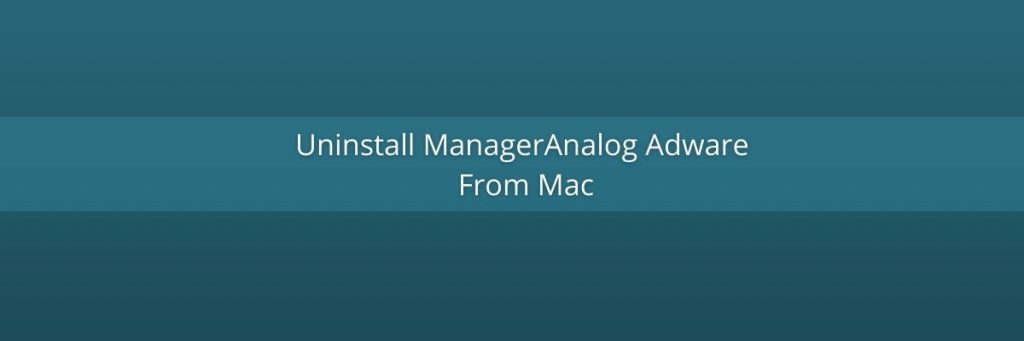
Know More About ManagerAnalog:
ManagerAnalog inserts multiple spying cookies on the affected browser and constantly monitors users’ activities whatever they online. It gathers browsing-related information such as entered search queries, URLs of accessed pages, IP addresses, geolocations etc. and then shares those stuffs with third-parties. These details are very helpful for the commercial contents creators to generate advertisements of users’ interests. And hence, while having this adware in your Mac, you are flooded with a number of attractive-looking ads throughout the day which interrupts your web sessions badly.
Ads by ManagerAnalog appear in various formats such as coupons, offers, banners, deals, discounts, surveys, pop-ups etc. They are based on pay-per-click scheme and earn revenues for the developers when clicked. However, clicking on these adverts is never recommended as they usually contain links of affiliate domains and redirect people to unknown websites that could be even malicious ones. You might be taken to phishing pages where you are deceived into participating in fake surveys and sharing your personal data. At some site, visitors are presented with fake security alerts and error messages and then tricked into installing shady software.
ManagerAnalog can also steal your confidential information like credit card and bank details, user IDs, passwords etc. and expose them to cyber criminals for bad motives. Your sensitive data could be misused by the scammers for deceptive transactions or purchases or for other malicious purposes. And therefore, presence of this nasty adware in your computer may result in severe privacy issues, identity theft and huge financial loss. This hazardous threat changes the settings of registry editors by making vicious entries in it which allows the PUP to get automatically activated with each device startup. It may lead to various notorious issues such as frequent system crash, hard drive failure, boot errors, application malfunctioning and so on. And thus, a quick ManagerAnalog removal is strongly recommended.
Fake Software Installer Causes PUP Intrusion:
As mentioned in the first paragraph, this nasty adware is generally spread via deceptive Adobe Flash Player installer. When you click on a dubious ad or link, you are rerouted to scam sites where you are presented with fake update notifications claiming that your Adobe Flash Player need to be updated quickly. You are also provided an update link or button but once you click on it, you end up with installing unwanted program on your machine. And so, it is very important not to click on any suspicious content on third-party websites and choose only official tools to install software.
Additionally, you can also infect your PC by installing freeware program downloaded from unreliable channels. Sites such as cnet.com, soft32.com, softonic.com, download.com etc. promote free programs that also include additional components. This software package looks like one single application. By downloading a freeware and then installing it via the pre-set configuration settings, you risk getting infected with adware or other PUPs. So, you must always select the ‘Advanced’ or ‘Custom’ installation options which allow you to opt-out all the contents that look suspicious. But at the moment, you must remove ManagerAnalog from the Mac computer without wasting any time.
Special Offer (For Macintosh)
ManagerAnalog can be creepy computer infection that may regain its presence again and again as it keeps its files hidden on computers. To accomplish a hassle free removal of this malware, we suggest you take a try with a powerful antimalware scanner to help you getting rid of this virus
Remove Files and Folders Related to ManagerAnalog

Open the “Menu” bar and click the “Finder” icon. Select “Go” and click on “Go to Folder…”
Step 1: Search the suspicious and doubtful malware generated files in /Library/LaunchAgents folder

Type /Library/LaunchAgents in the “Go to Folder” option

In the “Launch Agent” folder, search for all the files that you have recently downloaded and move them to “Trash”. Few of the examples of files created by browser-hijacker or adware are as follow, “myppes.download.plist”, “mykotlerino.Itvbit.plist”, installmac.AppRemoval.plist”, and “kuklorest.update.plist” and so on.
Step 2: Detect and remove the files generated by the adware in “/Library/Application” Support folder

In the “Go to Folder..bar”, type “/Library/Application Support”

Search for any suspicious newly added folders in “Application Support” folder. If you detect any one of these like “NicePlayer” or “MPlayerX” then send them to “Trash” folder.
Step 3: Look for the files generated by malware in /Library/LaunchAgent Folder:

Go to Folder bar and type /Library/LaunchAgents

You are in the “LaunchAgents” folder. Here, you have to search for all the newly added files and move them to “Trash” if you find them suspicious. Some of the examples of suspicious files generated by malware are “myppes.download.plist”, “installmac.AppRemoved.plist”, “kuklorest.update.plist”, “mykotlerino.ltvbit.plist” and so on.
Step4: Go to /Library/LaunchDaemons Folder and search for the files created by malware

Type /Library/LaunchDaemons in the “Go To Folder” option

In the newly opened “LaunchDaemons” folder, search for any recently added suspicious files and move them to “Trash”. Examples of some of the suspicious files are “com.kuklorest.net-preferences.plist”, “com.avickUpd.plist”, “com.myppes.net-preference.plist”, “com.aoudad.net-preferences.plist” and so on.
Step 5: Use Combo Cleaner Anti-Malware and Scan your Mac PC
The malware infections could be removed from the Mac PC if you execute all the steps mentioned above in the correct way. However, it is always advised to be sure that your PC is not infected. It is suggested to scan the work-station with “Combo Cleaner Anti-virus”.
Special Offer (For Macintosh)
ManagerAnalog can be creepy computer infection that may regain its presence again and again as it keeps its files hidden on computers. To accomplish a hassle free removal of this malware, we suggest you take a try with a powerful antimalware scanner to help you getting rid of this virus
Once the file gets downloaded, double click on combocleaner.dmg installer in the newly opened window. Next is to open the “Launchpad” and press on “Combo Cleaner” icon. It is advised to wait until “Combo Cleaner” updates the latest definition for malware detection. Click on “Start Combo Scan” button.

A depth scan of your Mac PC will be executed in order to detect malware. If the Anti-virus scan report says “no threat found” then you can continue with guide further. On the other hand, it is recommended to delete the detected malware infection before continuing.

Now the files and folders created by the adware is removed, you have to remove the rogue extensions from the browsers.
Remove ManagerAnalog from Internet Browsers
Delete Doubtful and Malicious Extension from Safari

Go to “Menu Bar” and open “Safari” browser. Select “Safari” and then “Preferences”

In the opened “preferences” window, select “Extensions” that you have recently installed. All such extensions should be detected and click the “Uninstall” button next to it. If you are doubtful then you can remove all the extensions from “Safari” browser as none of them are important for smooth functionality of the browser.
In case if you continue facing unwanted webpage redirections or aggressive advertisements bombarding, you can reset the “Safari” browser.
“Reset Safari”
Open the Safari menu and choose “preferences…” from the drop-down menu.

Go to the “Extension” tab and set the extension slider to “Off” position. This disables all the installed extensions in the Safari browser

Next step is to check the homepage. Go to “Preferences…” option and choose “General” tab. Change the homepage to your preferred URL.

Also check the default search-engine provider settings. Go to “Preferences…” window and select the “Search” tab and select the search-engine provider that you want such as “Google”.

Next is to clear the Safari browser Cache- Go to “Preferences…” window and select “Advanced” tab and click on “Show develop menu in the menu bar.“

Go to “Develop” menu and select “Empty Caches”.

Remove website data and browsing history. Go to “Safari” menu and select “Clear History and Website Data”. Choose “all history” and then click on “Clear History”.

Remove Unwanted and Malicious Plug-ins from Mozilla Firefox
Delete ManagerAnalog add-ons from Mozilla Firefox

Open the Firefox Mozilla browser. Click on the “Open Menu” present in the top right corner of the screen. From the newly opened menu, choose “Add-ons”.

Go to “Extension” option and detect all the latest installed add-ons. Select each of the suspicious add-ons and click on “Remove” button next to them.
In case if you want to “reset” the Mozilla Firefox browser then follow the steps that has been mentioned below.
Reset Mozilla Firefox Settings
Open the Firefox Mozilla browser and click on “Firefox” button situated at the top left corner of the screen.

In the new menu, go to “Help” sub-menu and choose “Troubleshooting Information”

In the “Troubleshooting Information” page, click on “Reset Firefox” button.

Confirm that you want to reset the Mozilla Firefox settings to default by pressing on “Reset Firefox” option

The browser will get restarted and the settings changes to factory default
Delete Unwanted and Malicious Extensions from Google Chrome

Open the chrome browser and click on “Chrome menu”. From the drop down option, choose “More Tools” and then “Extensions”.

In the “Extensions” option, search for all the recently installed add-ons and extensions. Select them and choose “Trash” button. Any third-party extension is not important for the smooth functionality of the browser.
Reset Google Chrome Settings
Open the browser and click on three line bar at the top right side corner of the window.

Go to the bottom of the newly opened window and select “Show advanced settings”.

In the newly opened window, scroll down to the bottom and choose “Reset browser settings”

Click on the “Reset” button on the opened “Reset browser settings” window

Restart the browser and the changes you get will be applied
The above mentioned manual process should be executed as it is mentioned. It is a cumbersome process and requires a lot of technical expertise. And hence it is advised for technical experts only. To be sure that your PC is free from malware, it is better that you scan the work-station with a powerful anti-malware tool. The automatic malware removal application is preferred because it doesn’t requires any additional technical skills and expertise.
Special Offer (For Macintosh)
ManagerAnalog can be creepy computer infection that may regain its presence again and again as it keeps its files hidden on computers. To accomplish a hassle free removal of this malware, we suggest you take a try with a powerful antimalware scanner to help you getting rid of this virus
Download the application and execute it on the PC to begin the depth scanning. Once the scanning gets completed, it shows the list of all the files related to ManagerAnalog. You can select such harmful files and folders and remove them immediately.



