Remove MainSearchAdvise Hijacker From Mac
MainSearchAdvise: Simple Delete Process
MainSearchAdvise is a browser hijacking application which upon getting into the Mac computers, changes browser’s settings to promote Search.initialunit.com- a fake search engine. The potentially unwanted program assigns this URL as the default search provider, homepage and new tab page without even seeking for any approval and acquires complete control over the entire browser. This fake search tool is not even able to deliver results, so it displays results powered by other unreliable or deceptive search engines. The search outcomes users obtain are not relevant as they usually contain ads and affiliated links that are placed right at the top.
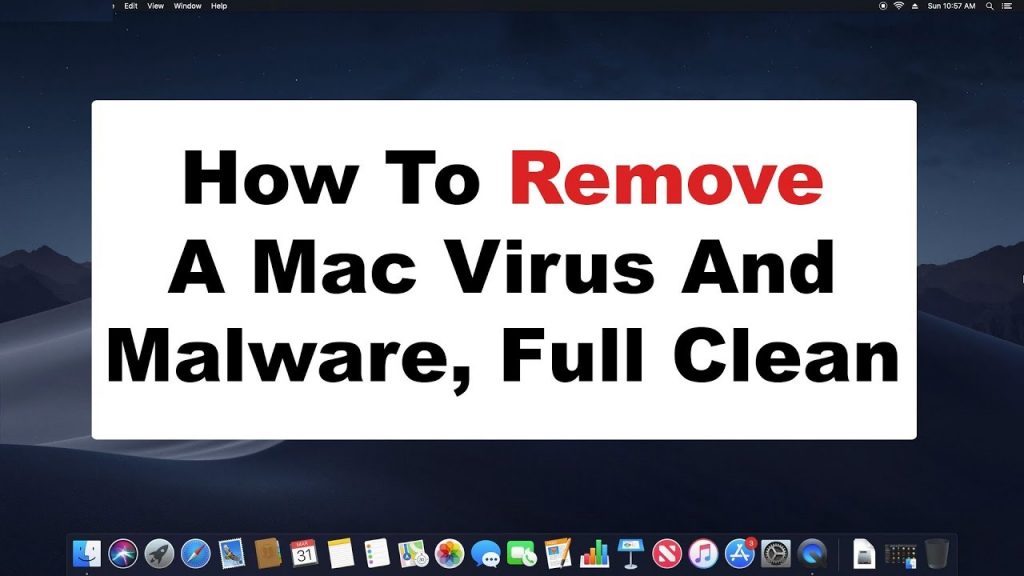
MainSearchAdvise Performs Several Malicious Deeds:
MainSearchAdvise inserts various tracking cookies on the web browsers and constantly monitors victims’ activities whatever they do online. It collects multiple browsing-related data such as sites visited, links clicked, search queries typed, IP addresses, geolocations etc. and shares them with third-parties. These details are very helpful for the commercial content creators for generating personalized ads in order to make users click on them and earn revenues via pay-per-click method. And thus, during the presence of this nasty hijacker in your Mac, you are flooded with tons of annoying adverts all the time that makes your web sessions very complex.
MainSearchAdvise ads look very eye-catching at the first glance but can be very risky for your system’s security. They usually redirect people to sponsored sites some of which could be potentially dangerous containing malware, tech support scam, PUPs, push notification viruses and so on. Visiting on such deceptive sites may result in system infections, sensitive data exposure and other unwanted dilemmas. And therefore, you should avoid interacting with these adverts no matter how attractive or useful they look.
In some cases, browser hijackers like MainSearchAdvise can also steal personal data e.g., saved passwords, credit card and banking details, phone numbers, etc. and expose them to cyber criminals for bad intentions. Scammers can misuse your sensitive info for making fraudulent transactions, online purchases and for other illusive purposes that may result in huge financial losses. All the evil acts performed by this threat consume enormous amount of memory resources and drag down the overall PC performance severely. It causes system slowdowns, browser crashes, application malfunctioning, boot errors and other hazardous issues. So, MainSearchAdvise removal is highly recommended as soon as you detect its presence.
Penetration Of MainSearchAdvise:
Browser hijackers and other PUPs are mostly distributed through downloaders and installers for other applications, when they are bundled with other programs. Users tend to use Quick or Recommended installation settings that don’t disclose the components added to the software package. And hence, by choosing these configuration wizards, they allow all they allow all the bundled objects get installed without their notice or knowledge.
In general, the additional components can be found and rejected in “Custom” or “Advanced” settings. Here, you can untick the pre-selected boxes and avoid potentially unwanted threats from sneaking into your computer. So, you should be always choosing these options and ignore the Recommended ones. Moreover, software should be downloaded from trustworthy channels, official sites, and direct links only and stay away from unofficial sources, Peer-to-peer networks and other third-party downloaders. If your system is already infected with this hijacker, you must remove MainSearchAdvise from the Mac without wasting any time.
Special Offer (For Macintosh)
MainSearchAdvise can be creepy computer infection that may regain its presence again and again as it keeps its files hidden on computers. To accomplish a hassle free removal of this malware, we suggest you take a try with a powerful antimalware scanner to help you getting rid of this virus
Remove Files and Folders Related to MainSearchAdvise

Open the “Menu” bar and click the “Finder” icon. Select “Go” and click on “Go to Folder…”
Step 1: Search the suspicious and doubtful malware generated files in /Library/LaunchAgents folder

Type /Library/LaunchAgents in the “Go to Folder” option

In the “Launch Agent” folder, search for all the files that you have recently downloaded and move them to “Trash”. Few of the examples of files created by browser-hijacker or adware are as follow, “myppes.download.plist”, “mykotlerino.Itvbit.plist”, installmac.AppRemoval.plist”, and “kuklorest.update.plist” and so on.
Step 2: Detect and remove the files generated by the adware in “/Library/Application” Support folder

In the “Go to Folder..bar”, type “/Library/Application Support”

Search for any suspicious newly added folders in “Application Support” folder. If you detect any one of these like “NicePlayer” or “MPlayerX” then send them to “Trash” folder.
Step 3: Look for the files generated by malware in /Library/LaunchAgent Folder:

Go to Folder bar and type /Library/LaunchAgents

You are in the “LaunchAgents” folder. Here, you have to search for all the newly added files and move them to “Trash” if you find them suspicious. Some of the examples of suspicious files generated by malware are “myppes.download.plist”, “installmac.AppRemoved.plist”, “kuklorest.update.plist”, “mykotlerino.ltvbit.plist” and so on.
Step4: Go to /Library/LaunchDaemons Folder and search for the files created by malware

Type /Library/LaunchDaemons in the “Go To Folder” option

In the newly opened “LaunchDaemons” folder, search for any recently added suspicious files and move them to “Trash”. Examples of some of the suspicious files are “com.kuklorest.net-preferences.plist”, “com.avickUpd.plist”, “com.myppes.net-preference.plist”, “com.aoudad.net-preferences.plist” and so on.
Step 5: Use Combo Cleaner Anti-Malware and Scan your Mac PC
The malware infections could be removed from the Mac PC if you execute all the steps mentioned above in the correct way. However, it is always advised to be sure that your PC is not infected. It is suggested to scan the work-station with “Combo Cleaner Anti-virus”.
Special Offer (For Macintosh)
MainSearchAdvise can be creepy computer infection that may regain its presence again and again as it keeps its files hidden on computers. To accomplish a hassle free removal of this malware, we suggest you take a try with a powerful antimalware scanner to help you getting rid of this virus
Once the file gets downloaded, double click on combocleaner.dmg installer in the newly opened window. Next is to open the “Launchpad” and press on “Combo Cleaner” icon. It is advised to wait until “Combo Cleaner” updates the latest definition for malware detection. Click on “Start Combo Scan” button.

A depth scan of your Mac PC will be executed in order to detect malware. If the Anti-virus scan report says “no threat found” then you can continue with guide further. On the other hand, it is recommended to delete the detected malware infection before continuing.

Now the files and folders created by the adware is removed, you have to remove the rogue extensions from the browsers.
Remove MainSearchAdvise from Internet Browsers
Delete Doubtful and Malicious Extension from Safari

Go to “Menu Bar” and open “Safari” browser. Select “Safari” and then “Preferences”

In the opened “preferences” window, select “Extensions” that you have recently installed. All such extensions should be detected and click the “Uninstall” button next to it. If you are doubtful then you can remove all the extensions from “Safari” browser as none of them are important for smooth functionality of the browser.
In case if you continue facing unwanted webpage redirections or aggressive advertisements bombarding, you can reset the “Safari” browser.
“Reset Safari”
Open the Safari menu and choose “preferences…” from the drop-down menu.

Go to the “Extension” tab and set the extension slider to “Off” position. This disables all the installed extensions in the Safari browser

Next step is to check the homepage. Go to “Preferences…” option and choose “General” tab. Change the homepage to your preferred URL.

Also check the default search-engine provider settings. Go to “Preferences…” window and select the “Search” tab and select the search-engine provider that you want such as “Google”.

Next is to clear the Safari browser Cache- Go to “Preferences…” window and select “Advanced” tab and click on “Show develop menu in the menu bar.“

Go to “Develop” menu and select “Empty Caches”.

Remove website data and browsing history. Go to “Safari” menu and select “Clear History and Website Data”. Choose “all history” and then click on “Clear History”.

Remove Unwanted and Malicious Plug-ins from Mozilla Firefox
Delete MainSearchAdvise add-ons from Mozilla Firefox

Open the Firefox Mozilla browser. Click on the “Open Menu” present in the top right corner of the screen. From the newly opened menu, choose “Add-ons”.

Go to “Extension” option and detect all the latest installed add-ons. Select each of the suspicious add-ons and click on “Remove” button next to them.
In case if you want to “reset” the Mozilla Firefox browser then follow the steps that has been mentioned below.
Reset Mozilla Firefox Settings
Open the Firefox Mozilla browser and click on “Firefox” button situated at the top left corner of the screen.

In the new menu, go to “Help” sub-menu and choose “Troubleshooting Information”

In the “Troubleshooting Information” page, click on “Reset Firefox” button.

Confirm that you want to reset the Mozilla Firefox settings to default by pressing on “Reset Firefox” option

The browser will get restarted and the settings changes to factory default
Delete Unwanted and Malicious Extensions from Google Chrome

Open the chrome browser and click on “Chrome menu”. From the drop down option, choose “More Tools” and then “Extensions”.

In the “Extensions” option, search for all the recently installed add-ons and extensions. Select them and choose “Trash” button. Any third-party extension is not important for the smooth functionality of the browser.
Reset Google Chrome Settings
Open the browser and click on three line bar at the top right side corner of the window.

Go to the bottom of the newly opened window and select “Show advanced settings”.

In the newly opened window, scroll down to the bottom and choose “Reset browser settings”

Click on the “Reset” button on the opened “Reset browser settings” window

Restart the browser and the changes you get will be applied
The above mentioned manual process should be executed as it is mentioned. It is a cumbersome process and requires a lot of technical expertise. And hence it is advised for technical experts only. To be sure that your PC is free from malware, it is better that you scan the work-station with a powerful anti-malware tool. The automatic malware removal application is preferred because it doesn’t requires any additional technical skills and expertise.
Special Offer (For Macintosh)
MainSearchAdvise can be creepy computer infection that may regain its presence again and again as it keeps its files hidden on computers. To accomplish a hassle free removal of this malware, we suggest you take a try with a powerful antimalware scanner to help you getting rid of this virus
Download the application and execute it on the PC to begin the depth scanning. Once the scanning gets completed, it shows the list of all the files related to MainSearchAdvise. You can select such harmful files and folders and remove them immediately.



