How To Remove Maincaptchanow.top Ads
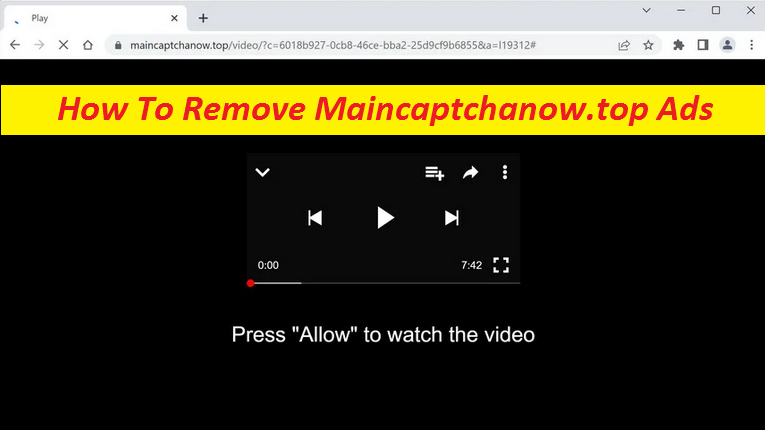
Proper Steps To Terminate Advertising Software
Maincaptchanow.top is a deceptive website that shows spam notifications on the system screen. This browser-based threat promotes misleading ads, push notifications, pop-ups, scams, and other misleading content. It also reroutes people to untrusted and questionable web portals where they can get contaminated with more threats. When you first land on this dubious site, you are asked to click the “Allow” button to watch a video or for other bogus reasons. If you do, you will start getting spammed with intrusive pop-up ads that come directly to your desktop or screen even if you’re not using your browser.
Threat Summary
Name: Maincaptchanow.top
Class: Push notification virus, adware
Features: Aims to make people enable its push notifications, shows intrusive pop-up ads directly on their screen
Danger level: Medium
Symptoms: Automatic page-redirects, notification prompt, display of invasive ads
Infiltration: Bundled freeware, deceiving links, etc.
Maincaptchanow.top Ads Are Not Reliable:
If you got tricked into enabling the Maincaptchanow.top notifications, we suggest not interacting with the advertisements shown by this webpage. If not, you might get redirected to potentially hazardous web locations that try to deceive you into installing PUPs (potentially unwanted programs) and even malware or disclosing your personal data like credit card details, banking credentials, etc. to fraudsters. Therefore, make sure you stay away from these adverts even if they seem very eye-catching. Websites like Maincaptchanow.top, Mycomputerads.com, aren’t found on the search results, but are rather accessed due to interaction with deceptive ads or links elsewhere.
Role Of Unwanted Program:
If you are regularly getting rerouted to this shady domain, then there must be an adware or other PUP installed on your computer. This unwanted app will modify your system and browser settings and change the main search engine and the homepage. After getting added to your web platform, it will deploy suspicious extensions and add-ons without your approval. When you start your online sessions, it will display numerous intrusive pop-up ads, banners, warnings, offers, etc. and will also redirect you to different webpages, including the unsafe ones. If you don’t want to land on precarious sites, remove Maincaptchanow.top adware from the PC straight away by following the completely removal guide down below.
How Does The PUP Enter Systems?
It is hard to pinpoint the exact way this adware infiltrated your computer. Threat actors can make use of multiple tactics to spread their programs online. In general, such apps sneak into the machine through bundled freeware that can be downloaded from untrusted sources. In order to evade such infections, you need to be very careful while browsing the internet and downloading/installing any new software. Rely on official or verified download channels and always select the Advanced or Custom installation setting so as to view the entire file list and opt-out the unnecessary programs from the bundle.
Frequently Asked Questions
Why Maincaptchanow.top is harmful to my PC?
It’s a deceptive webpage and although it cannot pose direct danger to your computer, it can still put your system security at risk. That’s because some of the ads shown by it could be originated from unsafe sources. If you click on them, you may get forwarded to unsafe sites where you’d come across different scams.
How to avoid getting tricked by scammers?
Never interact with random online content as it might just take you to unsafe web sources. If you did land on an insecure site, refrain from allowing its push notification service as it will be granted to show you misleading ads. Never participate in surveys promoted on third-party sites or installing questionable apps.
Special Offer (For Windows)
Maincaptchanow.top can be creepy computer infection that may regain its presence again and again as it keeps its files hidden on computers. To accomplish a hassle free removal of this malware, we suggest you take a try with a powerful Spyhunter antimalware scanner to check if the program can help you getting rid of this virus.
Do make sure to read SpyHunter’s EULA, Threat Assessment Criteria, and Privacy Policy. Spyhunter free scanner downloaded just scans and detect present threats from computers and can remove them as well once, however it requires you to wiat for next 48 hours. If you intend to remove detected therats instantly, then you will have to buy its licenses version that will activate the software fully.
Special Offer (For Macintosh) If you are a Mac user and Maincaptchanow.top has affected it, then you can download free antimalware scanner for Mac here to check if the program works for you.
Antimalware Details And User Guide
Click Here For Windows Click Here For Mac
Important Note: This malware asks you to enable the web browser notifications. So, before you go the manual removal process, execute these steps.
Google Chrome (PC)
- Go to right upper corner of the screen and click on three dots to open the Menu button
- Select “Settings”. Scroll the mouse downward to choose “Advanced” option
- Go to “Privacy and Security” section by scrolling downward and then select “Content settings” and then “Notification” option
- Find each suspicious URLs and click on three dots on the right side and choose “Block” or “Remove” option

Google Chrome (Android)
- Go to right upper corner of the screen and click on three dots to open the menu button and then click on “Settings”
- Scroll down further to click on “site settings” and then press on “notifications” option
- In the newly opened window, choose each suspicious URLs one by one
- In the permission section, select “notification” and “Off” the toggle button

Mozilla Firefox
- On the right corner of the screen, you will notice three dots which is the “Menu” button
- Select “Options” and choose “Privacy and Security” in the toolbar present in the left side of the screen
- Slowly scroll down and go to “Permission” section then choose “Settings” option next to “Notifications”
- In the newly opened window, select all the suspicious URLs. Click on the drop-down menu and select “Block”

Internet Explorer
- In the Internet Explorer window, select the Gear button present on the right corner
- Choose “Internet Options”
- Select “Privacy” tab and then “Settings” under the “Pop-up Blocker” section
- Select all the suspicious URLs one by one and click on the “Remove” option

Microsoft Edge
- Open the Microsoft Edge and click on the three dots on the right corner of the screen to open the menu
- Scroll down and select “Settings”
- Scroll down further to choose “view advanced settings”
- In the “Website Permission” option, click on “Manage” option
- Click on switch under every suspicious URL

Safari (Mac):
- On the upper right side corner, click on “Safari” and then select “Preferences”
- Go to “website” tab and then choose “Notification” section on the left pane
- Search for the suspicious URLs and choose “Deny” option for each one of them

Manual Steps to Remove Maincaptchanow.top:
Remove the related items of Maincaptchanow.top using Control-Panel
Windows 7 Users
Click “Start” (the windows logo at the bottom left corner of the desktop screen), select “Control Panel”. Locate the “Programs” and then followed by clicking on “Uninstall Program”

Windows XP Users
Click “Start” and then choose “Settings” and then click “Control Panel”. Search and click on “Add or Remove Program’ option

Windows 10 and 8 Users:
Go to the lower left corner of the screen and right-click. In the “Quick Access” menu, choose “Control Panel”. In the newly opened window, choose “Program and Features”

Mac OSX Users
Click on “Finder” option. Choose “Application” in the newly opened screen. In the “Application” folder, drag the app to “Trash”. Right click on the Trash icon and then click on “Empty Trash”.

In the uninstall programs window, search for the PUAs. Choose all the unwanted and suspicious entries and click on “Uninstall” or “Remove”.

After you uninstall all the potentially unwanted program causing Maincaptchanow.top issues, scan your computer with an anti-malware tool for any remaining PUPs and PUAs or possible malware infection. To scan the PC, use the recommended the anti-malware tool.
Special Offer (For Windows)
Maincaptchanow.top can be creepy computer infection that may regain its presence again and again as it keeps its files hidden on computers. To accomplish a hassle free removal of this malware, we suggest you take a try with a powerful Spyhunter antimalware scanner to check if the program can help you getting rid of this virus.
Do make sure to read SpyHunter’s EULA, Threat Assessment Criteria, and Privacy Policy. Spyhunter free scanner downloaded just scans and detect present threats from computers and can remove them as well once, however it requires you to wiat for next 48 hours. If you intend to remove detected therats instantly, then you will have to buy its licenses version that will activate the software fully.
Special Offer (For Macintosh) If you are a Mac user and Maincaptchanow.top has affected it, then you can download free antimalware scanner for Mac here to check if the program works for you.
How to Remove Adware (Maincaptchanow.top) from Internet Browsers
Delete malicious add-ons and extensions from IE
Click on the gear icon at the top right corner of Internet Explorer. Select “Manage Add-ons”. Search for any recently installed plug-ins or add-ons and click on “Remove”.

Additional Option
If you still face issues related to Maincaptchanow.top removal, you can reset the Internet Explorer to its default setting.
Windows XP users: Press on “Start” and click “Run”. In the newly opened window, type “inetcpl.cpl” and click on the “Advanced” tab and then press on “Reset”.

Windows Vista and Windows 7 Users: Press the Windows logo, type inetcpl.cpl in the start search box and press enter. In the newly opened window, click on the “Advanced Tab” followed by “Reset” button.

For Windows 8 Users: Open IE and click on the “gear” icon. Choose “Internet Options”

Select the “Advanced” tab in the newly opened window

Press on “Reset” option

You have to press on the “Reset” button again to confirm that you really want to reset the IE

Remove Doubtful and Harmful Extension from Google Chrome
Go to menu of Google Chrome by pressing on three vertical dots and select on “More tools” and then “Extensions”. You can search for all the recently installed add-ons and remove all of them.

Optional Method
If the problems related to Maincaptchanow.top still persists or you face any issue in removing, then it is advised that your reset the Google Chrome browse settings. Go to three dotted points at the top right corner and choose “Settings”. Scroll down bottom and click on “Advanced”.

At the bottom, notice the “Reset” option and click on it.

In the next opened window, confirm that you want to reset the Google Chrome settings by click on the “Reset” button.

Remove Maincaptchanow.top plugins (including all other doubtful plug-ins) from Firefox Mozilla
Open the Firefox menu and select “Add-ons”. Click “Extensions”. Select all the recently installed browser plug-ins.

Optional Method
If you face problems in Maincaptchanow.top removal then you have the option to rese the settings of Mozilla Firefox.
Open the browser (Mozilla Firefox) and click on the “menu” and then click on “Help”.

Choose “Troubleshooting Information”

In the newly opened pop-up window, click “Refresh Firefox” button

The next step is to confirm that really want to reset the Mozilla Firefox settings to its default by clicking on “Refresh Firefox” button.
Remove Malicious Extension from Safari
Open the Safari and go to its “Menu” and select “Preferences”.

Click on the “Extension” and select all the recently installed “Extensions” and then click on “Uninstall”.

Optional Method
Open the “Safari” and go menu. In the drop-down menu, choose “Clear History and Website Data”.

In the newly opened window, select “All History” and then press on “Clear History” option.

Delete Maincaptchanow.top (malicious add-ons) from Microsoft Edge
Open Microsoft Edge and go to three horizontal dot icons at the top right corner of the browser. Select all the recently installed extensions and right click on the mouse to “uninstall”

Optional Method
Open the browser (Microsoft Edge) and select “Settings”

Next steps is to click on “Choose what to clear” button

Click on “show more” and then select everything and then press on “Clear” button.

Conclusion
In most cases, the PUPs and adware gets inside the marked PC through unsafe freeware downloads. It is advised that you should only choose developers website only while downloading any kind of free applications. Choose custom or advanced installation process so that you can trace the additional PUPs listed for installation along with the main program.
Special Offer (For Windows)
Maincaptchanow.top can be creepy computer infection that may regain its presence again and again as it keeps its files hidden on computers. To accomplish a hassle free removal of this malware, we suggest you take a try with a powerful Spyhunter antimalware scanner to check if the program can help you getting rid of this virus.
Do make sure to read SpyHunter’s EULA, Threat Assessment Criteria, and Privacy Policy. Spyhunter free scanner downloaded just scans and detect present threats from computers and can remove them as well once, however it requires you to wiat for next 48 hours. If you intend to remove detected therats instantly, then you will have to buy its licenses version that will activate the software fully.
Special Offer (For Macintosh) If you are a Mac user and Maincaptchanow.top has affected it, then you can download free antimalware scanner for Mac here to check if the program works for you.




