Remove LOWPRICE ransomware And Access Locked Files
LOWPRICE ransomware: Simple Delete Process
LOWPRICE ransomware is a hazardous crypto-malware that belongs to the Phobos ransomware family. A team of vicious cyber criminals have specially designed this pernicious threat with their sole motive to encrypt users’ data and then force them into paying a sum of ransom for the decryption tools. This dreadful file-locking virus uses a very strong cryptographic algorithm to lock images, videos, audios, documents, presentations etc. and makes them completely inaccessible. During the encryption process, it also renames the compromised data by adding victims’ unique ID, attackers’ ICQ messenger/VoIP (Voice over Internet Protocol) username, and appending the “.LOWPRICE” extension with each of them.
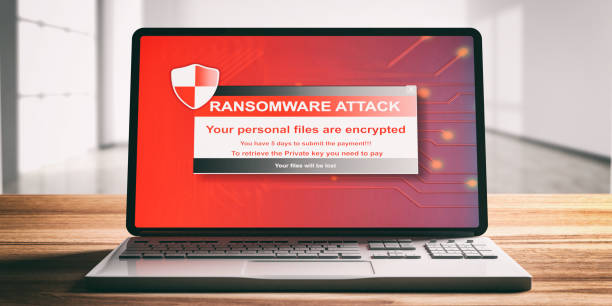
LOWPRICE ransomware Asks Victims To Contact Attackers:
After completing the encryption process, LOWPRICE ransomware displays couple of ransom notes in a pop-up window “info.hta” and “info.txt” text file. These notes inform victims regarding the attack and also instruct them to contact the criminals via the [email protected] email ID or @SAFEPLACE (ICQ). The message should also contain their ID. If the communication is not started within 72 hours after the attack, then victims are threatened that data will be sold to their competitors or publicized on the Darknet. Moreover, renaming the infected files or trying to decrypt them with some third-party tools may lead to permanent data loss.
Never Trust Attackers:
Although, in most cases, files encrypted by LOWPRICE ransomware or other crypto-viruses can’t be accessed without the interference of the attackers, but still, there is no need to contact such people. Their only purpose is to swindle illicit ransom money from the victims; they are not in data-recovery business. Typically, crooks ask a huge sum of ransom from the victimized users in exchange of the decryption tools. However, users typically pay the demanded fee but didn’t receive anything in return. So, never trust such criminals and focus on LOWPRICE ransomware removal from the computer immediately.
Recover Data From Backup:
For data recovery, you can use backup stored on any external location. Unfortunately, many people don’t realize the importance of creating and maintaining backups until they require it but it is not there. However, in the absence of an appropriate backup, there is still a chance to restore the compromised files by using a genuine and powerful file-recovery application.
Ways To Spread LOWPRICE ransomware:
The most common way to spread LOWPRICE ransomware is via phishing emails that are sent by criminals in thousands in malspam campaign. These deceptive mails are generally disguised as important letters from some well-known companies but they often contain malicious attachments. The attached vicious files could be in multiple formats e.g., PDF and Microsoft Office documents, archives (ZIP, RAR, etc.), executables (.exe, .run, etc.), JavaScript, and so forth. As soon as recipients open or run the virulent file, it triggers the installation of the malware.
So, it is highly important to not open irrelevant emails coming from unknown sources as you never know what they contain. Mover, you should rely only on official sites and direct links for software downloads and avoid using peer-to-peer networks and other third-party downloaders. If your device is already infected with this crypto-malware, you must remove LOWPRICE ransomware from the machine without wasting any time.
Text Presented In The Pop-up Window:
Hello,sir!Dont worry,your files are safe but you cant use it before our cooperating
Unfortunately for you, a major IT security weakness left you open to attack, your files have been encrypted
We can give you all decryption guarantees and important information to improve your IT skills
Price of decryption depends on how fast you will write us
If you want to restore your files write to our mail – [email protected]
If we dont reply during 3 hours contact us via ICQ which works 24/7
Install ICQ software on your PC here xxps://icq.com/windows/ or on mobile phone from Appstore / Google Play Market search for “ICQ”
Write to our ICQ @SAFEPLACE hxxps://icq.im/SAFEPLACE/
Write your ID in the title of your message –
Attention!
Do not rename encrypted files.
Do not try to decrypt your data using third party software – it may cause permanent data loss.
We are always ready to cooperate and find the best way to solve your problem.
The faster you write – the more favorable conditions will be for you.
Our company values its reputation. We give all guarantees of your files decryption.
IF WE DONT SEE MESSAGES FROM YOU IN 72 HOURS – WE WILL SELL YOUR DATABASES AND IMPORTANT INFORMATION TO YOUR COMPETITORS AND OTHER HACKERS IN DARKNET.
Text Presented In The “info.txt” File:
Hello my dear friend
Unfortunately for you, a major IT security weakness left you open to attack, your files have been encrypted
If you want to restore them,write to our mail – [email protected]
If you dont have reply during 3 hours write to our ICQ which work 24/7
Install ICQ software on your PC hxxps://icq.com/windows/ or on your mobile phone search in Appstore / Google market ICQ
Write to our ICQ @SAFEPLACE hxxtps://icq.im/SAFEPLACE
Attention!
Do not rename encrypted files.
Do not try to decrypt your data using third party software, it may cause permanent data loss.
We are always ready to cooperate and find the best way to solve your problem.
The faster you write, the more favorable the conditions will be for you.
Our company values its reputation. We give all guarantees of your files decryption
IF WE DONT SEE MESSAGES FROM YOU IN 72 HOURS – WE WILL SELL YOUR DATABASES AND IMPORTANT INFORMATION TO YOUR COMPETITORS,AFTER YOU WILL SEE IT AT OPEN SOURCE AND DARKNET
We respect your time and waiting for respond from your side
tell your unique ID
Special Offer (For Windows)
LOWPRICE ransomware can be creepy computer infection that may regain its presence again and again as it keeps its files hidden on computers. To accomplish a hassle free removal of this malware, we suggest you take a try with a powerful Spyhunter antimalware scanner to check if the program can help you getting rid of this virus.
Do make sure to read SpyHunter’s EULA, Threat Assessment Criteria, and Privacy Policy. Spyhunter free scanner downloaded just scans and detect present threats from computers and can remove them as well once, however it requires you to wiat for next 48 hours. If you intend to remove detected therats instantly, then you will have to buy its licenses version that will activate the software fully.
Data Recovery Offer
We Suggest you to choose your lately created backup files in order to restore your encrypted files, however in case if you don’t have any such backups, you can try a data recovery tool to check if you can restore your lost data.
Antimalware Details And User Guide
Step 1: Remove LOWPRICE ransomware through “Safe Mode with Networking”
Step 2: Delete LOWPRICE ransomware using “System Restore”
Step 1: Remove LOWPRICE ransomware through “Safe Mode with Networking”
For Windows XP and Windows 7 users: Boot the PC in “Safe Mode”. Click on “Start” option and continuously press on F8 during the start process until the “Windows Advanced Option” menu appears on the screen. Choose “Safe Mode with Networking” from the list.

Now, a windows homescreen appears on the desktop and work-station is now working on “Safe mode with networking”.
For Windows 8 Users: Go to the “Start Screen”. In the search results select settings, type “Advanced”. In the “General PC Settings” option, choose “Advanced startup” option. Again, click on the “Restart Now” option. The work-station boots to “Advanced Startup Option Menu”. Press on “Troubleshoot” and then “Advanced options” button. In the “Advanced Option Screen”, press on “Startup Settings”. Again, click on “Restart” button. The work-station will now restart in to the “Startup Setting” screen. Next is to press F5 to boot in Safe Mode in Networking.

For Windows 10 Users: Press on Windows logo and on the “Power” icon. In the newly opened menu, choose “Restart” while continuously holding “Shift” button on the keyboard. In the new open “Choose an option” window, click on “Troubleshoot” and then on the “Advanced Options”. Select “Startup Settings” and press on “Restart”. In the next window, click on “F5” button on the key-board.

Step 2: Delete LOWPRICE ransomware using “System Restore”
Log-in to the account infected with LOWPRICE ransomware. Open the browser and download a legitimate anti-malware tool. Do a full System scanning. Remove all the malicious detected entries.
Special Offer (For Windows)
LOWPRICE ransomware can be creepy computer infection that may regain its presence again and again as it keeps its files hidden on computers. To accomplish a hassle free removal of this malware, we suggest you take a try with a powerful Spyhunter antimalware scanner to check if the program can help you getting rid of this virus.
Do make sure to read SpyHunter’s EULA, Threat Assessment Criteria, and Privacy Policy. Spyhunter free scanner downloaded just scans and detect present threats from computers and can remove them as well once, however it requires you to wiat for next 48 hours. If you intend to remove detected therats instantly, then you will have to buy its licenses version that will activate the software fully.
Data Recovery Offer
We Suggest you to choose your lately created backup files in order to restore your encrypted files, however in case if you don’t have any such backups, you can try a data recovery tool to check if you can restore your lost data.
In case if you cannot start the PC in “Safe Mode with Networking”, Try using “System Restore”
- During the “Startup”, continuously press on F8 key until the “Advanced Option” menu appears. From the list, choose “Safe Mode with Command Prompt” and then press “Enter”

- In the new opened command prompt, enter “cd restore” and then press “Enter”.

- Type: rstrui.exe and Press “ENTER”

- Click “Next” on the new windows

- Choose any of the “Restore Points” and click on “Next”. (This step will restore the work-station to its earlier time and date prior to LOWPRICE ransomware infiltration in the PC.

- In the newly opened windows, press on “Yes”.

Once your PC gets restored to its previous date and time, download the recommended anti-malware tool and perform a deep scanning in order to remove LOWPRICE ransomware files if they left in the work-station.
In order to restore the each (separate) file by this ransomware, use “Windows Previous Version” feature. This method is effective when “System Restore Function” is enabled in the work-station.
Important Note: Some variants of LOWPRICE ransomware delete the “Shadow Volume Copies” as well hence this feature may not work all the time and is applicable for selective computers only.
How to Restore Individual Encrypted File:
In order to restore a single file, right click on it and go to “Properties”. Select “Previous Version” tab. Select a “Restore Point” and click on “Restore” option.

In order to access the files encrypted by LOWPRICE ransomware, you can also try using “Shadow Explorer”. In order to get more information on this application, press here.

Important: Data Encryption Ransomware are highly dangerous and it is always better that you take precautions to avoid its attack on your work-station. It is advised to use a powerful anti-malware tool in order to get protection in real-time. With this help of “SpyHunter”, “group policy objects” are implanted in the registries in order to block harmful infections like LOWPRICE ransomware.
Also, In Windows 10, you get a very unique feature called “Fall Creators Update” that offer “Controlled Folder Access” feature in order to block any kind of encryption to the files. With the help of this feature, any files stored in the locations such as “Documents”, “Pictures”, “Music”, “Videos”, “Favorites” and “Desktop” folders are safe by default.

It is very important that you install this “Windows 10 Fall Creators Update” in your PC to protect your important files and data from ransomware encryption. The more information on how to get this update and add an additional protection form rnasomware attack has been discussed here.
How to Recover the Files Encrypted by LOWPRICE ransomware?
Till now, you would have understood that what had happed to your personal files that got encrypted and how you can remove the scripts and payloads associated with LOWPRICE ransomware in order to protect your personal files that has not been damaged or encrypted until now. In order to retrieve the locked files, the depth information related to “System Restore” and “Shadow Volume Copies” has already been discussed earlier. However, in case if you are still unable to access the encrypted files then you can try using a data recovery tool.
Use of Data Recovery Tool
This step is for all those victims who have already tries all the above mentioned process but didn’t find any solution. Also it is important that you are able to access the PC and can install any software. The data recovery tool works on the basis of System scanning and recovery algorithm. It searches the System partitions in order to locate the original files which were deleted, corrupted or damaged by the malware. Remember that you must not re-install the Windows OS otherwise the “previous” copies will get deleted permanently. You have to clean the work-station at first and remove LOWPRICE ransomware infection. Leave the locked files as it is and follow the steps mentioned below.
Step1: Download the software in the work-station by clicking on the “Download” button below.
Step2: Execute the installer by clicking on downloaded files.

Step3: A license agreement page appears on the screen. Click on “Accept” to agree with its terms and use. Follow the on-screen instruction as mentioned and click on “Finish” button.

Step4: Once the installation gets completed, the program gets executed automatically. In the newly opened interface, select the file types that you want to recover and click on “Next”.

Step5: You can select the “Drives” on which you want the software to run and execute the recovery process. Next is to click on the “Scan” button.

Step6: Based on drive you select for scanning, the restore process begins. The whole process may take time depending on the volume of the selected drive and number of files. Once the process gets completed, a data explorer appears on the screen with preview of that data that is to be recovered. Select the files that you want to restore.

Step7. Next is to locate the location where you want to saver the recovered files.

Special Offer (For Windows)
LOWPRICE ransomware can be creepy computer infection that may regain its presence again and again as it keeps its files hidden on computers. To accomplish a hassle free removal of this malware, we suggest you take a try with a powerful Spyhunter antimalware scanner to check if the program can help you getting rid of this virus.
Do make sure to read SpyHunter’s EULA, Threat Assessment Criteria, and Privacy Policy. Spyhunter free scanner downloaded just scans and detect present threats from computers and can remove them as well once, however it requires you to wiat for next 48 hours. If you intend to remove detected therats instantly, then you will have to buy its licenses version that will activate the software fully.
Data Recovery Offer
We Suggest you to choose your lately created backup files in order to restore your encrypted files, however in case if you don’t have any such backups, you can try a data recovery tool to check if you can restore your lost data.




