Remove Lookandfind.me From System
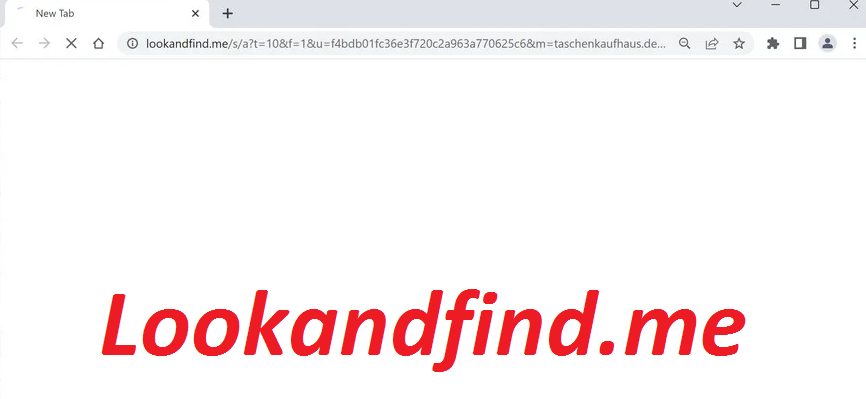
To remove Lookandfind.me, you can use an anti-malware program to scan your device and remove any detected threats. Additionally, you can manually reset your web browser settings and remove any suspicious or unwanted extensions.
Effective Steps To Uninstall Hijacking App
Lookandfind.me is a browser hijacker that can significantly affect users’ online experience by altering their web browser settings without their consent. This unwanted program is typically distributed through deceptive advertising and bundled software downloads. Once installed, it redirects users to its search engine and displays intrusive advertisements, slowing down browsing speed and making it difficult to navigate the web. Moreover, it is known to collect personal data and browsing history, potentially exposing users to privacy risks. For this reason, it is vital to eliminate the parasite from the computer as early as possible.
Threat Details
Name: Lookandfind.me
Category: Browser Hijacker, Redirect Virus
Features: Modifies default browser’s settings, causes page redirects, shows annoying advertisements
Danger level: Medium
Symptoms: Modifications in default browser’s settings, invasive ads flow, page-reroutes, etc.
Distribution: Bundled freeware, torrent sites
What are the negative effects of Lookandfind.me infection?
The Lookandfind.me hijacker can have several negative effects on a user’s web browsing experience. Firstly, it can change the default search engine, homepage, and new tab page of the affected web browser without the user’s permission. As a result, users are often forced to use Lookandfind.me for their search queries, which can lead to irrelevant search results, slowing down the browsing experience, and exposing users to potentially malicious websites. Additionally, this hijacking app tends to display intrusive advertisements that can disrupt the user’s online experience and compromise their device’s security. These ads often lead to phishing sites or download pages for malicious software.
Moreover, Lookandfind.me is notorious for collecting users’ browsing data, including search queries, website URLs, and IP addresses. This data can be used for targeted advertising, identity theft, or other malicious purposes, exposing victims to significant privacy risks. In summary, this unwanted program infection can negatively impact users’ web browsing experience, leading to irrelevant search results, intrusive ads, and data breaches. It is crucial to remove Lookandfind.me as soon as possible to avoid these risks.
How Does The Hijacker Enter Systems?
Browser hijackers typically enter systems through software bundling and deceptive advertising. Cybercriminals bundle the malware with legitimate software, and users unknowingly install it along with the intended program. Alternatively, threat actors use deceptive ads that mimic legitimate software download pages, tricking users into downloading and installing the malware.
To avoid browser hijacker infections, users should be careful when downloading software and ensure that they only download from reputable sources. It is also essential to read the terms and conditions carefully and select the “Custom/Advanced” installation option to avoid installing any bundled software. Additionally, you should keep your operating system and web browser up to date with the latest security updates and run regular malware scans to detect and remove any infections.
Frequently Asked Questions
Is Lookandfind.me a dangerous virus?
No, it’s not a dangerous virus or malware but still, Lookandfind.me can impact you by changing your browser settings, displaying intrusive ads, and collecting your browsing data, leading to a slower browsing experience, exposure to malicious websites, and privacy risks.
How do I clear browser redirects?
For this purpose, you can try clearing your browser’s cache and cookies, disabling any suspicious browser extensions or add-ons, and resetting your browser settings to default. Running a full malware scan on your computer is also recommended, as it will find and eliminate any questionable programs from the system.
Special Offer (For Windows)
Lookandfind.me can be creepy computer infection that may regain its presence again and again as it keeps its files hidden on computers. To accomplish a hassle free removal of this malware, we suggest you take a try with a powerful Spyhunter antimalware scanner to check if the program can help you getting rid of this virus.
Do make sure to read SpyHunter’s EULA, Threat Assessment Criteria, and Privacy Policy. Spyhunter free scanner downloaded just scans and detect present threats from computers and can remove them as well once, however it requires you to wiat for next 48 hours. If you intend to remove detected therats instantly, then you will have to buy its licenses version that will activate the software fully.
Special Offer (For Macintosh) If you are a Mac user and Lookandfind.me has affected it, then you can download free antimalware scanner for Mac here to check if the program works for you.
Antimalware Details And User Guide
Click Here For Windows Click Here For Mac
Important Note: This malware asks you to enable the web browser notifications. So, before you go the manual removal process, execute these steps.
Google Chrome (PC)
- Go to right upper corner of the screen and click on three dots to open the Menu button
- Select “Settings”. Scroll the mouse downward to choose “Advanced” option
- Go to “Privacy and Security” section by scrolling downward and then select “Content settings” and then “Notification” option
- Find each suspicious URLs and click on three dots on the right side and choose “Block” or “Remove” option

Google Chrome (Android)
- Go to right upper corner of the screen and click on three dots to open the menu button and then click on “Settings”
- Scroll down further to click on “site settings” and then press on “notifications” option
- In the newly opened window, choose each suspicious URLs one by one
- In the permission section, select “notification” and “Off” the toggle button

Mozilla Firefox
- On the right corner of the screen, you will notice three dots which is the “Menu” button
- Select “Options” and choose “Privacy and Security” in the toolbar present in the left side of the screen
- Slowly scroll down and go to “Permission” section then choose “Settings” option next to “Notifications”
- In the newly opened window, select all the suspicious URLs. Click on the drop-down menu and select “Block”

Internet Explorer
- In the Internet Explorer window, select the Gear button present on the right corner
- Choose “Internet Options”
- Select “Privacy” tab and then “Settings” under the “Pop-up Blocker” section
- Select all the suspicious URLs one by one and click on the “Remove” option

Microsoft Edge
- Open the Microsoft Edge and click on the three dots on the right corner of the screen to open the menu
- Scroll down and select “Settings”
- Scroll down further to choose “view advanced settings”
- In the “Website Permission” option, click on “Manage” option
- Click on switch under every suspicious URL

Safari (Mac):
- On the upper right side corner, click on “Safari” and then select “Preferences”
- Go to “website” tab and then choose “Notification” section on the left pane
- Search for the suspicious URLs and choose “Deny” option for each one of them

Manual Steps to Remove Lookandfind.me:
Remove the related items of Lookandfind.me using Control-Panel
Windows 7 Users
Click “Start” (the windows logo at the bottom left corner of the desktop screen), select “Control Panel”. Locate the “Programs” and then followed by clicking on “Uninstall Program”

Windows XP Users
Click “Start” and then choose “Settings” and then click “Control Panel”. Search and click on “Add or Remove Program’ option

Windows 10 and 8 Users:
Go to the lower left corner of the screen and right-click. In the “Quick Access” menu, choose “Control Panel”. In the newly opened window, choose “Program and Features”

Mac OSX Users
Click on “Finder” option. Choose “Application” in the newly opened screen. In the “Application” folder, drag the app to “Trash”. Right click on the Trash icon and then click on “Empty Trash”.

In the uninstall programs window, search for the PUAs. Choose all the unwanted and suspicious entries and click on “Uninstall” or “Remove”.

After you uninstall all the potentially unwanted program causing Lookandfind.me issues, scan your computer with an anti-malware tool for any remaining PUPs and PUAs or possible malware infection. To scan the PC, use the recommended the anti-malware tool.
Special Offer (For Windows)
Lookandfind.me can be creepy computer infection that may regain its presence again and again as it keeps its files hidden on computers. To accomplish a hassle free removal of this malware, we suggest you take a try with a powerful Spyhunter antimalware scanner to check if the program can help you getting rid of this virus.
Do make sure to read SpyHunter’s EULA, Threat Assessment Criteria, and Privacy Policy. Spyhunter free scanner downloaded just scans and detect present threats from computers and can remove them as well once, however it requires you to wiat for next 48 hours. If you intend to remove detected therats instantly, then you will have to buy its licenses version that will activate the software fully.
Special Offer (For Macintosh) If you are a Mac user and Lookandfind.me has affected it, then you can download free antimalware scanner for Mac here to check if the program works for you.
How to Remove Adware (Lookandfind.me) from Internet Browsers
Delete malicious add-ons and extensions from IE
Click on the gear icon at the top right corner of Internet Explorer. Select “Manage Add-ons”. Search for any recently installed plug-ins or add-ons and click on “Remove”.

Additional Option
If you still face issues related to Lookandfind.me removal, you can reset the Internet Explorer to its default setting.
Windows XP users: Press on “Start” and click “Run”. In the newly opened window, type “inetcpl.cpl” and click on the “Advanced” tab and then press on “Reset”.

Windows Vista and Windows 7 Users: Press the Windows logo, type inetcpl.cpl in the start search box and press enter. In the newly opened window, click on the “Advanced Tab” followed by “Reset” button.

For Windows 8 Users: Open IE and click on the “gear” icon. Choose “Internet Options”

Select the “Advanced” tab in the newly opened window

Press on “Reset” option

You have to press on the “Reset” button again to confirm that you really want to reset the IE

Remove Doubtful and Harmful Extension from Google Chrome
Go to menu of Google Chrome by pressing on three vertical dots and select on “More tools” and then “Extensions”. You can search for all the recently installed add-ons and remove all of them.

Optional Method
If the problems related to Lookandfind.me still persists or you face any issue in removing, then it is advised that your reset the Google Chrome browse settings. Go to three dotted points at the top right corner and choose “Settings”. Scroll down bottom and click on “Advanced”.

At the bottom, notice the “Reset” option and click on it.

In the next opened window, confirm that you want to reset the Google Chrome settings by click on the “Reset” button.

Remove Lookandfind.me plugins (including all other doubtful plug-ins) from Firefox Mozilla
Open the Firefox menu and select “Add-ons”. Click “Extensions”. Select all the recently installed browser plug-ins.

Optional Method
If you face problems in Lookandfind.me removal then you have the option to rese the settings of Mozilla Firefox.
Open the browser (Mozilla Firefox) and click on the “menu” and then click on “Help”.

Choose “Troubleshooting Information”

In the newly opened pop-up window, click “Refresh Firefox” button

The next step is to confirm that really want to reset the Mozilla Firefox settings to its default by clicking on “Refresh Firefox” button.
Remove Malicious Extension from Safari
Open the Safari and go to its “Menu” and select “Preferences”.

Click on the “Extension” and select all the recently installed “Extensions” and then click on “Uninstall”.

Optional Method
Open the “Safari” and go menu. In the drop-down menu, choose “Clear History and Website Data”.

In the newly opened window, select “All History” and then press on “Clear History” option.

Delete Lookandfind.me (malicious add-ons) from Microsoft Edge
Open Microsoft Edge and go to three horizontal dot icons at the top right corner of the browser. Select all the recently installed extensions and right click on the mouse to “uninstall”

Optional Method
Open the browser (Microsoft Edge) and select “Settings”

Next steps is to click on “Choose what to clear” button

Click on “show more” and then select everything and then press on “Clear” button.

Conclusion
In most cases, the PUPs and adware gets inside the marked PC through unsafe freeware downloads. It is advised that you should only choose developers website only while downloading any kind of free applications. Choose custom or advanced installation process so that you can trace the additional PUPs listed for installation along with the main program.
Special Offer (For Windows)
Lookandfind.me can be creepy computer infection that may regain its presence again and again as it keeps its files hidden on computers. To accomplish a hassle free removal of this malware, we suggest you take a try with a powerful Spyhunter antimalware scanner to check if the program can help you getting rid of this virus.
Do make sure to read SpyHunter’s EULA, Threat Assessment Criteria, and Privacy Policy. Spyhunter free scanner downloaded just scans and detect present threats from computers and can remove them as well once, however it requires you to wiat for next 48 hours. If you intend to remove detected therats instantly, then you will have to buy its licenses version that will activate the software fully.
Special Offer (For Macintosh) If you are a Mac user and Lookandfind.me has affected it, then you can download free antimalware scanner for Mac here to check if the program works for you.




