Remove LiveConverterSearch
Easy methods to delete LiveConverterSearch
LiveConverterSearch is a browser hijacking applications that tries to present itself as genuine and useful search engine. It claims to enhance user’s web browsing experience by providing accurate search results. At the first appearance, this search engine seems legit and useful as other popular search engines. But unfortunately, it’s all claims are false and bogus. Users install this type of application unknowingly. Further, apps of this type collect information related to users browsing habits. Such apps are also deemed to be potentially unwanted applications.
Details about LiveConverterSearch
Additionally, most browser hijackers of this type is able to infect all popular and well known browsers including IE, Mozilla Firefox, Google chrome, Edge, Opera, Safari and many others. After that it makes changes into its settings in order to promote an address of some dubious search engine. Besides, when user will open new browsing window they get redirected to liveconvertersearch.com. In other words, such search engines are fake because it displays result generated by Yahoo or redirect user to search.yahoo.com.
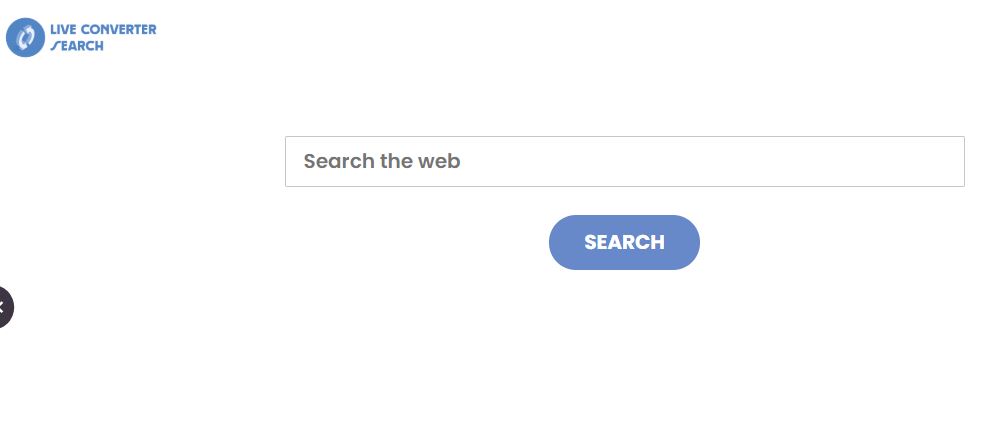
Thus, users who have their browser settings changed to the aforementioned domain can reverse it only after the uninstallation of LiveConverterSearch. Moreover, such apps of this type are also designed to gather various data such as addresses of visited websites, viewed pages, entered search queries etc. In some cases, they can gather personal, sensitive details also. Hence, developers share all information with cyber hackers who misuse those data to generate profit. These all are the reasons for the removal of installed browser hijackers.
Distribution methods:
Like as other harmful infections, LiveConverterSearch also distributed into the system through several intrusive techniques. Some of them are: bundles of freeware and shareware programs, spam email campaigns, porn or torrent sites, suspicious websites, unsafe hyperlinks and other dubious methods. As soon as this malware invade inside, first of all this virus will disable your antivirus software and firewall security in order to avoid its removal and detection. Developers behind this also hide information about additional apps behind custom or advanced options as well as other settings of download/installation processes. So, users are highly instructed to be very careful during installation of any software as well as while performing online activities.
Remove LiveConverterSearch
Complete removal instructions have been described below by using both manual and automatic. By knowing about both the processes deeply, users are advised to read the given below article carefully. Let’s start discussion. Manual malware removal process is hectic and time-consuming as also requires IT skills. So, we suggest our users to use some reliable antivirus removal tool that has the capability to remove LiveConverterSearch and all dubious applications easily and effectively from the computer.
Threat specification
Name: LiveConverterSearch
Type: Browser Hijacker, Redirect, Search Hijacker,
Functionality: This app supposedly enhanced web browsing experience.
Distribution methods: Deceptive pop-up ads, free software installers (bundling), fake Flash Player installers, torrent file downloads.
Short Description: Each browser application on your computer could get affected. The redirect can land you on dozens of unknown web pages and you might see a lot of advertisements.
Symptoms: You will see a lot of redirects, scams, advertisements and even malicious content such as scareware trying to force you to buy a product you don’t actually need.
Affected Browser Settings: Homepage, new tab URL, default search engine
Damage: Internet browser tracking (potential privacy issues), loss of private information, display of unwanted ads, redirects to dubious websites.
Removal: Both manual as well as automatic removal instructions have been discussed below under this article.
Special Offer (For Windows)
LiveConverterSearch can be creepy computer infection that may regain its presence again and again as it keeps its files hidden on computers. To accomplish a hassle free removal of this malware, we suggest you take a try with a powerful Spyhunter antimalware scanner to check if the program can help you getting rid of this virus.
Do make sure to read SpyHunter’s EULA, Threat Assessment Criteria, and Privacy Policy. Spyhunter free scanner downloaded just scans and detect present threats from computers and can remove them as well once, however it requires you to wiat for next 48 hours. If you intend to remove detected therats instantly, then you will have to buy its licenses version that will activate the software fully.
Special Offer (For Macintosh) If you are a Mac user and LiveConverterSearch has affected it, then you can download free antimalware scanner for Mac here to check if the program works for you.
Antimalware Details And User Guide
Click Here For Windows Click Here For Mac
Important Note: This malware asks you to enable the web browser notifications. So, before you go the manual removal process, execute these steps.
Google Chrome (PC)
- Go to right upper corner of the screen and click on three dots to open the Menu button
- Select “Settings”. Scroll the mouse downward to choose “Advanced” option
- Go to “Privacy and Security” section by scrolling downward and then select “Content settings” and then “Notification” option
- Find each suspicious URLs and click on three dots on the right side and choose “Block” or “Remove” option

Google Chrome (Android)
- Go to right upper corner of the screen and click on three dots to open the menu button and then click on “Settings”
- Scroll down further to click on “site settings” and then press on “notifications” option
- In the newly opened window, choose each suspicious URLs one by one
- In the permission section, select “notification” and “Off” the toggle button

Mozilla Firefox
- On the right corner of the screen, you will notice three dots which is the “Menu” button
- Select “Options” and choose “Privacy and Security” in the toolbar present in the left side of the screen
- Slowly scroll down and go to “Permission” section then choose “Settings” option next to “Notifications”
- In the newly opened window, select all the suspicious URLs. Click on the drop-down menu and select “Block”

Internet Explorer
- In the Internet Explorer window, select the Gear button present on the right corner
- Choose “Internet Options”
- Select “Privacy” tab and then “Settings” under the “Pop-up Blocker” section
- Select all the suspicious URLs one by one and click on the “Remove” option

Microsoft Edge
- Open the Microsoft Edge and click on the three dots on the right corner of the screen to open the menu
- Scroll down and select “Settings”
- Scroll down further to choose “view advanced settings”
- In the “Website Permission” option, click on “Manage” option
- Click on switch under every suspicious URL

Safari (Mac):
- On the upper right side corner, click on “Safari” and then select “Preferences”
- Go to “website” tab and then choose “Notification” section on the left pane
- Search for the suspicious URLs and choose “Deny” option for each one of them

Manual Steps to Remove LiveConverterSearch:
Remove the related items of LiveConverterSearch using Control-Panel
Windows 7 Users
Click “Start” (the windows logo at the bottom left corner of the desktop screen), select “Control Panel”. Locate the “Programs” and then followed by clicking on “Uninstall Program”

Windows XP Users
Click “Start” and then choose “Settings” and then click “Control Panel”. Search and click on “Add or Remove Program’ option

Windows 10 and 8 Users:
Go to the lower left corner of the screen and right-click. In the “Quick Access” menu, choose “Control Panel”. In the newly opened window, choose “Program and Features”

Mac OSX Users
Click on “Finder” option. Choose “Application” in the newly opened screen. In the “Application” folder, drag the app to “Trash”. Right click on the Trash icon and then click on “Empty Trash”.

In the uninstall programs window, search for the PUAs. Choose all the unwanted and suspicious entries and click on “Uninstall” or “Remove”.

After you uninstall all the potentially unwanted program causing LiveConverterSearch issues, scan your computer with an anti-malware tool for any remaining PUPs and PUAs or possible malware infection. To scan the PC, use the recommended the anti-malware tool.
Special Offer (For Windows)
LiveConverterSearch can be creepy computer infection that may regain its presence again and again as it keeps its files hidden on computers. To accomplish a hassle free removal of this malware, we suggest you take a try with a powerful Spyhunter antimalware scanner to check if the program can help you getting rid of this virus.
Do make sure to read SpyHunter’s EULA, Threat Assessment Criteria, and Privacy Policy. Spyhunter free scanner downloaded just scans and detect present threats from computers and can remove them as well once, however it requires you to wiat for next 48 hours. If you intend to remove detected therats instantly, then you will have to buy its licenses version that will activate the software fully.
Special Offer (For Macintosh) If you are a Mac user and LiveConverterSearch has affected it, then you can download free antimalware scanner for Mac here to check if the program works for you.
How to Remove Adware (LiveConverterSearch) from Internet Browsers
Delete malicious add-ons and extensions from IE
Click on the gear icon at the top right corner of Internet Explorer. Select “Manage Add-ons”. Search for any recently installed plug-ins or add-ons and click on “Remove”.

Additional Option
If you still face issues related to LiveConverterSearch removal, you can reset the Internet Explorer to its default setting.
Windows XP users: Press on “Start” and click “Run”. In the newly opened window, type “inetcpl.cpl” and click on the “Advanced” tab and then press on “Reset”.

Windows Vista and Windows 7 Users: Press the Windows logo, type inetcpl.cpl in the start search box and press enter. In the newly opened window, click on the “Advanced Tab” followed by “Reset” button.

For Windows 8 Users: Open IE and click on the “gear” icon. Choose “Internet Options”

Select the “Advanced” tab in the newly opened window

Press on “Reset” option

You have to press on the “Reset” button again to confirm that you really want to reset the IE

Remove Doubtful and Harmful Extension from Google Chrome
Go to menu of Google Chrome by pressing on three vertical dots and select on “More tools” and then “Extensions”. You can search for all the recently installed add-ons and remove all of them.

Optional Method
If the problems related to LiveConverterSearch still persists or you face any issue in removing, then it is advised that your reset the Google Chrome browse settings. Go to three dotted points at the top right corner and choose “Settings”. Scroll down bottom and click on “Advanced”.

At the bottom, notice the “Reset” option and click on it.

In the next opened window, confirm that you want to reset the Google Chrome settings by click on the “Reset” button.

Remove LiveConverterSearch plugins (including all other doubtful plug-ins) from Firefox Mozilla
Open the Firefox menu and select “Add-ons”. Click “Extensions”. Select all the recently installed browser plug-ins.

Optional Method
If you face problems in LiveConverterSearch removal then you have the option to rese the settings of Mozilla Firefox.
Open the browser (Mozilla Firefox) and click on the “menu” and then click on “Help”.

Choose “Troubleshooting Information”

In the newly opened pop-up window, click “Refresh Firefox” button

The next step is to confirm that really want to reset the Mozilla Firefox settings to its default by clicking on “Refresh Firefox” button.
Remove Malicious Extension from Safari
Open the Safari and go to its “Menu” and select “Preferences”.

Click on the “Extension” and select all the recently installed “Extensions” and then click on “Uninstall”.

Optional Method
Open the “Safari” and go menu. In the drop-down menu, choose “Clear History and Website Data”.

In the newly opened window, select “All History” and then press on “Clear History” option.

Delete LiveConverterSearch (malicious add-ons) from Microsoft Edge
Open Microsoft Edge and go to three horizontal dot icons at the top right corner of the browser. Select all the recently installed extensions and right click on the mouse to “uninstall”

Optional Method
Open the browser (Microsoft Edge) and select “Settings”

Next steps is to click on “Choose what to clear” button

Click on “show more” and then select everything and then press on “Clear” button.

Conclusion
In most cases, the PUPs and adware gets inside the marked PC through unsafe freeware downloads. It is advised that you should only choose developers website only while downloading any kind of free applications. Choose custom or advanced installation process so that you can trace the additional PUPs listed for installation along with the main program.
Special Offer (For Windows)
LiveConverterSearch can be creepy computer infection that may regain its presence again and again as it keeps its files hidden on computers. To accomplish a hassle free removal of this malware, we suggest you take a try with a powerful Spyhunter antimalware scanner to check if the program can help you getting rid of this virus.
Do make sure to read SpyHunter’s EULA, Threat Assessment Criteria, and Privacy Policy. Spyhunter free scanner downloaded just scans and detect present threats from computers and can remove them as well once, however it requires you to wiat for next 48 hours. If you intend to remove detected therats instantly, then you will have to buy its licenses version that will activate the software fully.
Special Offer (For Macintosh) If you are a Mac user and LiveConverterSearch has affected it, then you can download free antimalware scanner for Mac here to check if the program works for you.




