Remove LEAKS Ransomware: Open Encrypted Files
LEAKS Ransomware: Step-by-step Delete Process
LEAKS Ransomware is a highly dangerous crypto-malware which operates by encrypting data stored inside the Windows computers and demanding ransom from the victims for their decryption. During the encryption process, it also marks the contaminated files with “.LEAKS” extension and hence, they can easily be identified. The LEAKS virus can compromise almost all types of data including audios, videos, documents, PDFs, spreadsheets, pictures, etc. and make them completely inaccessible or unusable. After that, opening those data is not possible unless a proper decryption tool is utilized. To obtain the required decryptor, victims are asked to pay a hefty sum of ransom to the attackers.
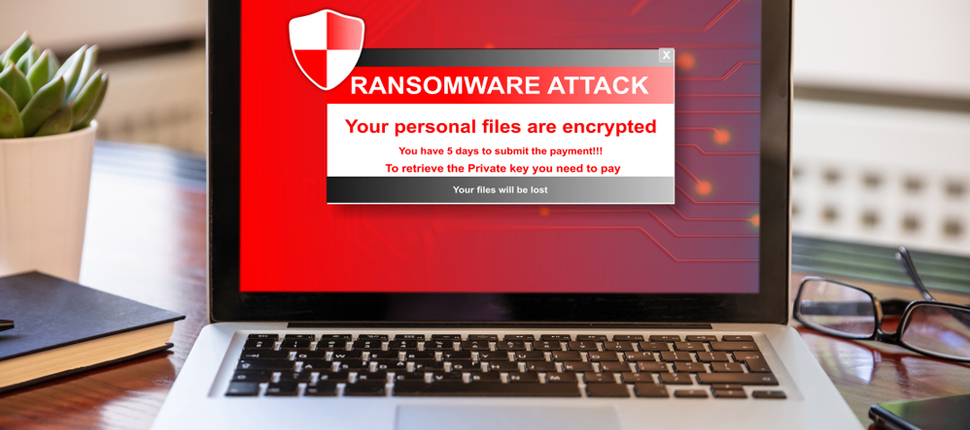
LEAKS Ransomware Asks Victims To Contact The Attackers:
Once the encryption process is completed, LEAKS Ransomware drops a ransom note named “LEAKS!!!DANGER.txt” on the desktop and informs the affected users regarding the attack. They are stated that their files have been encrypted and sensitive data was exfiltrated. Victims are warned that if they don’t contact the criminals and fulfill their demands, the files will remain encrypted, and the stolen material will be leaked online. At the end, they may have to pay the hackers a ransom sum of $200 to $1500 in Bitcoin cryptocurrency to acquire the decryption tools.
Paying Ransom Is Not Recommended:
In most cases, files locked by LEAKS Ransomware or other file-encrypting viruses cannot be accessed without the interference of the attackers. However, no matter what the situation is, it is expressly advised against making any sort of payment to criminals. There are multiple occasions when crooks just ignored the victims once the payment is done or delivered rogue software in the name of decryption tool. Moreover, fulfilling such criminals’ demands will only enforce the idea that ransomware is a business model that works. So, never do that and focus on LEAKS Ransomware removal from the computer immediately.
Recover The Infected Data Using Backup:
The best way to restore the compromised files is by using backup created before the attack and stored on any external location. Cyber security experts strongly recommended creating and maintaining backups that can be very useful in retrieving the infected or lost files in such hazardous situation. Nevertheless, if you don’t have an appropriate backup, there is still a chance to get back access to the compromised data by using a strong third-party file-recovery application.
Distribution of LEAKS Ransomware:
LEAKS Ransomware or other crypto-viruses are generally spread via unreliable download channels, e.g., Peer-to-Peer sharing networks, unofficial and free file-hosting websites, and other third-party downloaders. However, in most cases, they are propagated with the help of deceptive emails that are sent by cyber criminals in thousands in a malspam campaign. These phishing mails are usually disguised as essential letters from some well-known companies, or other entities. However, they often contain virulent file attached to them which once executed, triggers the installation of malware.
The malicious files attached to phishing emails are in multiple formats such as executables (.exe, .run, etc.), archives (ZIP, RAR, etc.), PDF and Microsoft Office documents, JavaScript, and so on. Thus, avoid opening files of irrelevant and suspicious emails coming from unknown senders to avoid such lethal attacks. In addition, software should be downloaded from official and verified sources only and avoid using untrustworthy and unofficial channels. If your device is already contaminated with this parasite, you must remove LEAKS Ransomware from the machine as soon as possible.
Text Presented In The Ransom Note:
Two things have happened to your company.
==============================================
Gigabytes of archived files that we deemed valuable or sensitive were downloaded from your network to a secure location.
When you contact us we will tell you how much data was downloaded and can provide extensive proof of the data extraction.
You can analyze the type of the data we download on our websites.
If you do not contact us we will start leaking the data periodically in parts.
==============================================
We have also encrypted files on your computers with military grade algorithms.
If you don’t have extensive backups the only way to retrieve your data is with our software.
Restoration of your data with our software requires a private key which only we possess.
==============================================
To confirm that our decryption software works send 2 encrypted files from random computers to us via email.
You will receive further instructions after you send us the test files.
We will make sure you retrieve your data swiftly and securely and your data that we downloaded will be securely deleted when our demands are met.
If we do not come to an agreement your data will be leaked on this website.
Website: hxxp://corpleaks.net
TOR link: hxxp://hxt254aygrsziejn.onion
Contact us via email:
Special Offer (For Windows)
LEAKS Ransomware can be creepy computer infection that may regain its presence again and again as it keeps its files hidden on computers. To accomplish a hassle free removal of this malware, we suggest you take a try with a powerful Spyhunter antimalware scanner to check if the program can help you getting rid of this virus.
Do make sure to read SpyHunter’s EULA, Threat Assessment Criteria, and Privacy Policy. Spyhunter free scanner downloaded just scans and detect present threats from computers and can remove them as well once, however it requires you to wiat for next 48 hours. If you intend to remove detected therats instantly, then you will have to buy its licenses version that will activate the software fully.
Data Recovery Offer
We Suggest you to choose your lately created backup files in order to restore your encrypted files, however in case if you don’t have any such backups, you can try a data recovery tool to check if you can restore your lost data.
Antimalware Details And User Guide
Step 1: Remove LEAKS Ransomware through “Safe Mode with Networking”
Step 2: Delete LEAKS Ransomware using “System Restore”
Step 1: Remove LEAKS Ransomware through “Safe Mode with Networking”
For Windows XP and Windows 7 users: Boot the PC in “Safe Mode”. Click on “Start” option and continuously press on F8 during the start process until the “Windows Advanced Option” menu appears on the screen. Choose “Safe Mode with Networking” from the list.

Now, a windows homescreen appears on the desktop and work-station is now working on “Safe mode with networking”.
For Windows 8 Users: Go to the “Start Screen”. In the search results select settings, type “Advanced”. In the “General PC Settings” option, choose “Advanced startup” option. Again, click on the “Restart Now” option. The work-station boots to “Advanced Startup Option Menu”. Press on “Troubleshoot” and then “Advanced options” button. In the “Advanced Option Screen”, press on “Startup Settings”. Again, click on “Restart” button. The work-station will now restart in to the “Startup Setting” screen. Next is to press F5 to boot in Safe Mode in Networking.

For Windows 10 Users: Press on Windows logo and on the “Power” icon. In the newly opened menu, choose “Restart” while continuously holding “Shift” button on the keyboard. In the new open “Choose an option” window, click on “Troubleshoot” and then on the “Advanced Options”. Select “Startup Settings” and press on “Restart”. In the next window, click on “F5” button on the key-board.

Step 2: Delete LEAKS Ransomware using “System Restore”
Log-in to the account infected with LEAKS Ransomware. Open the browser and download a legitimate anti-malware tool. Do a full System scanning. Remove all the malicious detected entries.
Special Offer (For Windows)
LEAKS Ransomware can be creepy computer infection that may regain its presence again and again as it keeps its files hidden on computers. To accomplish a hassle free removal of this malware, we suggest you take a try with a powerful Spyhunter antimalware scanner to check if the program can help you getting rid of this virus.
Do make sure to read SpyHunter’s EULA, Threat Assessment Criteria, and Privacy Policy. Spyhunter free scanner downloaded just scans and detect present threats from computers and can remove them as well once, however it requires you to wiat for next 48 hours. If you intend to remove detected therats instantly, then you will have to buy its licenses version that will activate the software fully.
Data Recovery Offer
We Suggest you to choose your lately created backup files in order to restore your encrypted files, however in case if you don’t have any such backups, you can try a data recovery tool to check if you can restore your lost data.
In case if you cannot start the PC in “Safe Mode with Networking”, Try using “System Restore”
- During the “Startup”, continuously press on F8 key until the “Advanced Option” menu appears. From the list, choose “Safe Mode with Command Prompt” and then press “Enter”

- In the new opened command prompt, enter “cd restore” and then press “Enter”.

- Type: rstrui.exe and Press “ENTER”

- Click “Next” on the new windows

- Choose any of the “Restore Points” and click on “Next”. (This step will restore the work-station to its earlier time and date prior to LEAKS Ransomware infiltration in the PC.

- In the newly opened windows, press on “Yes”.

Once your PC gets restored to its previous date and time, download the recommended anti-malware tool and perform a deep scanning in order to remove LEAKS Ransomware files if they left in the work-station.
In order to restore the each (separate) file by this ransomware, use “Windows Previous Version” feature. This method is effective when “System Restore Function” is enabled in the work-station.
Important Note: Some variants of LEAKS Ransomware delete the “Shadow Volume Copies” as well hence this feature may not work all the time and is applicable for selective computers only.
How to Restore Individual Encrypted File:
In order to restore a single file, right click on it and go to “Properties”. Select “Previous Version” tab. Select a “Restore Point” and click on “Restore” option.

In order to access the files encrypted by LEAKS Ransomware, you can also try using “Shadow Explorer”. In order to get more information on this application, press here.

Important: Data Encryption Ransomware are highly dangerous and it is always better that you take precautions to avoid its attack on your work-station. It is advised to use a powerful anti-malware tool in order to get protection in real-time. With this help of “SpyHunter”, “group policy objects” are implanted in the registries in order to block harmful infections like LEAKS Ransomware.
Also, In Windows 10, you get a very unique feature called “Fall Creators Update” that offer “Controlled Folder Access” feature in order to block any kind of encryption to the files. With the help of this feature, any files stored in the locations such as “Documents”, “Pictures”, “Music”, “Videos”, “Favorites” and “Desktop” folders are safe by default.

It is very important that you install this “Windows 10 Fall Creators Update” in your PC to protect your important files and data from ransomware encryption. The more information on how to get this update and add an additional protection form rnasomware attack has been discussed here.
How to Recover the Files Encrypted by LEAKS Ransomware?
Till now, you would have understood that what had happed to your personal files that got encrypted and how you can remove the scripts and payloads associated with LEAKS Ransomware in order to protect your personal files that has not been damaged or encrypted until now. In order to retrieve the locked files, the depth information related to “System Restore” and “Shadow Volume Copies” has already been discussed earlier. However, in case if you are still unable to access the encrypted files then you can try using a data recovery tool.
Use of Data Recovery Tool
This step is for all those victims who have already tries all the above mentioned process but didn’t find any solution. Also it is important that you are able to access the PC and can install any software. The data recovery tool works on the basis of System scanning and recovery algorithm. It searches the System partitions in order to locate the original files which were deleted, corrupted or damaged by the malware. Remember that you must not re-install the Windows OS otherwise the “previous” copies will get deleted permanently. You have to clean the work-station at first and remove LEAKS Ransomware infection. Leave the locked files as it is and follow the steps mentioned below.
Step1: Download the software in the work-station by clicking on the “Download” button below.
Step2: Execute the installer by clicking on downloaded files.

Step3: A license agreement page appears on the screen. Click on “Accept” to agree with its terms and use. Follow the on-screen instruction as mentioned and click on “Finish” button.

Step4: Once the installation gets completed, the program gets executed automatically. In the newly opened interface, select the file types that you want to recover and click on “Next”.

Step5: You can select the “Drives” on which you want the software to run and execute the recovery process. Next is to click on the “Scan” button.

Step6: Based on drive you select for scanning, the restore process begins. The whole process may take time depending on the volume of the selected drive and number of files. Once the process gets completed, a data explorer appears on the screen with preview of that data that is to be recovered. Select the files that you want to restore.

Step7. Next is to locate the location where you want to saver the recovered files.

Special Offer (For Windows)
LEAKS Ransomware can be creepy computer infection that may regain its presence again and again as it keeps its files hidden on computers. To accomplish a hassle free removal of this malware, we suggest you take a try with a powerful Spyhunter antimalware scanner to check if the program can help you getting rid of this virus.
Do make sure to read SpyHunter’s EULA, Threat Assessment Criteria, and Privacy Policy. Spyhunter free scanner downloaded just scans and detect present threats from computers and can remove them as well once, however it requires you to wiat for next 48 hours. If you intend to remove detected therats instantly, then you will have to buy its licenses version that will activate the software fully.
Data Recovery Offer
We Suggest you to choose your lately created backup files in order to restore your encrypted files, however in case if you don’t have any such backups, you can try a data recovery tool to check if you can restore your lost data.





