How To Remove Helllomedias.com Ads
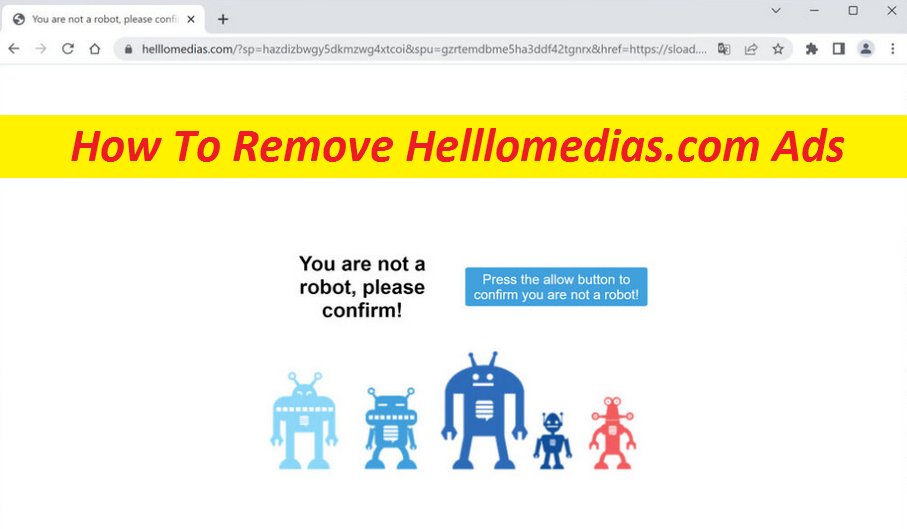
Simple Steps To Delete Advertising Program
Helllomedias.com is a malicious website that tries to trick users into enabling its notifications. When you land on this shady page, you’re asked to click on the “Allow” button to prove that you’re not a robot. Depending on your geolocation, the misleading prompt may differ, such as press the said button to watch a video, continue to the site, confirm your age, and so on. If you do what you’re asked for, you actually grant the site permission to display pop-up ads directly to your desktop or screen. Don’t avoid doing that and remove Helllomedias.com site from the browser straight away.
Quick Glance
Name: Helllomedias.com
Class: Push notification virus, adware
Features: Tends to deceive people into accepting its push notifications, shows invasive commercials and causes page-redirects people to different sites
Threat level: Medium
Infiltration methods: Typically gets distributed via bundled software
Signs: Sudden browser notifications, page-redirects to unknown portals, display of irritating advertising materials
Helllomedias.com Ads Are Misleading:
If you have already got deceived into enabling the site’s notifications, you should be very careful while interacting with the ads shown by this portal. These ads are not filtered. So, it is possible that some of them could be leading to unsafe websites with all sorts of malicious contents. If you click on a deceptive ad or link related to Helllomedias.com site, you may find yourself on web place that would be hosting different scams, fraudulent surveys, etc. Having explored their content, you might be experiencing serious privacy issues, identity fraud, significant financial losses, and even dreadful computer infections.
What Causes Unwanted Redirects?
If you are continuously getting redirected to this deceptive site, you need to check your PC for adware-type program. Adware is an undesired software piece which tends to interrupt users’ online sessions with intrusive ad-generation in forms of pop-ups, banners, pop-unders, flashing boxes, in-texts, etc. These ads are crafted to earn pay-per-click advertising income, but can put users’ device security at high risk. That’s because upon clicked, some of them may lead you to relatively hazardous web places where you might encounter deadly malware threats like Trojans and ransomware. And therefore, remove Helllomedias.com adware from the machine before it’s too late.
Distribution Of Unwanted Programs:
Adware and other undesired software pieces usually sneak into the computer device bundled with regular software when people download the software package from the internet and then install it using the Quick or Standard configuration setting. If you don’t want your PC to get penetrated by adware-type apps, make sure to always pick the Advanced or Custom mode set in order to see the entire bundle. If you notice any unwanted, unnecessary or questionable programs therein, opt them out of the package. Moreover, never rely on third-party sources to download apps as they usually promote PUPs like Helllomedias.com infection, and use official channels only.
Frequently Asked Questions
How did I land on Helllomedias.com?
You might have taken to this shady page after interacting with a deceptive ad or link elsewhere. Besides, this incident could have also occurred by the adware that is currently residing somewhere inside your PC. Such apps are notorious for causing annoying page-redirects to different web locations, including the insecure ones.
How to evade unwanted redirects?
Never interact with random web material as it could just land you on quite insecure web places. Also, find and remove the unwanted program from the system as the longer it remains in the machine, it keeps performing hateful activities in the background and redirecting users to unsafe webpages.
Special Offer (For Windows)
Helllomedias.com can be creepy computer infection that may regain its presence again and again as it keeps its files hidden on computers. To accomplish a hassle free removal of this malware, we suggest you take a try with a powerful Spyhunter antimalware scanner to check if the program can help you getting rid of this virus.
Do make sure to read SpyHunter’s EULA, Threat Assessment Criteria, and Privacy Policy. Spyhunter free scanner downloaded just scans and detect present threats from computers and can remove them as well once, however it requires you to wiat for next 48 hours. If you intend to remove detected therats instantly, then you will have to buy its licenses version that will activate the software fully.
Special Offer (For Macintosh) If you are a Mac user and Helllomedias.com has affected it, then you can download free antimalware scanner for Mac here to check if the program works for you.
Antimalware Details And User Guide
Click Here For Windows Click Here For Mac
Important Note: This malware asks you to enable the web browser notifications. So, before you go the manual removal process, execute these steps.
Google Chrome (PC)
- Go to right upper corner of the screen and click on three dots to open the Menu button
- Select “Settings”. Scroll the mouse downward to choose “Advanced” option
- Go to “Privacy and Security” section by scrolling downward and then select “Content settings” and then “Notification” option
- Find each suspicious URLs and click on three dots on the right side and choose “Block” or “Remove” option

Google Chrome (Android)
- Go to right upper corner of the screen and click on three dots to open the menu button and then click on “Settings”
- Scroll down further to click on “site settings” and then press on “notifications” option
- In the newly opened window, choose each suspicious URLs one by one
- In the permission section, select “notification” and “Off” the toggle button

Mozilla Firefox
- On the right corner of the screen, you will notice three dots which is the “Menu” button
- Select “Options” and choose “Privacy and Security” in the toolbar present in the left side of the screen
- Slowly scroll down and go to “Permission” section then choose “Settings” option next to “Notifications”
- In the newly opened window, select all the suspicious URLs. Click on the drop-down menu and select “Block”

Internet Explorer
- In the Internet Explorer window, select the Gear button present on the right corner
- Choose “Internet Options”
- Select “Privacy” tab and then “Settings” under the “Pop-up Blocker” section
- Select all the suspicious URLs one by one and click on the “Remove” option

Microsoft Edge
- Open the Microsoft Edge and click on the three dots on the right corner of the screen to open the menu
- Scroll down and select “Settings”
- Scroll down further to choose “view advanced settings”
- In the “Website Permission” option, click on “Manage” option
- Click on switch under every suspicious URL

Safari (Mac):
- On the upper right side corner, click on “Safari” and then select “Preferences”
- Go to “website” tab and then choose “Notification” section on the left pane
- Search for the suspicious URLs and choose “Deny” option for each one of them

Manual Steps to Remove Helllomedias.com:
Remove the related items of Helllomedias.com using Control-Panel
Windows 7 Users
Click “Start” (the windows logo at the bottom left corner of the desktop screen), select “Control Panel”. Locate the “Programs” and then followed by clicking on “Uninstall Program”

Windows XP Users
Click “Start” and then choose “Settings” and then click “Control Panel”. Search and click on “Add or Remove Program’ option

Windows 10 and 8 Users:
Go to the lower left corner of the screen and right-click. In the “Quick Access” menu, choose “Control Panel”. In the newly opened window, choose “Program and Features”

Mac OSX Users
Click on “Finder” option. Choose “Application” in the newly opened screen. In the “Application” folder, drag the app to “Trash”. Right click on the Trash icon and then click on “Empty Trash”.

In the uninstall programs window, search for the PUAs. Choose all the unwanted and suspicious entries and click on “Uninstall” or “Remove”.

After you uninstall all the potentially unwanted program causing Helllomedias.com issues, scan your computer with an anti-malware tool for any remaining PUPs and PUAs or possible malware infection. To scan the PC, use the recommended the anti-malware tool.
Special Offer (For Windows)
Helllomedias.com can be creepy computer infection that may regain its presence again and again as it keeps its files hidden on computers. To accomplish a hassle free removal of this malware, we suggest you take a try with a powerful Spyhunter antimalware scanner to check if the program can help you getting rid of this virus.
Do make sure to read SpyHunter’s EULA, Threat Assessment Criteria, and Privacy Policy. Spyhunter free scanner downloaded just scans and detect present threats from computers and can remove them as well once, however it requires you to wiat for next 48 hours. If you intend to remove detected therats instantly, then you will have to buy its licenses version that will activate the software fully.
Special Offer (For Macintosh) If you are a Mac user and Helllomedias.com has affected it, then you can download free antimalware scanner for Mac here to check if the program works for you.
How to Remove Adware (Helllomedias.com) from Internet Browsers
Delete malicious add-ons and extensions from IE
Click on the gear icon at the top right corner of Internet Explorer. Select “Manage Add-ons”. Search for any recently installed plug-ins or add-ons and click on “Remove”.

Additional Option
If you still face issues related to Helllomedias.com removal, you can reset the Internet Explorer to its default setting.
Windows XP users: Press on “Start” and click “Run”. In the newly opened window, type “inetcpl.cpl” and click on the “Advanced” tab and then press on “Reset”.

Windows Vista and Windows 7 Users: Press the Windows logo, type inetcpl.cpl in the start search box and press enter. In the newly opened window, click on the “Advanced Tab” followed by “Reset” button.

For Windows 8 Users: Open IE and click on the “gear” icon. Choose “Internet Options”

Select the “Advanced” tab in the newly opened window

Press on “Reset” option

You have to press on the “Reset” button again to confirm that you really want to reset the IE

Remove Doubtful and Harmful Extension from Google Chrome
Go to menu of Google Chrome by pressing on three vertical dots and select on “More tools” and then “Extensions”. You can search for all the recently installed add-ons and remove all of them.

Optional Method
If the problems related to Helllomedias.com still persists or you face any issue in removing, then it is advised that your reset the Google Chrome browse settings. Go to three dotted points at the top right corner and choose “Settings”. Scroll down bottom and click on “Advanced”.

At the bottom, notice the “Reset” option and click on it.

In the next opened window, confirm that you want to reset the Google Chrome settings by click on the “Reset” button.

Remove Helllomedias.com plugins (including all other doubtful plug-ins) from Firefox Mozilla
Open the Firefox menu and select “Add-ons”. Click “Extensions”. Select all the recently installed browser plug-ins.

Optional Method
If you face problems in Helllomedias.com removal then you have the option to rese the settings of Mozilla Firefox.
Open the browser (Mozilla Firefox) and click on the “menu” and then click on “Help”.

Choose “Troubleshooting Information”

In the newly opened pop-up window, click “Refresh Firefox” button

The next step is to confirm that really want to reset the Mozilla Firefox settings to its default by clicking on “Refresh Firefox” button.
Remove Malicious Extension from Safari
Open the Safari and go to its “Menu” and select “Preferences”.

Click on the “Extension” and select all the recently installed “Extensions” and then click on “Uninstall”.

Optional Method
Open the “Safari” and go menu. In the drop-down menu, choose “Clear History and Website Data”.

In the newly opened window, select “All History” and then press on “Clear History” option.

Delete Helllomedias.com (malicious add-ons) from Microsoft Edge
Open Microsoft Edge and go to three horizontal dot icons at the top right corner of the browser. Select all the recently installed extensions and right click on the mouse to “uninstall”

Optional Method
Open the browser (Microsoft Edge) and select “Settings”

Next steps is to click on “Choose what to clear” button

Click on “show more” and then select everything and then press on “Clear” button.

Conclusion
In most cases, the PUPs and adware gets inside the marked PC through unsafe freeware downloads. It is advised that you should only choose developers website only while downloading any kind of free applications. Choose custom or advanced installation process so that you can trace the additional PUPs listed for installation along with the main program.
Special Offer (For Windows)
Helllomedias.com can be creepy computer infection that may regain its presence again and again as it keeps its files hidden on computers. To accomplish a hassle free removal of this malware, we suggest you take a try with a powerful Spyhunter antimalware scanner to check if the program can help you getting rid of this virus.
Do make sure to read SpyHunter’s EULA, Threat Assessment Criteria, and Privacy Policy. Spyhunter free scanner downloaded just scans and detect present threats from computers and can remove them as well once, however it requires you to wiat for next 48 hours. If you intend to remove detected therats instantly, then you will have to buy its licenses version that will activate the software fully.
Special Offer (For Macintosh) If you are a Mac user and Helllomedias.com has affected it, then you can download free antimalware scanner for Mac here to check if the program works for you.




