Remove HDMusicStreamSearches Search From PC
HDMusicStreamSearches Search: Easy Uninstall Guide
HDMusicStreamSearches Search is a browser hijacker which upon getting into the Windows computers, makes changes to default browser’s settings to promote fake search engines. It claims to be an excellent alternative for traditional search providers and valuable addition to user browsers. But in reality, it’s just a potentially unwanted program (PUP) that should be avoided due to several unkind features added to it. While this extension can be downloaded from quite safe sources such as the Chrome web store, most people find it on their work-stations seemingly out of nowhere. This occurs due to misleading delivery methods that the creators employ like software bundling.
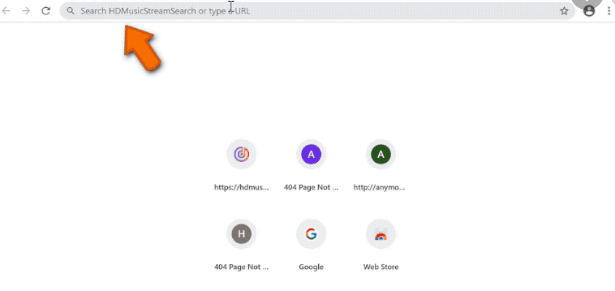
HDMusicStreamSearches Search Manipulates Search Results:
As soon as HDMusicStreamSearches Search intrudes the targeted devices, it modifies web browser’s settings quickly and replaces the search engine, homepage and new tab addresses with portal.hdmusicstreamsearch.com, or feed.hdmusicstreamsearch.com. Browser hijackers always appoint a search tool of their choice. Although, the results are from legitimate engines like Yahoo or Bing, there is no guarantee that its search results are safe. While dealing with such intruders, redirects to malicious webpages are pretty common thing. Moreover, we should talk about commercial pop-up ads and in-text links that you start receiving on your visited sites.
Even though HDMusicStreamSearches Search redirects to the Yahoo search results page, it might prevent you from accessing genuine websites. These redirect issues might begin when you tap on the link on the results page. The hijacker might reroute you to the irrelevant web portal designed for spreading malevolent apps or scams. Hence, even though Yahoo is a legitimate search engine, the hijacker might control the content you are keen to access. In addition, it might track information about you and deliver targeted ads based on your recently visited websites, search queries, and similar browsing-related data.
HDMusicStreamSearches Search inserts tracking cookies on the affected browser and keeps monitoring your activities whatever you do online. It can also collect your personal data like passwords, credit card and banking details and expose them to cyber crooks for evil purposes. Scammers can misuse your sensitive information for making deceptive purchases, fraudulent transactions etc. that may result in huge monetary losses. All the malicious activities performed by this hijacker consume enormous amount of memory resources and slow down the overall PC performance drastically. And hence, you must perform HDMusicStreamSearches Search removal from the computer once you detect its presence.
Intrusion Of HDMusicStreamSearches Search:
Browser hijackers, adware and other potentially unwanted programs spread using the bundling technique. It means that they might be attached to any freeware or shareware as an additional component. People often install them unintentionally due to the wrong installation settings. Most of the users rely on the “Quick” or “Recommended” setup. However, it does not disclose third-party components that might be offered to download as well. If you tend to choose these installation options, you risk infecting your systems with unwanted threats.
To avoid such situations, it is important to download software from legitimate sources such as official sites, and direct links. Moreover, avoid using unreliable channels, Peer-to-peer sharing networks, and other third-party downloaders as much as you can. Also, always opt-for the Advanced or Custom configuration settings to install the downloaded apps as here you will be able to de-select the unwanted components that you don’t require and pick only the one you wanted at the first. In case your PC is already infected with this hijacker, you must remove HDMusicStreamSearches Search from the machine without wasting any time.
Special Offer (For Windows)
HDMusicStreamSearches Search can be creepy computer infection that may regain its presence again and again as it keeps its files hidden on computers. To accomplish a hassle free removal of this malware, we suggest you take a try with a powerful Spyhunter antimalware scanner to check if the program can help you getting rid of this virus.
Do make sure to read SpyHunter’s EULA, Threat Assessment Criteria, and Privacy Policy. Spyhunter free scanner downloaded just scans and detect present threats from computers and can remove them as well once, however it requires you to wiat for next 48 hours. If you intend to remove detected therats instantly, then you will have to buy its licenses version that will activate the software fully.
Special Offer (For Macintosh) If you are a Mac user and HDMusicStreamSearches Search has affected it, then you can download free antimalware scanner for Mac here to check if the program works for you.
Antimalware Details And User Guide
Click Here For Windows Click Here For Mac
Important Note: This malware asks you to enable the web browser notifications. So, before you go the manual removal process, execute these steps.
Google Chrome (PC)
- Go to right upper corner of the screen and click on three dots to open the Menu button
- Select “Settings”. Scroll the mouse downward to choose “Advanced” option
- Go to “Privacy and Security” section by scrolling downward and then select “Content settings” and then “Notification” option
- Find each suspicious URLs and click on three dots on the right side and choose “Block” or “Remove” option

Google Chrome (Android)
- Go to right upper corner of the screen and click on three dots to open the menu button and then click on “Settings”
- Scroll down further to click on “site settings” and then press on “notifications” option
- In the newly opened window, choose each suspicious URLs one by one
- In the permission section, select “notification” and “Off” the toggle button

Mozilla Firefox
- On the right corner of the screen, you will notice three dots which is the “Menu” button
- Select “Options” and choose “Privacy and Security” in the toolbar present in the left side of the screen
- Slowly scroll down and go to “Permission” section then choose “Settings” option next to “Notifications”
- In the newly opened window, select all the suspicious URLs. Click on the drop-down menu and select “Block”

Internet Explorer
- In the Internet Explorer window, select the Gear button present on the right corner
- Choose “Internet Options”
- Select “Privacy” tab and then “Settings” under the “Pop-up Blocker” section
- Select all the suspicious URLs one by one and click on the “Remove” option

Microsoft Edge
- Open the Microsoft Edge and click on the three dots on the right corner of the screen to open the menu
- Scroll down and select “Settings”
- Scroll down further to choose “view advanced settings”
- In the “Website Permission” option, click on “Manage” option
- Click on switch under every suspicious URL

Safari (Mac):
- On the upper right side corner, click on “Safari” and then select “Preferences”
- Go to “website” tab and then choose “Notification” section on the left pane
- Search for the suspicious URLs and choose “Deny” option for each one of them

Manual Steps to Remove HDMusicStreamSearches Search:
Remove the related items of HDMusicStreamSearches Search using Control-Panel
Windows 7 Users
Click “Start” (the windows logo at the bottom left corner of the desktop screen), select “Control Panel”. Locate the “Programs” and then followed by clicking on “Uninstall Program”

Windows XP Users
Click “Start” and then choose “Settings” and then click “Control Panel”. Search and click on “Add or Remove Program’ option

Windows 10 and 8 Users:
Go to the lower left corner of the screen and right-click. In the “Quick Access” menu, choose “Control Panel”. In the newly opened window, choose “Program and Features”

Mac OSX Users
Click on “Finder” option. Choose “Application” in the newly opened screen. In the “Application” folder, drag the app to “Trash”. Right click on the Trash icon and then click on “Empty Trash”.

In the uninstall programs window, search for the PUAs. Choose all the unwanted and suspicious entries and click on “Uninstall” or “Remove”.

After you uninstall all the potentially unwanted program causing HDMusicStreamSearches Search issues, scan your computer with an anti-malware tool for any remaining PUPs and PUAs or possible malware infection. To scan the PC, use the recommended the anti-malware tool.
Special Offer (For Windows)
HDMusicStreamSearches Search can be creepy computer infection that may regain its presence again and again as it keeps its files hidden on computers. To accomplish a hassle free removal of this malware, we suggest you take a try with a powerful Spyhunter antimalware scanner to check if the program can help you getting rid of this virus.
Do make sure to read SpyHunter’s EULA, Threat Assessment Criteria, and Privacy Policy. Spyhunter free scanner downloaded just scans and detect present threats from computers and can remove them as well once, however it requires you to wiat for next 48 hours. If you intend to remove detected therats instantly, then you will have to buy its licenses version that will activate the software fully.
Special Offer (For Macintosh) If you are a Mac user and HDMusicStreamSearches Search has affected it, then you can download free antimalware scanner for Mac here to check if the program works for you.
How to Remove Adware (HDMusicStreamSearches Search) from Internet Browsers
Delete malicious add-ons and extensions from IE
Click on the gear icon at the top right corner of Internet Explorer. Select “Manage Add-ons”. Search for any recently installed plug-ins or add-ons and click on “Remove”.

Additional Option
If you still face issues related to HDMusicStreamSearches Search removal, you can reset the Internet Explorer to its default setting.
Windows XP users: Press on “Start” and click “Run”. In the newly opened window, type “inetcpl.cpl” and click on the “Advanced” tab and then press on “Reset”.

Windows Vista and Windows 7 Users: Press the Windows logo, type inetcpl.cpl in the start search box and press enter. In the newly opened window, click on the “Advanced Tab” followed by “Reset” button.

For Windows 8 Users: Open IE and click on the “gear” icon. Choose “Internet Options”

Select the “Advanced” tab in the newly opened window

Press on “Reset” option

You have to press on the “Reset” button again to confirm that you really want to reset the IE

Remove Doubtful and Harmful Extension from Google Chrome
Go to menu of Google Chrome by pressing on three vertical dots and select on “More tools” and then “Extensions”. You can search for all the recently installed add-ons and remove all of them.

Optional Method
If the problems related to HDMusicStreamSearches Search still persists or you face any issue in removing, then it is advised that your reset the Google Chrome browse settings. Go to three dotted points at the top right corner and choose “Settings”. Scroll down bottom and click on “Advanced”.

At the bottom, notice the “Reset” option and click on it.

In the next opened window, confirm that you want to reset the Google Chrome settings by click on the “Reset” button.

Remove HDMusicStreamSearches Search plugins (including all other doubtful plug-ins) from Firefox Mozilla
Open the Firefox menu and select “Add-ons”. Click “Extensions”. Select all the recently installed browser plug-ins.

Optional Method
If you face problems in HDMusicStreamSearches Search removal then you have the option to rese the settings of Mozilla Firefox.
Open the browser (Mozilla Firefox) and click on the “menu” and then click on “Help”.

Choose “Troubleshooting Information”

In the newly opened pop-up window, click “Refresh Firefox” button

The next step is to confirm that really want to reset the Mozilla Firefox settings to its default by clicking on “Refresh Firefox” button.
Remove Malicious Extension from Safari
Open the Safari and go to its “Menu” and select “Preferences”.

Click on the “Extension” and select all the recently installed “Extensions” and then click on “Uninstall”.

Optional Method
Open the “Safari” and go menu. In the drop-down menu, choose “Clear History and Website Data”.

In the newly opened window, select “All History” and then press on “Clear History” option.

Delete HDMusicStreamSearches Search (malicious add-ons) from Microsoft Edge
Open Microsoft Edge and go to three horizontal dot icons at the top right corner of the browser. Select all the recently installed extensions and right click on the mouse to “uninstall”

Optional Method
Open the browser (Microsoft Edge) and select “Settings”

Next steps is to click on “Choose what to clear” button

Click on “show more” and then select everything and then press on “Clear” button.

Conclusion
In most cases, the PUPs and adware gets inside the marked PC through unsafe freeware downloads. It is advised that you should only choose developers website only while downloading any kind of free applications. Choose custom or advanced installation process so that you can trace the additional PUPs listed for installation along with the main program.
Special Offer (For Windows)
HDMusicStreamSearches Search can be creepy computer infection that may regain its presence again and again as it keeps its files hidden on computers. To accomplish a hassle free removal of this malware, we suggest you take a try with a powerful Spyhunter antimalware scanner to check if the program can help you getting rid of this virus.
Do make sure to read SpyHunter’s EULA, Threat Assessment Criteria, and Privacy Policy. Spyhunter free scanner downloaded just scans and detect present threats from computers and can remove them as well once, however it requires you to wiat for next 48 hours. If you intend to remove detected therats instantly, then you will have to buy its licenses version that will activate the software fully.
Special Offer (For Macintosh) If you are a Mac user and HDMusicStreamSearches Search has affected it, then you can download free antimalware scanner for Mac here to check if the program works for you.




