How To Remove Giftsformobile.com From PC
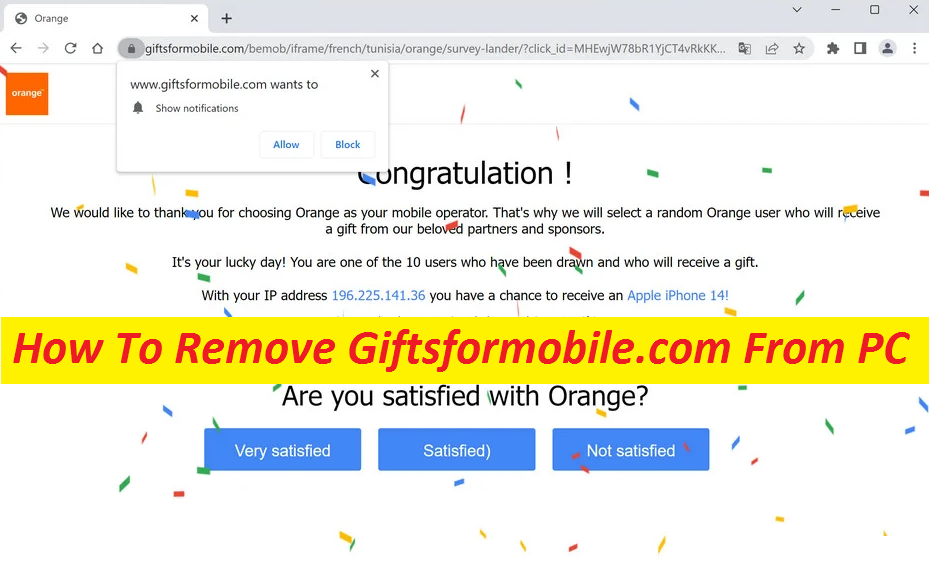
Effective Guide To Delete Unwanted Application
Giftsformobile.com is a potentially unwanted program that falls under the browser hijacker category. Once this undesired software piece infiltrates your computer, it initially makes modifications to default browser settings without seeking for any consent. You will notice your current homepage, new tab page and search engine address has been replaced with a custom one that is related to the cyber criminals’ one. The main motive of the creators of this application is to generate pay-per-click advertising revenue. And therefore, having intruded the computer machine, it starts displaying annoying pop-up ads, banners, and other commercials on each webpage its victims land on.
Threat Summary
Name: Giftsformobile.com
Category: Browser hijacker, Redirect virus
Characteristics: Makes alterations to default browser’s settings, displays annoying ads and page-redirects users to different web locations
Danger level: Medium
Signs: Display of irritating ads, modified browser’s settings, page-redirects
Distribution methods: Enters the PC via bundled software, fake software updates, deceptive ads, etc.
Dangers Related To Giftsformobile.com:
Giftsformobile.com is not a dangerous PC threat and cannot harm the computer systems in the same way a Trojan, spyware, or a ransomware can do. At its most, it can severely interrupt users’ online sessions with annoying ads and page-redirects to different web locations. However, the fact is that not all the redirects triggered by the hijacker can be considered reliable. Some of them may take you to potentially insecure websites where you would encounter different scams, fake surveys, potentially unwanted programs and even malware. Having landed on such unsafe web places, you may end up experiencing serious privacy issues, identity fraud, monetary losses, and high-risk system infections.
In addition to that, Giftsformobile.com can use various tracking cookies and monitor your online activities, therefore gathering all your browsing-related information like your search queries, web history and habits. The collected data is then utilized by for the target advertising campaign. That’s why most of the ads displayed by the hijacker are eye-catching and can easily gain your attention. Having said that, you should refrain from interacting with these adverts as you never know where they may land you on. If you’re not careful enough, you may unknowingly expose your PC to dreadful cyber threats. So to avoid these issues, remove Giftsformobile.com from the system ASAP.
Ways To Spread Browser Hijackers:
Browser hijackers, adware and other unwanted applications can make their way into their computer devices via fake software updates, misleading ads and links, software bundles, infectious torrent files, and so on. Therefore, it is imperative to be very careful while surfing the web. Instead of relying on Quick installation setting, always select the Advanced or Custom one so as to view and deselect the checkboxes next to any unrelated or needles programs. If you require updating any software, do this only using official or licensed sources and stay away from random online material. This way, you can avoid hijackers like Giftsformobile.com from infiltrating your work-station.
FAQs
Why does the hijacker display numerous ads?
The purpose behind showing a number of advertisements is to generate pay-per-click income. Every time an ad delivered by the hijacker is clicked, a small sort of money is earned by the program developers. So, it tries to expose victims to as many commercials as possible.
Are those ads misleading?
Of course, some of the ads displayed by the parasite are of dubious nature and could be leading to rather insecure web places. If you click on these adverts, you may get redirected to highly dangerous web places that would be hosting PUPs, malicious software, and other hateful material.
Special Offer (For Windows)
Giftsformobile.com can be creepy computer infection that may regain its presence again and again as it keeps its files hidden on computers. To accomplish a hassle free removal of this malware, we suggest you take a try with a powerful Spyhunter antimalware scanner to check if the program can help you getting rid of this virus.
Do make sure to read SpyHunter’s EULA, Threat Assessment Criteria, and Privacy Policy. Spyhunter free scanner downloaded just scans and detect present threats from computers and can remove them as well once, however it requires you to wiat for next 48 hours. If you intend to remove detected therats instantly, then you will have to buy its licenses version that will activate the software fully.
Special Offer (For Macintosh) If you are a Mac user and Giftsformobile.com has affected it, then you can download free antimalware scanner for Mac here to check if the program works for you.
Antimalware Details And User Guide
Click Here For Windows Click Here For Mac
Important Note: This malware asks you to enable the web browser notifications. So, before you go the manual removal process, execute these steps.
Google Chrome (PC)
- Go to right upper corner of the screen and click on three dots to open the Menu button
- Select “Settings”. Scroll the mouse downward to choose “Advanced” option
- Go to “Privacy and Security” section by scrolling downward and then select “Content settings” and then “Notification” option
- Find each suspicious URLs and click on three dots on the right side and choose “Block” or “Remove” option

Google Chrome (Android)
- Go to right upper corner of the screen and click on three dots to open the menu button and then click on “Settings”
- Scroll down further to click on “site settings” and then press on “notifications” option
- In the newly opened window, choose each suspicious URLs one by one
- In the permission section, select “notification” and “Off” the toggle button

Mozilla Firefox
- On the right corner of the screen, you will notice three dots which is the “Menu” button
- Select “Options” and choose “Privacy and Security” in the toolbar present in the left side of the screen
- Slowly scroll down and go to “Permission” section then choose “Settings” option next to “Notifications”
- In the newly opened window, select all the suspicious URLs. Click on the drop-down menu and select “Block”

Internet Explorer
- In the Internet Explorer window, select the Gear button present on the right corner
- Choose “Internet Options”
- Select “Privacy” tab and then “Settings” under the “Pop-up Blocker” section
- Select all the suspicious URLs one by one and click on the “Remove” option

Microsoft Edge
- Open the Microsoft Edge and click on the three dots on the right corner of the screen to open the menu
- Scroll down and select “Settings”
- Scroll down further to choose “view advanced settings”
- In the “Website Permission” option, click on “Manage” option
- Click on switch under every suspicious URL

Safari (Mac):
- On the upper right side corner, click on “Safari” and then select “Preferences”
- Go to “website” tab and then choose “Notification” section on the left pane
- Search for the suspicious URLs and choose “Deny” option for each one of them

Manual Steps to Remove Giftsformobile.com:
Remove the related items of Giftsformobile.com using Control-Panel
Windows 7 Users
Click “Start” (the windows logo at the bottom left corner of the desktop screen), select “Control Panel”. Locate the “Programs” and then followed by clicking on “Uninstall Program”

Windows XP Users
Click “Start” and then choose “Settings” and then click “Control Panel”. Search and click on “Add or Remove Program’ option

Windows 10 and 8 Users:
Go to the lower left corner of the screen and right-click. In the “Quick Access” menu, choose “Control Panel”. In the newly opened window, choose “Program and Features”

Mac OSX Users
Click on “Finder” option. Choose “Application” in the newly opened screen. In the “Application” folder, drag the app to “Trash”. Right click on the Trash icon and then click on “Empty Trash”.

In the uninstall programs window, search for the PUAs. Choose all the unwanted and suspicious entries and click on “Uninstall” or “Remove”.

After you uninstall all the potentially unwanted program causing Giftsformobile.com issues, scan your computer with an anti-malware tool for any remaining PUPs and PUAs or possible malware infection. To scan the PC, use the recommended the anti-malware tool.
Special Offer (For Windows)
Giftsformobile.com can be creepy computer infection that may regain its presence again and again as it keeps its files hidden on computers. To accomplish a hassle free removal of this malware, we suggest you take a try with a powerful Spyhunter antimalware scanner to check if the program can help you getting rid of this virus.
Do make sure to read SpyHunter’s EULA, Threat Assessment Criteria, and Privacy Policy. Spyhunter free scanner downloaded just scans and detect present threats from computers and can remove them as well once, however it requires you to wiat for next 48 hours. If you intend to remove detected therats instantly, then you will have to buy its licenses version that will activate the software fully.
Special Offer (For Macintosh) If you are a Mac user and Giftsformobile.com has affected it, then you can download free antimalware scanner for Mac here to check if the program works for you.
How to Remove Adware (Giftsformobile.com) from Internet Browsers
Delete malicious add-ons and extensions from IE
Click on the gear icon at the top right corner of Internet Explorer. Select “Manage Add-ons”. Search for any recently installed plug-ins or add-ons and click on “Remove”.

Additional Option
If you still face issues related to Giftsformobile.com removal, you can reset the Internet Explorer to its default setting.
Windows XP users: Press on “Start” and click “Run”. In the newly opened window, type “inetcpl.cpl” and click on the “Advanced” tab and then press on “Reset”.

Windows Vista and Windows 7 Users: Press the Windows logo, type inetcpl.cpl in the start search box and press enter. In the newly opened window, click on the “Advanced Tab” followed by “Reset” button.

For Windows 8 Users: Open IE and click on the “gear” icon. Choose “Internet Options”

Select the “Advanced” tab in the newly opened window

Press on “Reset” option

You have to press on the “Reset” button again to confirm that you really want to reset the IE

Remove Doubtful and Harmful Extension from Google Chrome
Go to menu of Google Chrome by pressing on three vertical dots and select on “More tools” and then “Extensions”. You can search for all the recently installed add-ons and remove all of them.

Optional Method
If the problems related to Giftsformobile.com still persists or you face any issue in removing, then it is advised that your reset the Google Chrome browse settings. Go to three dotted points at the top right corner and choose “Settings”. Scroll down bottom and click on “Advanced”.

At the bottom, notice the “Reset” option and click on it.

In the next opened window, confirm that you want to reset the Google Chrome settings by click on the “Reset” button.

Remove Giftsformobile.com plugins (including all other doubtful plug-ins) from Firefox Mozilla
Open the Firefox menu and select “Add-ons”. Click “Extensions”. Select all the recently installed browser plug-ins.

Optional Method
If you face problems in Giftsformobile.com removal then you have the option to rese the settings of Mozilla Firefox.
Open the browser (Mozilla Firefox) and click on the “menu” and then click on “Help”.

Choose “Troubleshooting Information”

In the newly opened pop-up window, click “Refresh Firefox” button

The next step is to confirm that really want to reset the Mozilla Firefox settings to its default by clicking on “Refresh Firefox” button.
Remove Malicious Extension from Safari
Open the Safari and go to its “Menu” and select “Preferences”.

Click on the “Extension” and select all the recently installed “Extensions” and then click on “Uninstall”.

Optional Method
Open the “Safari” and go menu. In the drop-down menu, choose “Clear History and Website Data”.

In the newly opened window, select “All History” and then press on “Clear History” option.

Delete Giftsformobile.com (malicious add-ons) from Microsoft Edge
Open Microsoft Edge and go to three horizontal dot icons at the top right corner of the browser. Select all the recently installed extensions and right click on the mouse to “uninstall”

Optional Method
Open the browser (Microsoft Edge) and select “Settings”

Next steps is to click on “Choose what to clear” button

Click on “show more” and then select everything and then press on “Clear” button.

Conclusion
In most cases, the PUPs and adware gets inside the marked PC through unsafe freeware downloads. It is advised that you should only choose developers website only while downloading any kind of free applications. Choose custom or advanced installation process so that you can trace the additional PUPs listed for installation along with the main program.
Special Offer (For Windows)
Giftsformobile.com can be creepy computer infection that may regain its presence again and again as it keeps its files hidden on computers. To accomplish a hassle free removal of this malware, we suggest you take a try with a powerful Spyhunter antimalware scanner to check if the program can help you getting rid of this virus.
Do make sure to read SpyHunter’s EULA, Threat Assessment Criteria, and Privacy Policy. Spyhunter free scanner downloaded just scans and detect present threats from computers and can remove them as well once, however it requires you to wiat for next 48 hours. If you intend to remove detected therats instantly, then you will have to buy its licenses version that will activate the software fully.
Special Offer (For Macintosh) If you are a Mac user and Giftsformobile.com has affected it, then you can download free antimalware scanner for Mac here to check if the program works for you.






