Remove Getcaptcha21.com And Stop Intrusive Advertisements
Getcaptcha21.com: Simple Delete Steps
Getcaptcha21.com is a deceptive website crafted to show various misleading prompts to deceive visitors into clicking on the Allow button. This push notification virus page could try to urge people to accept its notification by stating that it needs to be done to prove that you’re not a robot, continue watching a video, close the window, download a file, enter the site, etc. The prompt and the domain background depend on your geolocation. We highly advise not enabling its notifications or else, ads will start popping up directly on your computer desktop in the form of notifications.
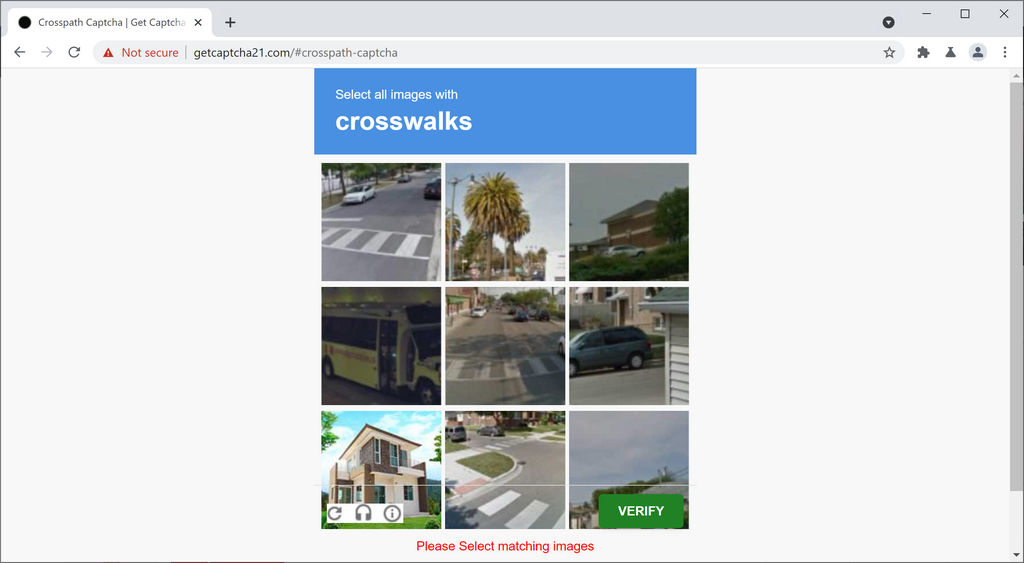
Getcaptcha21.com Ads Redirect People To Sponsored Pages:
Ads from Getcaptcha21.com are deceptive, and they can’t be closed easily, as pressing the “X” button will open a new tab on your browser or (launch your browser if it’s not already) with affiliated sites. Dubious web pages are typically endorsed by adware or other potentially unwanted programs (PUPs) installed on your device. As stated earlier, suspicious sites with hazardous content are often promoted and opened if you have an adware infection. It could also display various kinds of ads in forms of banners, pop-ups, in-text hyperlinks, etc. The worse thing is that they are initiating from a different source than the portal you’re visiting.
Getcaptcha21.com ads are misleading because at most of the times the ad contents have nothing in common with the sites you’ll end up on if you click on them. In other words, an ad for an amazing deal on a new cell phone might redirect you to websites with dangerous material, such as:
- various scams,
- malware,
- porn,
- other push notification virus sites,
- potentially unwanted programs,
- gambling, etc.
What’s even more distressing, new tabs with such sites could be opened on-demand if a Getcaptcha21.com redirect takes place. All these dubious functions redirect traffic to the sponsored portals. And that’s how the developers of the culprit of this PUP get paid. And that’s the only thing that matters to them. This nasty adware is also capable of tracking victims’ web activities and gathering browsing-related as well as personal information e.g., search queries, IP addresses, most visited pages, credit card details and so on. These details are later on sold to third-parties and even cyber crooks and could be misused for evil purposes. And hence, an instant Getcaptcha21.com removal is highly required.
Software Bundling Causes PUP Intrusion:
The penetration of adware infections may occur if you download free programs without paying enough attention. Free software is usually supported by third parties, therefore it is bundled with add-ons, plug-ins, browser extensions, toolbars, and other additional applications. When you installing a freeware using the pre-set configuration settings after downloading it from third-party portals like softonic.com, cnet.com, download.com, soft32.com etc., you risk infecting your PC with potentially unwanted programs. Moreover, if you tend to click on suspicious ads which appear while web surfing, you might be rerouted to malware-laced sites and get your machine contaminated.
The ‘Quick’ or ‘Recommended’ installation doesn’t disclose if the program is bundled or not. In contrast, ‘Advanced’ and ‘Custom’ installation options reveal such additional offers and allow users to opt-out of them. Here you can prevent adware, browser hijackers and other PUPs from infiltrating your system. Also, a reputable antivirus can help you keep unwanted infections and malware away. If your device is already infected with this PUP, you must remove Getcaptcha21.com from the computer without wasting any time.
Special Offer (For Windows)
Getcaptcha21.com can be creepy computer infection that may regain its presence again and again as it keeps its files hidden on computers. To accomplish a hassle free removal of this malware, we suggest you take a try with a powerful Spyhunter antimalware scanner to check if the program can help you getting rid of this virus.
Do make sure to read SpyHunter’s EULA, Threat Assessment Criteria, and Privacy Policy. Spyhunter free scanner downloaded just scans and detect present threats from computers and can remove them as well once, however it requires you to wiat for next 48 hours. If you intend to remove detected therats instantly, then you will have to buy its licenses version that will activate the software fully.
Special Offer (For Macintosh) If you are a Mac user and Getcaptcha21.com has affected it, then you can download free antimalware scanner for Mac here to check if the program works for you.
Antimalware Details And User Guide
Click Here For Windows Click Here For Mac
Important Note: This malware asks you to enable the web browser notifications. So, before you go the manual removal process, execute these steps.
Google Chrome (PC)
- Go to right upper corner of the screen and click on three dots to open the Menu button
- Select “Settings”. Scroll the mouse downward to choose “Advanced” option
- Go to “Privacy and Security” section by scrolling downward and then select “Content settings” and then “Notification” option
- Find each suspicious URLs and click on three dots on the right side and choose “Block” or “Remove” option

Google Chrome (Android)
- Go to right upper corner of the screen and click on three dots to open the menu button and then click on “Settings”
- Scroll down further to click on “site settings” and then press on “notifications” option
- In the newly opened window, choose each suspicious URLs one by one
- In the permission section, select “notification” and “Off” the toggle button

Mozilla Firefox
- On the right corner of the screen, you will notice three dots which is the “Menu” button
- Select “Options” and choose “Privacy and Security” in the toolbar present in the left side of the screen
- Slowly scroll down and go to “Permission” section then choose “Settings” option next to “Notifications”
- In the newly opened window, select all the suspicious URLs. Click on the drop-down menu and select “Block”

Internet Explorer
- In the Internet Explorer window, select the Gear button present on the right corner
- Choose “Internet Options”
- Select “Privacy” tab and then “Settings” under the “Pop-up Blocker” section
- Select all the suspicious URLs one by one and click on the “Remove” option

Microsoft Edge
- Open the Microsoft Edge and click on the three dots on the right corner of the screen to open the menu
- Scroll down and select “Settings”
- Scroll down further to choose “view advanced settings”
- In the “Website Permission” option, click on “Manage” option
- Click on switch under every suspicious URL

Safari (Mac):
- On the upper right side corner, click on “Safari” and then select “Preferences”
- Go to “website” tab and then choose “Notification” section on the left pane
- Search for the suspicious URLs and choose “Deny” option for each one of them

Manual Steps to Remove Getcaptcha21.com:
Remove the related items of Getcaptcha21.com using Control-Panel
Windows 7 Users
Click “Start” (the windows logo at the bottom left corner of the desktop screen), select “Control Panel”. Locate the “Programs” and then followed by clicking on “Uninstall Program”

Windows XP Users
Click “Start” and then choose “Settings” and then click “Control Panel”. Search and click on “Add or Remove Program’ option

Windows 10 and 8 Users:
Go to the lower left corner of the screen and right-click. In the “Quick Access” menu, choose “Control Panel”. In the newly opened window, choose “Program and Features”

Mac OSX Users
Click on “Finder” option. Choose “Application” in the newly opened screen. In the “Application” folder, drag the app to “Trash”. Right click on the Trash icon and then click on “Empty Trash”.

In the uninstall programs window, search for the PUAs. Choose all the unwanted and suspicious entries and click on “Uninstall” or “Remove”.

After you uninstall all the potentially unwanted program causing Getcaptcha21.com issues, scan your computer with an anti-malware tool for any remaining PUPs and PUAs or possible malware infection. To scan the PC, use the recommended the anti-malware tool.
Special Offer (For Windows)
Getcaptcha21.com can be creepy computer infection that may regain its presence again and again as it keeps its files hidden on computers. To accomplish a hassle free removal of this malware, we suggest you take a try with a powerful Spyhunter antimalware scanner to check if the program can help you getting rid of this virus.
Do make sure to read SpyHunter’s EULA, Threat Assessment Criteria, and Privacy Policy. Spyhunter free scanner downloaded just scans and detect present threats from computers and can remove them as well once, however it requires you to wiat for next 48 hours. If you intend to remove detected therats instantly, then you will have to buy its licenses version that will activate the software fully.
Special Offer (For Macintosh) If you are a Mac user and Getcaptcha21.com has affected it, then you can download free antimalware scanner for Mac here to check if the program works for you.
How to Remove Adware (Getcaptcha21.com) from Internet Browsers
Delete malicious add-ons and extensions from IE
Click on the gear icon at the top right corner of Internet Explorer. Select “Manage Add-ons”. Search for any recently installed plug-ins or add-ons and click on “Remove”.

Additional Option
If you still face issues related to Getcaptcha21.com removal, you can reset the Internet Explorer to its default setting.
Windows XP users: Press on “Start” and click “Run”. In the newly opened window, type “inetcpl.cpl” and click on the “Advanced” tab and then press on “Reset”.

Windows Vista and Windows 7 Users: Press the Windows logo, type inetcpl.cpl in the start search box and press enter. In the newly opened window, click on the “Advanced Tab” followed by “Reset” button.

For Windows 8 Users: Open IE and click on the “gear” icon. Choose “Internet Options”

Select the “Advanced” tab in the newly opened window

Press on “Reset” option

You have to press on the “Reset” button again to confirm that you really want to reset the IE

Remove Doubtful and Harmful Extension from Google Chrome
Go to menu of Google Chrome by pressing on three vertical dots and select on “More tools” and then “Extensions”. You can search for all the recently installed add-ons and remove all of them.

Optional Method
If the problems related to Getcaptcha21.com still persists or you face any issue in removing, then it is advised that your reset the Google Chrome browse settings. Go to three dotted points at the top right corner and choose “Settings”. Scroll down bottom and click on “Advanced”.

At the bottom, notice the “Reset” option and click on it.

In the next opened window, confirm that you want to reset the Google Chrome settings by click on the “Reset” button.

Remove Getcaptcha21.com plugins (including all other doubtful plug-ins) from Firefox Mozilla
Open the Firefox menu and select “Add-ons”. Click “Extensions”. Select all the recently installed browser plug-ins.

Optional Method
If you face problems in Getcaptcha21.com removal then you have the option to rese the settings of Mozilla Firefox.
Open the browser (Mozilla Firefox) and click on the “menu” and then click on “Help”.

Choose “Troubleshooting Information”

In the newly opened pop-up window, click “Refresh Firefox” button

The next step is to confirm that really want to reset the Mozilla Firefox settings to its default by clicking on “Refresh Firefox” button.
Remove Malicious Extension from Safari
Open the Safari and go to its “Menu” and select “Preferences”.

Click on the “Extension” and select all the recently installed “Extensions” and then click on “Uninstall”.

Optional Method
Open the “Safari” and go menu. In the drop-down menu, choose “Clear History and Website Data”.

In the newly opened window, select “All History” and then press on “Clear History” option.

Delete Getcaptcha21.com (malicious add-ons) from Microsoft Edge
Open Microsoft Edge and go to three horizontal dot icons at the top right corner of the browser. Select all the recently installed extensions and right click on the mouse to “uninstall”

Optional Method
Open the browser (Microsoft Edge) and select “Settings”

Next steps is to click on “Choose what to clear” button

Click on “show more” and then select everything and then press on “Clear” button.

Conclusion
In most cases, the PUPs and adware gets inside the marked PC through unsafe freeware downloads. It is advised that you should only choose developers website only while downloading any kind of free applications. Choose custom or advanced installation process so that you can trace the additional PUPs listed for installation along with the main program.
Special Offer (For Windows)
Getcaptcha21.com can be creepy computer infection that may regain its presence again and again as it keeps its files hidden on computers. To accomplish a hassle free removal of this malware, we suggest you take a try with a powerful Spyhunter antimalware scanner to check if the program can help you getting rid of this virus.
Do make sure to read SpyHunter’s EULA, Threat Assessment Criteria, and Privacy Policy. Spyhunter free scanner downloaded just scans and detect present threats from computers and can remove them as well once, however it requires you to wiat for next 48 hours. If you intend to remove detected therats instantly, then you will have to buy its licenses version that will activate the software fully.
Special Offer (For Macintosh) If you are a Mac user and Getcaptcha21.com has affected it, then you can download free antimalware scanner for Mac here to check if the program works for you.




