Remove Fresh-tab.info: Stop Annoying Pop-ups
Fresh-tab.info: Simple Uninstall Guide
Fresh-tab.info is a misleading web domain which prompts visitors to allow push notifications to shown on their Firefox, Chrome, Safari or any other browsers. This action will consequently results in the appearance of unwanted pop-ups, pop-unders, banners, in-text links, flashing windows and similar intrusive content that might even be dreadful. People, who got redirected to this shady page, should never allow notifications and leave it immediately. Nonetheless, some users might get frequently rerouted to this web page that most likely means adware infection. It’s a potentially unwanted program that generally spreads with the help of software bundling or other illusive methods.
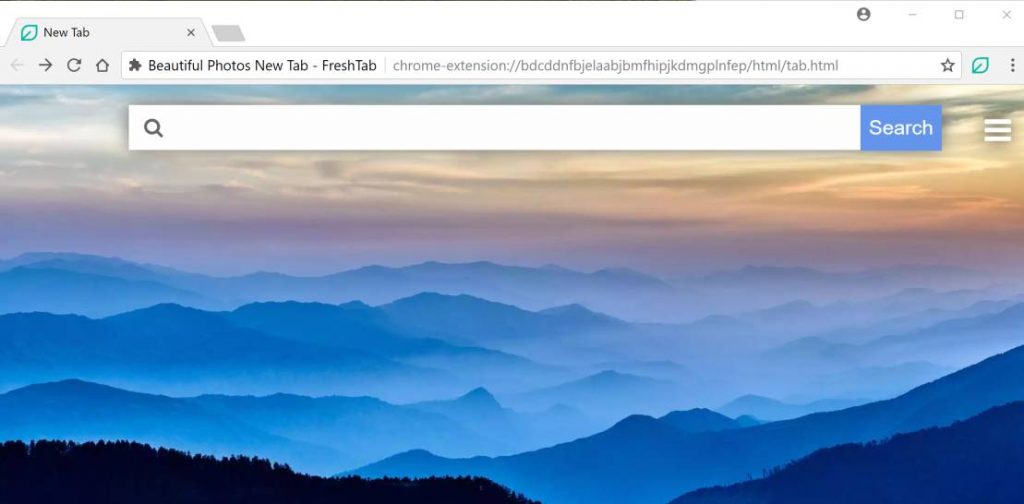
Fresh-tab.info Displays Intrusive Ads:
Fresh-tab.info browser infection can affect all types of platforms including Windows, MacOS, iOS and Android devices. Irrespective of the system used, users often struggle with its removal just because they cannot make a connection to any installed apps. Some applications might complicate themselves, making termination much more complex. The goal of this push notification virus is to make people view commercial content which will bring revenue to its developers. Unfortunately, pop-ups might redirect victims to malware-laced and other dangerous places. Moreover, they might be deceived into installing rogue software that is not free or even harmful for the machine.
Fresh-tab.info PUP gets called malicious and intrusive, but this is not a virus because it cannot damage the system or affect any vital functions. It mainly interferes with browser-based activities and affects the device by showing advertisements, redirecting to sites that expose victims to compromised portals, sites that can potentially spread other infections. The adware itself might not be dangerous or harmful, but content related to it can cause issues with privacy or even identity theft. The Internet is full of misleading sites, hazardous pages, advertisements, and online services that relate to malicious providers, content creators, and publishers.
Fresh-tab.info removal is highly important because of the function called data tracking. You need to clear the machine from any questionable apps, the PUP traces, and make sure to do so as early as possible. When you terminate the intruder once you encounter suspicious symptoms, you can avoid additional installs and intruders. This nasty adware eats up huge amount of memory resources and drags down the overall computer performance severely. It may lead to frequent system crash, hard drive failure, data loss, boot errors, applications malfunctioning and many other precarious issues. And so, a quick Fresh-tab.info removal is strongly recommended.
Bundled Software Leads To PUP Installation:
Software bundling might be useful when done correctly, most of the PUPs employ the technique to trick users into installing software they otherwise would not. For instance, “I Agree” box is pre-selected, “Skip” button intentionally grayed out, additional components are hidden under Custom or Advanced installation settings, etc.
You can avoid unwanted installations by being careful during the process, which most users are not. They just click “Next” multiple times until the program is installed. While many apps do not use software bundling and Recommended settings can be used, however, it is better not to risk it as most free file-hosting pages include additional programs in order to monetize.
Experts also advise research about the product first that you are installing. Always choose for legitimate download sources and search up on the internet whether or not the program is useful to you before installing it. In case your device is already infected with this PUP, you must remove Fresh-tab.info from the computer without wasting any time.
Special Offer (For Windows)
Fresh-tab.info can be creepy computer infection that may regain its presence again and again as it keeps its files hidden on computers. To accomplish a hassle free removal of this malware, we suggest you take a try with a powerful Spyhunter antimalware scanner to check if the program can help you getting rid of this virus.
Do make sure to read SpyHunter’s EULA, Threat Assessment Criteria, and Privacy Policy. Spyhunter free scanner downloaded just scans and detect present threats from computers and can remove them as well once, however it requires you to wiat for next 48 hours. If you intend to remove detected therats instantly, then you will have to buy its licenses version that will activate the software fully.
Special Offer (For Macintosh) If you are a Mac user and Fresh-tab.info has affected it, then you can download free antimalware scanner for Mac here to check if the program works for you.
Antimalware Details And User Guide
Click Here For Windows Click Here For Mac
Important Note: This malware asks you to enable the web browser notifications. So, before you go the manual removal process, execute these steps.
Google Chrome (PC)
- Go to right upper corner of the screen and click on three dots to open the Menu button
- Select “Settings”. Scroll the mouse downward to choose “Advanced” option
- Go to “Privacy and Security” section by scrolling downward and then select “Content settings” and then “Notification” option
- Find each suspicious URLs and click on three dots on the right side and choose “Block” or “Remove” option

Google Chrome (Android)
- Go to right upper corner of the screen and click on three dots to open the menu button and then click on “Settings”
- Scroll down further to click on “site settings” and then press on “notifications” option
- In the newly opened window, choose each suspicious URLs one by one
- In the permission section, select “notification” and “Off” the toggle button

Mozilla Firefox
- On the right corner of the screen, you will notice three dots which is the “Menu” button
- Select “Options” and choose “Privacy and Security” in the toolbar present in the left side of the screen
- Slowly scroll down and go to “Permission” section then choose “Settings” option next to “Notifications”
- In the newly opened window, select all the suspicious URLs. Click on the drop-down menu and select “Block”

Internet Explorer
- In the Internet Explorer window, select the Gear button present on the right corner
- Choose “Internet Options”
- Select “Privacy” tab and then “Settings” under the “Pop-up Blocker” section
- Select all the suspicious URLs one by one and click on the “Remove” option

Microsoft Edge
- Open the Microsoft Edge and click on the three dots on the right corner of the screen to open the menu
- Scroll down and select “Settings”
- Scroll down further to choose “view advanced settings”
- In the “Website Permission” option, click on “Manage” option
- Click on switch under every suspicious URL

Safari (Mac):
- On the upper right side corner, click on “Safari” and then select “Preferences”
- Go to “website” tab and then choose “Notification” section on the left pane
- Search for the suspicious URLs and choose “Deny” option for each one of them

Manual Steps to Remove Fresh-tab.info:
Remove the related items of Fresh-tab.info using Control-Panel
Windows 7 Users
Click “Start” (the windows logo at the bottom left corner of the desktop screen), select “Control Panel”. Locate the “Programs” and then followed by clicking on “Uninstall Program”

Windows XP Users
Click “Start” and then choose “Settings” and then click “Control Panel”. Search and click on “Add or Remove Program’ option

Windows 10 and 8 Users:
Go to the lower left corner of the screen and right-click. In the “Quick Access” menu, choose “Control Panel”. In the newly opened window, choose “Program and Features”

Mac OSX Users
Click on “Finder” option. Choose “Application” in the newly opened screen. In the “Application” folder, drag the app to “Trash”. Right click on the Trash icon and then click on “Empty Trash”.

In the uninstall programs window, search for the PUAs. Choose all the unwanted and suspicious entries and click on “Uninstall” or “Remove”.

After you uninstall all the potentially unwanted program causing Fresh-tab.info issues, scan your computer with an anti-malware tool for any remaining PUPs and PUAs or possible malware infection. To scan the PC, use the recommended the anti-malware tool.
Special Offer (For Windows)
Fresh-tab.info can be creepy computer infection that may regain its presence again and again as it keeps its files hidden on computers. To accomplish a hassle free removal of this malware, we suggest you take a try with a powerful Spyhunter antimalware scanner to check if the program can help you getting rid of this virus.
Do make sure to read SpyHunter’s EULA, Threat Assessment Criteria, and Privacy Policy. Spyhunter free scanner downloaded just scans and detect present threats from computers and can remove them as well once, however it requires you to wiat for next 48 hours. If you intend to remove detected therats instantly, then you will have to buy its licenses version that will activate the software fully.
Special Offer (For Macintosh) If you are a Mac user and Fresh-tab.info has affected it, then you can download free antimalware scanner for Mac here to check if the program works for you.
How to Remove Adware (Fresh-tab.info) from Internet Browsers
Delete malicious add-ons and extensions from IE
Click on the gear icon at the top right corner of Internet Explorer. Select “Manage Add-ons”. Search for any recently installed plug-ins or add-ons and click on “Remove”.

Additional Option
If you still face issues related to Fresh-tab.info removal, you can reset the Internet Explorer to its default setting.
Windows XP users: Press on “Start” and click “Run”. In the newly opened window, type “inetcpl.cpl” and click on the “Advanced” tab and then press on “Reset”.

Windows Vista and Windows 7 Users: Press the Windows logo, type inetcpl.cpl in the start search box and press enter. In the newly opened window, click on the “Advanced Tab” followed by “Reset” button.

For Windows 8 Users: Open IE and click on the “gear” icon. Choose “Internet Options”

Select the “Advanced” tab in the newly opened window

Press on “Reset” option

You have to press on the “Reset” button again to confirm that you really want to reset the IE

Remove Doubtful and Harmful Extension from Google Chrome
Go to menu of Google Chrome by pressing on three vertical dots and select on “More tools” and then “Extensions”. You can search for all the recently installed add-ons and remove all of them.

Optional Method
If the problems related to Fresh-tab.info still persists or you face any issue in removing, then it is advised that your reset the Google Chrome browse settings. Go to three dotted points at the top right corner and choose “Settings”. Scroll down bottom and click on “Advanced”.

At the bottom, notice the “Reset” option and click on it.

In the next opened window, confirm that you want to reset the Google Chrome settings by click on the “Reset” button.

Remove Fresh-tab.info plugins (including all other doubtful plug-ins) from Firefox Mozilla
Open the Firefox menu and select “Add-ons”. Click “Extensions”. Select all the recently installed browser plug-ins.

Optional Method
If you face problems in Fresh-tab.info removal then you have the option to rese the settings of Mozilla Firefox.
Open the browser (Mozilla Firefox) and click on the “menu” and then click on “Help”.

Choose “Troubleshooting Information”

In the newly opened pop-up window, click “Refresh Firefox” button

The next step is to confirm that really want to reset the Mozilla Firefox settings to its default by clicking on “Refresh Firefox” button.
Remove Malicious Extension from Safari
Open the Safari and go to its “Menu” and select “Preferences”.

Click on the “Extension” and select all the recently installed “Extensions” and then click on “Uninstall”.

Optional Method
Open the “Safari” and go menu. In the drop-down menu, choose “Clear History and Website Data”.

In the newly opened window, select “All History” and then press on “Clear History” option.

Delete Fresh-tab.info (malicious add-ons) from Microsoft Edge
Open Microsoft Edge and go to three horizontal dot icons at the top right corner of the browser. Select all the recently installed extensions and right click on the mouse to “uninstall”

Optional Method
Open the browser (Microsoft Edge) and select “Settings”

Next steps is to click on “Choose what to clear” button

Click on “show more” and then select everything and then press on “Clear” button.

Conclusion
In most cases, the PUPs and adware gets inside the marked PC through unsafe freeware downloads. It is advised that you should only choose developers website only while downloading any kind of free applications. Choose custom or advanced installation process so that you can trace the additional PUPs listed for installation along with the main program.
Special Offer (For Windows)
Fresh-tab.info can be creepy computer infection that may regain its presence again and again as it keeps its files hidden on computers. To accomplish a hassle free removal of this malware, we suggest you take a try with a powerful Spyhunter antimalware scanner to check if the program can help you getting rid of this virus.
Do make sure to read SpyHunter’s EULA, Threat Assessment Criteria, and Privacy Policy. Spyhunter free scanner downloaded just scans and detect present threats from computers and can remove them as well once, however it requires you to wiat for next 48 hours. If you intend to remove detected therats instantly, then you will have to buy its licenses version that will activate the software fully.
Special Offer (For Macintosh) If you are a Mac user and Fresh-tab.info has affected it, then you can download free antimalware scanner for Mac here to check if the program works for you.





