Remove FreeSearchVideos: Stop Unwanted Redirects
FreeSearchVideos: Step-by-step Delete Process
FreeSearchVideos is an intrusive browser hijacking application that changes default browser’s settings and displays misleading advertisements while surfing the web. This nasty hijacker alters the homepage, new tab page and default search engine to freesearchvideos.com without even seeking for users’ approval. It’s a fake search provider that doesn’t deliver unique search results but imports them from Yahoo (search.yahoo.com) and nearbyme.io. This is most probably done in order to generate advertising profits by using Yahoo and nearbyme Search for its search results. This deceptive search tool spams victims with pop-ups ads and sponsored links, which can redirect them to dubious web portals.
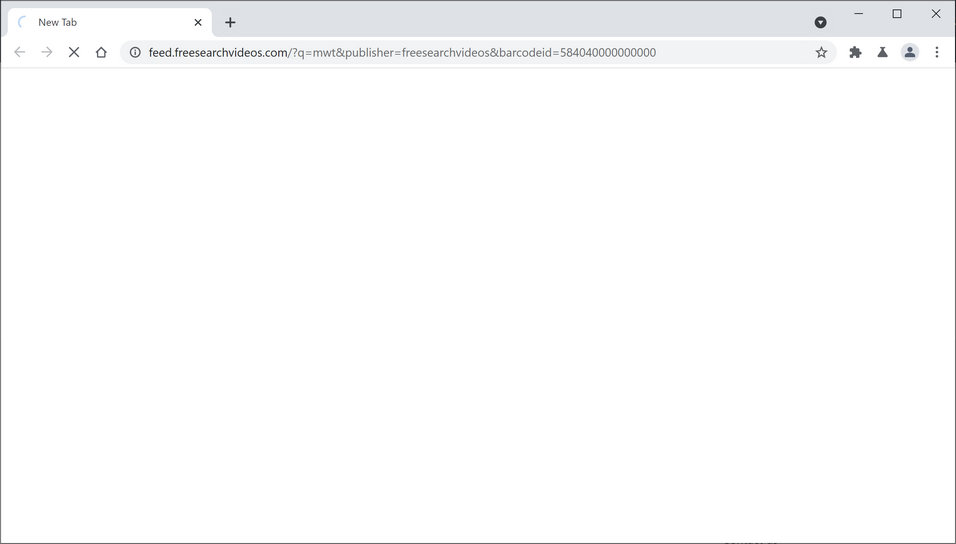
FreeSearchVideos Displays Annoying Ads:
FreeSearchVideos delivers tons of intrusive advertisements all over the day that overlay the page content and diminish users’ web browsing experience severely. Ads displayed by this hijacker can be misleading and redirect them to shady web portals where they can infect their systems with other unwanted applications or expose their personal data to threat actors. These adverts are based on pay-per-click scheme and earn revenues for the creators when clicked. Pay-per-click or pay-per-view advertising is unsafe in nature. It’s a good way for companies to advertise their products and services effectively. But profit-seeking PUP creators have utilized this feature to their benefit.
They create malicious apps like FreeSearchVideos and websites to push commercial material without checking advertisers’ reliability. This creates so many troubles for users’ safety. If they don’t be careful while web surfing, they can easily get wrapped up in fraud tactics. This perilous hijacker also installs several questionable extensions, plug-ins, toolbars etc. on the browser to prevent the settings from being restored. These add-ons work as spyware and record all the keystrokes. This nasty PUP tracks victims’ web activities and gathers various browsing-related as well as personal data.
Data collected by FreeSearchVideos may include sites visited, links clicked, IP addresses, geolocations, entered search queries, credit card and banking details. These details are very helpful for the advertisers to customize ads tailored to users’ interests. Moreover, your private data could be misused by the scammers for making fraudulent transactions, online purchases which may result in huge monetary losses. All the spiteful deeds performed by this hijacker consume enormous amount of memory resources and slow down the overall PC performance drastically. Therefore, FreeSearchVideos removal must be performed as soon as you detect its presence.
PUPs Spread Via Freeware:
Usually browser hijackers, adware and other PUPs are distributed via bundled software. This happens when users download free app from popular websites such as cnet.com, softonic.com, soft32.com, download.com, etc. and hurry during the installation process. Users then do not notice that additional software was included as a package. The Quick or Recommended mode set generally don’t reveal the contents added to the package. So, by choosing such an installation option, they allow all the bundled apps to get installed along with the main software.
The best tip security experts give users to prevent such situations is to always select the Advanced or Custom settings instead of the Recommended ones. The Advanced options provide complete control over the incoming objects and allow you to opt-out the ones that give a concerning look. Additionally, rely only on official providers, trustworthy sources and direct download links for your applications, and avoid using the unofficial and unreliable channels. In case your PC is already infected with this hijacker, you must remove FreeSearchVideos from the device as soon as possible.
Special Offer (For Windows)
FreeSearchVideos can be creepy computer infection that may regain its presence again and again as it keeps its files hidden on computers. To accomplish a hassle free removal of this malware, we suggest you take a try with a powerful Spyhunter antimalware scanner to check if the program can help you getting rid of this virus.
Do make sure to read SpyHunter’s EULA, Threat Assessment Criteria, and Privacy Policy. Spyhunter free scanner downloaded just scans and detect present threats from computers and can remove them as well once, however it requires you to wiat for next 48 hours. If you intend to remove detected therats instantly, then you will have to buy its licenses version that will activate the software fully.
Special Offer (For Macintosh) If you are a Mac user and FreeSearchVideos has affected it, then you can download free antimalware scanner for Mac here to check if the program works for you.
Antimalware Details And User Guide
Click Here For Windows Click Here For Mac
Important Note: This malware asks you to enable the web browser notifications. So, before you go the manual removal process, execute these steps.
Google Chrome (PC)
- Go to right upper corner of the screen and click on three dots to open the Menu button
- Select “Settings”. Scroll the mouse downward to choose “Advanced” option
- Go to “Privacy and Security” section by scrolling downward and then select “Content settings” and then “Notification” option
- Find each suspicious URLs and click on three dots on the right side and choose “Block” or “Remove” option

Google Chrome (Android)
- Go to right upper corner of the screen and click on three dots to open the menu button and then click on “Settings”
- Scroll down further to click on “site settings” and then press on “notifications” option
- In the newly opened window, choose each suspicious URLs one by one
- In the permission section, select “notification” and “Off” the toggle button

Mozilla Firefox
- On the right corner of the screen, you will notice three dots which is the “Menu” button
- Select “Options” and choose “Privacy and Security” in the toolbar present in the left side of the screen
- Slowly scroll down and go to “Permission” section then choose “Settings” option next to “Notifications”
- In the newly opened window, select all the suspicious URLs. Click on the drop-down menu and select “Block”

Internet Explorer
- In the Internet Explorer window, select the Gear button present on the right corner
- Choose “Internet Options”
- Select “Privacy” tab and then “Settings” under the “Pop-up Blocker” section
- Select all the suspicious URLs one by one and click on the “Remove” option

Microsoft Edge
- Open the Microsoft Edge and click on the three dots on the right corner of the screen to open the menu
- Scroll down and select “Settings”
- Scroll down further to choose “view advanced settings”
- In the “Website Permission” option, click on “Manage” option
- Click on switch under every suspicious URL

Safari (Mac):
- On the upper right side corner, click on “Safari” and then select “Preferences”
- Go to “website” tab and then choose “Notification” section on the left pane
- Search for the suspicious URLs and choose “Deny” option for each one of them

Manual Steps to Remove FreeSearchVideos:
Remove the related items of FreeSearchVideos using Control-Panel
Windows 7 Users
Click “Start” (the windows logo at the bottom left corner of the desktop screen), select “Control Panel”. Locate the “Programs” and then followed by clicking on “Uninstall Program”

Windows XP Users
Click “Start” and then choose “Settings” and then click “Control Panel”. Search and click on “Add or Remove Program’ option

Windows 10 and 8 Users:
Go to the lower left corner of the screen and right-click. In the “Quick Access” menu, choose “Control Panel”. In the newly opened window, choose “Program and Features”

Mac OSX Users
Click on “Finder” option. Choose “Application” in the newly opened screen. In the “Application” folder, drag the app to “Trash”. Right click on the Trash icon and then click on “Empty Trash”.

In the uninstall programs window, search for the PUAs. Choose all the unwanted and suspicious entries and click on “Uninstall” or “Remove”.

After you uninstall all the potentially unwanted program causing FreeSearchVideos issues, scan your computer with an anti-malware tool for any remaining PUPs and PUAs or possible malware infection. To scan the PC, use the recommended the anti-malware tool.
Special Offer (For Windows)
FreeSearchVideos can be creepy computer infection that may regain its presence again and again as it keeps its files hidden on computers. To accomplish a hassle free removal of this malware, we suggest you take a try with a powerful Spyhunter antimalware scanner to check if the program can help you getting rid of this virus.
Do make sure to read SpyHunter’s EULA, Threat Assessment Criteria, and Privacy Policy. Spyhunter free scanner downloaded just scans and detect present threats from computers and can remove them as well once, however it requires you to wiat for next 48 hours. If you intend to remove detected therats instantly, then you will have to buy its licenses version that will activate the software fully.
Special Offer (For Macintosh) If you are a Mac user and FreeSearchVideos has affected it, then you can download free antimalware scanner for Mac here to check if the program works for you.
How to Remove Adware (FreeSearchVideos) from Internet Browsers
Delete malicious add-ons and extensions from IE
Click on the gear icon at the top right corner of Internet Explorer. Select “Manage Add-ons”. Search for any recently installed plug-ins or add-ons and click on “Remove”.

Additional Option
If you still face issues related to FreeSearchVideos removal, you can reset the Internet Explorer to its default setting.
Windows XP users: Press on “Start” and click “Run”. In the newly opened window, type “inetcpl.cpl” and click on the “Advanced” tab and then press on “Reset”.

Windows Vista and Windows 7 Users: Press the Windows logo, type inetcpl.cpl in the start search box and press enter. In the newly opened window, click on the “Advanced Tab” followed by “Reset” button.

For Windows 8 Users: Open IE and click on the “gear” icon. Choose “Internet Options”

Select the “Advanced” tab in the newly opened window

Press on “Reset” option

You have to press on the “Reset” button again to confirm that you really want to reset the IE

Remove Doubtful and Harmful Extension from Google Chrome
Go to menu of Google Chrome by pressing on three vertical dots and select on “More tools” and then “Extensions”. You can search for all the recently installed add-ons and remove all of them.

Optional Method
If the problems related to FreeSearchVideos still persists or you face any issue in removing, then it is advised that your reset the Google Chrome browse settings. Go to three dotted points at the top right corner and choose “Settings”. Scroll down bottom and click on “Advanced”.

At the bottom, notice the “Reset” option and click on it.

In the next opened window, confirm that you want to reset the Google Chrome settings by click on the “Reset” button.

Remove FreeSearchVideos plugins (including all other doubtful plug-ins) from Firefox Mozilla
Open the Firefox menu and select “Add-ons”. Click “Extensions”. Select all the recently installed browser plug-ins.

Optional Method
If you face problems in FreeSearchVideos removal then you have the option to rese the settings of Mozilla Firefox.
Open the browser (Mozilla Firefox) and click on the “menu” and then click on “Help”.

Choose “Troubleshooting Information”

In the newly opened pop-up window, click “Refresh Firefox” button

The next step is to confirm that really want to reset the Mozilla Firefox settings to its default by clicking on “Refresh Firefox” button.
Remove Malicious Extension from Safari
Open the Safari and go to its “Menu” and select “Preferences”.

Click on the “Extension” and select all the recently installed “Extensions” and then click on “Uninstall”.

Optional Method
Open the “Safari” and go menu. In the drop-down menu, choose “Clear History and Website Data”.

In the newly opened window, select “All History” and then press on “Clear History” option.

Delete FreeSearchVideos (malicious add-ons) from Microsoft Edge
Open Microsoft Edge and go to three horizontal dot icons at the top right corner of the browser. Select all the recently installed extensions and right click on the mouse to “uninstall”

Optional Method
Open the browser (Microsoft Edge) and select “Settings”

Next steps is to click on “Choose what to clear” button

Click on “show more” and then select everything and then press on “Clear” button.

Conclusion
In most cases, the PUPs and adware gets inside the marked PC through unsafe freeware downloads. It is advised that you should only choose developers website only while downloading any kind of free applications. Choose custom or advanced installation process so that you can trace the additional PUPs listed for installation along with the main program.
Special Offer (For Windows)
FreeSearchVideos can be creepy computer infection that may regain its presence again and again as it keeps its files hidden on computers. To accomplish a hassle free removal of this malware, we suggest you take a try with a powerful Spyhunter antimalware scanner to check if the program can help you getting rid of this virus.
Do make sure to read SpyHunter’s EULA, Threat Assessment Criteria, and Privacy Policy. Spyhunter free scanner downloaded just scans and detect present threats from computers and can remove them as well once, however it requires you to wiat for next 48 hours. If you intend to remove detected therats instantly, then you will have to buy its licenses version that will activate the software fully.
Special Offer (For Macintosh) If you are a Mac user and FreeSearchVideos has affected it, then you can download free antimalware scanner for Mac here to check if the program works for you.




