Remove FlexProduct Adware From Mac
FlexProduct Adware: Simple Delete Process
FlexProduct Adware is a page-redirecting application that targets Mac computers with an aim to hijack their browsers. It is known for its ability to show aggressive pop-up ads during online sessions and to reroute users’ searches to affiliated domains. The activity can undoubtedly be disturbing and, frankly, very annoying. It’s an intrusive ad-producing software that is able to hijack web browsers and fill it with sponsored search results and aggressive promotional contents. Unlike a virus, it’s not malicious, but its actions can be quite irritating. According to security experts, this app operates as both an adware as well as a browser hijacker.
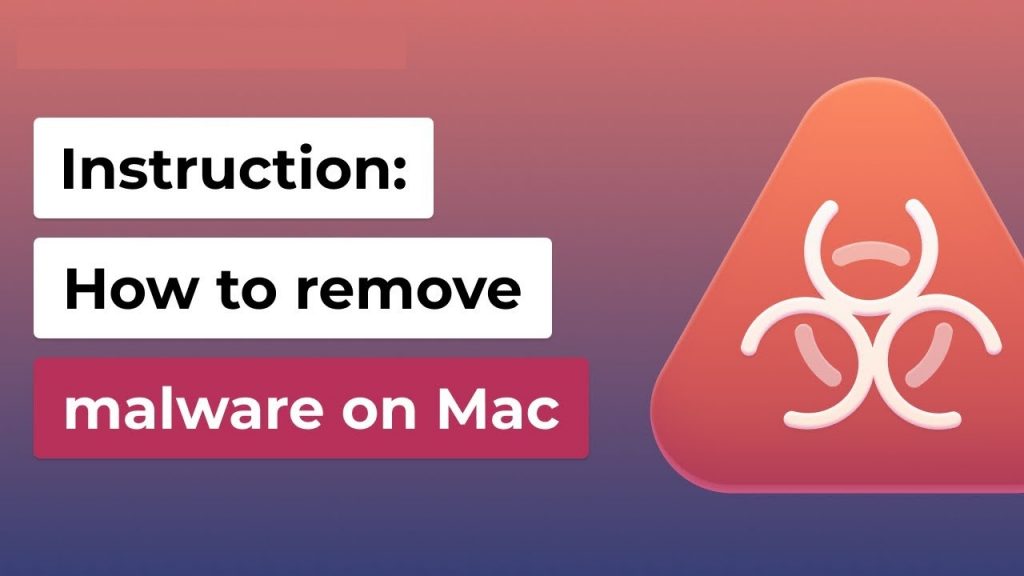
FlexProduct Adware Performs Several Evil Acts:
Upon sneaking into the Mac devices, FlexProduct Adware tends to make unauthorized alterations in popular browsers like Chrome, Safari, Firefox, etc. For example, it can install a new search engine, replace homepage and new tab URL and flood the screen with multiple click-bait ads, banners, blinking boxes which redirect to unknown web portals. Modifications can also be seen in the toolbar section of the browser, which may contain new add-ons and redirect buttons. When this potentially unwanted program is installed on the Mac, most victims are particularly upset at the auto-directs.
People affected with FlexProduct Adware also complain that every website they land on via the hijacked browser is usually filled with advertisements of all sizes and shapes, e.g., banners, pop-ups, box alerts, text links, etc. It’s is not a virus, however, it may expose your PC to potentially threats. This can occur as a result of all the page reroutes that it triggers. For example, you can end up on a shady webpage or among the several commercial contents that you encounter, you could click on one that has been contaminated by malware likes of Ransomware or Trojan.
For this, reason we advise you to stay away from ads by FlexProduct Adware and other ads that constantly come your way. Another characteristic of such browser-based intruder is its ability to track users’ web activities and collect several browsing-related data such as entered search queries, IP addresses, sites visited, links clicked, geolocations, and so on. These details are very helpful for the advertisers to generate personalized ads, which makes users more eager to interact with them. We expressly advise against clicking on these materials and try to perform FlexProduct Adware removal from the Mac immediately.
Distribution Of FlexProduct Adware:
Fake Java updates are quite broadly utilized in PUP distribution. This adware is not an exception. You should stay away from questionable pages that display numerous pop-ups asking to install available software updates or check the device for viruses. In order to install Adobe Flash Player, Java or other software updates, always access legitimate developers’ sites.
Adware creators also use bundling method. This marketing technique allows spreading unwanted apps with the help of freeware or shareware. Freeware that you download from the internet can have additional programs bundled together making them hidden until you unpack those bundles during installing.
By choosing the Advanced or Custom installation option, you can see what apps can be installed on your system. At this point is your choice to opt-out the free additional ones or not. We recommend to de-select all “suggested downloads” because most of the time they are potentially unwanted programs. If your Mac is already infected with this parasite, you must remove FlexProduct Adware from the machine without wasting any time.
Special Offer (For Macintosh)
FlexProduct Adware can be creepy computer infection that may regain its presence again and again as it keeps its files hidden on computers. To accomplish a hassle free removal of this malware, we suggest you take a try with a powerful antimalware scanner to help you getting rid of this virus
Remove Files and Folders Related to FlexProduct Adware

Open the “Menu” bar and click the “Finder” icon. Select “Go” and click on “Go to Folder…”
Step 1: Search the suspicious and doubtful malware generated files in /Library/LaunchAgents folder

Type /Library/LaunchAgents in the “Go to Folder” option

In the “Launch Agent” folder, search for all the files that you have recently downloaded and move them to “Trash”. Few of the examples of files created by browser-hijacker or adware are as follow, “myppes.download.plist”, “mykotlerino.Itvbit.plist”, installmac.AppRemoval.plist”, and “kuklorest.update.plist” and so on.
Step 2: Detect and remove the files generated by the adware in “/Library/Application” Support folder

In the “Go to Folder..bar”, type “/Library/Application Support”

Search for any suspicious newly added folders in “Application Support” folder. If you detect any one of these like “NicePlayer” or “MPlayerX” then send them to “Trash” folder.
Step 3: Look for the files generated by malware in /Library/LaunchAgent Folder:

Go to Folder bar and type /Library/LaunchAgents

You are in the “LaunchAgents” folder. Here, you have to search for all the newly added files and move them to “Trash” if you find them suspicious. Some of the examples of suspicious files generated by malware are “myppes.download.plist”, “installmac.AppRemoved.plist”, “kuklorest.update.plist”, “mykotlerino.ltvbit.plist” and so on.
Step4: Go to /Library/LaunchDaemons Folder and search for the files created by malware

Type /Library/LaunchDaemons in the “Go To Folder” option

In the newly opened “LaunchDaemons” folder, search for any recently added suspicious files and move them to “Trash”. Examples of some of the suspicious files are “com.kuklorest.net-preferences.plist”, “com.avickUpd.plist”, “com.myppes.net-preference.plist”, “com.aoudad.net-preferences.plist” and so on.
Step 5: Use Combo Cleaner Anti-Malware and Scan your Mac PC
The malware infections could be removed from the Mac PC if you execute all the steps mentioned above in the correct way. However, it is always advised to be sure that your PC is not infected. It is suggested to scan the work-station with “Combo Cleaner Anti-virus”.
Special Offer (For Macintosh)
FlexProduct Adware can be creepy computer infection that may regain its presence again and again as it keeps its files hidden on computers. To accomplish a hassle free removal of this malware, we suggest you take a try with a powerful antimalware scanner to help you getting rid of this virus
Once the file gets downloaded, double click on combocleaner.dmg installer in the newly opened window. Next is to open the “Launchpad” and press on “Combo Cleaner” icon. It is advised to wait until “Combo Cleaner” updates the latest definition for malware detection. Click on “Start Combo Scan” button.

A depth scan of your Mac PC will be executed in order to detect malware. If the Anti-virus scan report says “no threat found” then you can continue with guide further. On the other hand, it is recommended to delete the detected malware infection before continuing.

Now the files and folders created by the adware is removed, you have to remove the rogue extensions from the browsers.
Remove FlexProduct Adware from Internet Browsers
Delete Doubtful and Malicious Extension from Safari

Go to “Menu Bar” and open “Safari” browser. Select “Safari” and then “Preferences”

In the opened “preferences” window, select “Extensions” that you have recently installed. All such extensions should be detected and click the “Uninstall” button next to it. If you are doubtful then you can remove all the extensions from “Safari” browser as none of them are important for smooth functionality of the browser.
In case if you continue facing unwanted webpage redirections or aggressive advertisements bombarding, you can reset the “Safari” browser.
“Reset Safari”
Open the Safari menu and choose “preferences…” from the drop-down menu.

Go to the “Extension” tab and set the extension slider to “Off” position. This disables all the installed extensions in the Safari browser

Next step is to check the homepage. Go to “Preferences…” option and choose “General” tab. Change the homepage to your preferred URL.

Also check the default search-engine provider settings. Go to “Preferences…” window and select the “Search” tab and select the search-engine provider that you want such as “Google”.

Next is to clear the Safari browser Cache- Go to “Preferences…” window and select “Advanced” tab and click on “Show develop menu in the menu bar.“

Go to “Develop” menu and select “Empty Caches”.

Remove website data and browsing history. Go to “Safari” menu and select “Clear History and Website Data”. Choose “all history” and then click on “Clear History”.

Remove Unwanted and Malicious Plug-ins from Mozilla Firefox
Delete FlexProduct Adware add-ons from Mozilla Firefox

Open the Firefox Mozilla browser. Click on the “Open Menu” present in the top right corner of the screen. From the newly opened menu, choose “Add-ons”.

Go to “Extension” option and detect all the latest installed add-ons. Select each of the suspicious add-ons and click on “Remove” button next to them.
In case if you want to “reset” the Mozilla Firefox browser then follow the steps that has been mentioned below.
Reset Mozilla Firefox Settings
Open the Firefox Mozilla browser and click on “Firefox” button situated at the top left corner of the screen.

In the new menu, go to “Help” sub-menu and choose “Troubleshooting Information”

In the “Troubleshooting Information” page, click on “Reset Firefox” button.

Confirm that you want to reset the Mozilla Firefox settings to default by pressing on “Reset Firefox” option

The browser will get restarted and the settings changes to factory default
Delete Unwanted and Malicious Extensions from Google Chrome

Open the chrome browser and click on “Chrome menu”. From the drop down option, choose “More Tools” and then “Extensions”.

In the “Extensions” option, search for all the recently installed add-ons and extensions. Select them and choose “Trash” button. Any third-party extension is not important for the smooth functionality of the browser.
Reset Google Chrome Settings
Open the browser and click on three line bar at the top right side corner of the window.

Go to the bottom of the newly opened window and select “Show advanced settings”.

In the newly opened window, scroll down to the bottom and choose “Reset browser settings”

Click on the “Reset” button on the opened “Reset browser settings” window

Restart the browser and the changes you get will be applied
The above mentioned manual process should be executed as it is mentioned. It is a cumbersome process and requires a lot of technical expertise. And hence it is advised for technical experts only. To be sure that your PC is free from malware, it is better that you scan the work-station with a powerful anti-malware tool. The automatic malware removal application is preferred because it doesn’t requires any additional technical skills and expertise.
Special Offer (For Macintosh)
FlexProduct Adware can be creepy computer infection that may regain its presence again and again as it keeps its files hidden on computers. To accomplish a hassle free removal of this malware, we suggest you take a try with a powerful antimalware scanner to help you getting rid of this virus
Download the application and execute it on the PC to begin the depth scanning. Once the scanning gets completed, it shows the list of all the files related to FlexProduct Adware. You can select such harmful files and folders and remove them immediately.



