Remove FatalRAT Malware: Prevent Criminals From Accessing Your Device
FatalRAT Malware: Complete Uninstall Steps
FatalRAT Malware is a hazardous cyber threat that is set to provide criminals remote access to various devices. It’s a Remote Access Trojan (RAT) that can have multiple functionalities and generally infect the Windows computers to perform various malicious activities. This pernicious Trojan can be employed by the hackers to access, view, and alter several files, execute commands, and download other malevolent applications or data from the internet. The threat can also start remote access to the desktop, so threat actors directly control the infected systems. Developers of this threat promote it online and can be spread through various deceptive techniques.
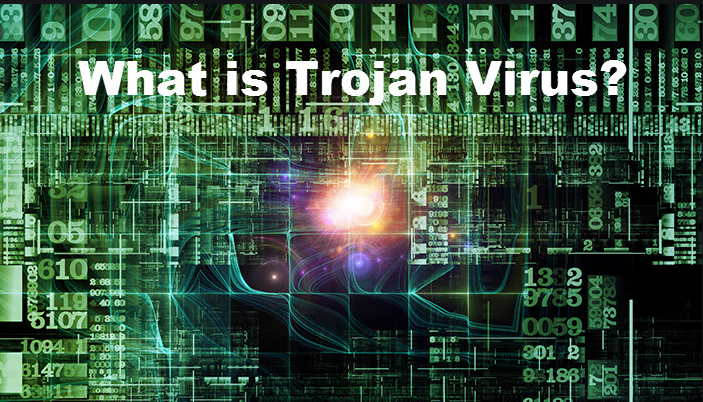
FatalRAT Malware Performs Several Malicious Acts:
FatalRAT Malware can be set to access a microphone, web camera and take screenshots, photos, record you and your background. It can also trigger specific system modifications, so the spiteful process, file, or program is executed with each PC reboot. Issues with the computer can result in permanent data loss, system damage, or errors like BSOD. This notorious trojan controls the contaminated PCs and gathers multiple inputs or even records the microphone content, webcam recordings in real-time. RAT can also utilize multiple files and processes to run on resources of the computer in order to generate the cryptocurrency or install the virus.
FatalRAT Malware triggers chain infections and executes downloaded files to distributed malware, extract login credentials, usernames, passwords. It can record keystrokes, steal data so once it is installed, it becomes very dangerous to login to any site or social media platform, banking page. These RATs typically are used to acquire login credentials, passwords, and usernames for particular cryptocurrency wallets, online platforms, banking sites, social media. This perilous troajn can access:
- banking account credentials;
- credit card numbers
- name;
- address;
- telephone number;
- email.
If the virus is set to steal data, FatalRAT Malware removal is crucial and needs to take place as soon as possible. The more time it stays inside your computer, the more information can be exfiltrated, so collected data gets used by criminals. Those personal details that can be obtained are extremely valuable on the internet, especially on the dark web. The virus is new and newly developed. It can function as cryptomining software and damage the work-station nonetheless. Some of the functions are not running efficiently or none at all, but FatalRAT Malware can lead to a number of issues with the computer.
FatalRAT Malware Distribution Methods:
Fake updates, illegal activation tools, promoted applications, and software license versions downloaded from peer-to-peer services can result in the installation of such malicious applications. It also can occur during careless installation of freeware, when the bundled apps have scripts triggering malware downloads. Another technique includes PDFs, excel sheets, documents which contain vicious macros. Such malicious files can be added to emails directly or attached as additional content to notifications that disguise letters from companies and government officials. There are various companies that malware operators use as bait for victims.
And thus, it is highly important to be very attentive while web surfing. Download any software from official sites and direct links only and avoid using the Peer-to-Peer sharing networks, third-party downloaders and other unreliable sources as they can be used to spread virus. Additionally, it is recommended to use tools or functions provided by apps’ official developers only. Also, never open irrelevant emails coming from unknown sources as you never know what they contain. In case your PC is already contaminated with this Trojan, you must remove FatalRAT Malware from the computer as soon as possible.
Special Offer (For Windows)
FatalRAT Malware can be creepy computer infection that may regain its presence again and again as it keeps its files hidden on computers. To accomplish a hassle free removal of this malware, we suggest you take a try with a powerful Spyhunter antimalware scanner to check if the program can help you getting rid of this virus.
Do make sure to read SpyHunter’s EULA, Threat Assessment Criteria, and Privacy Policy. Spyhunter free scanner downloaded just scans and detect present threats from computers and can remove them as well once, however it requires you to wiat for next 48 hours. If you intend to remove detected therats instantly, then you will have to buy its licenses version that will activate the software fully.
Special Offer (For Macintosh) If you are a Mac user and FatalRAT Malware has affected it, then you can download free antimalware scanner for Mac here to check if the program works for you.
Antimalware Details And User Guide
Click Here For Windows Click Here For Mac
Important Note: This malware asks you to enable the web browser notifications. So, before you go the manual removal process, execute these steps.
Google Chrome (PC)
- Go to right upper corner of the screen and click on three dots to open the Menu button
- Select “Settings”. Scroll the mouse downward to choose “Advanced” option
- Go to “Privacy and Security” section by scrolling downward and then select “Content settings” and then “Notification” option
- Find each suspicious URLs and click on three dots on the right side and choose “Block” or “Remove” option

Google Chrome (Android)
- Go to right upper corner of the screen and click on three dots to open the menu button and then click on “Settings”
- Scroll down further to click on “site settings” and then press on “notifications” option
- In the newly opened window, choose each suspicious URLs one by one
- In the permission section, select “notification” and “Off” the toggle button

Mozilla Firefox
- On the right corner of the screen, you will notice three dots which is the “Menu” button
- Select “Options” and choose “Privacy and Security” in the toolbar present in the left side of the screen
- Slowly scroll down and go to “Permission” section then choose “Settings” option next to “Notifications”
- In the newly opened window, select all the suspicious URLs. Click on the drop-down menu and select “Block”

Internet Explorer
- In the Internet Explorer window, select the Gear button present on the right corner
- Choose “Internet Options”
- Select “Privacy” tab and then “Settings” under the “Pop-up Blocker” section
- Select all the suspicious URLs one by one and click on the “Remove” option

Microsoft Edge
- Open the Microsoft Edge and click on the three dots on the right corner of the screen to open the menu
- Scroll down and select “Settings”
- Scroll down further to choose “view advanced settings”
- In the “Website Permission” option, click on “Manage” option
- Click on switch under every suspicious URL

Safari (Mac):
- On the upper right side corner, click on “Safari” and then select “Preferences”
- Go to “website” tab and then choose “Notification” section on the left pane
- Search for the suspicious URLs and choose “Deny” option for each one of them

Manual Steps to Remove FatalRAT Malware:
Remove the related items of FatalRAT Malware using Control-Panel
Windows 7 Users
Click “Start” (the windows logo at the bottom left corner of the desktop screen), select “Control Panel”. Locate the “Programs” and then followed by clicking on “Uninstall Program”

Windows XP Users
Click “Start” and then choose “Settings” and then click “Control Panel”. Search and click on “Add or Remove Program’ option

Windows 10 and 8 Users:
Go to the lower left corner of the screen and right-click. In the “Quick Access” menu, choose “Control Panel”. In the newly opened window, choose “Program and Features”

Mac OSX Users
Click on “Finder” option. Choose “Application” in the newly opened screen. In the “Application” folder, drag the app to “Trash”. Right click on the Trash icon and then click on “Empty Trash”.

In the uninstall programs window, search for the PUAs. Choose all the unwanted and suspicious entries and click on “Uninstall” or “Remove”.

After you uninstall all the potentially unwanted program causing FatalRAT Malware issues, scan your computer with an anti-malware tool for any remaining PUPs and PUAs or possible malware infection. To scan the PC, use the recommended the anti-malware tool.
Special Offer (For Windows)
FatalRAT Malware can be creepy computer infection that may regain its presence again and again as it keeps its files hidden on computers. To accomplish a hassle free removal of this malware, we suggest you take a try with a powerful Spyhunter antimalware scanner to check if the program can help you getting rid of this virus.
Do make sure to read SpyHunter’s EULA, Threat Assessment Criteria, and Privacy Policy. Spyhunter free scanner downloaded just scans and detect present threats from computers and can remove them as well once, however it requires you to wiat for next 48 hours. If you intend to remove detected therats instantly, then you will have to buy its licenses version that will activate the software fully.
Special Offer (For Macintosh) If you are a Mac user and FatalRAT Malware has affected it, then you can download free antimalware scanner for Mac here to check if the program works for you.
How to Remove Adware (FatalRAT Malware) from Internet Browsers
Delete malicious add-ons and extensions from IE
Click on the gear icon at the top right corner of Internet Explorer. Select “Manage Add-ons”. Search for any recently installed plug-ins or add-ons and click on “Remove”.

Additional Option
If you still face issues related to FatalRAT Malware removal, you can reset the Internet Explorer to its default setting.
Windows XP users: Press on “Start” and click “Run”. In the newly opened window, type “inetcpl.cpl” and click on the “Advanced” tab and then press on “Reset”.

Windows Vista and Windows 7 Users: Press the Windows logo, type inetcpl.cpl in the start search box and press enter. In the newly opened window, click on the “Advanced Tab” followed by “Reset” button.

For Windows 8 Users: Open IE and click on the “gear” icon. Choose “Internet Options”

Select the “Advanced” tab in the newly opened window

Press on “Reset” option

You have to press on the “Reset” button again to confirm that you really want to reset the IE

Remove Doubtful and Harmful Extension from Google Chrome
Go to menu of Google Chrome by pressing on three vertical dots and select on “More tools” and then “Extensions”. You can search for all the recently installed add-ons and remove all of them.

Optional Method
If the problems related to FatalRAT Malware still persists or you face any issue in removing, then it is advised that your reset the Google Chrome browse settings. Go to three dotted points at the top right corner and choose “Settings”. Scroll down bottom and click on “Advanced”.

At the bottom, notice the “Reset” option and click on it.

In the next opened window, confirm that you want to reset the Google Chrome settings by click on the “Reset” button.

Remove FatalRAT Malware plugins (including all other doubtful plug-ins) from Firefox Mozilla
Open the Firefox menu and select “Add-ons”. Click “Extensions”. Select all the recently installed browser plug-ins.

Optional Method
If you face problems in FatalRAT Malware removal then you have the option to rese the settings of Mozilla Firefox.
Open the browser (Mozilla Firefox) and click on the “menu” and then click on “Help”.

Choose “Troubleshooting Information”

In the newly opened pop-up window, click “Refresh Firefox” button

The next step is to confirm that really want to reset the Mozilla Firefox settings to its default by clicking on “Refresh Firefox” button.
Remove Malicious Extension from Safari
Open the Safari and go to its “Menu” and select “Preferences”.

Click on the “Extension” and select all the recently installed “Extensions” and then click on “Uninstall”.

Optional Method
Open the “Safari” and go menu. In the drop-down menu, choose “Clear History and Website Data”.

In the newly opened window, select “All History” and then press on “Clear History” option.

Delete FatalRAT Malware (malicious add-ons) from Microsoft Edge
Open Microsoft Edge and go to three horizontal dot icons at the top right corner of the browser. Select all the recently installed extensions and right click on the mouse to “uninstall”

Optional Method
Open the browser (Microsoft Edge) and select “Settings”

Next steps is to click on “Choose what to clear” button

Click on “show more” and then select everything and then press on “Clear” button.

Conclusion
In most cases, the PUPs and adware gets inside the marked PC through unsafe freeware downloads. It is advised that you should only choose developers website only while downloading any kind of free applications. Choose custom or advanced installation process so that you can trace the additional PUPs listed for installation along with the main program.
Special Offer (For Windows)
FatalRAT Malware can be creepy computer infection that may regain its presence again and again as it keeps its files hidden on computers. To accomplish a hassle free removal of this malware, we suggest you take a try with a powerful Spyhunter antimalware scanner to check if the program can help you getting rid of this virus.
Do make sure to read SpyHunter’s EULA, Threat Assessment Criteria, and Privacy Policy. Spyhunter free scanner downloaded just scans and detect present threats from computers and can remove them as well once, however it requires you to wiat for next 48 hours. If you intend to remove detected therats instantly, then you will have to buy its licenses version that will activate the software fully.
Special Offer (For Macintosh) If you are a Mac user and FatalRAT Malware has affected it, then you can download free antimalware scanner for Mac here to check if the program works for you.



