Remove FancyLeaks Ransomware: Open Locked Data
FancyLeaks Ransomware: Easy Uninstall Guide
FancyLeaks Ransomware is a destructive crypto-malware which tends to prevent users from accessing their files, usually by encrypting them once gets installed on their computers. It uses a very strong encryption algorithm to lock all their images, videos, audios, documents, PDFs etc. and makes them completely inaccessible or unusable. The FancyLeaks virus also renames the compromised data by appending “.FancyLeaks” extension with each of them. Due to this extension, the infected files can be easily identified. After that, it tries to extort ransom money from the victims in form of Amazon cards, in exchange for the data recovery.
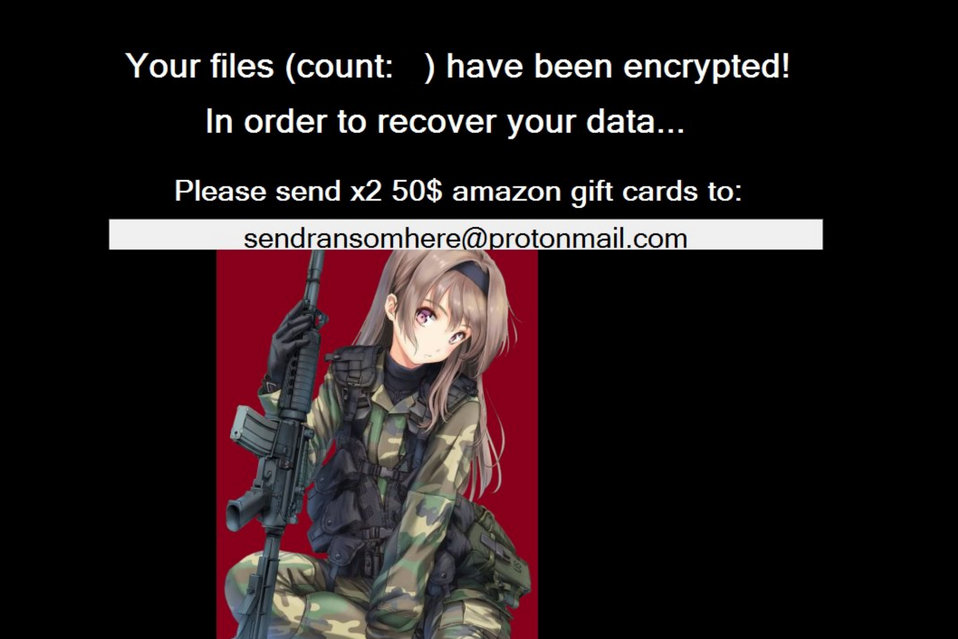
FancyLeaks Ransomware Shows Ransom Note After Encryption:
Once the encryption process is completed, FancyLeaks Ransomware displays a ransom note and informs victims about the unkind situation. They are also instructed to send x2 50$ amazon gift cards to [email protected] email address to regain access to the compromised data.
We strongly recommend not making any sort of payment to the crooks as paying doesn’t always mean file decryption. There are multiple occasions when hackers just disappeared once the ransom is paid and caused victims to lose both files as well as money. Moreover, if you decide to fulfill FancyLeaks Ransomware operators’ demand, remember the paid money will be utilized for more criminal activities in future. You should not support a business that costs many millions of dollars to dealings in damage.
When victims pay the ransom money, ransomware business becomes more and more profitable, hence attracting more criminals who are lured by easy money. Situations where affected people lose their important files are quite common. So, never trust hackers and focus on FancyLeaks Ransomware removal from the machine immediately.
Recover Data From Backups:
If you are in a situation where all your important files and documents are encrypted by a crypto-virus, backup would be a better option to restore those files. If you have an appropriate backup created before the attack and stored on any external location like hard drive, pen drive, SSD, SD card, cloud storage etc., you can easily retrieve the contaminated data. However, many people don’t have proper backup of their data so in such case, the option left for them is to try an effective file-recovery application. Be very careful while choosing recovery tool as scammers may try to deceive you into purchasing rogue software. You can download a powerful file-recovery application at this very place using the link provided under this article.
Ways To Spread FancyLeaks Ransomware:
FancyLeaks Ransomware or any other file-encrypting virus is most often propagated through spam emails that are sent by criminals in thousands. These emails are specially designed to trick recipients into believing that they are from shipping company like DHL or FedEx. These letters state that a package has been attempted to be delivered to you, but failed for some reason. In some cases, the mails are disguised as notifications of a shipment made by recipients. Nonetheless, they contain malicious attachments which when opened, trigger the installation of malware.
So, it is highly important to avoid opening suspicious mails coming from unknown sources as they might aim to drop ransomware payloads into your computer. Also, choose only reliable download sources and avoid using Peer-to-peer networks and other third-party downloaders. If your system is already infected with this hazardous crypto-virus, you must remove FancyLeaks Ransomware from the PC without wasting any time.
Text Presented In The Ransom Note:
Your files have been encrypted! In order to recover your data…. Please send x2 50$ amazon gift cards to [email protected].
Special Offer (For Windows)
FancyLeaks Ransomware can be creepy computer infection that may regain its presence again and again as it keeps its files hidden on computers. To accomplish a hassle free removal of this malware, we suggest you take a try with a powerful Spyhunter antimalware scanner to check if the program can help you getting rid of this virus.
Do make sure to read SpyHunter’s EULA, Threat Assessment Criteria, and Privacy Policy. Spyhunter free scanner downloaded just scans and detect present threats from computers and can remove them as well once, however it requires you to wiat for next 48 hours. If you intend to remove detected therats instantly, then you will have to buy its licenses version that will activate the software fully.
Data Recovery Offer
We Suggest you to choose your lately created backup files in order to restore your encrypted files, however in case if you don’t have any such backups, you can try a data recovery tool to check if you can restore your lost data.
Antimalware Details And User Guide
Step 1: Remove FancyLeaks Ransomware through “Safe Mode with Networking”
Step 2: Delete FancyLeaks Ransomware using “System Restore”
Step 1: Remove FancyLeaks Ransomware through “Safe Mode with Networking”
For Windows XP and Windows 7 users: Boot the PC in “Safe Mode”. Click on “Start” option and continuously press on F8 during the start process until the “Windows Advanced Option” menu appears on the screen. Choose “Safe Mode with Networking” from the list.

Now, a windows homescreen appears on the desktop and work-station is now working on “Safe mode with networking”.
For Windows 8 Users: Go to the “Start Screen”. In the search results select settings, type “Advanced”. In the “General PC Settings” option, choose “Advanced startup” option. Again, click on the “Restart Now” option. The work-station boots to “Advanced Startup Option Menu”. Press on “Troubleshoot” and then “Advanced options” button. In the “Advanced Option Screen”, press on “Startup Settings”. Again, click on “Restart” button. The work-station will now restart in to the “Startup Setting” screen. Next is to press F5 to boot in Safe Mode in Networking.

For Windows 10 Users: Press on Windows logo and on the “Power” icon. In the newly opened menu, choose “Restart” while continuously holding “Shift” button on the keyboard. In the new open “Choose an option” window, click on “Troubleshoot” and then on the “Advanced Options”. Select “Startup Settings” and press on “Restart”. In the next window, click on “F5” button on the key-board.

Step 2: Delete FancyLeaks Ransomware using “System Restore”
Log-in to the account infected with FancyLeaks Ransomware. Open the browser and download a legitimate anti-malware tool. Do a full System scanning. Remove all the malicious detected entries.
Special Offer (For Windows)
FancyLeaks Ransomware can be creepy computer infection that may regain its presence again and again as it keeps its files hidden on computers. To accomplish a hassle free removal of this malware, we suggest you take a try with a powerful Spyhunter antimalware scanner to check if the program can help you getting rid of this virus.
Do make sure to read SpyHunter’s EULA, Threat Assessment Criteria, and Privacy Policy. Spyhunter free scanner downloaded just scans and detect present threats from computers and can remove them as well once, however it requires you to wiat for next 48 hours. If you intend to remove detected therats instantly, then you will have to buy its licenses version that will activate the software fully.
Data Recovery Offer
We Suggest you to choose your lately created backup files in order to restore your encrypted files, however in case if you don’t have any such backups, you can try a data recovery tool to check if you can restore your lost data.
In case if you cannot start the PC in “Safe Mode with Networking”, Try using “System Restore”
- During the “Startup”, continuously press on F8 key until the “Advanced Option” menu appears. From the list, choose “Safe Mode with Command Prompt” and then press “Enter”

- In the new opened command prompt, enter “cd restore” and then press “Enter”.

- Type: rstrui.exe and Press “ENTER”

- Click “Next” on the new windows

- Choose any of the “Restore Points” and click on “Next”. (This step will restore the work-station to its earlier time and date prior to FancyLeaks Ransomware infiltration in the PC.

- In the newly opened windows, press on “Yes”.

Once your PC gets restored to its previous date and time, download the recommended anti-malware tool and perform a deep scanning in order to remove FancyLeaks Ransomware files if they left in the work-station.
In order to restore the each (separate) file by this ransomware, use “Windows Previous Version” feature. This method is effective when “System Restore Function” is enabled in the work-station.
Important Note: Some variants of FancyLeaks Ransomware delete the “Shadow Volume Copies” as well hence this feature may not work all the time and is applicable for selective computers only.
How to Restore Individual Encrypted File:
In order to restore a single file, right click on it and go to “Properties”. Select “Previous Version” tab. Select a “Restore Point” and click on “Restore” option.

In order to access the files encrypted by FancyLeaks Ransomware, you can also try using “Shadow Explorer”. In order to get more information on this application, press here.

Important: Data Encryption Ransomware are highly dangerous and it is always better that you take precautions to avoid its attack on your work-station. It is advised to use a powerful anti-malware tool in order to get protection in real-time. With this help of “SpyHunter”, “group policy objects” are implanted in the registries in order to block harmful infections like FancyLeaks Ransomware.
Also, In Windows 10, you get a very unique feature called “Fall Creators Update” that offer “Controlled Folder Access” feature in order to block any kind of encryption to the files. With the help of this feature, any files stored in the locations such as “Documents”, “Pictures”, “Music”, “Videos”, “Favorites” and “Desktop” folders are safe by default.

It is very important that you install this “Windows 10 Fall Creators Update” in your PC to protect your important files and data from ransomware encryption. The more information on how to get this update and add an additional protection form rnasomware attack has been discussed here.
How to Recover the Files Encrypted by FancyLeaks Ransomware?
Till now, you would have understood that what had happed to your personal files that got encrypted and how you can remove the scripts and payloads associated with FancyLeaks Ransomware in order to protect your personal files that has not been damaged or encrypted until now. In order to retrieve the locked files, the depth information related to “System Restore” and “Shadow Volume Copies” has already been discussed earlier. However, in case if you are still unable to access the encrypted files then you can try using a data recovery tool.
Use of Data Recovery Tool
This step is for all those victims who have already tries all the above mentioned process but didn’t find any solution. Also it is important that you are able to access the PC and can install any software. The data recovery tool works on the basis of System scanning and recovery algorithm. It searches the System partitions in order to locate the original files which were deleted, corrupted or damaged by the malware. Remember that you must not re-install the Windows OS otherwise the “previous” copies will get deleted permanently. You have to clean the work-station at first and remove FancyLeaks Ransomware infection. Leave the locked files as it is and follow the steps mentioned below.
Step1: Download the software in the work-station by clicking on the “Download” button below.
Step2: Execute the installer by clicking on downloaded files.

Step3: A license agreement page appears on the screen. Click on “Accept” to agree with its terms and use. Follow the on-screen instruction as mentioned and click on “Finish” button.

Step4: Once the installation gets completed, the program gets executed automatically. In the newly opened interface, select the file types that you want to recover and click on “Next”.

Step5: You can select the “Drives” on which you want the software to run and execute the recovery process. Next is to click on the “Scan” button.

Step6: Based on drive you select for scanning, the restore process begins. The whole process may take time depending on the volume of the selected drive and number of files. Once the process gets completed, a data explorer appears on the screen with preview of that data that is to be recovered. Select the files that you want to restore.

Step7. Next is to locate the location where you want to saver the recovered files.

Special Offer (For Windows)
FancyLeaks Ransomware can be creepy computer infection that may regain its presence again and again as it keeps its files hidden on computers. To accomplish a hassle free removal of this malware, we suggest you take a try with a powerful Spyhunter antimalware scanner to check if the program can help you getting rid of this virus.
Do make sure to read SpyHunter’s EULA, Threat Assessment Criteria, and Privacy Policy. Spyhunter free scanner downloaded just scans and detect present threats from computers and can remove them as well once, however it requires you to wiat for next 48 hours. If you intend to remove detected therats instantly, then you will have to buy its licenses version that will activate the software fully.
Data Recovery Offer
We Suggest you to choose your lately created backup files in order to restore your encrypted files, however in case if you don’t have any such backups, you can try a data recovery tool to check if you can restore your lost data.






