Remove Fake Norton Pop-up Alerts (Adware Removal)
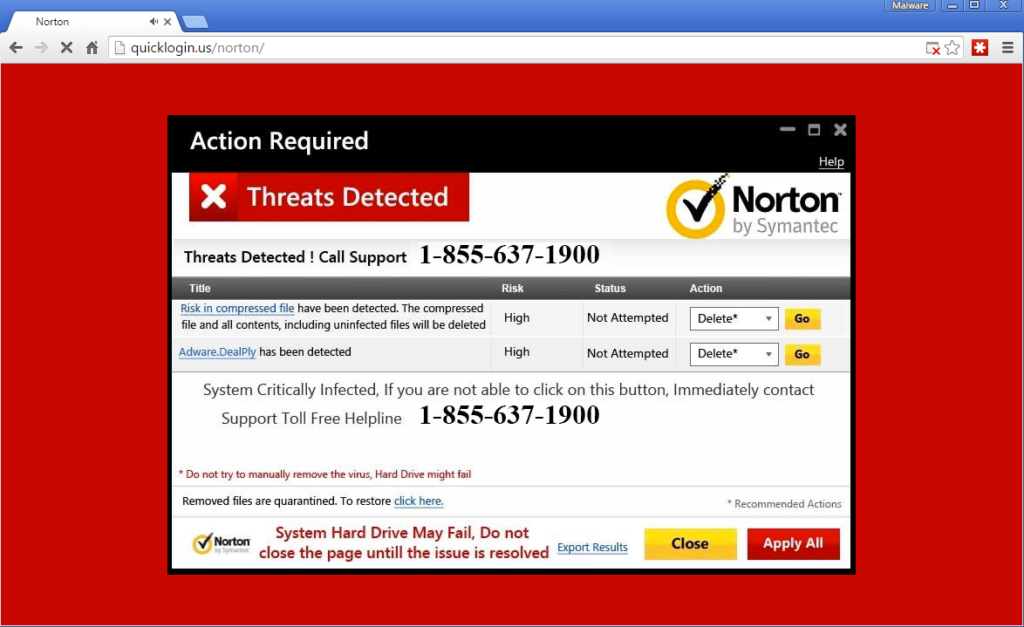
Never Trust Fake Alerts From Norton (Fake Norton Pop-up Alerts)
If you are constantly seeing fake or deceptive Norton pop ups while surfing the web, then it might means your device is infected with a malware. Most probably, it can be an adware infection. Through such pop ups, you are enforced to believe that some virus have been detected on your device. Further, the pop ups will encourage you to take immediate action by clicking on the notifications or buying Norton antivirus license key to scan and clean the system. However, it’s noteworthy to mention that such pop ups are completely fake and meant just to deceive your values. So, it’s better to avoid interaction with those.
Summary About Fake Norton Pop-up Alerts
Name: Fake Norton Pop-up Alerts
Type: Adware, Redirect virus, Pop up virus
Symptoms: Frequent fake security alerts on screen, unwanted redirects to malicious pages, promotional banners on every site the user visits, and many more.
Distribution: Bundled software installers, malicious links, intrusive advert campaigns, email campaigns, and so on.
Removal: Probably, an adware can be responsible to throw such pop up alerts on screen, and it’s suggested to delete the Fake Norton Pop-up Alerts related app soon a powerful security tool.
Descriptive Details About Fake Norton Pop-up Alerts
According to what the security researchers have to say, when the Fake Norton Pop-up Alerts appear on screen, it mention that the system has been infected by some specific viruses, and the antivirus has failed to remove those objects due to failed renewal. Obviously, the users are further encouraged to click on a provided button or link to purchase or renew Norton antivirus to scan and clean their machine against all detected threats. Even the sites showing such scam pop ups may appear like genuine sources, but the users should ignore interaction with those. The better action should be to terminate the page immediately on browser.
Probably, the eruption of such pop ups or banners on a computer takes place through an adware or browser hijacker if installed somehow. This kind of malware traits often use to take over browser settings to replace its default set values for homepage, new tab, search engine, proxy, DNS, and even more. Also, it may set its own rules, or add some hidden browser extensions too. In general, surfing web through such infected browsers may seem like normal, but often the visited page will load irritating commercial pop ups to show Fake Norton Pop-up Alerts or other commercial traits.
An adware is better known as a deceptive malware kind that just intends to promote fake online surveys, security breach related pop ups, banners, and so on. In addition to these, the adware can also keep a keen eye over your personal inputs to filter and exfiltrate data from compromised computers without any prior notice. As a result, the victims can expect to face off high potential data loss or identity theft which can’t be reversed back in easy.
How Fake Norton Pop-up Alerts are being shown on screen?
Probably, an adware is responsible to open vicious pages on screen to load Fake Norton Pop-up Alerts and similar pop up messages. Such vicious applications are often circulated by cyber crime master minds through malicious sites in form of push notification spam. Even the criminals an employ other deceptive marketing measures like software bundling, email spam campaigns, intrusive advert campaigns, and so on. Therefore, the users should be highly cautious against such vicious practices by criminals and nasty web resources to keep their devices safe.
Special Offer (For Windows)
Fake Norton Pop-up Alerts can be creepy computer infection that may regain its presence again and again as it keeps its files hidden on computers. To accomplish a hassle free removal of this malware, we suggest you take a try with a powerful Spyhunter antimalware scanner to check if the program can help you getting rid of this virus.
Do make sure to read SpyHunter’s EULA, Threat Assessment Criteria, and Privacy Policy. Spyhunter free scanner downloaded just scans and detect present threats from computers and can remove them as well once, however it requires you to wiat for next 48 hours. If you intend to remove detected therats instantly, then you will have to buy its licenses version that will activate the software fully.
Special Offer (For Macintosh) If you are a Mac user and Fake Norton Pop-up Alerts has affected it, then you can download free antimalware scanner for Mac here to check if the program works for you.
Antimalware Details And User Guide
Click Here For Windows Click Here For Mac
Important Note: This malware asks you to enable the web browser notifications. So, before you go the manual removal process, execute these steps.
Google Chrome (PC)
- Go to right upper corner of the screen and click on three dots to open the Menu button
- Select “Settings”. Scroll the mouse downward to choose “Advanced” option
- Go to “Privacy and Security” section by scrolling downward and then select “Content settings” and then “Notification” option
- Find each suspicious URLs and click on three dots on the right side and choose “Block” or “Remove” option

Google Chrome (Android)
- Go to right upper corner of the screen and click on three dots to open the menu button and then click on “Settings”
- Scroll down further to click on “site settings” and then press on “notifications” option
- In the newly opened window, choose each suspicious URLs one by one
- In the permission section, select “notification” and “Off” the toggle button

Mozilla Firefox
- On the right corner of the screen, you will notice three dots which is the “Menu” button
- Select “Options” and choose “Privacy and Security” in the toolbar present in the left side of the screen
- Slowly scroll down and go to “Permission” section then choose “Settings” option next to “Notifications”
- In the newly opened window, select all the suspicious URLs. Click on the drop-down menu and select “Block”

Internet Explorer
- In the Internet Explorer window, select the Gear button present on the right corner
- Choose “Internet Options”
- Select “Privacy” tab and then “Settings” under the “Pop-up Blocker” section
- Select all the suspicious URLs one by one and click on the “Remove” option

Microsoft Edge
- Open the Microsoft Edge and click on the three dots on the right corner of the screen to open the menu
- Scroll down and select “Settings”
- Scroll down further to choose “view advanced settings”
- In the “Website Permission” option, click on “Manage” option
- Click on switch under every suspicious URL

Safari (Mac):
- On the upper right side corner, click on “Safari” and then select “Preferences”
- Go to “website” tab and then choose “Notification” section on the left pane
- Search for the suspicious URLs and choose “Deny” option for each one of them

Manual Steps to Remove Fake Norton Pop-up Alerts:
Remove the related items of Fake Norton Pop-up Alerts using Control-Panel
Windows 7 Users
Click “Start” (the windows logo at the bottom left corner of the desktop screen), select “Control Panel”. Locate the “Programs” and then followed by clicking on “Uninstall Program”

Windows XP Users
Click “Start” and then choose “Settings” and then click “Control Panel”. Search and click on “Add or Remove Program’ option

Windows 10 and 8 Users:
Go to the lower left corner of the screen and right-click. In the “Quick Access” menu, choose “Control Panel”. In the newly opened window, choose “Program and Features”

Mac OSX Users
Click on “Finder” option. Choose “Application” in the newly opened screen. In the “Application” folder, drag the app to “Trash”. Right click on the Trash icon and then click on “Empty Trash”.

In the uninstall programs window, search for the PUAs. Choose all the unwanted and suspicious entries and click on “Uninstall” or “Remove”.

After you uninstall all the potentially unwanted program causing Fake Norton Pop-up Alerts issues, scan your computer with an anti-malware tool for any remaining PUPs and PUAs or possible malware infection. To scan the PC, use the recommended the anti-malware tool.
Special Offer (For Windows)
Fake Norton Pop-up Alerts can be creepy computer infection that may regain its presence again and again as it keeps its files hidden on computers. To accomplish a hassle free removal of this malware, we suggest you take a try with a powerful Spyhunter antimalware scanner to check if the program can help you getting rid of this virus.
Do make sure to read SpyHunter’s EULA, Threat Assessment Criteria, and Privacy Policy. Spyhunter free scanner downloaded just scans and detect present threats from computers and can remove them as well once, however it requires you to wiat for next 48 hours. If you intend to remove detected therats instantly, then you will have to buy its licenses version that will activate the software fully.
Special Offer (For Macintosh) If you are a Mac user and Fake Norton Pop-up Alerts has affected it, then you can download free antimalware scanner for Mac here to check if the program works for you.
How to Remove Adware (Fake Norton Pop-up Alerts) from Internet Browsers
Delete malicious add-ons and extensions from IE
Click on the gear icon at the top right corner of Internet Explorer. Select “Manage Add-ons”. Search for any recently installed plug-ins or add-ons and click on “Remove”.

Additional Option
If you still face issues related to Fake Norton Pop-up Alerts removal, you can reset the Internet Explorer to its default setting.
Windows XP users: Press on “Start” and click “Run”. In the newly opened window, type “inetcpl.cpl” and click on the “Advanced” tab and then press on “Reset”.

Windows Vista and Windows 7 Users: Press the Windows logo, type inetcpl.cpl in the start search box and press enter. In the newly opened window, click on the “Advanced Tab” followed by “Reset” button.

For Windows 8 Users: Open IE and click on the “gear” icon. Choose “Internet Options”

Select the “Advanced” tab in the newly opened window

Press on “Reset” option

You have to press on the “Reset” button again to confirm that you really want to reset the IE

Remove Doubtful and Harmful Extension from Google Chrome
Go to menu of Google Chrome by pressing on three vertical dots and select on “More tools” and then “Extensions”. You can search for all the recently installed add-ons and remove all of them.

Optional Method
If the problems related to Fake Norton Pop-up Alerts still persists or you face any issue in removing, then it is advised that your reset the Google Chrome browse settings. Go to three dotted points at the top right corner and choose “Settings”. Scroll down bottom and click on “Advanced”.

At the bottom, notice the “Reset” option and click on it.

In the next opened window, confirm that you want to reset the Google Chrome settings by click on the “Reset” button.

Remove Fake Norton Pop-up Alerts plugins (including all other doubtful plug-ins) from Firefox Mozilla
Open the Firefox menu and select “Add-ons”. Click “Extensions”. Select all the recently installed browser plug-ins.

Optional Method
If you face problems in Fake Norton Pop-up Alerts removal then you have the option to rese the settings of Mozilla Firefox.
Open the browser (Mozilla Firefox) and click on the “menu” and then click on “Help”.

Choose “Troubleshooting Information”

In the newly opened pop-up window, click “Refresh Firefox” button

The next step is to confirm that really want to reset the Mozilla Firefox settings to its default by clicking on “Refresh Firefox” button.
Remove Malicious Extension from Safari
Open the Safari and go to its “Menu” and select “Preferences”.

Click on the “Extension” and select all the recently installed “Extensions” and then click on “Uninstall”.

Optional Method
Open the “Safari” and go menu. In the drop-down menu, choose “Clear History and Website Data”.

In the newly opened window, select “All History” and then press on “Clear History” option.

Delete Fake Norton Pop-up Alerts (malicious add-ons) from Microsoft Edge
Open Microsoft Edge and go to three horizontal dot icons at the top right corner of the browser. Select all the recently installed extensions and right click on the mouse to “uninstall”

Optional Method
Open the browser (Microsoft Edge) and select “Settings”

Next steps is to click on “Choose what to clear” button

Click on “show more” and then select everything and then press on “Clear” button.

Conclusion
In most cases, the PUPs and adware gets inside the marked PC through unsafe freeware downloads. It is advised that you should only choose developers website only while downloading any kind of free applications. Choose custom or advanced installation process so that you can trace the additional PUPs listed for installation along with the main program.
Special Offer (For Windows)
Fake Norton Pop-up Alerts can be creepy computer infection that may regain its presence again and again as it keeps its files hidden on computers. To accomplish a hassle free removal of this malware, we suggest you take a try with a powerful Spyhunter antimalware scanner to check if the program can help you getting rid of this virus.
Do make sure to read SpyHunter’s EULA, Threat Assessment Criteria, and Privacy Policy. Spyhunter free scanner downloaded just scans and detect present threats from computers and can remove them as well once, however it requires you to wiat for next 48 hours. If you intend to remove detected therats instantly, then you will have to buy its licenses version that will activate the software fully.
Special Offer (For Macintosh) If you are a Mac user and Fake Norton Pop-up Alerts has affected it, then you can download free antimalware scanner for Mac here to check if the program works for you.



