Remove DesignDefault Adware From Mac
DesignDefault: Step-by-step Uninstall Guide
DesignDefault is a malicious piece of software that is categorized as both browser hijacker as well as an adware. Once this notorious threat successfully intrudes the Mac computers, it makes changes in default browser’s settings to promote fake search engines and also starts running intrusive advertising campaigns. Due to its questionable distribution methods and its actions, it is also considered as a potentially unwanted program (PUP). These browser-based intruders are also known for their data tracking abilities that are utilized to spy on victims’ browsing actions. It aims to promote third-party websites and make quick online revenues for its developers.
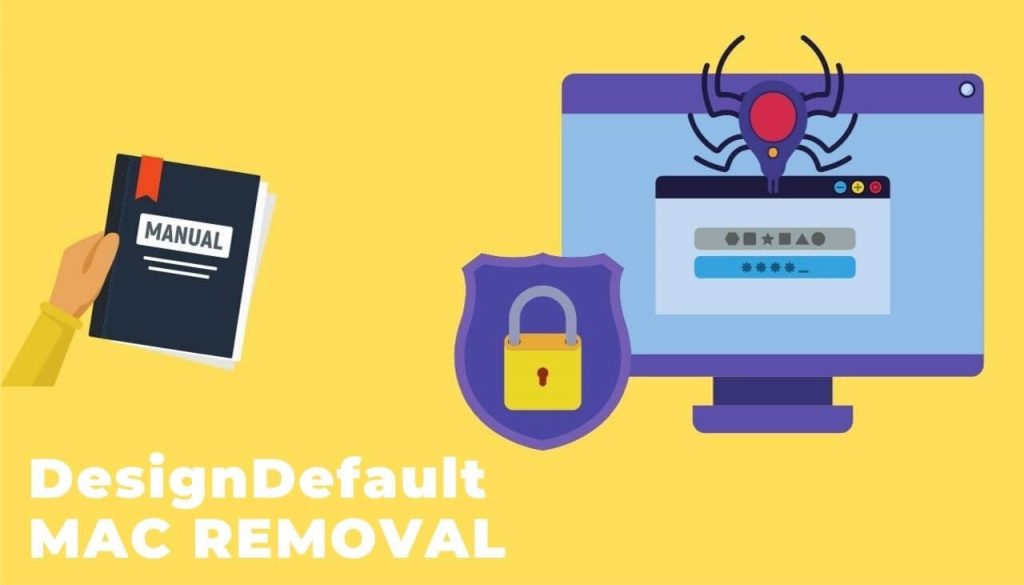
DesignDefault Displays Annoying Adverts:
DesignDefault bombards your system screen with numerous intrusive ads all over the day and interrupts your web sessions badly. These ads come in multiple formats such as coupons, banners, pop-ups, deals, offers, discounts etc. They work on cost-per-click scheme and earn profits for the developers with each click users make on them. However, they are not just annoying but put high risk on system and users’ safety. They promote various unreliable, deceptive/scam, sale-based, compromised, and malicious sites. Moreover, some of these ads can trigger the direct download and installation of potentially unwanted programs.
DesignDefault modifies default homepage, new tab window, and search engine URLs and sets its own nasty domain as the default one. While using the fake search tool, you are redirected to legitimate engines like Google, Yahoo, Bing and others. This is because these fake search providers are not able to deliver results by themselves so they usually reroute to genuine ones. But the results are still not organic as they are filled with ads and sponsored links that are placed right at the top.
Furthermore, PUPs like DesignDefault can track users’ online activities and collect data. It can gather both personal and non-personal information such as search engine histories, IP addresses/ geolocations, pages viewed, links opened, credit card details and so forth. The collected data is later on sold to third-parties and can be utilized for generating personalized advertisements, making fraudulent transactions or online purchases and for other deceptive purposes. And hence, presence of this hijacker in your Mac may lead to severe privacy issues, identity theft and even huge financial loss. So, a quick DesignDefault removal is strongly required from the machine.
Ways To Spread DesignDefault:
Browser hijackers, adware and other potentially unwanted programs are likely to intrude the targeted computers through sources that lack the necessary protection. These locations are known to be multiple P2P networks such as Torrents. In addition, malicious apps are very likely to enter the device via free software packages. Programs that are shared for free for downloading/installing purposes do not include any recommended security.
This is why you always have to select the Custom/Advanced installation mode instead of the Quick or Recommended ones. Using the earlier option, you will be able to opt-out the unwanted programs or the components the rise suspicion. This way, you can prevent potentially unwanted threats from intruding your machine. If your Mac is already contaminated with this PUP, you must remove DesignDefault from the system without wasting any time.
Special Offer (For Macintosh)
DesignDefault can be creepy computer infection that may regain its presence again and again as it keeps its files hidden on computers. To accomplish a hassle free removal of this malware, we suggest you take a try with a powerful antimalware scanner to help you getting rid of this virus
Remove Files and Folders Related to DesignDefault

Open the “Menu” bar and click the “Finder” icon. Select “Go” and click on “Go to Folder…”
Step 1: Search the suspicious and doubtful malware generated files in /Library/LaunchAgents folder

Type /Library/LaunchAgents in the “Go to Folder” option

In the “Launch Agent” folder, search for all the files that you have recently downloaded and move them to “Trash”. Few of the examples of files created by browser-hijacker or adware are as follow, “myppes.download.plist”, “mykotlerino.Itvbit.plist”, installmac.AppRemoval.plist”, and “kuklorest.update.plist” and so on.
Step 2: Detect and remove the files generated by the adware in “/Library/Application” Support folder

In the “Go to Folder..bar”, type “/Library/Application Support”

Search for any suspicious newly added folders in “Application Support” folder. If you detect any one of these like “NicePlayer” or “MPlayerX” then send them to “Trash” folder.
Step 3: Look for the files generated by malware in /Library/LaunchAgent Folder:

Go to Folder bar and type /Library/LaunchAgents

You are in the “LaunchAgents” folder. Here, you have to search for all the newly added files and move them to “Trash” if you find them suspicious. Some of the examples of suspicious files generated by malware are “myppes.download.plist”, “installmac.AppRemoved.plist”, “kuklorest.update.plist”, “mykotlerino.ltvbit.plist” and so on.
Step4: Go to /Library/LaunchDaemons Folder and search for the files created by malware

Type /Library/LaunchDaemons in the “Go To Folder” option

In the newly opened “LaunchDaemons” folder, search for any recently added suspicious files and move them to “Trash”. Examples of some of the suspicious files are “com.kuklorest.net-preferences.plist”, “com.avickUpd.plist”, “com.myppes.net-preference.plist”, “com.aoudad.net-preferences.plist” and so on.
Step 5: Use Combo Cleaner Anti-Malware and Scan your Mac PC
The malware infections could be removed from the Mac PC if you execute all the steps mentioned above in the correct way. However, it is always advised to be sure that your PC is not infected. It is suggested to scan the work-station with “Combo Cleaner Anti-virus”.
Special Offer (For Macintosh)
DesignDefault can be creepy computer infection that may regain its presence again and again as it keeps its files hidden on computers. To accomplish a hassle free removal of this malware, we suggest you take a try with a powerful antimalware scanner to help you getting rid of this virus
Once the file gets downloaded, double click on combocleaner.dmg installer in the newly opened window. Next is to open the “Launchpad” and press on “Combo Cleaner” icon. It is advised to wait until “Combo Cleaner” updates the latest definition for malware detection. Click on “Start Combo Scan” button.

A depth scan of your Mac PC will be executed in order to detect malware. If the Anti-virus scan report says “no threat found” then you can continue with guide further. On the other hand, it is recommended to delete the detected malware infection before continuing.

Now the files and folders created by the adware is removed, you have to remove the rogue extensions from the browsers.
Remove DesignDefault from Internet Browsers
Delete Doubtful and Malicious Extension from Safari

Go to “Menu Bar” and open “Safari” browser. Select “Safari” and then “Preferences”

In the opened “preferences” window, select “Extensions” that you have recently installed. All such extensions should be detected and click the “Uninstall” button next to it. If you are doubtful then you can remove all the extensions from “Safari” browser as none of them are important for smooth functionality of the browser.
In case if you continue facing unwanted webpage redirections or aggressive advertisements bombarding, you can reset the “Safari” browser.
“Reset Safari”
Open the Safari menu and choose “preferences…” from the drop-down menu.

Go to the “Extension” tab and set the extension slider to “Off” position. This disables all the installed extensions in the Safari browser

Next step is to check the homepage. Go to “Preferences…” option and choose “General” tab. Change the homepage to your preferred URL.

Also check the default search-engine provider settings. Go to “Preferences…” window and select the “Search” tab and select the search-engine provider that you want such as “Google”.

Next is to clear the Safari browser Cache- Go to “Preferences…” window and select “Advanced” tab and click on “Show develop menu in the menu bar.“

Go to “Develop” menu and select “Empty Caches”.

Remove website data and browsing history. Go to “Safari” menu and select “Clear History and Website Data”. Choose “all history” and then click on “Clear History”.

Remove Unwanted and Malicious Plug-ins from Mozilla Firefox
Delete DesignDefault add-ons from Mozilla Firefox

Open the Firefox Mozilla browser. Click on the “Open Menu” present in the top right corner of the screen. From the newly opened menu, choose “Add-ons”.

Go to “Extension” option and detect all the latest installed add-ons. Select each of the suspicious add-ons and click on “Remove” button next to them.
In case if you want to “reset” the Mozilla Firefox browser then follow the steps that has been mentioned below.
Reset Mozilla Firefox Settings
Open the Firefox Mozilla browser and click on “Firefox” button situated at the top left corner of the screen.

In the new menu, go to “Help” sub-menu and choose “Troubleshooting Information”

In the “Troubleshooting Information” page, click on “Reset Firefox” button.

Confirm that you want to reset the Mozilla Firefox settings to default by pressing on “Reset Firefox” option

The browser will get restarted and the settings changes to factory default
Delete Unwanted and Malicious Extensions from Google Chrome

Open the chrome browser and click on “Chrome menu”. From the drop down option, choose “More Tools” and then “Extensions”.

In the “Extensions” option, search for all the recently installed add-ons and extensions. Select them and choose “Trash” button. Any third-party extension is not important for the smooth functionality of the browser.
Reset Google Chrome Settings
Open the browser and click on three line bar at the top right side corner of the window.

Go to the bottom of the newly opened window and select “Show advanced settings”.

In the newly opened window, scroll down to the bottom and choose “Reset browser settings”

Click on the “Reset” button on the opened “Reset browser settings” window

Restart the browser and the changes you get will be applied
The above mentioned manual process should be executed as it is mentioned. It is a cumbersome process and requires a lot of technical expertise. And hence it is advised for technical experts only. To be sure that your PC is free from malware, it is better that you scan the work-station with a powerful anti-malware tool. The automatic malware removal application is preferred because it doesn’t requires any additional technical skills and expertise.
Special Offer (For Macintosh)
DesignDefault can be creepy computer infection that may regain its presence again and again as it keeps its files hidden on computers. To accomplish a hassle free removal of this malware, we suggest you take a try with a powerful antimalware scanner to help you getting rid of this virus
Download the application and execute it on the PC to begin the depth scanning. Once the scanning gets completed, it shows the list of all the files related to DesignDefault. You can select such harmful files and folders and remove them immediately.




