Remove Decaf Ransomware And Recover Files
Decaf Ransomware: Step-by-step Uninstall Guide
Decaf Ransomware is a malicious software piece that has ability to lock up the users’ data, which makes it a particularly destructive virus. Once this devastating threat gets into the Windows computers, it makes the stored files inaccessible by encrypting them with sophisticated algorithm. The reason the Decaf virus does this in order to extort ransom money from the victims in exchange for the data release. During the encryption process, it also marks the compromised files with the “.decaf” extension. Once the lockdown on the data is completed, the next step of the attackers’ agenda is to inform the affected users and for this, the virus displays a ransom note to them.
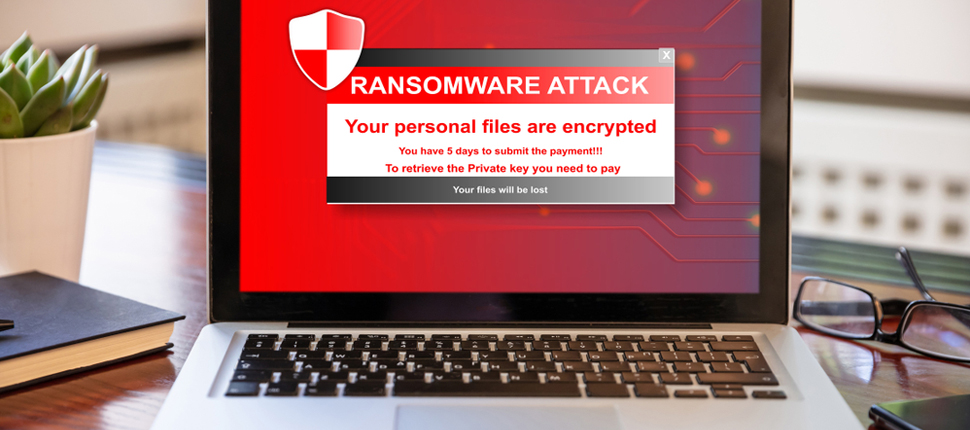
Decaf Ransomware Asks Victims To Purchase Decryption Tool:
“README.txt” file shown by Decaf Ransomware includes the information about what happened to the users’ files and also blackmails them into paying a ransom for the key that could be utilized to unseal the data. They are also offered free decryption of one encrypted file as proof that the data-recovery is possible. For more details, they are asked to contact the attackers via [email protected] email address. While contacting the criminals, users are provided strict instructions regarding how to make the payment and acquire the necessary tool.
Paying Ransom Is Not Worthy:
Decaf Ransomware victims are threatened that if the demanded ransom doesn’t get paid, they will never regain access to their files. Sadly, even in cases where threat actors have been paid the money, they didn’t deliver the required decryptor or sent malware instead. This reason might be sufficient to not trust such people as you may end up losing your money as well as your data permanently. Moreover, paying ransom to hackers will only enforce the idea that ransomware is a quite profitable business model, which will result in more users being targeted.
Remove Decaf Ransomware From PC:
Any victims affected with this malware should first try to perform Decaf Ransomware removal from the computer. The termination should not be attempted to be accomplished manually if you are not so tech-savvy, and should better rely on professional anti-malware software. Once done with Decaf virus removal, you can then easily recover your files if you have backed them up. However, in case you don’t have an appropriate backup, you can also give a try to data-recovery application. Third-party tools don’t often decrypt the files, but still have helped people at multiple occasions. You can also go for this method.
Distribution Of Decaf Ransomware:
Decaf Ransomware or other file-locking viruses are generally distributed through spam email campaigns. During this, numerous deceptive emails are sent by cyber criminals which contain virulent attachments or website link. The malicious file could be in any of these formats: archives, PDF and Microsoft Office documents, JavaScript, executables, etc. Once the vicious file or the link is opened, it leads to the installation of Decaf virus. In addition, crypto-threats can also be proliferated via untrustworthy download channels, e.g., Peer-to-Peer sharing networks, unofficial and freeware websites, etc.
Tips To Prevent Such Attacks:
In order to avoid these intrusions, never open files attached to irrelevant emails coming from unknown or suspicious senders. Cyber criminals usually disguise themselves as legitimate companies, organizations, or other entities in order to trick recipients into downloading and opening the virulent files. So, whenever you are delivered an unexpected mail in your inbox, you should first check its legitimacy, or if the sender is your friend or other known person, contact him through other platform. Also, download apps using official and verified sources only and update or activate software using the tools provided by legitimate developers. If case this deadly parasite has already assaulted your work-station, you must remove Decaf Ransomware from the machine as quickly as possible.
Message Presented In The Ransom Note:
WINNER WINNER CHICKEN DINNER
What happend?
##############################################
All your servers and computers are encrypted, backups are deleted. We use strong encryption algorithms, so you cannot decrypt your data.
But you can restore everything by purchasing a special program from us – universal decryptor. This program will restore all your network.
Follow our instructions below and you will recover all your data.
What guarantees?
##############################################
We value our reputation. If we do not do our work and liabilities, nobody will pay us. This is not in our interests.
All our decryption software is perfectly tested and will decrypt your data. We will also provide support in case of problems.
We guarantee to decrypt one image file for free. The file size should be no more than 2 MB. Contact us by email:
!!! DANGER !!!
DO NOT MODIFY or try to RECOVER any files yourself. We WILL NOT be able to RESTORE them.
!!! DANGER !!!
Special Offer (For Windows)
Decaf Ransomware can be creepy computer infection that may regain its presence again and again as it keeps its files hidden on computers. To accomplish a hassle free removal of this malware, we suggest you take a try with a powerful Spyhunter antimalware scanner to check if the program can help you getting rid of this virus.
Do make sure to read SpyHunter’s EULA, Threat Assessment Criteria, and Privacy Policy. Spyhunter free scanner downloaded just scans and detect present threats from computers and can remove them as well once, however it requires you to wiat for next 48 hours. If you intend to remove detected therats instantly, then you will have to buy its licenses version that will activate the software fully.
Data Recovery Offer
We Suggest you to choose your lately created backup files in order to restore your encrypted files, however in case if you don’t have any such backups, you can try a data recovery tool to check if you can restore your lost data.
Antimalware Details And User Guide
Step 1: Remove Decaf Ransomware through “Safe Mode with Networking”
Step 2: Delete Decaf Ransomware using “System Restore”
Step 1: Remove Decaf Ransomware through “Safe Mode with Networking”
For Windows XP and Windows 7 users: Boot the PC in “Safe Mode”. Click on “Start” option and continuously press on F8 during the start process until the “Windows Advanced Option” menu appears on the screen. Choose “Safe Mode with Networking” from the list.

Now, a windows homescreen appears on the desktop and work-station is now working on “Safe mode with networking”.
For Windows 8 Users: Go to the “Start Screen”. In the search results select settings, type “Advanced”. In the “General PC Settings” option, choose “Advanced startup” option. Again, click on the “Restart Now” option. The work-station boots to “Advanced Startup Option Menu”. Press on “Troubleshoot” and then “Advanced options” button. In the “Advanced Option Screen”, press on “Startup Settings”. Again, click on “Restart” button. The work-station will now restart in to the “Startup Setting” screen. Next is to press F5 to boot in Safe Mode in Networking.

For Windows 10 Users: Press on Windows logo and on the “Power” icon. In the newly opened menu, choose “Restart” while continuously holding “Shift” button on the keyboard. In the new open “Choose an option” window, click on “Troubleshoot” and then on the “Advanced Options”. Select “Startup Settings” and press on “Restart”. In the next window, click on “F5” button on the key-board.

Step 2: Delete Decaf Ransomware using “System Restore”
Log-in to the account infected with Decaf Ransomware. Open the browser and download a legitimate anti-malware tool. Do a full System scanning. Remove all the malicious detected entries.
Special Offer (For Windows)
Decaf Ransomware can be creepy computer infection that may regain its presence again and again as it keeps its files hidden on computers. To accomplish a hassle free removal of this malware, we suggest you take a try with a powerful Spyhunter antimalware scanner to check if the program can help you getting rid of this virus.
Do make sure to read SpyHunter’s EULA, Threat Assessment Criteria, and Privacy Policy. Spyhunter free scanner downloaded just scans and detect present threats from computers and can remove them as well once, however it requires you to wiat for next 48 hours. If you intend to remove detected therats instantly, then you will have to buy its licenses version that will activate the software fully.
Data Recovery Offer
We Suggest you to choose your lately created backup files in order to restore your encrypted files, however in case if you don’t have any such backups, you can try a data recovery tool to check if you can restore your lost data.
In case if you cannot start the PC in “Safe Mode with Networking”, Try using “System Restore”
- During the “Startup”, continuously press on F8 key until the “Advanced Option” menu appears. From the list, choose “Safe Mode with Command Prompt” and then press “Enter”

- In the new opened command prompt, enter “cd restore” and then press “Enter”.

- Type: rstrui.exe and Press “ENTER”

- Click “Next” on the new windows

- Choose any of the “Restore Points” and click on “Next”. (This step will restore the work-station to its earlier time and date prior to Decaf Ransomware infiltration in the PC.

- In the newly opened windows, press on “Yes”.

Once your PC gets restored to its previous date and time, download the recommended anti-malware tool and perform a deep scanning in order to remove Decaf Ransomware files if they left in the work-station.
In order to restore the each (separate) file by this ransomware, use “Windows Previous Version” feature. This method is effective when “System Restore Function” is enabled in the work-station.
Important Note: Some variants of Decaf Ransomware delete the “Shadow Volume Copies” as well hence this feature may not work all the time and is applicable for selective computers only.
How to Restore Individual Encrypted File:
In order to restore a single file, right click on it and go to “Properties”. Select “Previous Version” tab. Select a “Restore Point” and click on “Restore” option.

In order to access the files encrypted by Decaf Ransomware, you can also try using “Shadow Explorer”. In order to get more information on this application, press here.

Important: Data Encryption Ransomware are highly dangerous and it is always better that you take precautions to avoid its attack on your work-station. It is advised to use a powerful anti-malware tool in order to get protection in real-time. With this help of “SpyHunter”, “group policy objects” are implanted in the registries in order to block harmful infections like Decaf Ransomware.
Also, In Windows 10, you get a very unique feature called “Fall Creators Update” that offer “Controlled Folder Access” feature in order to block any kind of encryption to the files. With the help of this feature, any files stored in the locations such as “Documents”, “Pictures”, “Music”, “Videos”, “Favorites” and “Desktop” folders are safe by default.

It is very important that you install this “Windows 10 Fall Creators Update” in your PC to protect your important files and data from ransomware encryption. The more information on how to get this update and add an additional protection form rnasomware attack has been discussed here.
How to Recover the Files Encrypted by Decaf Ransomware?
Till now, you would have understood that what had happed to your personal files that got encrypted and how you can remove the scripts and payloads associated with Decaf Ransomware in order to protect your personal files that has not been damaged or encrypted until now. In order to retrieve the locked files, the depth information related to “System Restore” and “Shadow Volume Copies” has already been discussed earlier. However, in case if you are still unable to access the encrypted files then you can try using a data recovery tool.
Use of Data Recovery Tool
This step is for all those victims who have already tries all the above mentioned process but didn’t find any solution. Also it is important that you are able to access the PC and can install any software. The data recovery tool works on the basis of System scanning and recovery algorithm. It searches the System partitions in order to locate the original files which were deleted, corrupted or damaged by the malware. Remember that you must not re-install the Windows OS otherwise the “previous” copies will get deleted permanently. You have to clean the work-station at first and remove Decaf Ransomware infection. Leave the locked files as it is and follow the steps mentioned below.
Step1: Download the software in the work-station by clicking on the “Download” button below.
Step2: Execute the installer by clicking on downloaded files.

Step3: A license agreement page appears on the screen. Click on “Accept” to agree with its terms and use. Follow the on-screen instruction as mentioned and click on “Finish” button.

Step4: Once the installation gets completed, the program gets executed automatically. In the newly opened interface, select the file types that you want to recover and click on “Next”.

Step5: You can select the “Drives” on which you want the software to run and execute the recovery process. Next is to click on the “Scan” button.

Step6: Based on drive you select for scanning, the restore process begins. The whole process may take time depending on the volume of the selected drive and number of files. Once the process gets completed, a data explorer appears on the screen with preview of that data that is to be recovered. Select the files that you want to restore.

Step7. Next is to locate the location where you want to saver the recovered files.

Special Offer (For Windows)
Decaf Ransomware can be creepy computer infection that may regain its presence again and again as it keeps its files hidden on computers. To accomplish a hassle free removal of this malware, we suggest you take a try with a powerful Spyhunter antimalware scanner to check if the program can help you getting rid of this virus.
Do make sure to read SpyHunter’s EULA, Threat Assessment Criteria, and Privacy Policy. Spyhunter free scanner downloaded just scans and detect present threats from computers and can remove them as well once, however it requires you to wiat for next 48 hours. If you intend to remove detected therats instantly, then you will have to buy its licenses version that will activate the software fully.
Data Recovery Offer
We Suggest you to choose your lately created backup files in order to restore your encrypted files, however in case if you don’t have any such backups, you can try a data recovery tool to check if you can restore your lost data.





