Remove CryptOstonE Ransomware And Open Encrypted Files
CryptOstonE Ransomware: Easy Uninstall Steps
CryptOstonE Ransomware is a new file-encrypting malware that comes from the family of CryptoWire ransomware. As soon as this notorious crypto-virus infiltrates the Windows computers, it encrypts all victims’ essential files stored inside their machines and then demands a sum of ransom to get the decryption tools. The compromised data are marked with “.encrypted” extension and hence, they can easily be identified. Similar to Seccrypt Ransomware and other Ransomware programs, it also uses stealth techniques to intrude the targeted PC systems and can contaminate almost all types of files stored within the device.
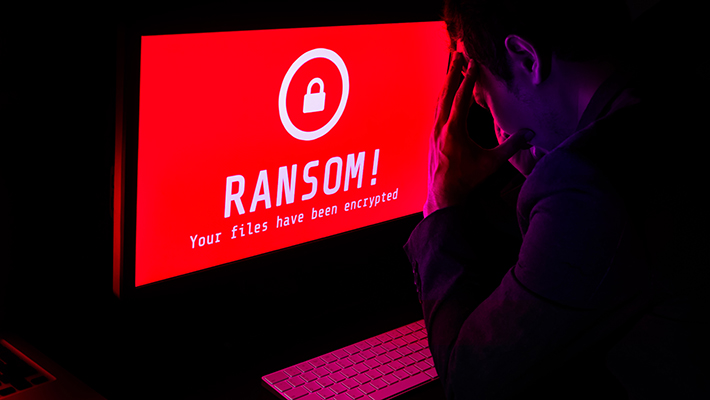
CryptOstonE Ransomware Shows Ransom Note After Encryption:
Following successful encryption, CryptOstonE Ransomware displays a ransom note in a pop-up window. Looking at the content of the note, it is believed that the virus is still in development phase and creators have merely released it for testing purposes. Attackers’ contact and payment details are missing in the message which means, victims can’t even try to pay the ransom. The note informs the affected people regarding the attack and also instructs them to purchase the decryption keys from them in order to regain access to the infected files. The price of the tool is 0.00350278 in BitCoins cryptocurrency which is worth $2000 (rate keeps fluctuating).
CryptOstonE Ransomware victims have to transfer the ransom amount in criminals’ cryptowallet, however, the note doesn’t even contain the wallet’s address. After making the payment, they will have to send the proof of transaction via the email, yet the contact information is also missing. The note scares users that they have 48 hours to pay the demanded fee. After that, the decryption keys will be deleted and hence, recovering the files will not be possible.
Paying Ransom Is Not Recommended:
As stated before, CryptOstonE Ransomware might still be in development stage as information regarding ransom payment is missing in the shown pop-up, so, paying ransom to the attackers is not even an option. However, even in the normal circumstance, you should not consider making any sort of payment to the attackers. Reason behind this is simple, you may never receive the required decryptor even after the payment. It has been tendency of such criminals that they often ignore the victimized users once the payment is made or deliver rogue software in the name of decryption tool. So, never trust on hackers and focus on CryptOstonE Ransomware removal from the device immediately.
Recover Files From Backups:
The best way to restore the compromised files is by using backups, created before the attack and stored on any external hard drive, cloud storage, pen drive, SSD, SD card and so on. It is important to have an appropriate backup on hand that can be very useful in restoring the infected or lost data is such precarious situation. Nonetheless, even in the absence of a proper backup, there is still a chance to retrieve files by using an effective file-recovery application.
Penetration Of CryptOstonE Ransomware:
Phishing emails are the biggest source for the distribution of CryptOstonE Ransomware and other crypto-viruses. In a large-scale operation, cyber offenders send thousands of deceptive emails that are disguised as “important”, “urgent”, or “official”. However, these mails usually contain malicious files that could be in multiple formats e.g., Microsoft Office and PDF documents, archives (ZIP, RAR, etc.), executables (.exe, .run, etc.), JavaScript, and so on. The moment this virulent file is run, opened or executed, it triggers the installation of the malware.
Therefore, it is strongly recommended to ignore suspicious emails, especially never open attachments or click on links included to them. Moreover, you should have a trustworthy anti-malware tool installed on your computer and you must keep it up-to-date. In case your PC is already infected with this dangerous file-encrypting virus, you must remove CryptOstonE Ransomware from the machine as early as possible.
Message Presented In The Ransom Note:
Your files has been safely encrypted
[Buy Bitcoins] [Decrypt Files] Decryptionkey
The only way you can recover your files is to buy a decryption key
The payment method is: Bitcoins. After you buy the required amount send the payment to and email proof of payment to . Also include your computers System Name (You can find this inside of System Information). The price is: $2000 = 0.00350278 Bitcoins
You have 48hours before the server is wiped and your key deleted
Special Offer (For Windows)
CryptOstonE Ransomware can be creepy computer infection that may regain its presence again and again as it keeps its files hidden on computers. To accomplish a hassle free removal of this malware, we suggest you take a try with a powerful Spyhunter antimalware scanner to check if the program can help you getting rid of this virus.
Do make sure to read SpyHunter’s EULA, Threat Assessment Criteria, and Privacy Policy. Spyhunter free scanner downloaded just scans and detect present threats from computers and can remove them as well once, however it requires you to wiat for next 48 hours. If you intend to remove detected therats instantly, then you will have to buy its licenses version that will activate the software fully.
Data Recovery Offer
We Suggest you to choose your lately created backup files in order to restore your encrypted files, however in case if you don’t have any such backups, you can try a data recovery tool to check if you can restore your lost data.
Antimalware Details And User Guide
Step 1: Remove CryptOstonE Ransomware through “Safe Mode with Networking”
Step 2: Delete CryptOstonE Ransomware using “System Restore”
Step 1: Remove CryptOstonE Ransomware through “Safe Mode with Networking”
For Windows XP and Windows 7 users: Boot the PC in “Safe Mode”. Click on “Start” option and continuously press on F8 during the start process until the “Windows Advanced Option” menu appears on the screen. Choose “Safe Mode with Networking” from the list.

Now, a windows homescreen appears on the desktop and work-station is now working on “Safe mode with networking”.
For Windows 8 Users: Go to the “Start Screen”. In the search results select settings, type “Advanced”. In the “General PC Settings” option, choose “Advanced startup” option. Again, click on the “Restart Now” option. The work-station boots to “Advanced Startup Option Menu”. Press on “Troubleshoot” and then “Advanced options” button. In the “Advanced Option Screen”, press on “Startup Settings”. Again, click on “Restart” button. The work-station will now restart in to the “Startup Setting” screen. Next is to press F5 to boot in Safe Mode in Networking.

For Windows 10 Users: Press on Windows logo and on the “Power” icon. In the newly opened menu, choose “Restart” while continuously holding “Shift” button on the keyboard. In the new open “Choose an option” window, click on “Troubleshoot” and then on the “Advanced Options”. Select “Startup Settings” and press on “Restart”. In the next window, click on “F5” button on the key-board.

Step 2: Delete CryptOstonE Ransomware using “System Restore”
Log-in to the account infected with CryptOstonE Ransomware. Open the browser and download a legitimate anti-malware tool. Do a full System scanning. Remove all the malicious detected entries.
Special Offer (For Windows)
CryptOstonE Ransomware can be creepy computer infection that may regain its presence again and again as it keeps its files hidden on computers. To accomplish a hassle free removal of this malware, we suggest you take a try with a powerful Spyhunter antimalware scanner to check if the program can help you getting rid of this virus.
Do make sure to read SpyHunter’s EULA, Threat Assessment Criteria, and Privacy Policy. Spyhunter free scanner downloaded just scans and detect present threats from computers and can remove them as well once, however it requires you to wiat for next 48 hours. If you intend to remove detected therats instantly, then you will have to buy its licenses version that will activate the software fully.
Data Recovery Offer
We Suggest you to choose your lately created backup files in order to restore your encrypted files, however in case if you don’t have any such backups, you can try a data recovery tool to check if you can restore your lost data.
In case if you cannot start the PC in “Safe Mode with Networking”, Try using “System Restore”
- During the “Startup”, continuously press on F8 key until the “Advanced Option” menu appears. From the list, choose “Safe Mode with Command Prompt” and then press “Enter”

- In the new opened command prompt, enter “cd restore” and then press “Enter”.

- Type: rstrui.exe and Press “ENTER”

- Click “Next” on the new windows

- Choose any of the “Restore Points” and click on “Next”. (This step will restore the work-station to its earlier time and date prior to CryptOstonE Ransomware infiltration in the PC.

- In the newly opened windows, press on “Yes”.

Once your PC gets restored to its previous date and time, download the recommended anti-malware tool and perform a deep scanning in order to remove CryptOstonE Ransomware files if they left in the work-station.
In order to restore the each (separate) file by this ransomware, use “Windows Previous Version” feature. This method is effective when “System Restore Function” is enabled in the work-station.
Important Note: Some variants of CryptOstonE Ransomware delete the “Shadow Volume Copies” as well hence this feature may not work all the time and is applicable for selective computers only.
How to Restore Individual Encrypted File:
In order to restore a single file, right click on it and go to “Properties”. Select “Previous Version” tab. Select a “Restore Point” and click on “Restore” option.

In order to access the files encrypted by CryptOstonE Ransomware, you can also try using “Shadow Explorer”. In order to get more information on this application, press here.

Important: Data Encryption Ransomware are highly dangerous and it is always better that you take precautions to avoid its attack on your work-station. It is advised to use a powerful anti-malware tool in order to get protection in real-time. With this help of “SpyHunter”, “group policy objects” are implanted in the registries in order to block harmful infections like CryptOstonE Ransomware.
Also, In Windows 10, you get a very unique feature called “Fall Creators Update” that offer “Controlled Folder Access” feature in order to block any kind of encryption to the files. With the help of this feature, any files stored in the locations such as “Documents”, “Pictures”, “Music”, “Videos”, “Favorites” and “Desktop” folders are safe by default.

It is very important that you install this “Windows 10 Fall Creators Update” in your PC to protect your important files and data from ransomware encryption. The more information on how to get this update and add an additional protection form rnasomware attack has been discussed here.
How to Recover the Files Encrypted by CryptOstonE Ransomware?
Till now, you would have understood that what had happed to your personal files that got encrypted and how you can remove the scripts and payloads associated with CryptOstonE Ransomware in order to protect your personal files that has not been damaged or encrypted until now. In order to retrieve the locked files, the depth information related to “System Restore” and “Shadow Volume Copies” has already been discussed earlier. However, in case if you are still unable to access the encrypted files then you can try using a data recovery tool.
Use of Data Recovery Tool
This step is for all those victims who have already tries all the above mentioned process but didn’t find any solution. Also it is important that you are able to access the PC and can install any software. The data recovery tool works on the basis of System scanning and recovery algorithm. It searches the System partitions in order to locate the original files which were deleted, corrupted or damaged by the malware. Remember that you must not re-install the Windows OS otherwise the “previous” copies will get deleted permanently. You have to clean the work-station at first and remove CryptOstonE Ransomware infection. Leave the locked files as it is and follow the steps mentioned below.
Step1: Download the software in the work-station by clicking on the “Download” button below.
Step2: Execute the installer by clicking on downloaded files.

Step3: A license agreement page appears on the screen. Click on “Accept” to agree with its terms and use. Follow the on-screen instruction as mentioned and click on “Finish” button.

Step4: Once the installation gets completed, the program gets executed automatically. In the newly opened interface, select the file types that you want to recover and click on “Next”.

Step5: You can select the “Drives” on which you want the software to run and execute the recovery process. Next is to click on the “Scan” button.

Step6: Based on drive you select for scanning, the restore process begins. The whole process may take time depending on the volume of the selected drive and number of files. Once the process gets completed, a data explorer appears on the screen with preview of that data that is to be recovered. Select the files that you want to restore.

Step7. Next is to locate the location where you want to saver the recovered files.

Special Offer (For Windows)
CryptOstonE Ransomware can be creepy computer infection that may regain its presence again and again as it keeps its files hidden on computers. To accomplish a hassle free removal of this malware, we suggest you take a try with a powerful Spyhunter antimalware scanner to check if the program can help you getting rid of this virus.
Do make sure to read SpyHunter’s EULA, Threat Assessment Criteria, and Privacy Policy. Spyhunter free scanner downloaded just scans and detect present threats from computers and can remove them as well once, however it requires you to wiat for next 48 hours. If you intend to remove detected therats instantly, then you will have to buy its licenses version that will activate the software fully.
Data Recovery Offer
We Suggest you to choose your lately created backup files in order to restore your encrypted files, however in case if you don’t have any such backups, you can try a data recovery tool to check if you can restore your lost data.






