Remove Createdtoprotect.com: Stop Intrusive Ads
Createdtoprotect.com: Simple Delete Process
Createdtoprotect.com is a notorious web domain that asks visitors to allow notifications to be displayed for dubious reasons. However, as soon as users agree, their Chrome, Safari, Firefox, Explorer or any other browser are continuously spammed with pop-up ads, coupons, banners, and similar annoying advertisements. Redirects to such precarious domains are generally caused by adware or another potentially unwanted program that sneaked into the targeted computers unnoticed and need to be terminated as early as possible. Soon after the intrusion, this nasty PUP starts running intrusive advertising campaigns and triggers redirects to phishing websites.
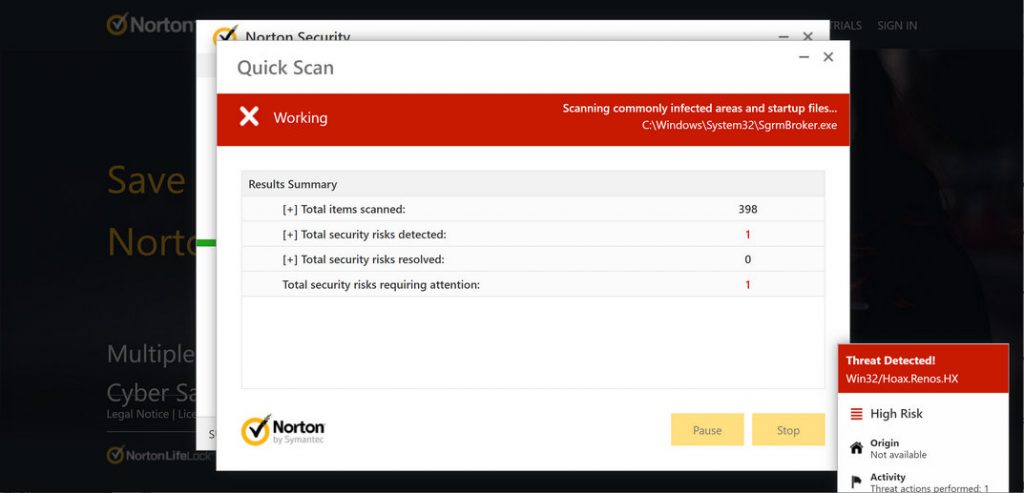
Createdtoprotect.com Uses Deceptive Technique To Allow Users To Accept Notifications:
Createdtoprotect.com presents notifications prompts according to visitors’ geolocation. It finds these details by checking their IP addresses. Moreover, this perilous domain has been seen promoting the “Your McAfee Subscription Has Expired” scam. Quite often, this type of misleading pages use clickbait, fake CAPTCHA verification, or other illusive material to deceive people into allowing their browser notifications. Visitors are urged to enable its notifications. If they allow, the page starts running showing annoying adverts that can come in multiple formats e.g., pop-up windows, banners, hyperlinks and so on.
The main issue with Createdtoprotect.com adware is notifications that push several other websites. It becomes complex for the victims to terminate the main program because the infection spreads together with different browser extensions and dubious apps installed on the machine behind their back. Experts always advise performing automatic removal of PUPs because of the data tracking issue too. Advertisers, various websites and unwanted applications broadly use data tracking cookies. The data about you is gathered on servers and later can be employed to deliver more personalized ads.
Createdtoprotect.com adware tracks and collects:
- most searched items;
- location;
- IP addresses;
- search queries;
- most visited sites, etc.
In some cases, PUPs can also steal personal information like credit card and banking details and expose it to cyber criminals. Scammers can misuse your sensitive data for making fraudulent transactions and unauthorized purchases. Hence, this nasty adware may lead to severe privacy issues, identity theft and huge financial loss. Constant malicious activities performed by this notorious threat consume enormous amount of memory resources and drag down the overall PC performance severely. You may have to suffer from system slowdowns, browser crashes, boot errors and other hazardous issues. So, a quick Createdtoprotect.com removal is strongly required.
Software Bundling Causes Adware Penetration:
Software bundling is a well-known PUP distribution technique and is broadly used by freeware and shareware developers. This method is generally employed by adware creators, and, unfortunately, it is not illegal. There are all sorts of dubious applications bundled and can sometimes even include malware like trojans or rootkits. While choosing Quick or Recommended installation settings after downloading the free program from third-party site, all the bundled components get installed automatically without users’ knowledge or notice.
Thus, experts highly advise being attentive when installing new software. Never rush through steps, read the installation manual cautiously, check if proper documents are provided (Terms and Conditions, Privacy policy) and always select the Advanced/Custom settings when prompted. Using pre-set configuration settings might save you few seconds, but might result in hours of headaches later. But at the moment, you must remove Createdtoprotect.com from the machine as early as possible.
Special Offer (For Windows)
Createdtoprotect.com can be creepy computer infection that may regain its presence again and again as it keeps its files hidden on computers. To accomplish a hassle free removal of this malware, we suggest you take a try with a powerful Spyhunter antimalware scanner to check if the program can help you getting rid of this virus.
Do make sure to read SpyHunter’s EULA, Threat Assessment Criteria, and Privacy Policy. Spyhunter free scanner downloaded just scans and detect present threats from computers and can remove them as well once, however it requires you to wiat for next 48 hours. If you intend to remove detected therats instantly, then you will have to buy its licenses version that will activate the software fully.
Special Offer (For Macintosh) If you are a Mac user and Createdtoprotect.com has affected it, then you can download free antimalware scanner for Mac here to check if the program works for you.
Antimalware Details And User Guide
Click Here For Windows Click Here For Mac
Important Note: This malware asks you to enable the web browser notifications. So, before you go the manual removal process, execute these steps.
Google Chrome (PC)
- Go to right upper corner of the screen and click on three dots to open the Menu button
- Select “Settings”. Scroll the mouse downward to choose “Advanced” option
- Go to “Privacy and Security” section by scrolling downward and then select “Content settings” and then “Notification” option
- Find each suspicious URLs and click on three dots on the right side and choose “Block” or “Remove” option

Google Chrome (Android)
- Go to right upper corner of the screen and click on three dots to open the menu button and then click on “Settings”
- Scroll down further to click on “site settings” and then press on “notifications” option
- In the newly opened window, choose each suspicious URLs one by one
- In the permission section, select “notification” and “Off” the toggle button

Mozilla Firefox
- On the right corner of the screen, you will notice three dots which is the “Menu” button
- Select “Options” and choose “Privacy and Security” in the toolbar present in the left side of the screen
- Slowly scroll down and go to “Permission” section then choose “Settings” option next to “Notifications”
- In the newly opened window, select all the suspicious URLs. Click on the drop-down menu and select “Block”

Internet Explorer
- In the Internet Explorer window, select the Gear button present on the right corner
- Choose “Internet Options”
- Select “Privacy” tab and then “Settings” under the “Pop-up Blocker” section
- Select all the suspicious URLs one by one and click on the “Remove” option

Microsoft Edge
- Open the Microsoft Edge and click on the three dots on the right corner of the screen to open the menu
- Scroll down and select “Settings”
- Scroll down further to choose “view advanced settings”
- In the “Website Permission” option, click on “Manage” option
- Click on switch under every suspicious URL

Safari (Mac):
- On the upper right side corner, click on “Safari” and then select “Preferences”
- Go to “website” tab and then choose “Notification” section on the left pane
- Search for the suspicious URLs and choose “Deny” option for each one of them

Manual Steps to Remove Createdtoprotect.com:
Remove the related items of Createdtoprotect.com using Control-Panel
Windows 7 Users
Click “Start” (the windows logo at the bottom left corner of the desktop screen), select “Control Panel”. Locate the “Programs” and then followed by clicking on “Uninstall Program”

Windows XP Users
Click “Start” and then choose “Settings” and then click “Control Panel”. Search and click on “Add or Remove Program’ option

Windows 10 and 8 Users:
Go to the lower left corner of the screen and right-click. In the “Quick Access” menu, choose “Control Panel”. In the newly opened window, choose “Program and Features”

Mac OSX Users
Click on “Finder” option. Choose “Application” in the newly opened screen. In the “Application” folder, drag the app to “Trash”. Right click on the Trash icon and then click on “Empty Trash”.

In the uninstall programs window, search for the PUAs. Choose all the unwanted and suspicious entries and click on “Uninstall” or “Remove”.

After you uninstall all the potentially unwanted program causing Createdtoprotect.com issues, scan your computer with an anti-malware tool for any remaining PUPs and PUAs or possible malware infection. To scan the PC, use the recommended the anti-malware tool.
Special Offer (For Windows)
Createdtoprotect.com can be creepy computer infection that may regain its presence again and again as it keeps its files hidden on computers. To accomplish a hassle free removal of this malware, we suggest you take a try with a powerful Spyhunter antimalware scanner to check if the program can help you getting rid of this virus.
Do make sure to read SpyHunter’s EULA, Threat Assessment Criteria, and Privacy Policy. Spyhunter free scanner downloaded just scans and detect present threats from computers and can remove them as well once, however it requires you to wiat for next 48 hours. If you intend to remove detected therats instantly, then you will have to buy its licenses version that will activate the software fully.
Special Offer (For Macintosh) If you are a Mac user and Createdtoprotect.com has affected it, then you can download free antimalware scanner for Mac here to check if the program works for you.
How to Remove Adware (Createdtoprotect.com) from Internet Browsers
Delete malicious add-ons and extensions from IE
Click on the gear icon at the top right corner of Internet Explorer. Select “Manage Add-ons”. Search for any recently installed plug-ins or add-ons and click on “Remove”.

Additional Option
If you still face issues related to Createdtoprotect.com removal, you can reset the Internet Explorer to its default setting.
Windows XP users: Press on “Start” and click “Run”. In the newly opened window, type “inetcpl.cpl” and click on the “Advanced” tab and then press on “Reset”.

Windows Vista and Windows 7 Users: Press the Windows logo, type inetcpl.cpl in the start search box and press enter. In the newly opened window, click on the “Advanced Tab” followed by “Reset” button.

For Windows 8 Users: Open IE and click on the “gear” icon. Choose “Internet Options”

Select the “Advanced” tab in the newly opened window

Press on “Reset” option

You have to press on the “Reset” button again to confirm that you really want to reset the IE

Remove Doubtful and Harmful Extension from Google Chrome
Go to menu of Google Chrome by pressing on three vertical dots and select on “More tools” and then “Extensions”. You can search for all the recently installed add-ons and remove all of them.

Optional Method
If the problems related to Createdtoprotect.com still persists or you face any issue in removing, then it is advised that your reset the Google Chrome browse settings. Go to three dotted points at the top right corner and choose “Settings”. Scroll down bottom and click on “Advanced”.

At the bottom, notice the “Reset” option and click on it.

In the next opened window, confirm that you want to reset the Google Chrome settings by click on the “Reset” button.

Remove Createdtoprotect.com plugins (including all other doubtful plug-ins) from Firefox Mozilla
Open the Firefox menu and select “Add-ons”. Click “Extensions”. Select all the recently installed browser plug-ins.

Optional Method
If you face problems in Createdtoprotect.com removal then you have the option to rese the settings of Mozilla Firefox.
Open the browser (Mozilla Firefox) and click on the “menu” and then click on “Help”.

Choose “Troubleshooting Information”

In the newly opened pop-up window, click “Refresh Firefox” button

The next step is to confirm that really want to reset the Mozilla Firefox settings to its default by clicking on “Refresh Firefox” button.
Remove Malicious Extension from Safari
Open the Safari and go to its “Menu” and select “Preferences”.

Click on the “Extension” and select all the recently installed “Extensions” and then click on “Uninstall”.

Optional Method
Open the “Safari” and go menu. In the drop-down menu, choose “Clear History and Website Data”.

In the newly opened window, select “All History” and then press on “Clear History” option.

Delete Createdtoprotect.com (malicious add-ons) from Microsoft Edge
Open Microsoft Edge and go to three horizontal dot icons at the top right corner of the browser. Select all the recently installed extensions and right click on the mouse to “uninstall”

Optional Method
Open the browser (Microsoft Edge) and select “Settings”

Next steps is to click on “Choose what to clear” button

Click on “show more” and then select everything and then press on “Clear” button.

Conclusion
In most cases, the PUPs and adware gets inside the marked PC through unsafe freeware downloads. It is advised that you should only choose developers website only while downloading any kind of free applications. Choose custom or advanced installation process so that you can trace the additional PUPs listed for installation along with the main program.
Special Offer (For Windows)
Createdtoprotect.com can be creepy computer infection that may regain its presence again and again as it keeps its files hidden on computers. To accomplish a hassle free removal of this malware, we suggest you take a try with a powerful Spyhunter antimalware scanner to check if the program can help you getting rid of this virus.
Do make sure to read SpyHunter’s EULA, Threat Assessment Criteria, and Privacy Policy. Spyhunter free scanner downloaded just scans and detect present threats from computers and can remove them as well once, however it requires you to wiat for next 48 hours. If you intend to remove detected therats instantly, then you will have to buy its licenses version that will activate the software fully.
Special Offer (For Macintosh) If you are a Mac user and Createdtoprotect.com has affected it, then you can download free antimalware scanner for Mac here to check if the program works for you.



